How to Share Logins and User Accounts Across Multiple WordPress Sites
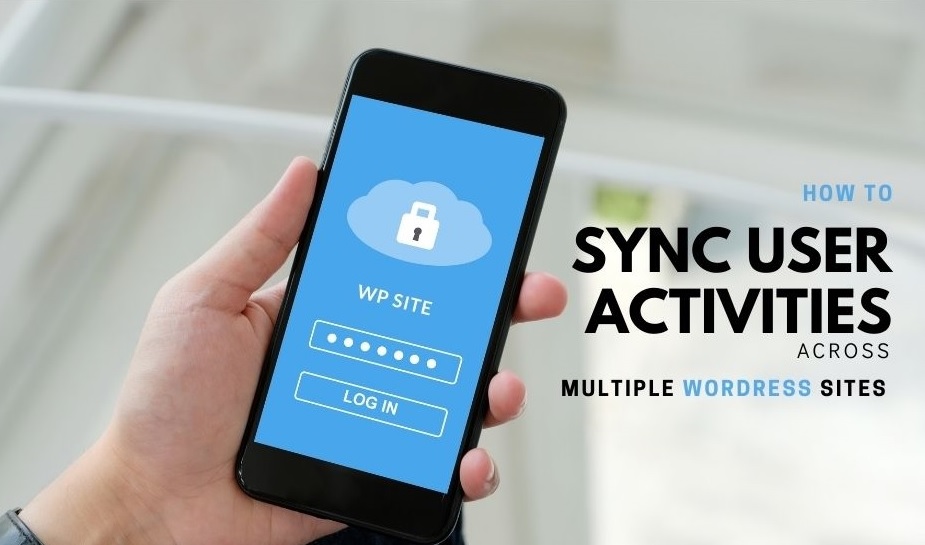
Do you wish your users to log into all your accounts at once automatically? If you are struggling with multiple sites, Share Logins is here for your rescue.
Share Logins is a plugin that lets you synchronize all the user activities and make website management easier. Enabling seamless user login across all your WordPress websites generates more traffic and attracts user attention to all your websites simultaneously.
Share logins are best for businesses with multiple WordPress web properties, ensuring smooth integration and user experience. This plugin helps to sync user data, manage multiple accounts, and maintain consistent security on all your WordPress websites.
To ensure the best experience, know about the process step-by-step and start using Share Logins Now!
How to Share Logins and User Accounts in Multiple WordPress Sites: A Step-by-Step Guide
Now that we have been introduced to Share Logins, let’s walk through the steps together on how to share logins and user accounts across all your WordPress sites, making sure it’s clear and easy to understand.
Activate Share Logins
To start with the entire process first you need to purchase share Logins from here and activate it on your WordPress website.
Once you’ve received the file in your email and downloaded it, head over to the “Add New Plugin” section and simply drag and drop the file there. This will activate Share Logins on your dashboard, making it ready to use.
Go to the Configuration Page
After activating Share Logins head over to its Share Logins Configuration page. If you don’t see the Share Logins tab on the dashboard menu item, most probably the plugin is not activated yet. You need to activate it once again.
Add Your Remote Sites
After the basic settings, jump into the “Remote Sites”. Here you will enter links to the websites that you want to connect.
Add the WordPress website homepage URLs only.
Click on the Green buttons and hit save changes when you are done.
The number of Websites you can add depends on the package you have purchased.
Connectivity Settings
Next, go to the “Connectivity” section and look for “User Roles.” Here, you can pick the roles that suit your needs. Just type in the search box to find and add the role you want to add.
Also, you can select the information you’d like to share across all your sites. This can include details like description, rich editing, syntax highlighting, comments shortcut, admin color, use SSL, and other types of data. Just pick the ones you need to keep consistent across all your WordPress sites.
Manage Requests
To control what information is shared or not shared between your sites, you can easily tick or untick the boxes. This lets you decide if you want to stop sharing certain data on your current site or with the other sites you’re connected to.
Outgoing Request:
Think of outgoing requests as sending data from your current site to others. You can control activities you want to share with connected websites.
For instance, if you don’t want users to be logged out from all connected sites when they log out from the site they’re currently on, just untick the “logout” option from the outgoing request. This way, logging out will only happen on the site they’re currently using, not everywhere else.
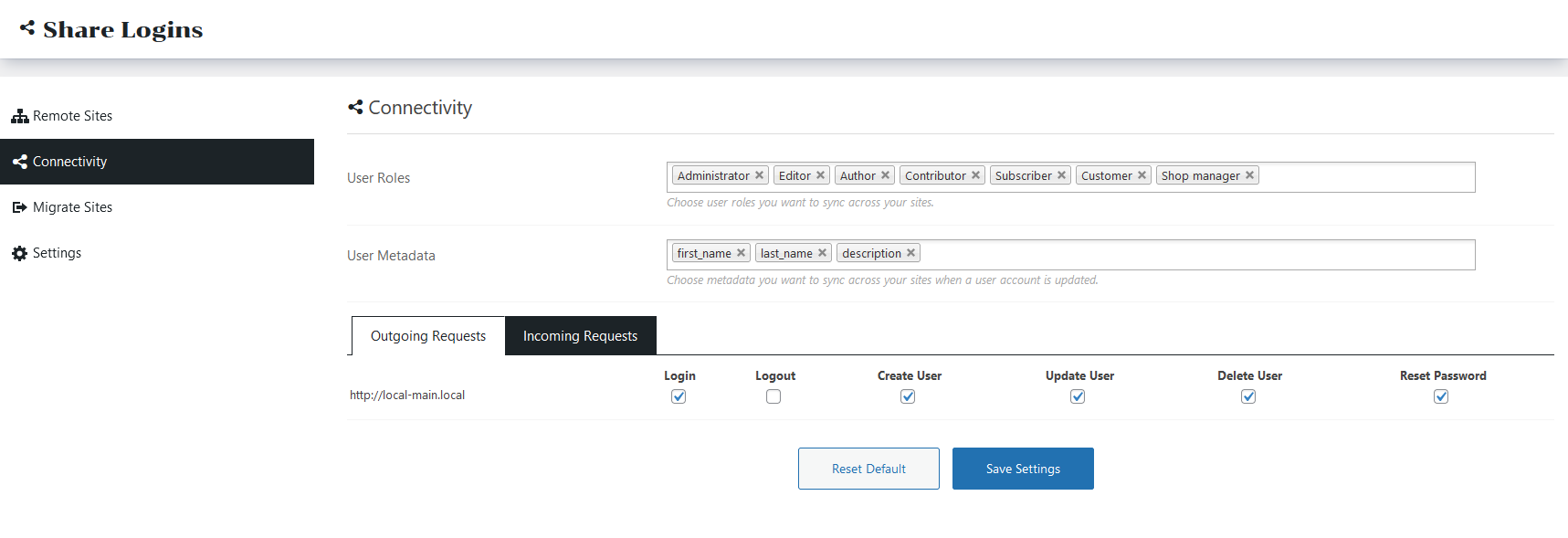
Incoming Request:
On the other hand, incoming requests are about receiving data from those other sites to yours. You can get a hold of the activities that influence your current website too. If you tick specific boxes only that information will be synchronized with connected websites, other activities will not be.
As you untick the “logout” box from the “Incoming Requests” section, users will remain logged in on the current site even if they log out of other connected websites.
Migrate Sites
With Share Logins you can export or import site data and users smoothly. If you intend to export user data from other websites then you can use this option.
Here you will find two functions, one is for importing data and users from another site and the other is for exporting data and users to a new site.
For Exporting,
You can set user roles that you do not want to export to another site and set the metadata you wish to export users for. This classification will help you to choose only the users you want to export.
For importing,
If you wish to import users from another account in the current website then uploading a .cx file of that site would be enough. Simply choose the file and then check the box if you want to update current users.
Configure Basic Settings
On the settings page, you have to change a few settings. Here are three settings you’ll come across on this page;
Secret Key, Enable Log, and Report.
Secret Key: A security token acts as an identity for your website. It’s there to make sure that only requests from your site are accepted and processed, keeping things safe from any outside interference.
You have the option to retain these values as they are, but it’s highly advised that you update them.
Additionally, ensure that you use the same keys across all your sites.
Enable Log: Check on the Enable Log button to keep a log of your website’s activity.
Don’t forget to click on save settings to keep all the changes.
Report: This contains core information about your website. If you are facing any sort of problems with Share Logins and need assistance this data need to be shared. With this data, we will be able to help you out.
Final Thoughts
Share logins make managing multiple WordPress websites super easy. This is a game changer for anyone having multiple WordPress sites because of the administrative functionalities of Share Logins. Be it seamless integration or management of all websites at once Share Logins has it all.
This powerful tool ensures that users enjoy a seamless login experience, enhanced security, and convenience. If you are looking for a tool that will streamline user management across all your websites then Share Logins is here for you.
Ready to transform your website management? Click here to experience the best and Share Logins Now!
Subscribe to Our Newsletter
Get the latest WordPress tutorials, trends, and resources right in your inbox. No Spamming, Unsubscribe Anytime.

Thank you for subscribing to our newsletter!


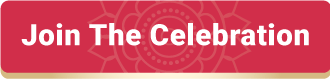






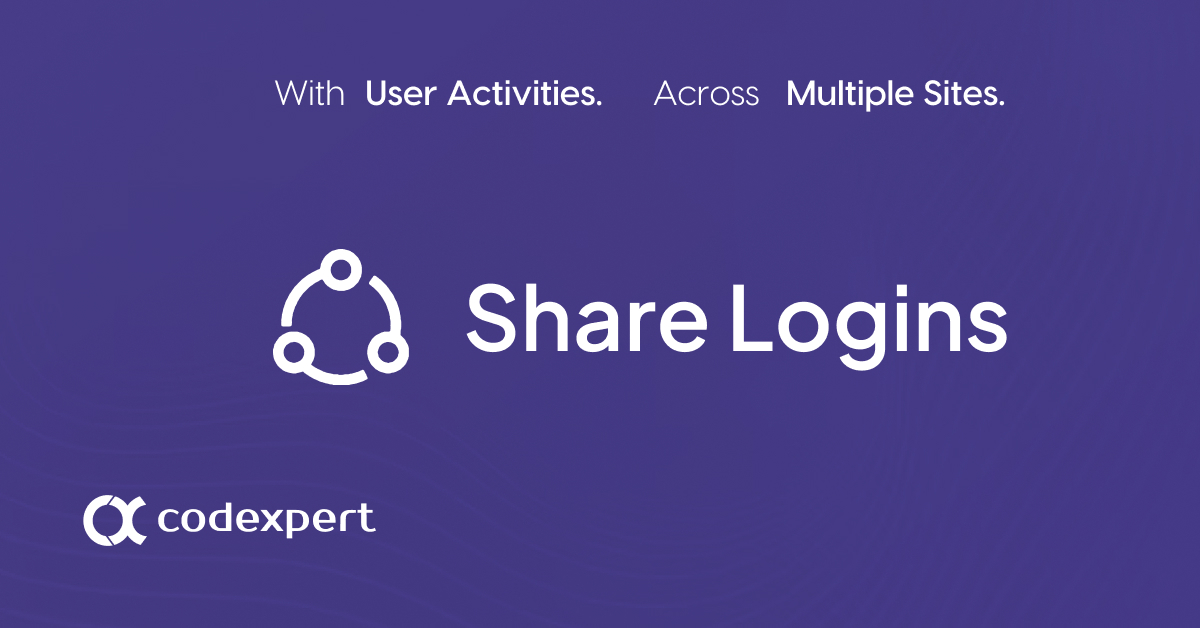
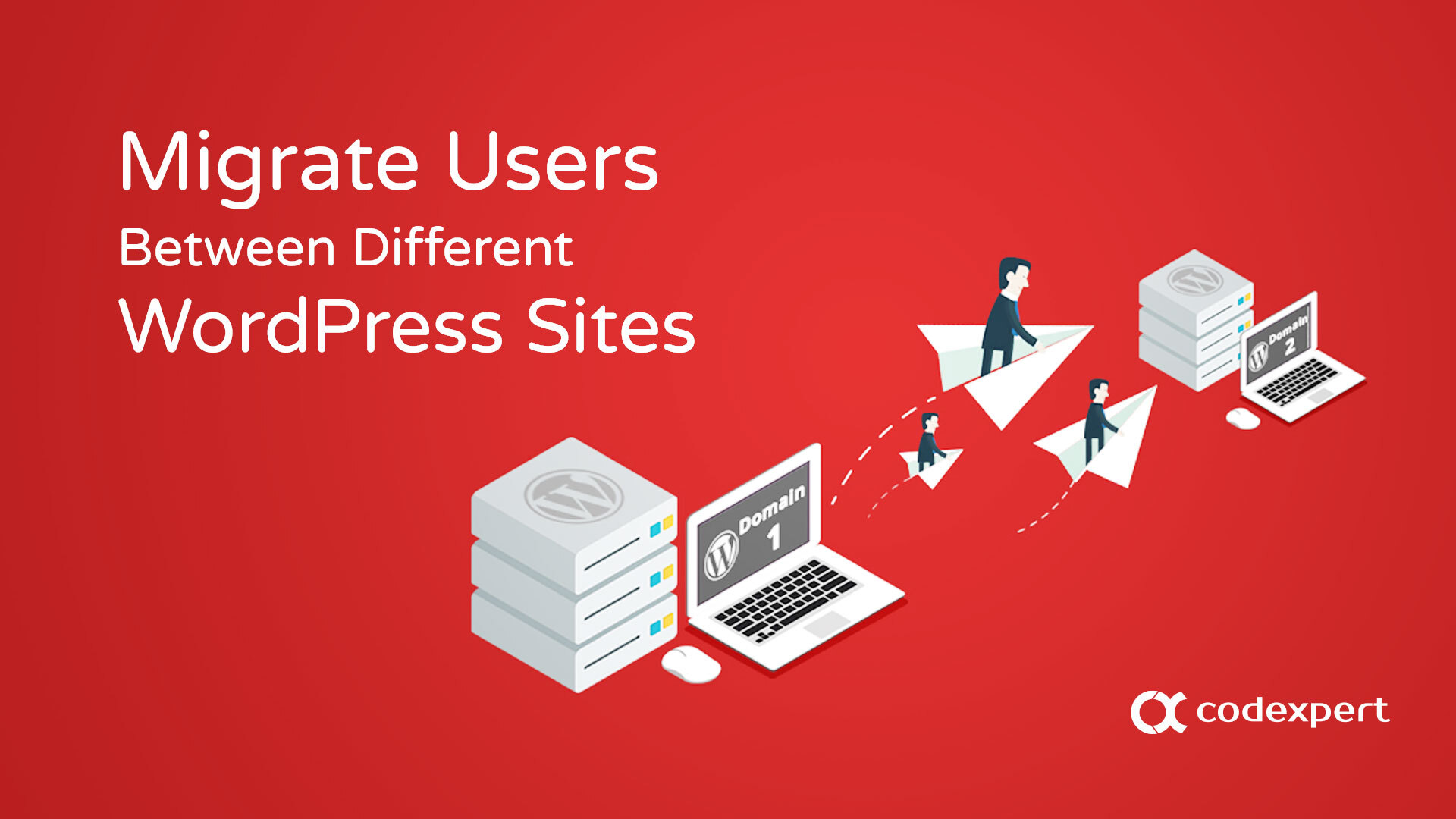
Tried to send a support ticket and it says I am not allowed? I purchased a license yesterday and have some questions. Login and logout are working as they did with the free version however even with all the new features checked the new registrations are not being added to the other website. Could use some help. Thanks.
We are sorry that you’re facing issues with our plugin. But could you confirm if the license key is activated?
Hi,
Wondering, is it working now?
Tried to send a support ticket and it says I am not allowed? I purchased a license yesterday and have some questions. Login and logout are working as they did with the free version however even with all the new features checked the new registrations are not being added to the other website. Could use some help. Thanks.
Does this plugin ONLY support MultiSites, or any remote WP install?
Hey @samjco,
It works on any remote WP installation. No matter if the sites are on the same server or not, using the same domain name or not.
Thanks
Will it works on different wordpress installation?
Hi @ngfangkiang:disqus,
Yes, it’ll work on different and separate WordPress installations. Even if they are on different servers and using different domain names.
Hello. I am considering your plugin to link multiple websites that are using customized registration and login forms. (not using the standard ones provided by basic WP install).
I am currently just starting to build this on multisite network and the logins / registrations / password changes etc…are working on my first two test sites. I am only building on Multisite Network for this benefit and there are advantages for me to build what I want using separate installations.
Now that I see your plugin, i am intrigued, however I do not want to move forward unless I know for sure that your plugin can handle the forms generated by the plugin I am using to run all my sites registrations, logins, user profiles and changes etc..
I can try the free version, but all this will do is tell me if it works for login / logout. it will not confirm registration, profile changes or password resets.
do you have the option for temporary full test licenses valid for a day or so, so that I can fully test in live environment before buying?
thank you.
PS – is your cost for the plugin $249 every year, one time? if every year, do you offer a renewal discount like many other plugin developers do?
Hey Cori,
Thanks for reaching out.
If login and logout work on your site (along with your form plugin), then registration, profile changes, user deletion should work as well. But the password reset is not guaranteed to work, as the password input by the user is taken from the HTML field of the form, and as you know different plugin developer may create the HTML view in different ways.
Anyway, what form plugin are you using?
Hi, plugin also shares other fields in the wp_usermeta table. For example, does the plugin share a user’s shipping and billing information?
No. It only shares user_login, user_email, user_nicename, user_url, first_name, last_name and roles fields.
We’re working on it and the future version will share all the usermeta fields.
Thanks
OK thanks! But if the woocommerce site writes the shipping and billing data on the database, the other site will not be seen, but not overwritten, right?
Looking for something like this for my business. Does this work with s2member on multisite?
Hey,
S2Member plugin is not tested with Share Logins Pro yet. So, we cannot confirm. We’ve added this it our queue and will let you know ASAP.
I’m trying to get the demo version working, but can’t. I have tried to submit a ticket, but the support ticket system says I can’t.
Sorry to hear that, Greg. What issues are you having with the demo site?
Setting up my own trial. I have two sites and have entered both URLs, made sure all the 3 keys are the same and disabled all other plugins and used the WP 2019 theme. I’ve enabled logging and when I login in or out I see log on the outgoing site, but nothing on the incoming.
If you log in to site A, you’ll see incoming log in site B. Does it explain what you asked?
That’s what I’d expect to happen. I see the “trigger” and “login” on the site I login on, but nothing on the second site’s log. I have login and logout selected for both incoming and outgoing on both sites.
The second site has the “Enable Log” checked, right?
Yes and if I try to login on that site I see the trigger and login there in the log but nothing on the other site.
The actual “Login” and “Logout” events are sharing but no log entries?
No, the login isn’t shared and isn’t in the log.
I’ve now purchased the plugin to see if I could get things working with the full version. I’m still having issues. What is the best way to contact you with specifics?
It says I’m not allowed. Same email as I’m using here
Thank you, I am now able to submit a ticket.
Hi. Does this plugin also sync what user buy using woocommerce? Thanks
Sorry, it doesn’t.
can I sync only specific user roles?
Sorry, not. But it’s already in our todo list and we aimed to include it in the next version release.
Is this feature already available, or is it possible to disable synchronisation for some roles via “filter”?
Can I sync only user login informations?
Currently it shares user_login, user_email, user_nicename, user_url, first_name, last_name and roles fields.
We’re working on to include other fields like WooCommerce billing and shipping fields.
Can i sync site which is not SSL verified?
Yes, you can.
Is this plugin compatible with using Memberpress for registration on my primary site? Thank you.
Hi Miles,
Yes, it’s compatible with MemberPress 🙂
Is it compatible with ACF user fields?
Yes, it is.
Hello,
is the plugin compatible with the social login?
Thank you,
Walter
Hi Walter,
Yes, it’s compatible with the social login plugins