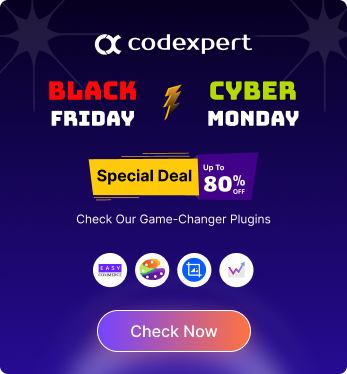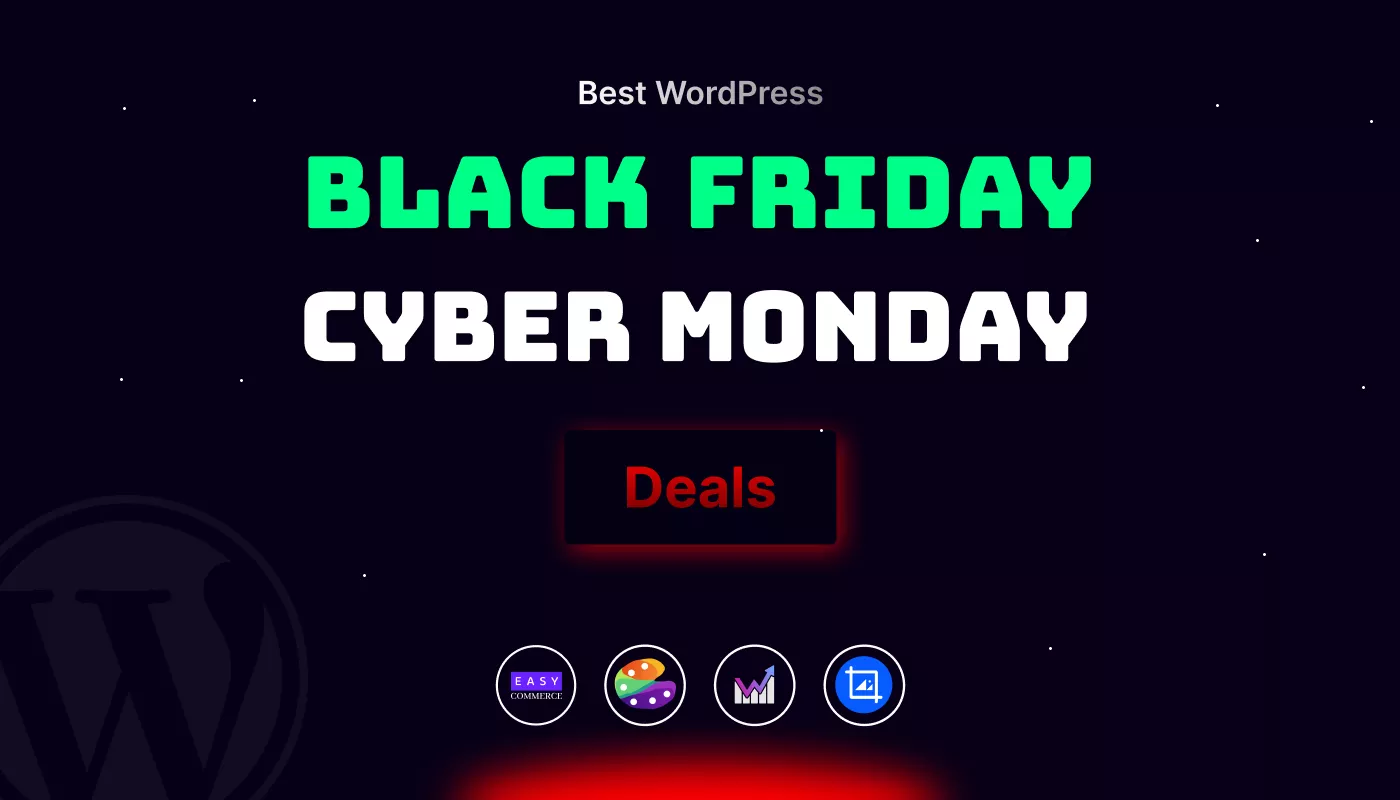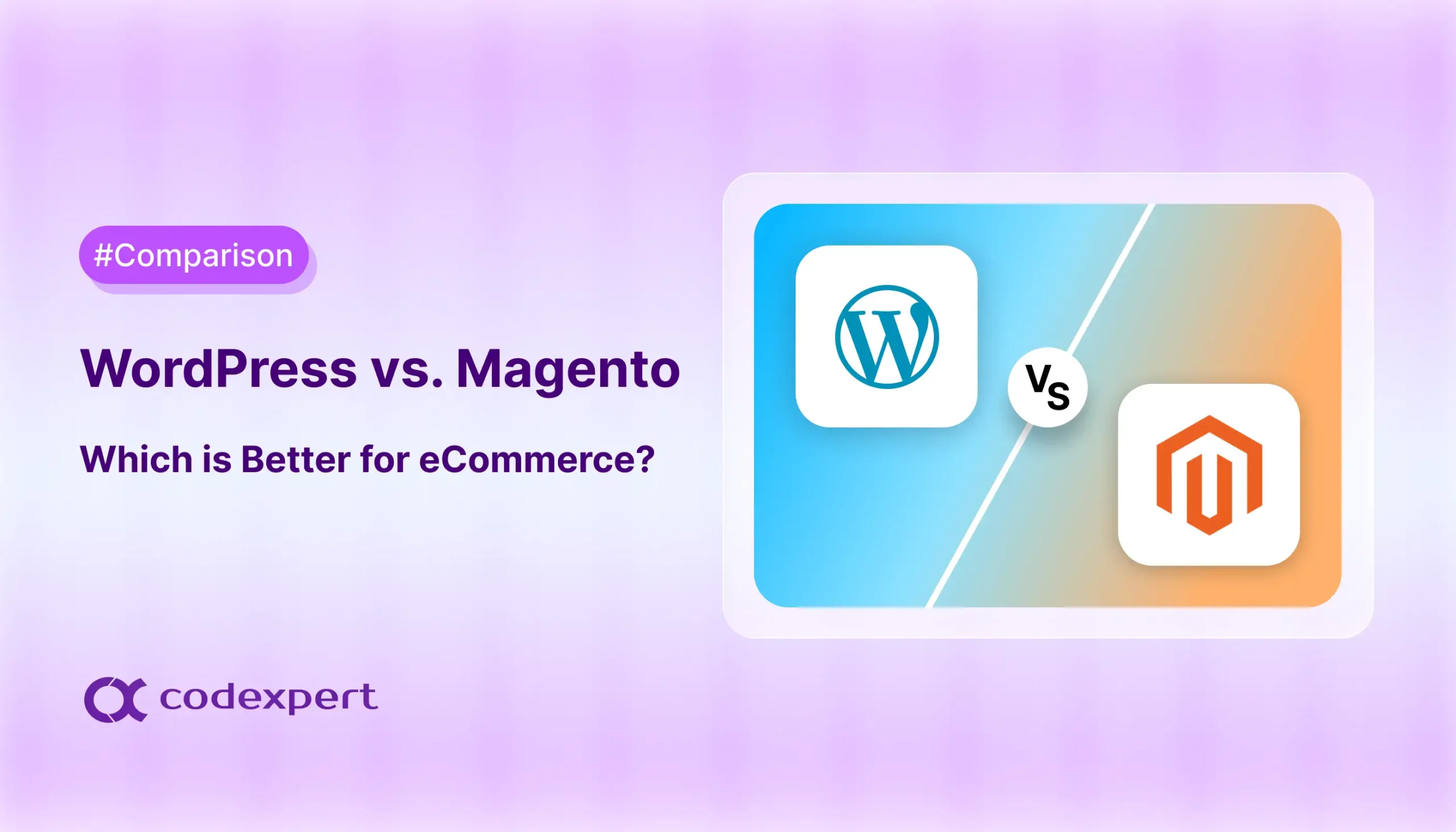How to Upload and Add PDF Files to Your WordPress Site

PDFs are an excellent way to share downloadable resources, grow your email list, and even sell digital products in a members only area. uploading a PDF to your website can immediately improve its value, whether you’re using it to share guides, offer lead magnets, or arrange important documents.
Imagine giving your visitors instant access to high quality content while keeping your layout clean and professional. You can make PDFs accessible for viewing or downloading straight from your pages or posts with a few clicks.
In this article, We’ll walk you through the process of how to add or upload PDF files to your WordPress website. Let’s get started!
Why Upload PDF to WordPress?
Uploading PDF files to your WordPress site can improve how users interact with your content. It gives your visitors access to helpful information in a simple and reliable format.
Here are the main reasons to use PDF files on your site:
- Share Useful Downloads – PDFs let you offer guides, ebooks, checklists, and brochures. These files provide value to your audience and help you build trust. Visitors are more likely to stay longer on your site when they find helpful content.
- Boost User Engagement – Adding a downloadable file gives people a reason to take action. Even a simple download click can increase time spent on your site and reduce bounce rate.
- Build Your Email List – You can ask for an email address in exchange for a free PDF. This helps you grow your list and reach people who are interested in what you offer.
- Reuse Existing Content – Turn a long blog post into a short PDF for users who prefer to read offline. It is a great way to get more value from the content you already have.
- Improve Accessibility – PDFs look the same on phones, tablets, and computers. Most devices can open them without any extra apps. This makes your content easy to view for everyone.
- Offer Offline Access – Once someone downloads a PDF, they can read it anytime. This is useful for people who want to save information and come back to it later.
- Share Files Easily – Instead of attaching large documents to emails, upload the PDF to your site and share a link. It is faster and more professional.
How to Prepare Your PDF Document for WordPress: Step-by-step
Before you upload a PDF to your WordPress site, it’s important to make sure that the file is properly prepared. Below are the few steps you need to follow to ready your PDF for your WordPress site:
Step 1: Name It Clearly
Use a descriptive file name that reflects the content when you upload pdf to WordPress. For example, Ecommerce-Business-Guide-2025.pdf instead of document1.pdf. This makes it easier to manage and more understandable for users and search engines.
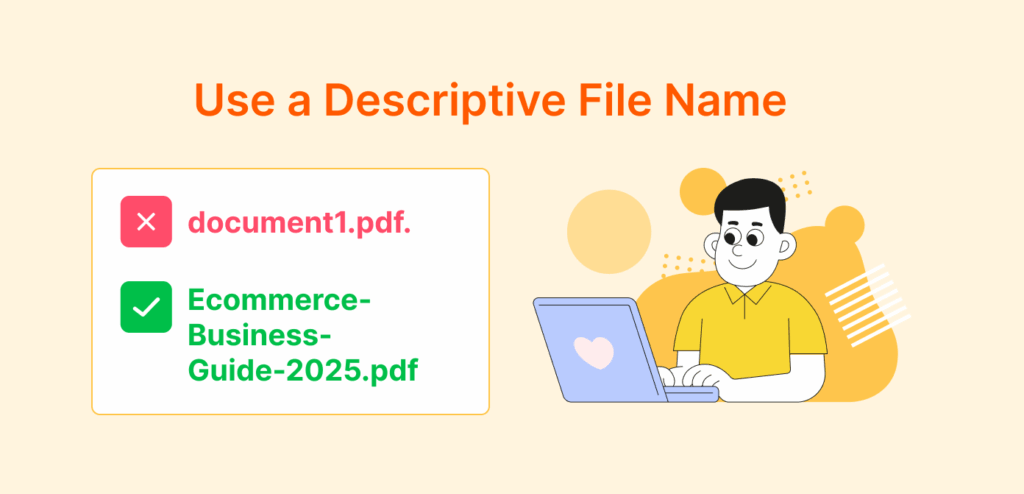
Step 2: Optimize the File Size
Large PDF files can slow down your site. Use tools like Smallpdf or Adobe Acrobat to compress the file while keeping the quality intact. A smaller file size loads faster and improves the user experience significantly.
Step 3: Add Accessibility Tags
If possible, include accessibility tags in your PDF. These tags help screen readers interpret the content, making your file more inclusive for users with disabilities.
Step 4: Secure Sensitive Information
If your PDF contains private or confidential content, consider password-protecting it before uploading. This adds an extra layer of security for your file.
How to Upload a PDF to WordPress Website?
Uploading a PDF to WordPress is a straightforward process that doesn’t require any plugins or advanced setup. Here’s how you can upload your PDF file:
Step 1: Access the WordPress Media Library
Start by logging into your WordPress admin dashboard. From the menu on the left, go to Media and click Library. Then select Add Media File to open the upload screen where you can upload new files to your website.
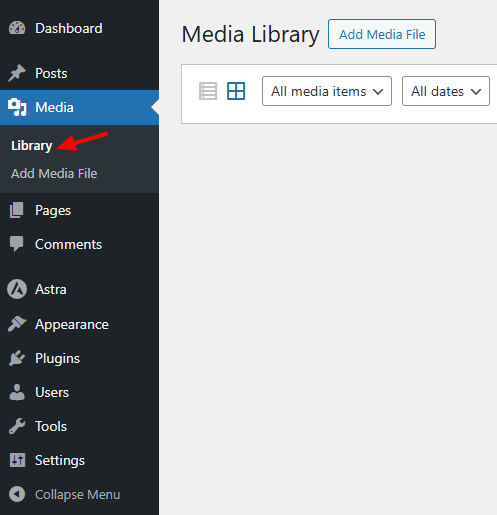
Step 2: Upload Your PDF File
You now have two options to upload your file. Drag and Drop the PDF file directly into the upload area. Or click Select Files, find the PDF on your computer, and click Open once its uploaded, your PDF will appear in the Media Library along with other media files like images and videos.
Note: Upload time may vary depending on the file size.
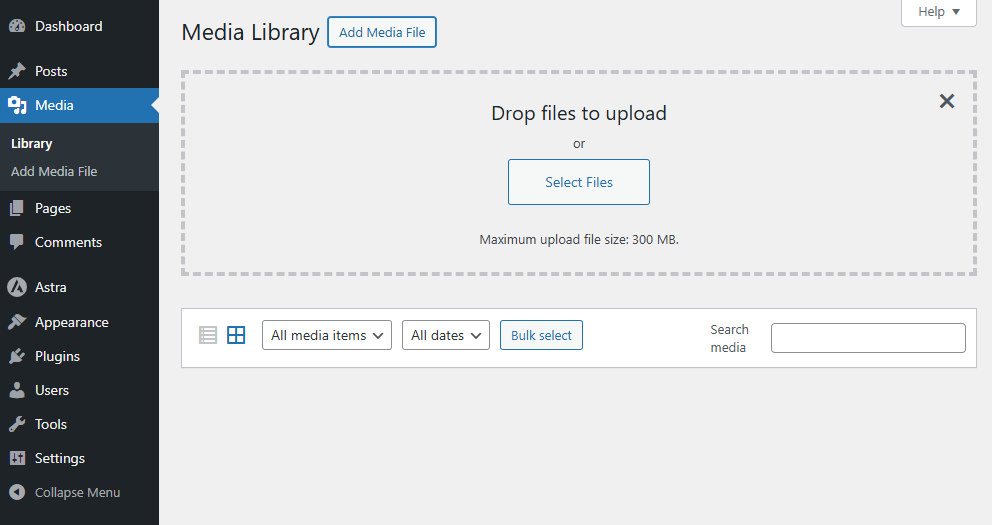
Step 3: View and Manage Your PDF
Click on the newly uploaded PDF in the Media Library. On the right side, you’ll see details like the title, file type, and size. Here, you can edit the title, add a description, or even copy the File URL, which you’ll use for linking or embedding later.
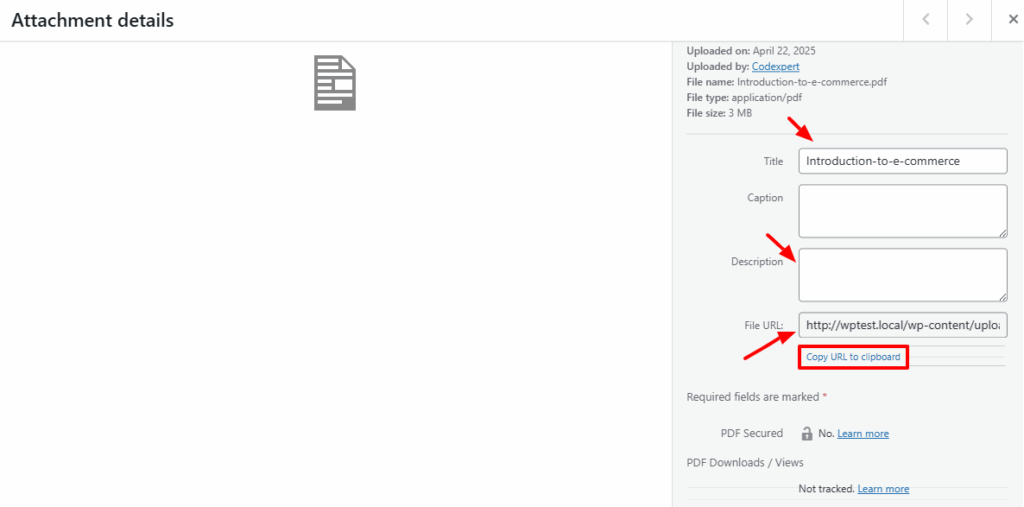
How to Add a PDF File to Your WordPress Page: 2 Simple Methods
Once your PDF is uploaded to the Media Library, you can easily insert it into any page or post on your site. Whether you’re sharing a downloadable document, brochure, or resource, WordPress lets you easily add PDFs using the built-in editor.
Method 1: Add the PDF Using the File Block (Gutenberg Editor)
WordPress does not natively display PDF content inline like images or videos. However, you can add it as a clean, clickable download link using the File block.
Step 1: Open the Page or Post
Go to your WordPress dashboard and open the page or post where you want to add the PDF. Click the Add Block (+) button in the editor to open the block library.
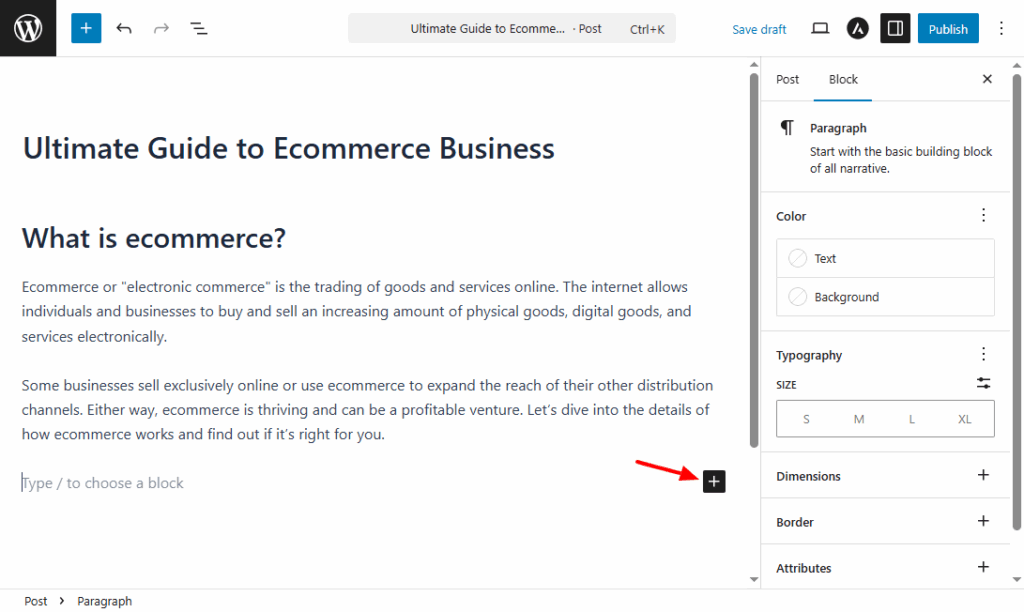
Step 2: Add the File Block
In the block search bar, type ‘File‘ and select the File block. You’ll then be prompted to either upload a new PDF or choose one from your Media Library.
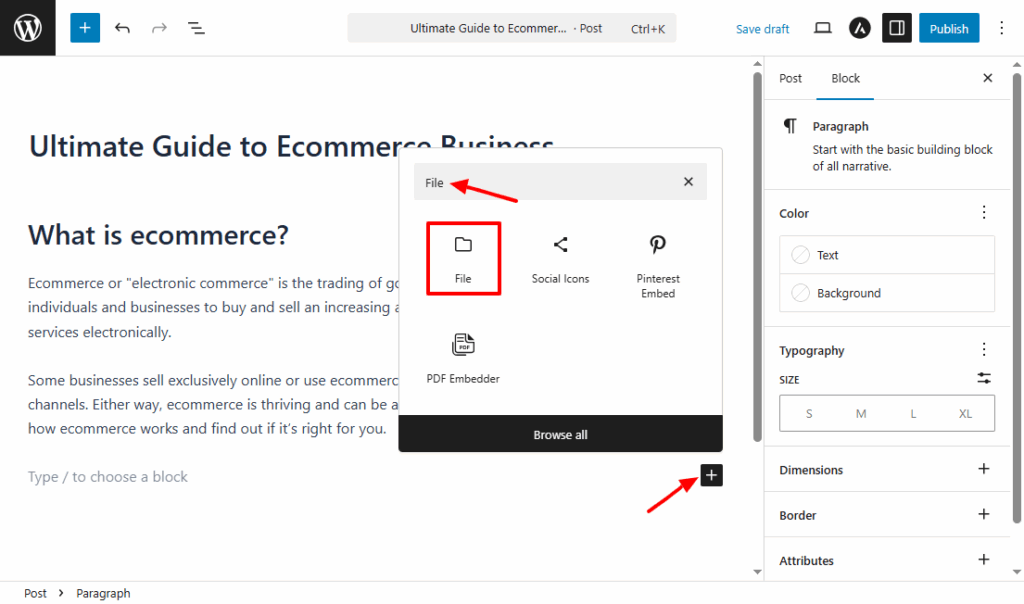
Step 3: Insert the PDF
Once selected, the File block will automatically insert a clickable download link with the file name and a Download button. This gives visitors quick access to your document.
Step 4: Customize the Display
You can rename the file link text directly in the editor and adjust the alignment if needed. If you only want to show the link (and not a full inline embed), check the block settings and toggle off the ‘Show inline embed‘ option if it’s enabled.
The File block does not display the PDF inline on the page. Instead, visitors must click the link or button to view or download the file. If you want the PDF content visible directly within your post, you’ll need a plugin such as PDF Embedder for more interactive options that we will cover in the Method 2.
Method 2: How to Add a PDF to WordPress Using Plugin
Embedding PDFs directly into your WordPress posts or pages makes your content more interactive and accessible. There are a few plugins that can help you do this – such as PDF Embedder, EmbedPress, and others.
In this guide, we’ll focus on the method using the PDF Embedder plugin, which is simple and beginner-friendly.
Step 1: Install and Activate the Plugin
To upload pdf to WordPress, log into your WordPress Dashboard. On the left-hand menu, go to Plugins > Add New. In the search field, type PDF Embedder and wait for the plugin to appear in the search results. Click Install Now, and once the button changes, select Activate.
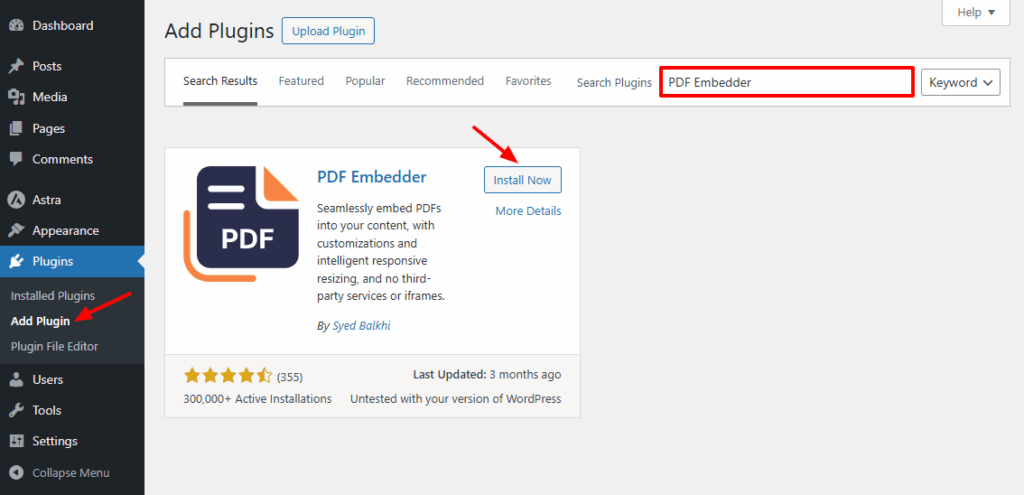
Step 2: Configure the Plugin Settings (Optional)
After activating the plugin, you can jump right into using it, but if you want more control over how the PDFs appear, head over to Settings > PDF Embedder. From there, you can adjust options like the width and height of the embedded viewer, the toolbar’s position (top or bottom), and whether the download button is shown.
These settings let you tailor the PDF display to match the style and functionality of your site.
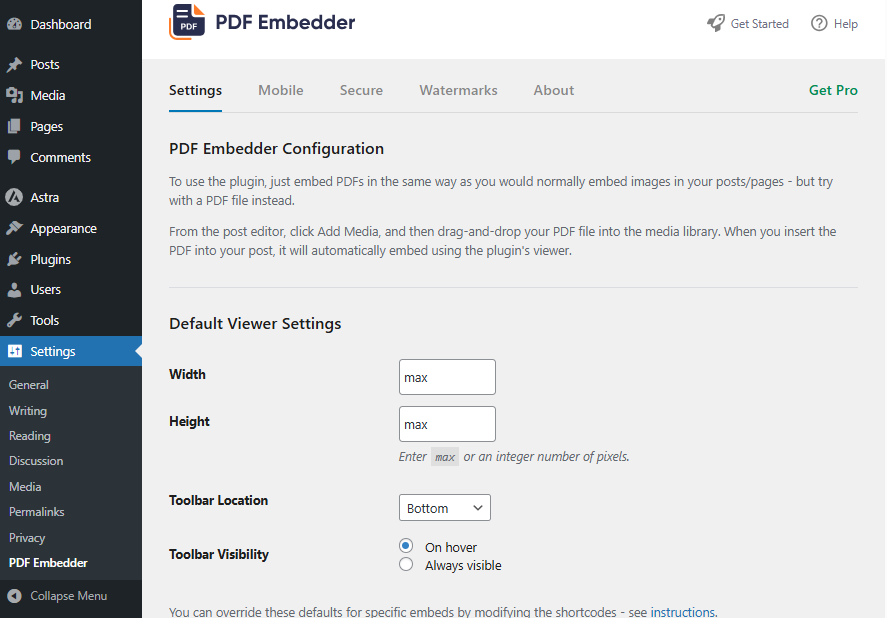
Step 3: Add the PDF to a Page or Post
Now it’s time to embed your PDF. Open the page or post where you’d like the PDF to be displayed. In the WordPress block editor, click the (+) Add Block button and search for the PDF Embedder block.
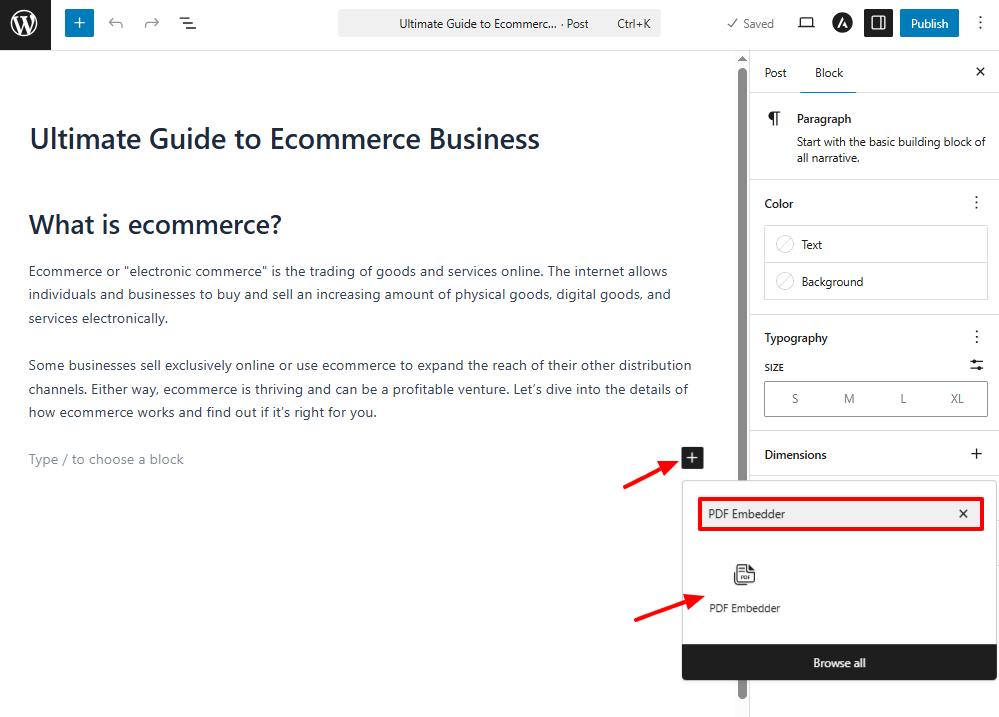
After selecting it, click the Media Library option to choose a PDF you’ve already uploaded or use the Upload option to add a new file directly from your device. Once selected, the plugin will insert the file and generate a live preview right inside the editor.
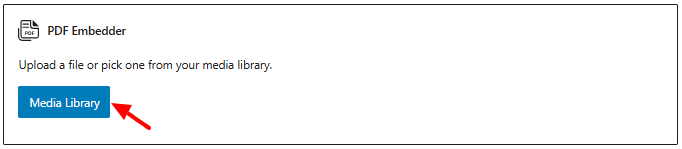
Step 4: Adjust Display Options Within the Block
After adding the PDF block, you can fine-tune how it appears on your page. Use the block settings on the right sidebar to enable or disable inline display, set the height in pixels, or configure whether the file opens in a new tab.
You can also choose to display a Download button below the viewer, which gives users the option to save the PDF file directly from your site.
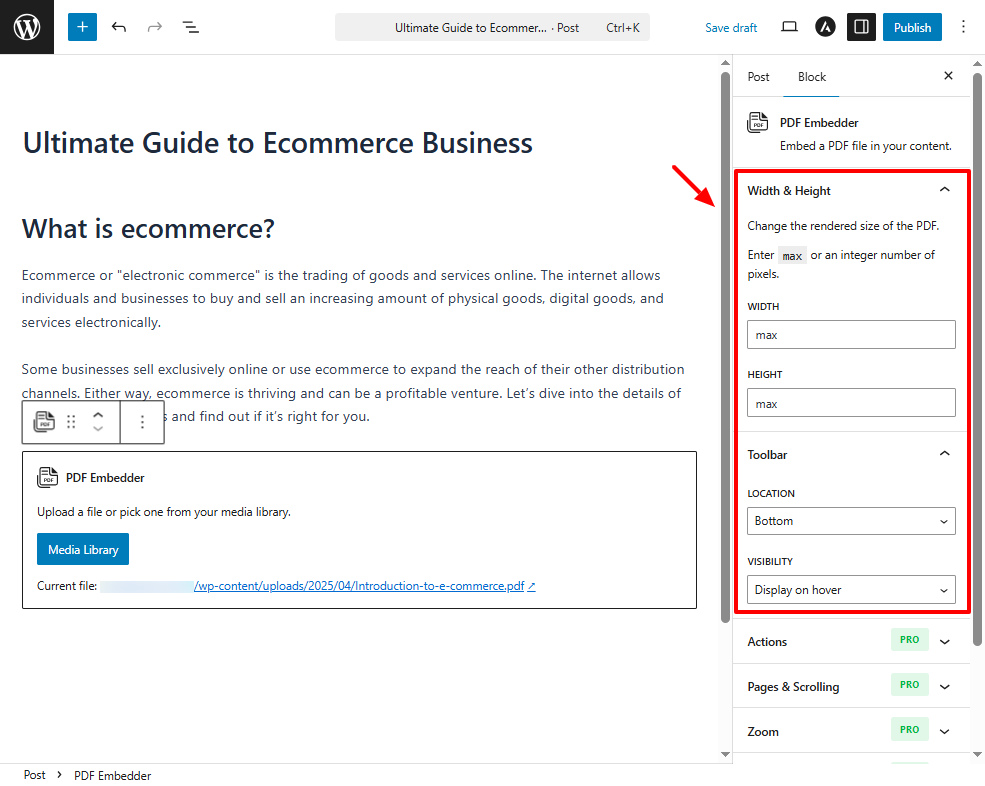
Step 5: Preview and Publish Your Content
Before going live, it’s a good idea to preview the page to ensure the PDF looks and functions as expected. Click the Preview button in the upper-right corner of the editor.
If everything looks good and is working properly, go ahead and click Publish (or Update if you’re editing an existing post). Your embedded PDF is now fully integrated into your Page or Post, ready for users to scroll, zoom, and interact with.
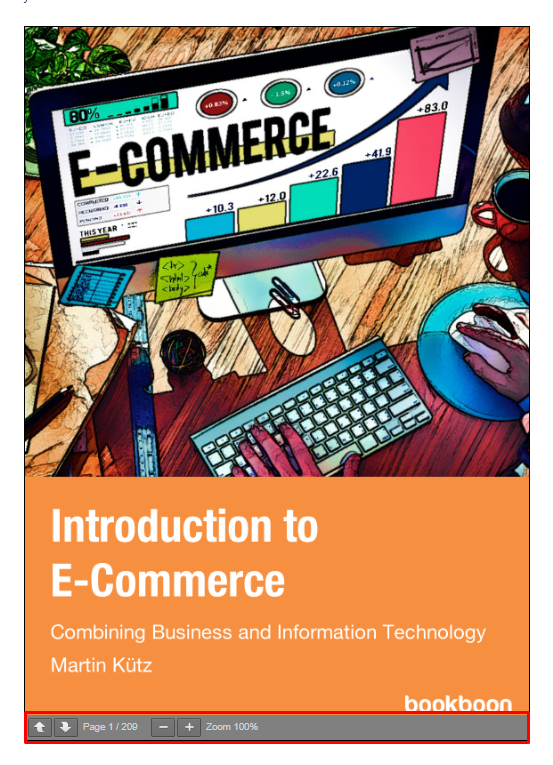
Final Thoughts
Adding or uploading PDF documents to your WordPress site is a simple yet powerful way to share high-value content with your audience. For quick and straightforward downloads, the built-in File block works perfectly.
But if you want users to view the PDF directly on the page, plugins like PDF Embedder offers a more interactive and polished experience. No matter which method you choose, using PDFs helps enhance user engagement, improve accessibility, and keep your content well-organized.
It’s a great way to deliver professional-looking content that your visitors can access anytime on any device!
Frequently Asked Questions (FAQs)
Q: Do I need a plugin to embed a PDF in WordPress?
No, you can link to a PDF using the built-in File block in WordPress. However, if you want to embed the PDF so it’s viewable right inside the post or page, a plugin like PDF Embedder will be needed.
Q: Can I embed multiple PDFs on a single page?
Yes, you can embed as many PDFs as you need by repeating the steps, just add additional PDF Embedder blocks and select different files for each.
Q: Can I password protect a PDF on WordPress?
Yes, either protect the page it’s embedded on or password-protect the file using Adobe Acrobat before upload.
Q: Why won’t my PDF open on mobile?
Some mobile browsers may require the user to download the PDF instead of opening it in the browser. Embedding can help improve this.
Q: Are there any limits on PDF file size?
This depends on your WordPress hosting setup. Many servers limit upload size (e.g., 2MB). You can change this via .htaccess or php.ini, or contact your hosting provider.
Subscribe to Our Newsletter
Get the latest WordPress tutorials, trends, and resources right in your inbox. No Spamming, Unsubscribe Anytime.

Thank you for subscribing to our newsletter!
Table of Content
- Why Upload PDF to WordPress?
- How to Prepare Your PDF Document for WordPress: Step-by-step
- Step 1: Name It Clearly
- Step 2: Optimize the File Size
- Step 3: Add Accessibility Tags
- Step 4: Secure Sensitive Information
- How to Upload a PDF to WordPress Website?
- Step 1: Access the WordPress Media Library
- Step 2: Upload Your PDF File
- Step 3: View and Manage Your PDF
- How to Add a PDF File to Your WordPress Page: 2 Simple Methods
- Method 1: Add the PDF Using the File Block (Gutenberg Editor)
- Method 2: How to Add a PDF to WordPress Using Plugin
- Final Thoughts
- Frequently Asked Questions (FAQs)
- Q: Do I need a plugin to embed a PDF in WordPress?
- Q: Can I embed multiple PDFs on a single page?
- Q: Can I password protect a PDF on WordPress?
- Q: Why won’t my PDF open on mobile?
- Q: Are there any limits on PDF file size?