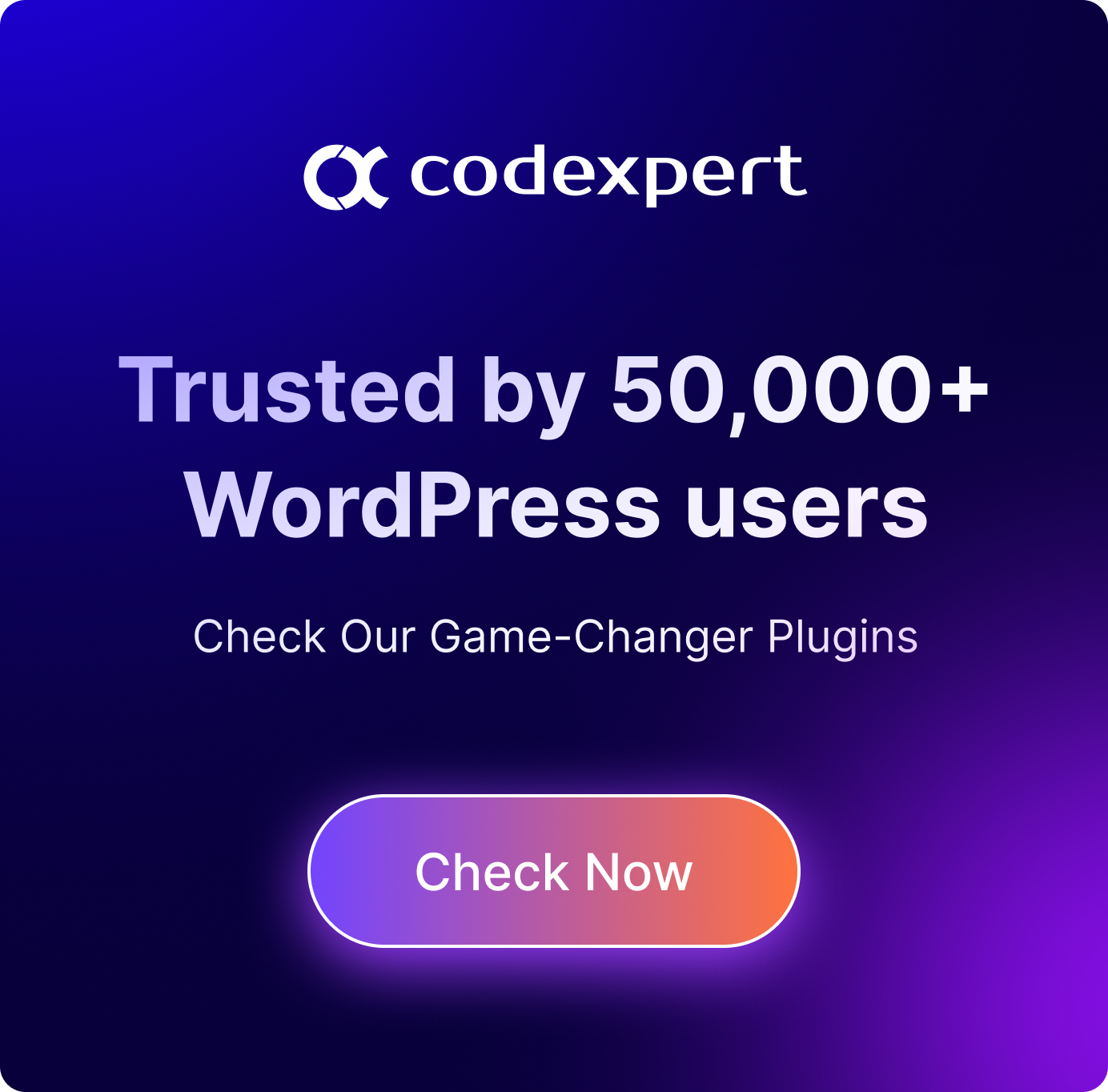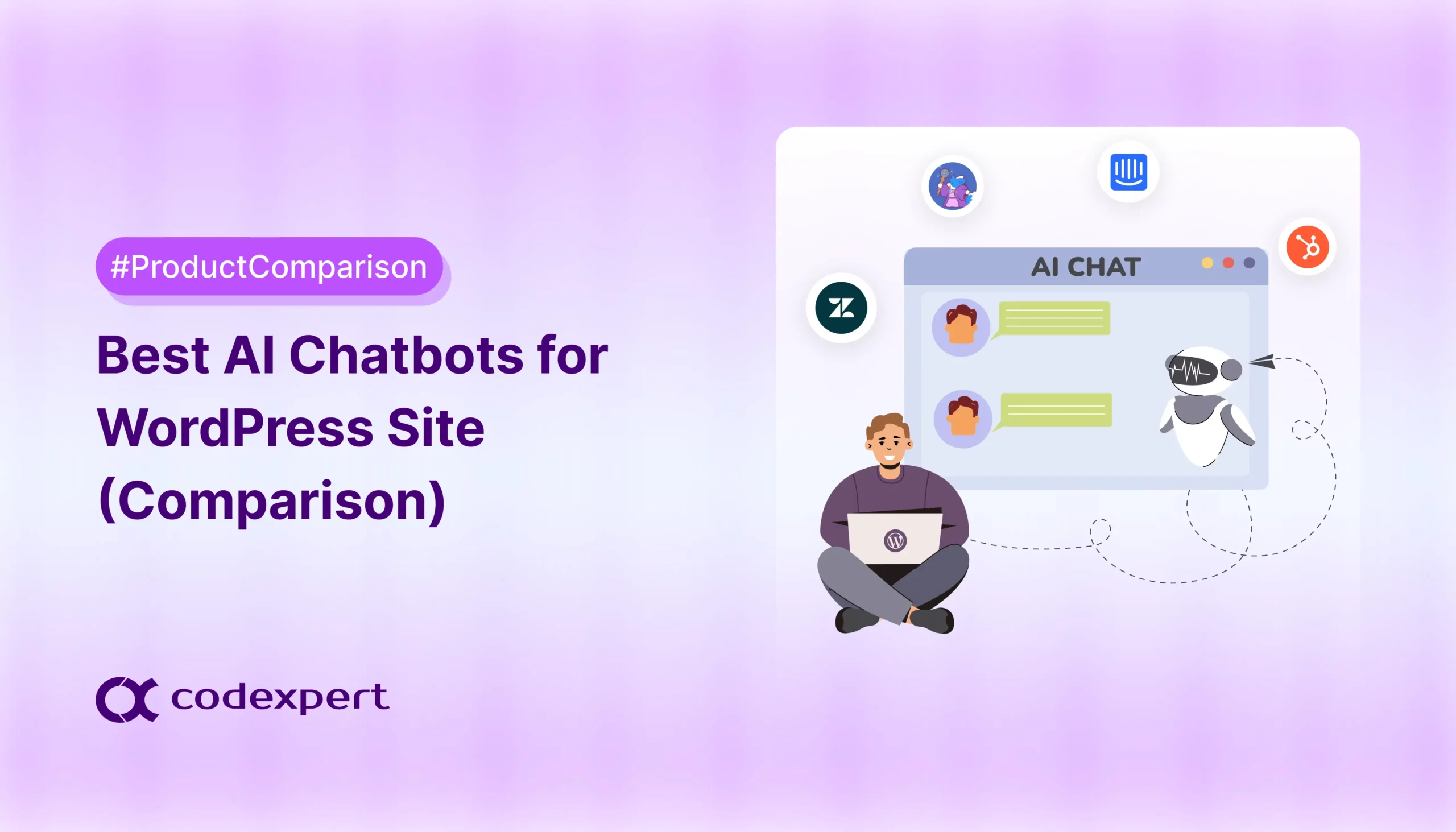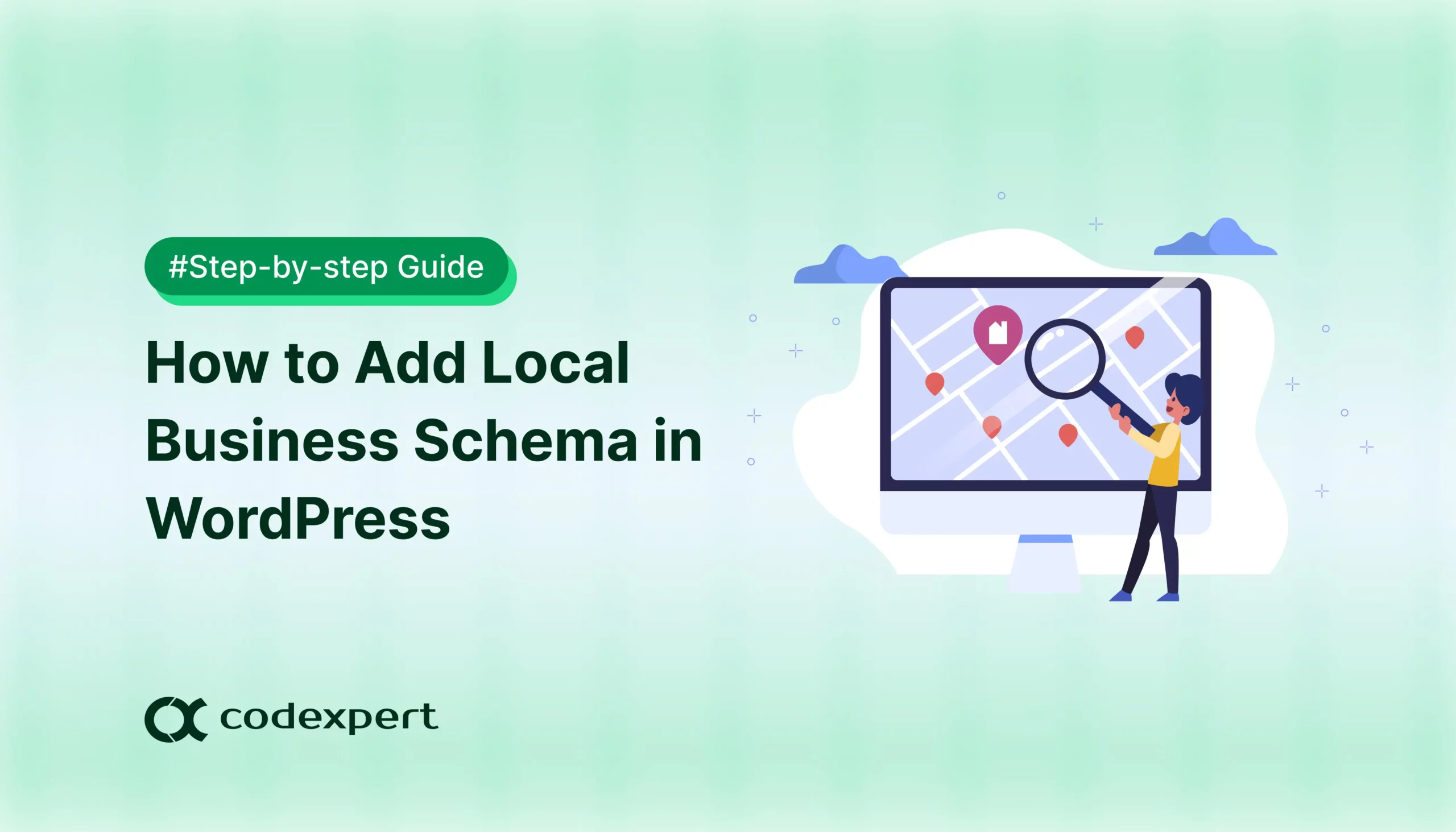UTM Parameters: Everything You Need to Know
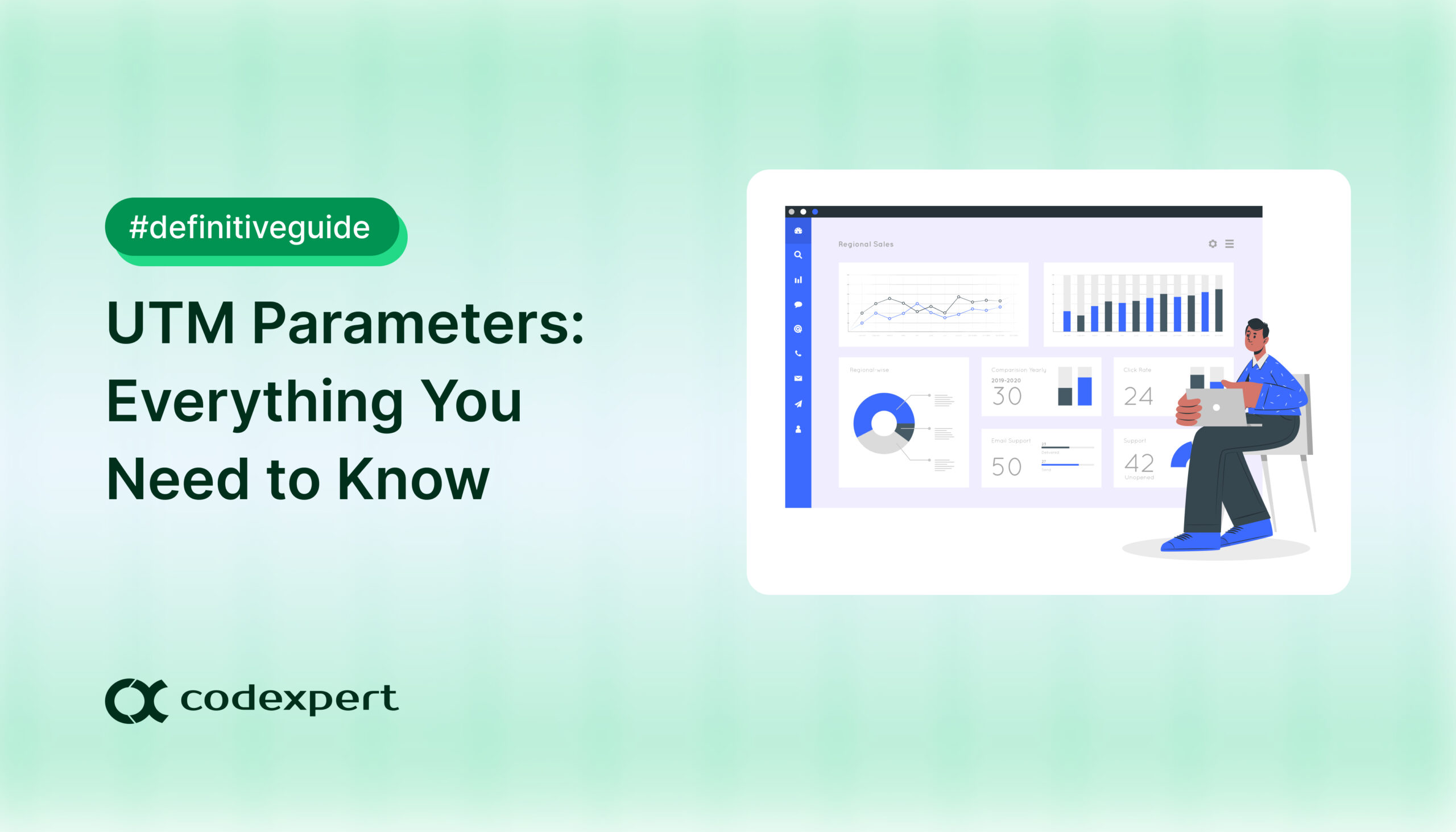
UTM parameters are a simple but reliable way to measure how well your digital marketing campaigns are performing. These tracking tags help you see exactly where your traffic is coming from without having to rely on third-party cookies (which can be unreliable).
This blog covers the UTM definition, the benefits of using UTM parameters, and how to use them in Google Analytics and WordPress. Let’s start with the UTM meaning.
What Are UTM Parameters?
The UTM definition is Urchin Tracking Module. It’s a system that uses small snippets of code added to the end of a URL to help track where your traffic comes from. These codes show you exactly which links, ads, or posts are attracting these visits.
Originally developed by Urchin Software, UTM coding became even more popular after Google acquired the company in 2005 to help launch Google Analytics. Urchin was eventually discontinued, but the original UTM parameters still work as a core feature in Google’s tools.
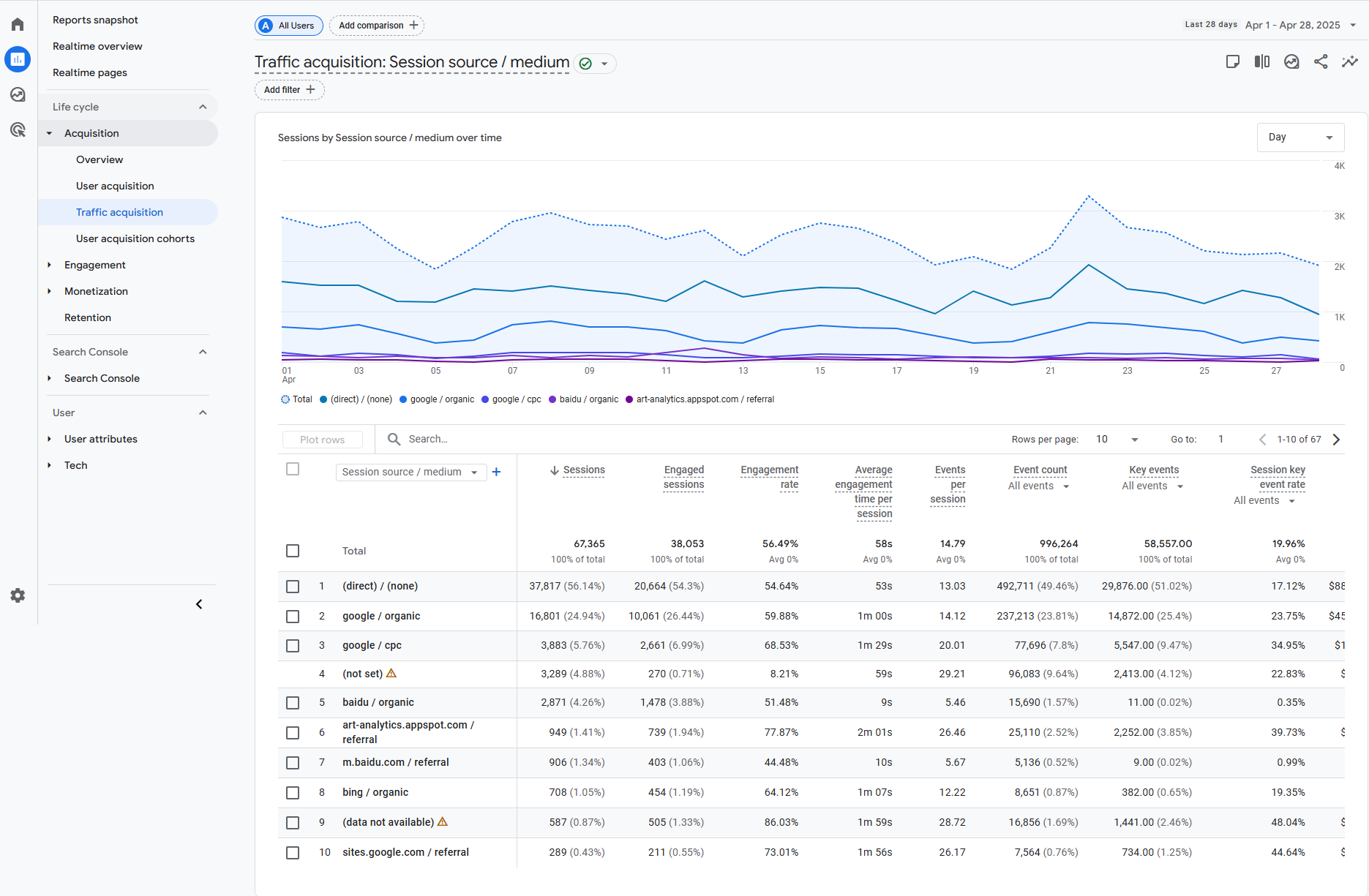
Now that you know the UTM definition, here’s what a UTM link full form looks like –
https://example.com/?utm_source=facebook&utm_medium=social&utm_campaign=spring_saleNotice how it starts with a (?), that’s how UTM parameters begin after the main URL.
Why Use UTM Parameters?
Without UTM tracking, you will know that the traffic came from Facebook, but you won’t know which post, ad, or link sent those visitors. UTM tags help you track –
- Which channel (like email, social media, or ads) brought the traffic.
- Which campaign (like a holiday sale or a new product launch) generated clicks.
- Which medium (such as a banner ad, organic post, or paid search) worked best.
Benefits of Using UTM Parameters
UTM parameters give you valuable insights into your marketing performance. These code snippets, when added to your URL, provide a clearer idea of what’s working (and what’s not) in your campaigns. Below are a few ways these parameters can help.
Compare Marketing Channels
You can use Google Analytics to find out where your traffic came from, but only UTM tags will help you compare how the same content performs across platforms.
You can check if your latest blog got more clicks from email or from the post on X. Which ad platform (Facebook, Google Ads, or LinkedIn) drove the most conversions, or if your organic social traffic is getting more traffic than your paid campaigns.
Optimize Your Content
You can use UTM tags to A/B test different versions of your content. You can find out if a video link gets more clicks than an image post, or if one email subject line does better than another.
Over time, these insights will help you refine your messaging, so you can apply what works best with your audience. Instead of guessing what works, you’ll have data to back up your decisions.
Get Better Insights from Google Analytics
While you can get basic traffic sources from Google Analytics, UTM parameters will show you which specific post or ad brought them to your site. With this information, you can replicate successful strategies and phase out underperforming ones.
5 Types of UTM Parameters
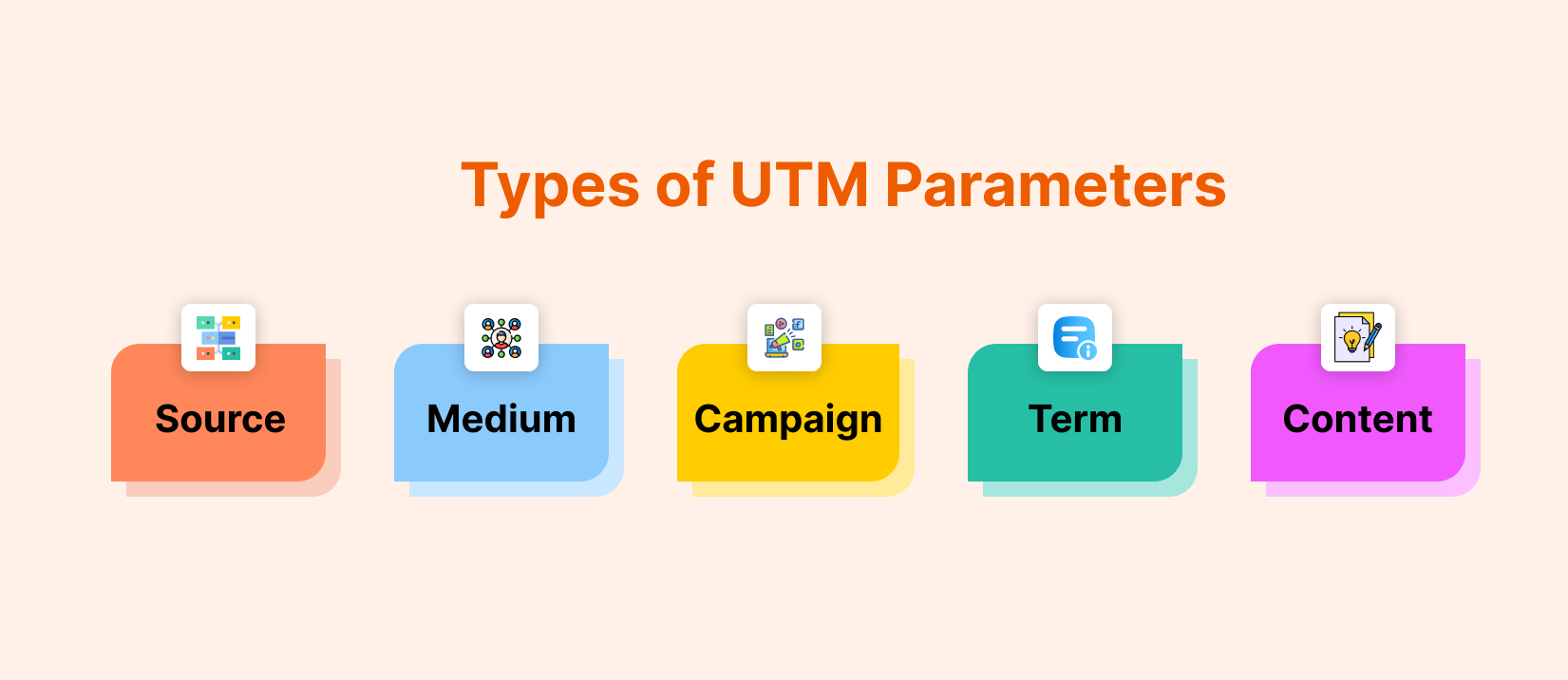
Now that you know the UTM definition, let’s look at the types of parameters you can use to track your marketing performance. UTM parameters let you track where your website traffic comes from, and there are five main types to know.
The first three are needed for GA, while the last two are optional but useful for paid campaigns.
1. Campaign Source (utm_source)
This UTM code meaning identifies where your traffic comes from, it can be a social platform, search engine, email newsletter, or another referral source.
- Example sources: facebook, google, newsletter, blog
- Sample code: utm_source=facebook
Why it matters: If you share the same link on X and LinkedIn, utm_source will show you which platform got more clicks.
2. Campaign Medium (utm_medium)
This lets you track the type of channel or method used to deliver the link, so you will know if the traffic came from a paid ad, organic post, email, or some other medium.
- Example mediums: cpc, email, organic_social, banner_ad
- Sample code: utm_medium=email
Why it matters: A link given in an email (utm_medium=email) may perform differently than the same link in a paid Facebook ad (utm_medium=cpc).
3. Campaign Name (utm_campaign)
This code gathers links under a specific campaign i.e. a product launch, seasonal sale, or promotional event.
- Example names: summer_sale, black_friday, free_trial_2025
- Sample code: utm_campaign=spring_promo
Why it matters: If you run multiple promotions at once, you can use this code to compare their performance directly in Google Analytics.
4. Campaign Term (utm_term)
This is an optional parameter. It’s mostly used for paid search ads, and it tracks keywords or target terms that triggered your ad.
- Example terms: running_shoes, nyc_bakery, social_media_tools
- Sample code: utm_term=vegan_restaurants
Why it matters: If you’re running ads on Google, you can find out which keywords drove traffic so you can optimize bids.
5. Campaign Content (utm_content)
This is also optional. It differentiates between versions of the same ad or link, such as A/B tests or different creative formats.
- Example content: video_ad, red_button, long_form_post
- Sample code: utm_content=blue_banner
Why it matters: If you test two Facebook ad designs, you’ll know which one got more clicks.
When you put it all together, a full UTM-tagged URL might look something like this –
https://example.com/utm_source=instagram&utm_medium=social&utm_campaign=summer_sale&utm_content=video_adHow to Use UTM Parameters in Google Analytics
If your website has GA installed, you’re already set to use UTM on it. Just add the parameters to your URLs before sharing them in ads, emails, or social posts. Google Analytics will automatically organize the data under Acquisition > Campaigns, where you can analyze performance by source, medium, and campaign name.
Keep your data organized by using clear naming conventions like –
- utm_source=newsletter (not “nl” or “email_blast”)
- utm_medium=email (not “e-mail” or “mail”)
- utm_campaign=spring_sale (not “promo_april”)
How to Use Google Analytics on WordPress
Now that you know how to use UTM parameters on your website, below is a step-by-step guide to using GA on WordPress for your convenience.
Step 1: Install and Activate Site Kit
Start by logging in to your WordPress site and going to Plugins > Add Plugin. Search for Google Analytics, install, and activate the Site Kit by Google plugin.
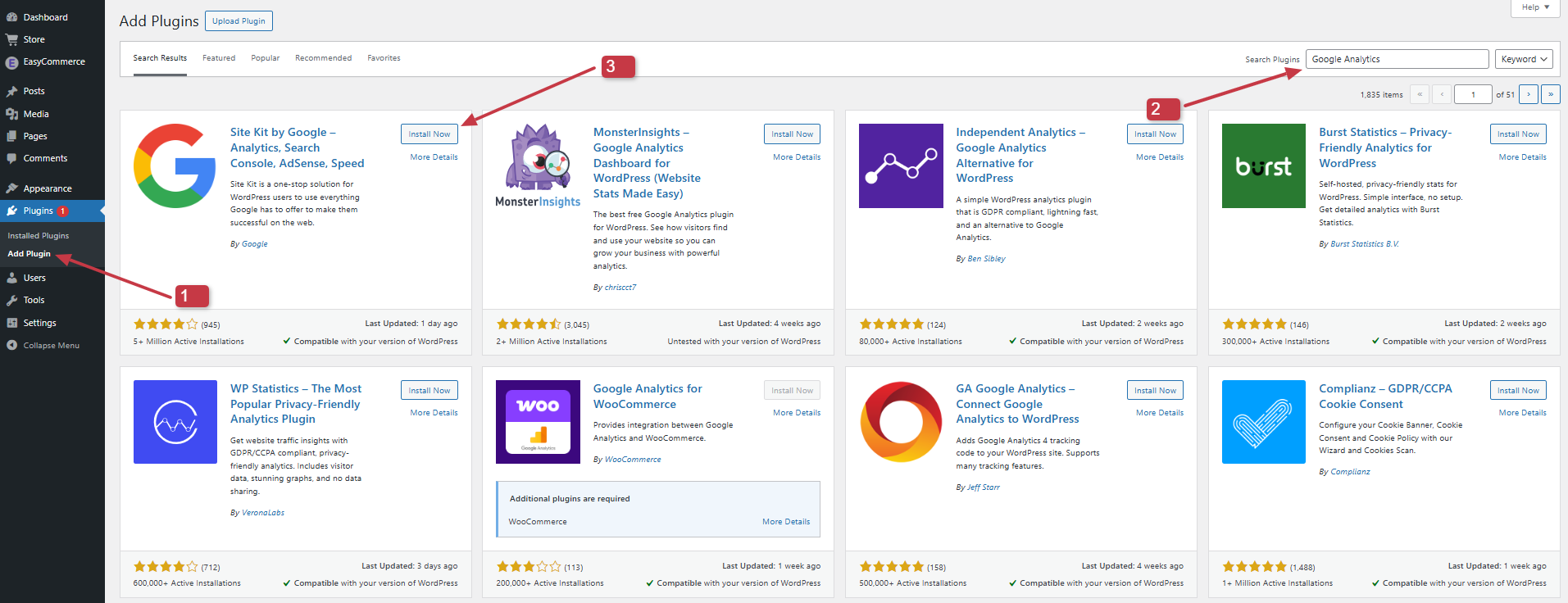
Step 2: Start Setup
Once you’ve activated the plugin, you will be redirected to the Installed Plugins page. From here, you will find a Site Kit pop-up and a Start setup button. Click that button, and then the Sign in with Google button.
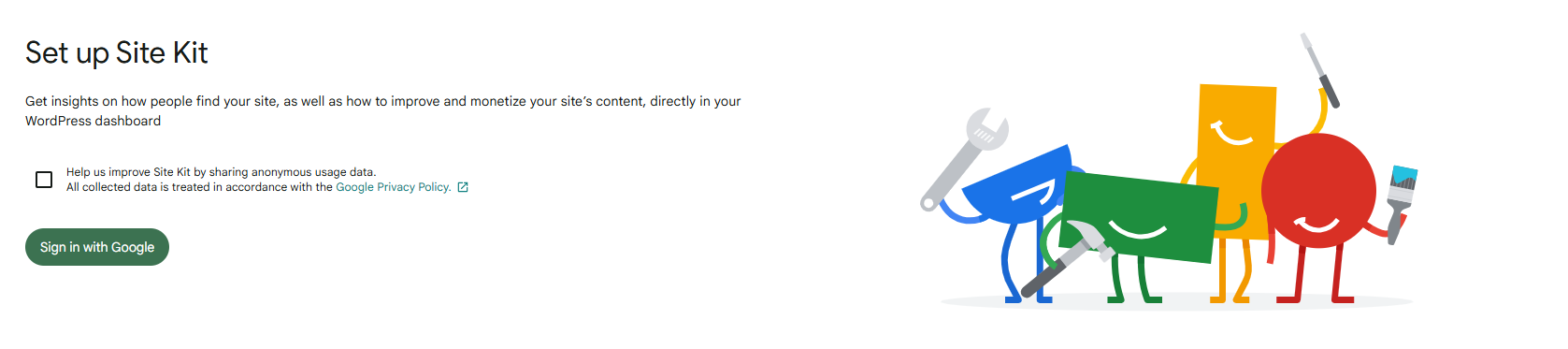
Step 3: Sign in with Google
Sign in with the Google account that’s linked to your GA. You also need to permit the options for View and manage Search Console data for your verified sites, and Manage the list of sites and domains you control from this screen.
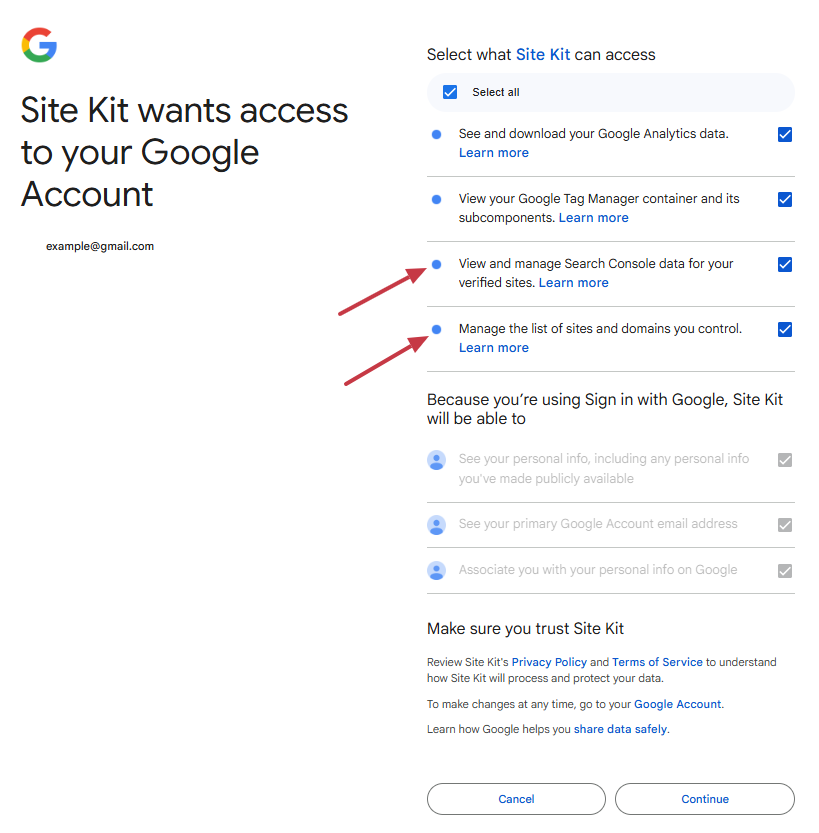
Step 4: Set up Plugin
Now you need to give multiple access to set up this plugin on your website.
- Verify Site Ownership
- Allow metrics on your Site Kit dashboard
- Set up Search Console
- Set up Google Analytics
You will be guided through each step of this setup. Once you’re done, you will be redirected to the Site Kit Dashboard. You can select the account, set up a new property here, or use your existing one, and provide your web data stream. Click Complete Setup to start gathering data.
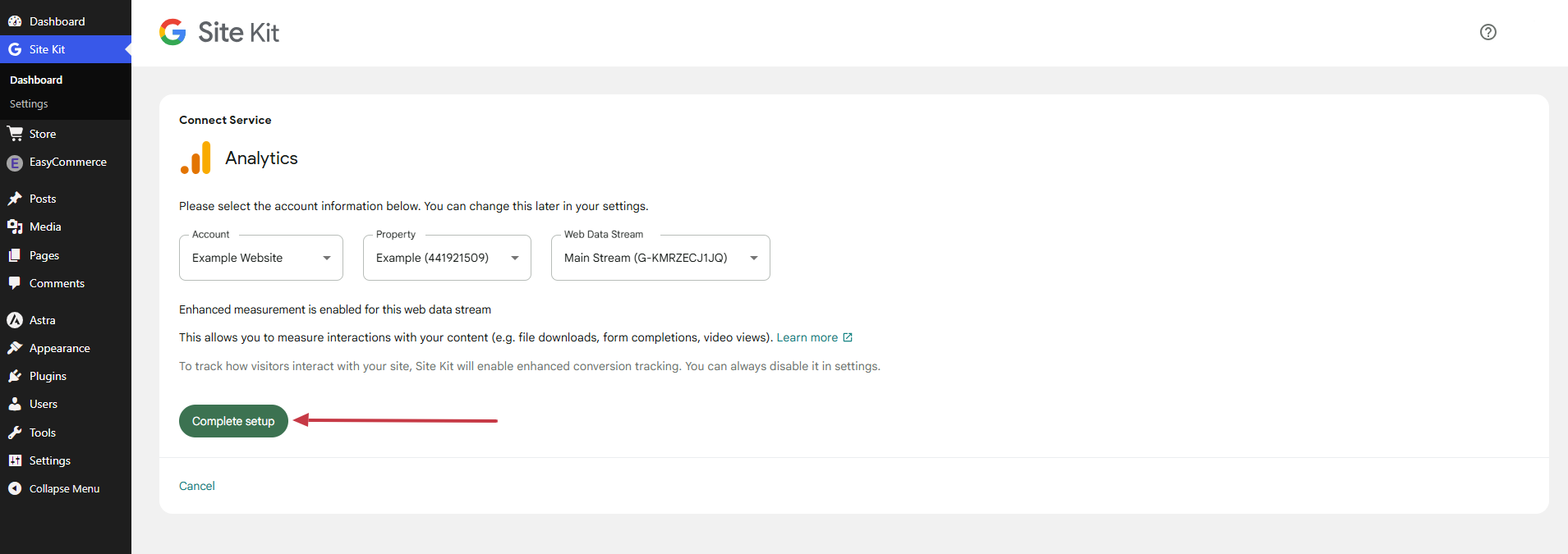
Now go to the Site Kit Dashboard to monitor your site’s analytics.
Using Google’s Campaign URL Builder
To easily create UTM-tagged links for your marketing campaigns, you can use Google’s free Campaign URL Builder. Here’s how to use it –
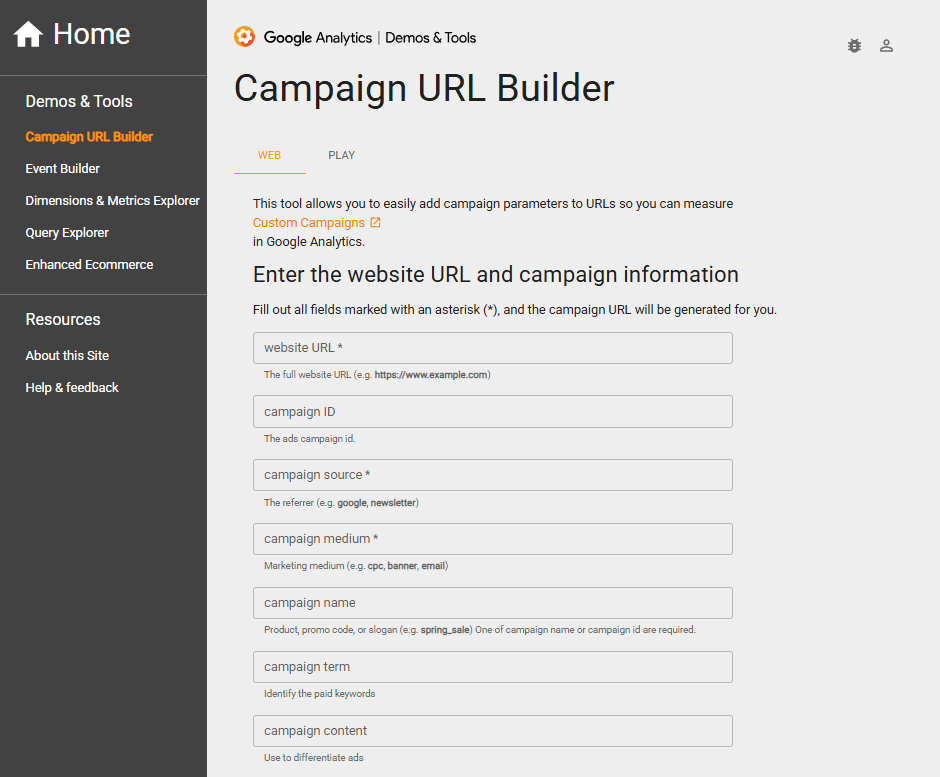
1. Access the Tool
- Visit Google’s Campaign URL Builder
- No Google account required, as it works right in your browser
2. Fill in Your Campaign Details
- Website URL: Enter the page you’re promoting
- Campaign Source: Where traffic comes from (Facebook, newsletter, etc.)
- Campaign Medium: How it’s delivered (email, cpc, social, etc.)
- Campaign Name: Your campaign identifier (summer_sale, product_launch)
3. Generate and Use Your Link
- The tool creates a complete UTM-tagged URL
- Copy this exact link for use in your marketing
- Always test the link before launching your campaign
4. Track Your Results
- Data will appear in Google Analytics within 24 hours
- Find it under Acquisition > Campaigns
- Compare performance across different UTM parameters
Pro tip: For frequent campaigns, consider using a spreadsheet to organize your UTM links and maintain naming consistency.
Wrapping Up
At its core, the UTM definition gives marketers a clear way to measure what’s working. These simple codes help answer important questions like: Where are my visitors coming from? Which ads are performing best? What content resonates with my audience?
So the next time you share a link, take those extra few seconds to add UTM parameters.
Frequently Asked Questions (FAQs)
What are UTM Parameters?
UTM (Urchin Tracking Module) parameters are snippets of code added to URLs to track where website traffic comes from.
Why are UTM Parameters so valuable to your social listening and monitoring program?
UTM tags boost social media tracking by showing you –
- Which posts or ads generate clicks
- Which platforms deliver the best results
- Which campaigns resonate with your audience
What does UTM code mean?
A UTM code is the tracking parameter appended to a URL (e.g., ?utm_source=facebook).
What is the UTM tracking full form?
UTM stands for Urchin Tracking Module, named after Urchin Software, which Google acquired in 2005.
Subscribe to Our Newsletter
Get the latest WordPress tutorials, trends, and resources right in your inbox. No Spamming, Unsubscribe Anytime.

Thank you for subscribing to our newsletter!
Table of Content
- What Are UTM Parameters?
- Why Use UTM Parameters?
- Benefits of Using UTM Parameters
- Compare Marketing Channels
- Optimize Your Content
- Get Better Insights from Google Analytics
- 5 Types of UTM Parameters
- 1. Campaign Source (utm_source)
- 2. Campaign Medium (utm_medium)
- 3. Campaign Name (utm_campaign)
- 4. Campaign Term (utm_term)
- 5. Campaign Content (utm_content)
- How to Use UTM Parameters in Google Analytics
- How to Use Google Analytics on WordPress
- Step 1: Install and Activate Site Kit
- Step 2: Start Setup
- Step 3: Sign in with Google
- Step 4: Set up Plugin
- Using Google's Campaign URL Builder
- 1. Access the Tool
- 2. Fill in Your Campaign Details
- 3. Generate and Use Your Link
- 4. Track Your Results
- Wrapping Up
- Frequently Asked Questions (FAQs)
- What are UTM Parameters?
- Why are UTM Parameters so valuable to your social listening and monitoring program?
- What does UTM code mean?
- What is the UTM tracking full form?