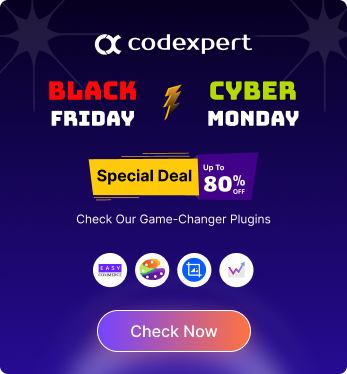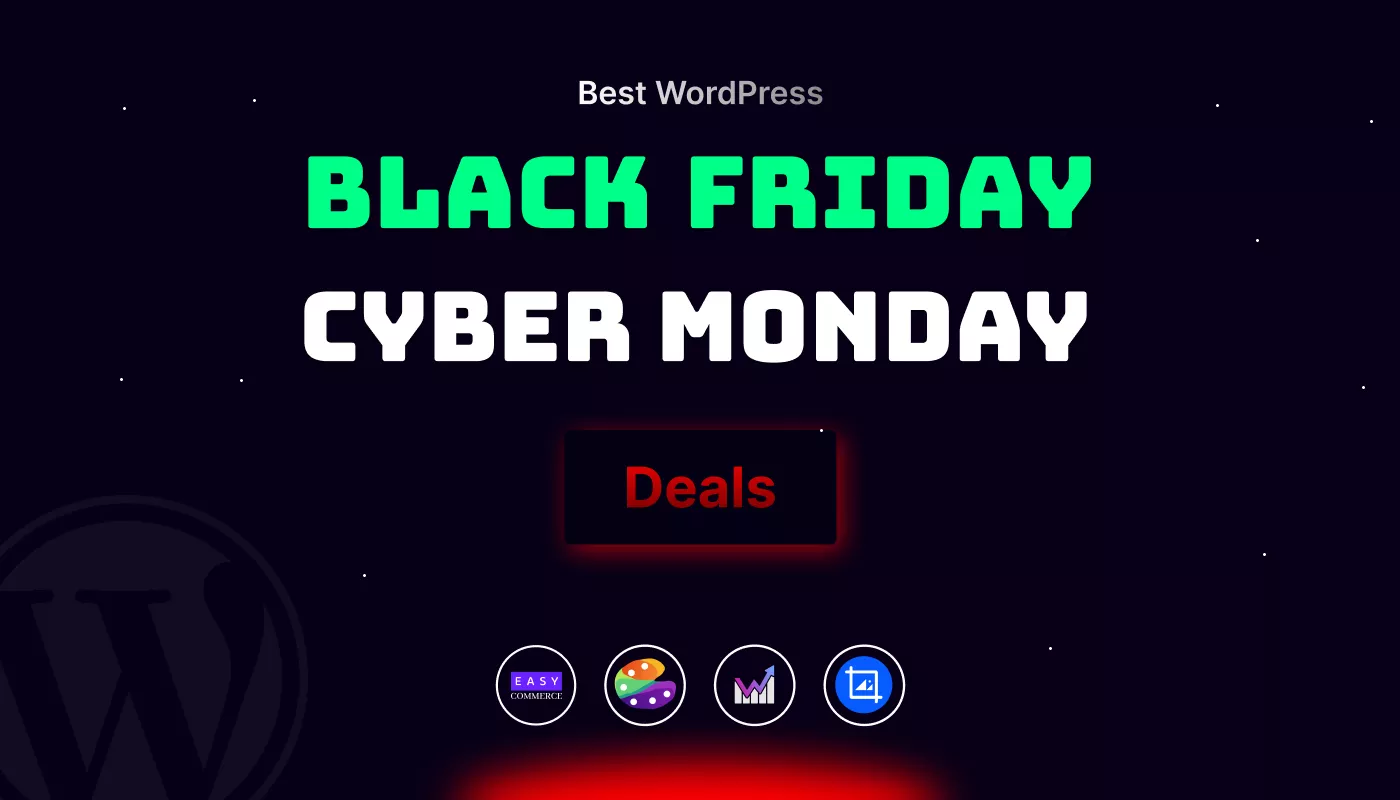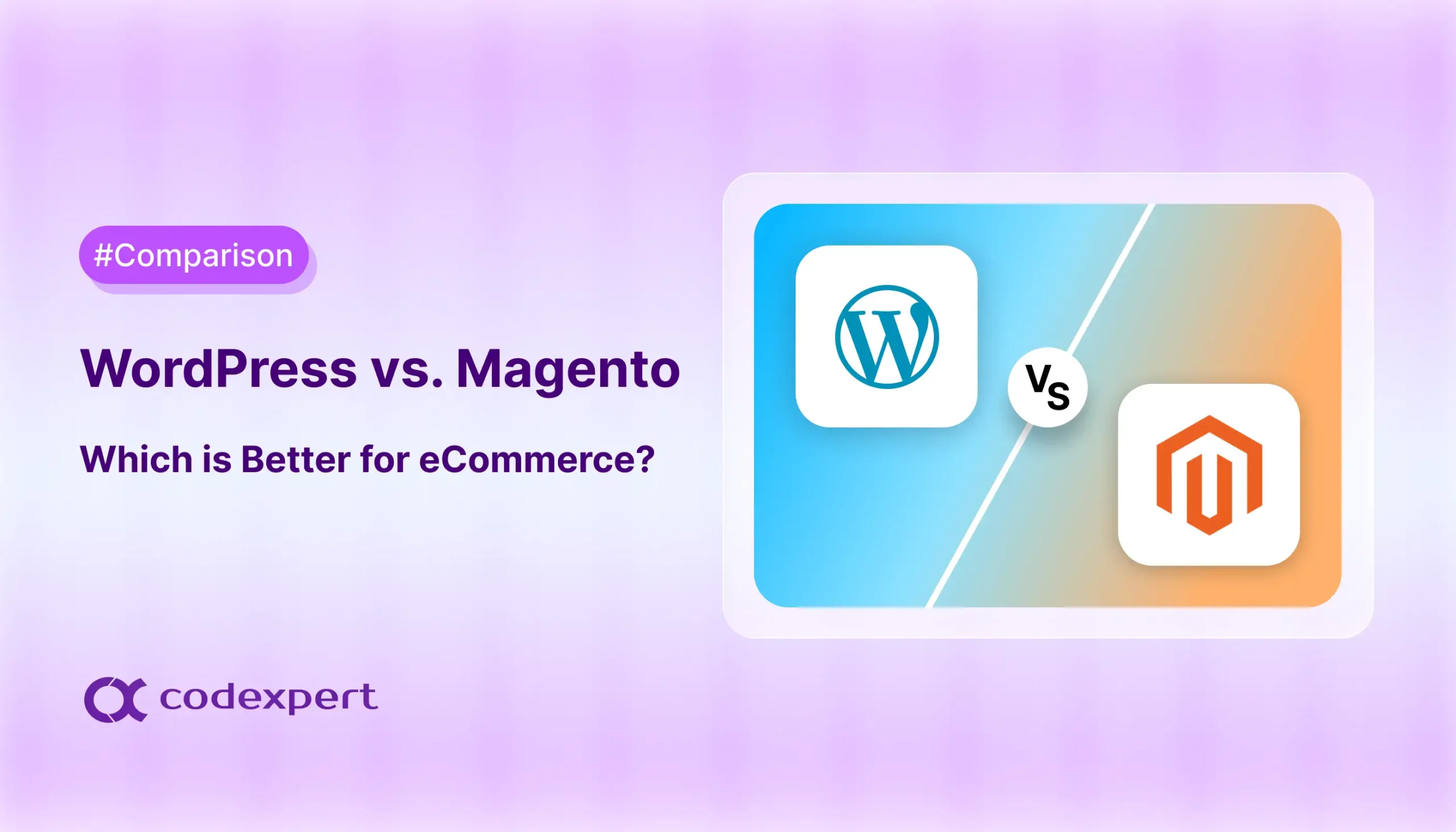How to Add Accordion in WordPress: 3 Easy Methods

Long-form content on your WordPress site can sometimes overwhelm visitors. This may increase your bounce rate and cause a drop in sales. A simple way to fix this is by using accordions to organize the content. These simple, clickable elements allow you to organize content into collapsible sections, making your pages cleaner and easier to navigate.
Accordions not only help improve your site’s appearance, but they also boost engagement, lower traffic bounce rates, and even support better search engine optimization by improving content structure and load time.
In this article, we will guide you through the steps to add accordion in WordPress, even if you have no coding knowledge.
What is an Accordion in WordPress?
An accordion in WordPress is a user interface element that lets you display content in a collapsible format. It consists of multiple sections, each with a clickable title that reveals or hides the content underneath when clicked. This creates a clean, organized way to present large amounts of information without overwhelming the reader.
You’ve probably seen accordions used in FAQ pages, where each question can be clicked to show the answer. Instead of showing everything at once, accordions let visitors choose what they want to read, keeping the page neat and easy to navigate.
Benefits of Adding Accordions in WordPress Website
Accordions are more than just a design trend, they’re a smart way to organize and present content on your WordPress website. Using accordions, you can transform large blocks of information into clean, clickable sections that improve usability and performance. Here are the benefits of using accordions in WordPress:
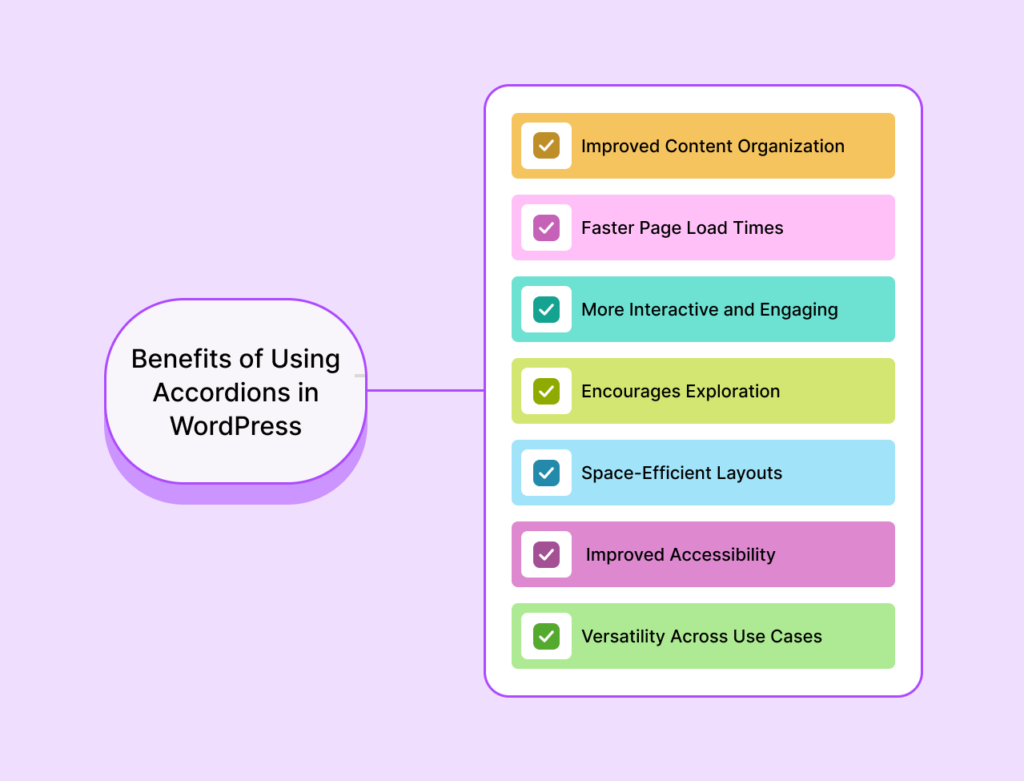
- Improved Content Organization: Accordions allow you to structure content into collapsible sections, making it easier for users to scan and navigate. Instead of overwhelming visitors with long paragraphs, you can group related information under expandable titles, which are perfect for FAQs, product features, or step by step guides.
- Faster Page Load Times: Since accordions keep most of the content hidden until a user interacts with it, they reduce the number of visible elements on initial load. This helps pages load faster, which not only improves the user experience but can also contribute to better search engine rankings.
- More Interactive and Engaging: By design, accordions encourage users to click and explore. This kind of interactive element breaks the monotony of scrolling and keeps visitors engaged. The act of expanding and collapsing content sections makes the experience more dynamic and user-driven.
- Encourages Exploration: Accordions can spark curiosity. When users see expandable content, they’re often tempted to click and see what’s inside. This interaction can lead to longer session durations, higher engagement, and better conversion rates.
- Space-Efficient Layouts: Instead of stacking long chunks of text on top of each other, accordions let you present information in a neat, compact format. This helps maintain a clean layout, especially on mobile devices where space is limited.
- Improved Accessibility: When implemented correctly, accordions enhance accessibility by organizing information in a way that’s easier to navigate with screen readers. This makes your website more user-friendly for visitors with disabilities and ensures your content is available to a wider audience.
- Versatility Across Use Cases: Whether you’re building a knowledge base, listing services, showcasing features, or writing FAQs, accordions can adapt to virtually any content type. This versatility makes them a valuable tool for any type of WordPress website, including blogs, portfolios, Ecommerce stores, and business sites.
Add Accordion in WordPress: Methods Overview
Adding an accordion to your WordPress website is easier than you might think. You do not need to write any code. Whether you want to display FAQs, collapsible content, or organize long sections, accordions are a great way to keep your site clean and user friendly.
There are a few beginner-friendly ways to add accordions in WordPress. The method you choose depends on the tools you are using. Below are the most popular options:
Method 1: Using a Plugin (No Coding Needed)
One of the simplest ways to add an accordion to your WordPress website is by using a plugin. This method is ideal for beginners because it does not require any coding knowledge. Here, we will be using a plugin called Easy Accordion to create a clean and functional accordion section for your content.
Step 1: Install the Plugin
In your WordPress dashboard, go to Plugins > Add New, search for Easy Accordion, click Install Now, then Activate to enable it.
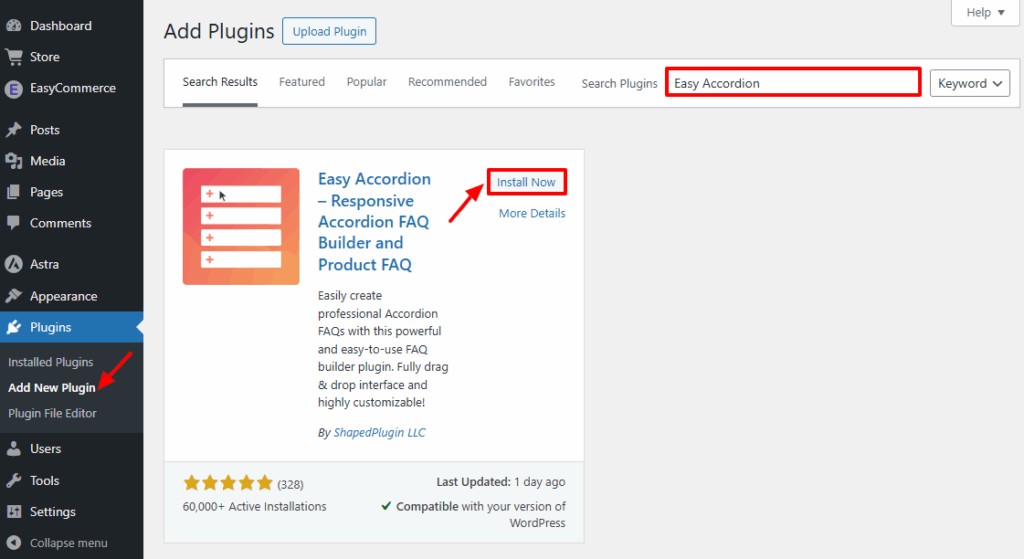
Step 2: Create an Accordion
In the WordPress sidebar, navigate to Easy Accordion > New FAQ Group to start creating your accordion. Give your FAQ group a name or title. This is for internal reference only and won’t appear on the front end. Next, scroll down to the Custom Content section, type your question in the Title Field and your answer in the description area. To include additional FAQs, simply click the “Add New Item” button.
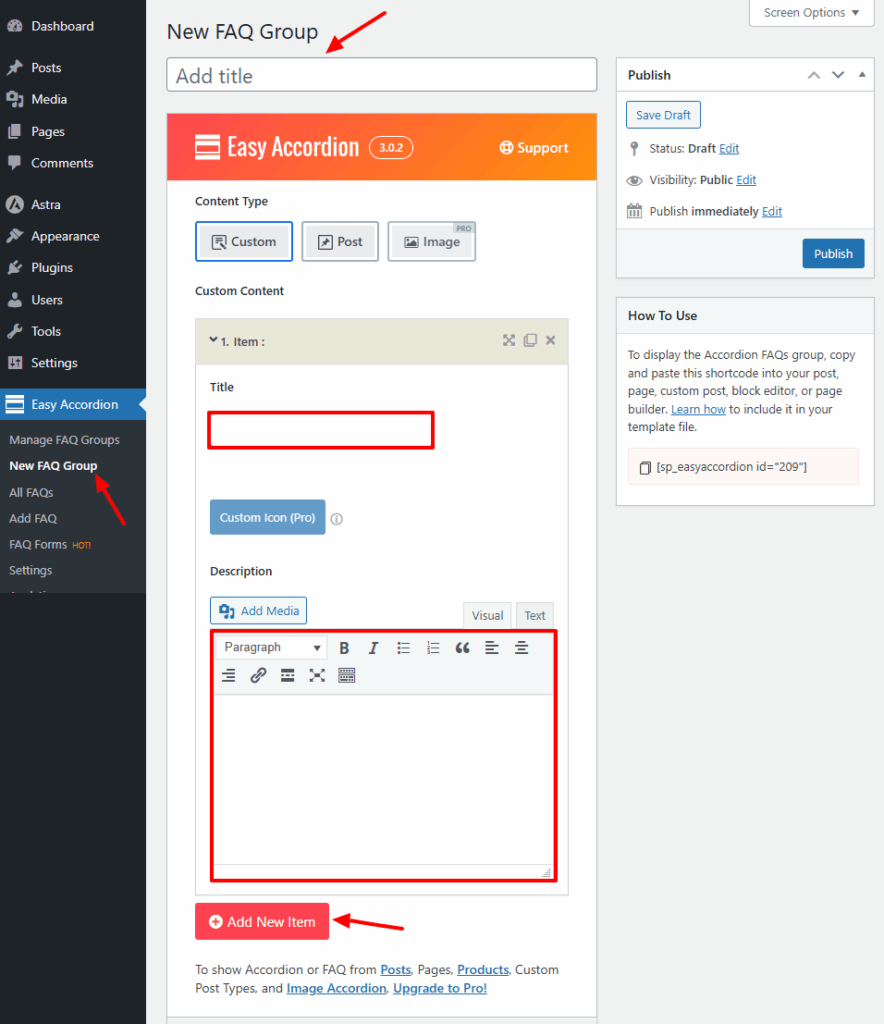
Step 3: Publish and Embed
Once you’ve finished adding all your FAQ items, click the Publish button to save your accordion group. After publishing, you will discover a shortcode on your right side of the screen like [easy_accordion id="1234"]. Copy this shortcode.
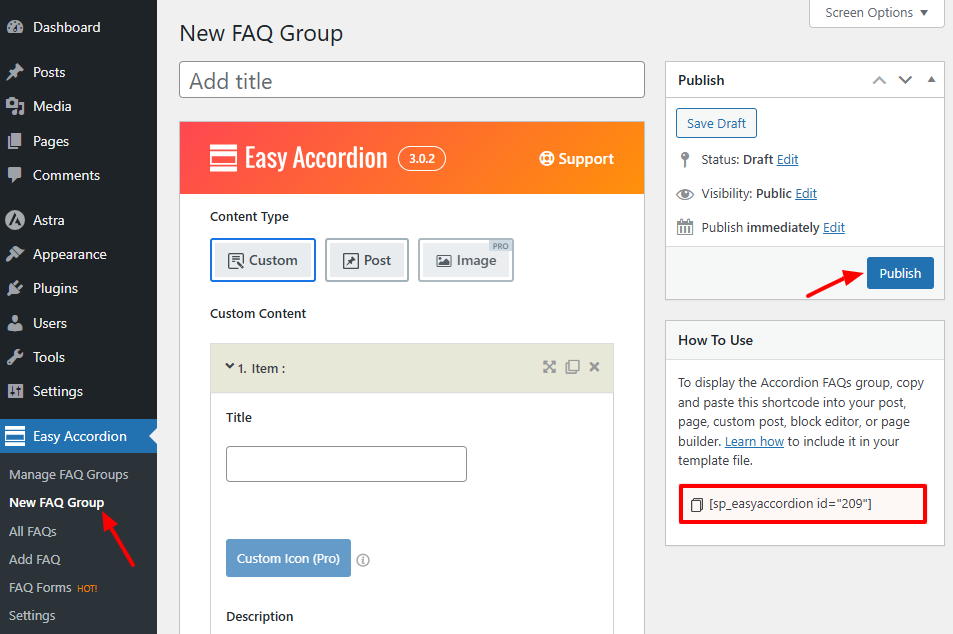
Step 4: Add the Accordion to Any Page/Post
Now, open the page or post where you want the accordion to appear. If you’re using the Gutenberg editor, add a Shortcode block and paste the copied shortcode (e.g., [easy_accordion id="1234"]) into it. If you’re using the Classic editor, you can paste the shortcode directly into the content area. Once done, click Update or Publish button.
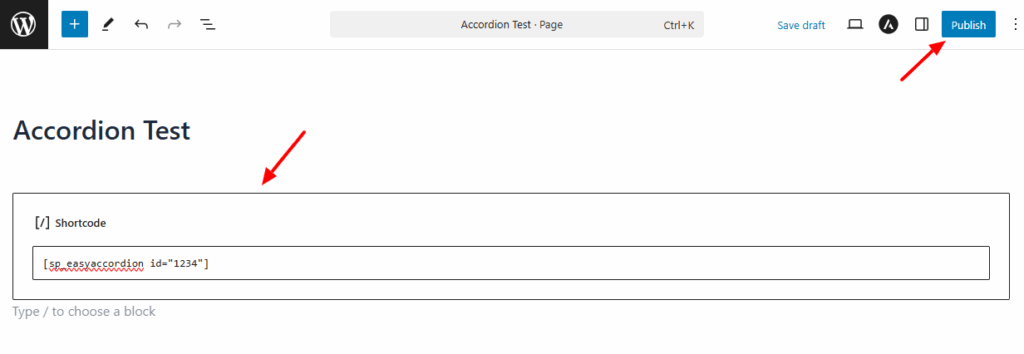
Method 2: Add Accordion in WordPress Using Gutenberg + a Block Plugin
The default WordPress block editor (Gutenberg) doesn’t have a built-in accordion, but you can add one easily using a block plugin.That’s why we’ll use a third-party block plugin called Spectra (formerly known as Ultimate Addons for Gutenberg).
Step 1: Install the Spectra Plugin
Go to Plugins > Add New from your WordPress site dashboard, search for Spectra, click Install Now, then Activate once it’s installed.
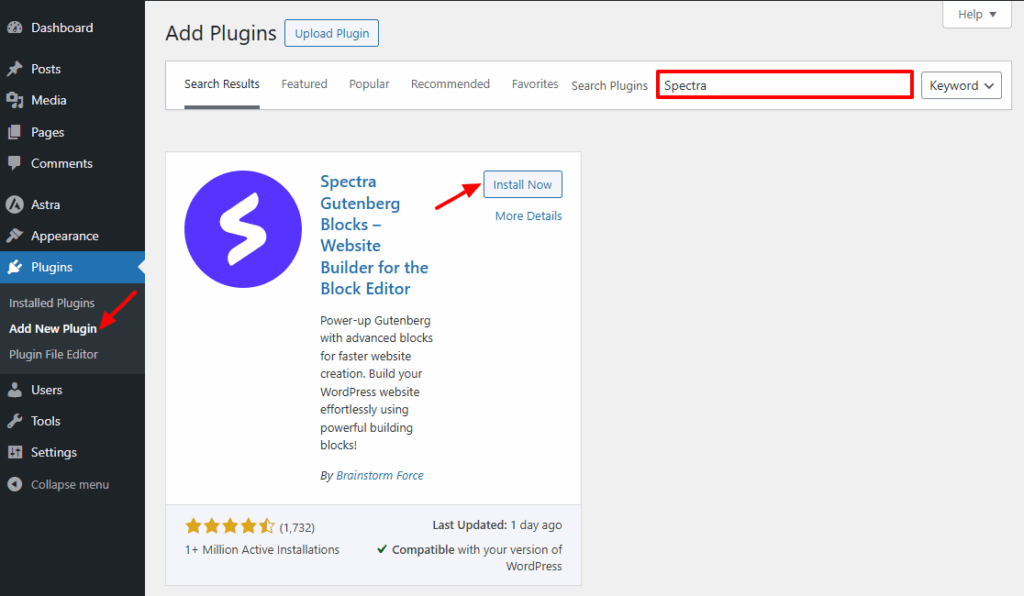
Step 2: Add the Spectra Accordion Block
Open the page or post where you want the accordion. Click the “+” icon to add a new block. Search for “FAQ” or scroll to find the Spectra FAQ block. Click or drag the block into your desired section of the page. Each FAQ item acts as an individual accordion dropdown. Inside each block, you can easily customize the question (title) and answer (content).
Once done, click Update or Publish to save your changes.
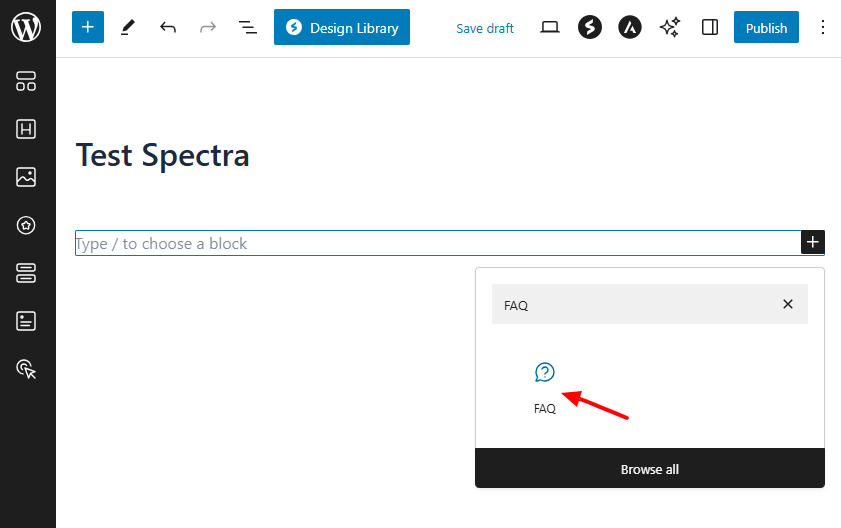
Method 3: Add Accordion in WordPress Using Elementor Page Builder
If you are using Elementor, creating an accordion is quick and easy. Elementor includes a built-in accordion widget that lets you organize content into collapsible sections. This is perfect for FAQ pages, service details, or any content you want to keep clean and compact.
Step 1: Open the Page with Elementor
Go to your WordPress dashboard. Navigate to Pages or Posts and choose the one you want to edit. Click on Edit with Elementor.
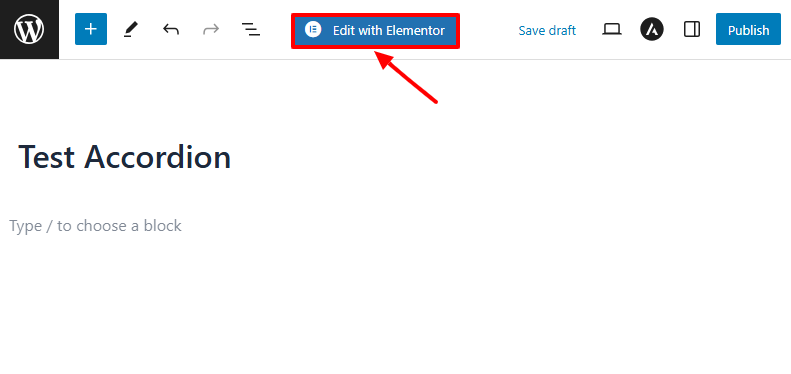
Step 2: Add the Accordion Widget
In the Elementor panel on the left, type Accordion in the search bar. Drag and drop the Accordion widget into your page layout.
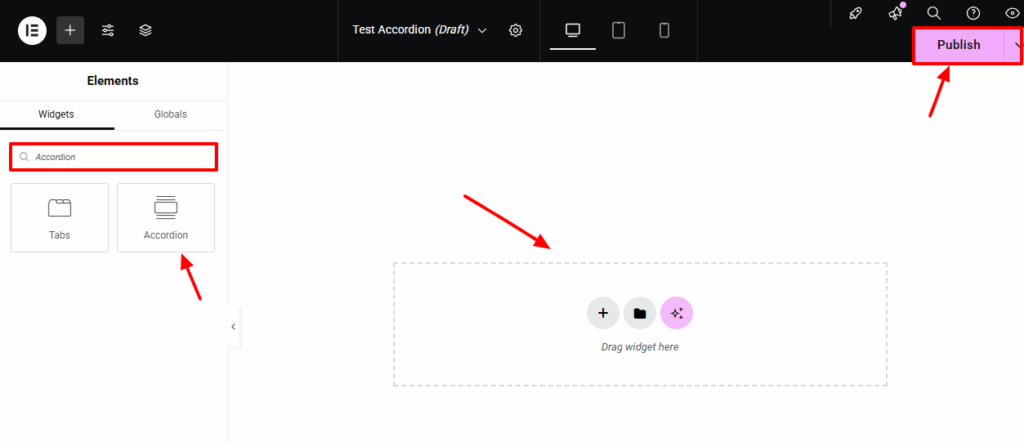
Step 3: Add Your Content
Each accordion item has a Title and Content section. Click on each item to edit the question or heading and the corresponding answer or content. You can add more items by clicking Add Item.
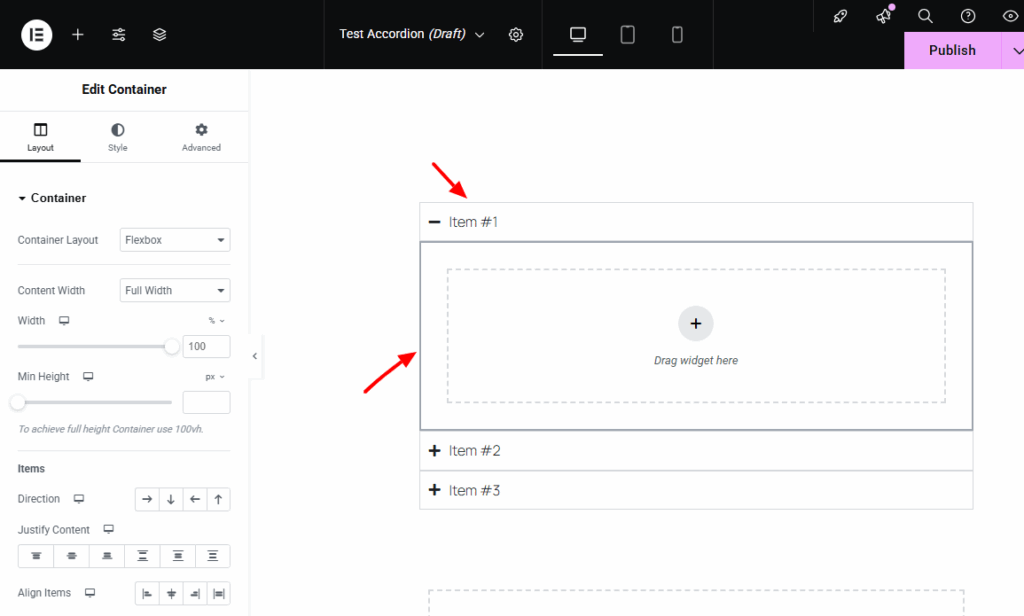
Step 4: Save Your Changes
Once you are happy with how the accordion looks, click Publish to save the page.
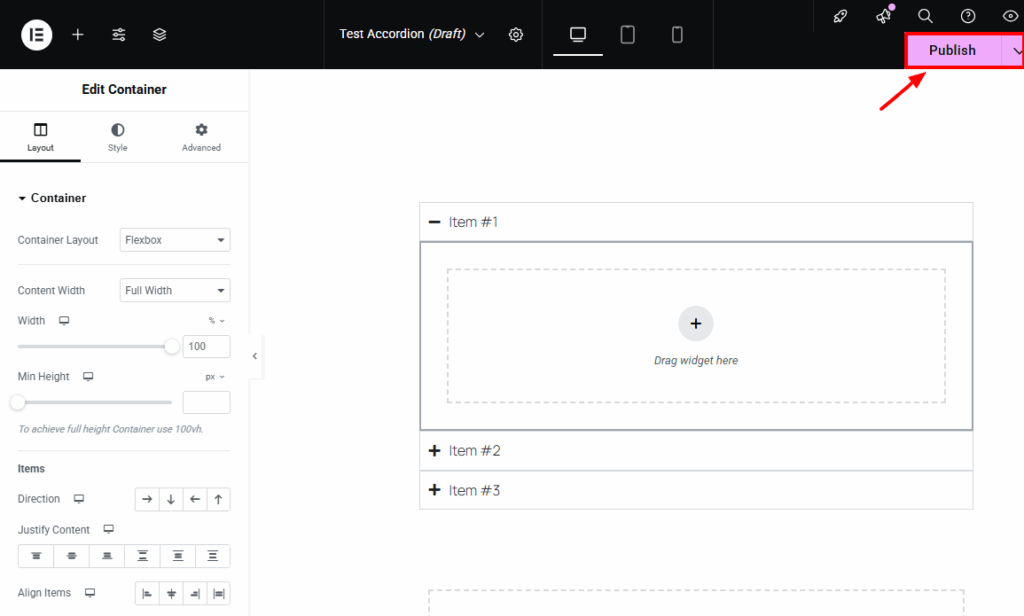
Best Practices for Using Accordions
Accordions are a great way to organize content, but like any design element, they’re most effective when used thoughtfully. Read these best practices when using accordions on your WordPress site
1. Keep Headings Short and Clear: Use concise, clear titles for each accordion item. That way, users can quickly scan and find the information they need without getting lost.
2. Don’t Overuse Accordions: Too many accordion sections on one page can be overwhelming. Use them strategically, only when they enhance clarity and improve the user experience.
3. Test Mobile Responsiveness: Make sure your accordions look and work great across all screen sizes, especially mobile. A good accordion should be touch-friendly and easy to navigate on smaller devices.
4. Make it Accessible: Choose a plugin or block that is designed according to best practices for accessibility. Screen reader support, keyboard navigation, and proper HTML markup make your content accessible to everyone.
5. Don’t Hide Critical SEO Content: Google can read most accordion content but don’t make your most useful information invisible. Keep key messages, keywords, and calls to action visible by default when possible. Practice these best practices to help your collapsible content benefit both your users and search engines.
Final Thoughts
Accordions are a smart way to organize and present information on your WordPress site without overwhelming your visitors. Whether you’re building a FAQ page, showcasing product features, or simply trying to declutter long posts, accordions help keep your content neat, interactive, and user-friendly.
Now that you know how to add an accordion in WordPress, it’s time to level up your layout and create a better browsing experience for your users.
Frequently Asked Questions (FAQs)
Q. Are accordions good for SEO?
Yes! As long as the content inside the accordion is properly loaded in the HTML (not hidden with JavaScript), search engines like Google can crawl and index it. Just avoid hiding your most important content.
A. Can I add accordions without using a plugin?
Yes, if you’re using a page builder like Elementor or a block plugin like Spectra. You can also create custom accordions with HTML and CSS if you’re comfortable coding.
Q. Will accordions work on mobile devices?
Most well-coded accordion plugins and blocks are mobile responsive. Always test your layout on different screen sizes to ensure it functions smoothly.
Q. What type of content works best in accordions?
Accordions are perfect for FAQs, product details, service descriptions, tutorials, and any content that benefits from being grouped or hidden until needed.
Q. How do I style my accordion to match my website?
Most plugins and page builders offer customization options for colors, fonts, spacing, and icons. You can also add custom CSS for full control over the design.
Subscribe to Our Newsletter
Get the latest WordPress tutorials, trends, and resources right in your inbox. No Spamming, Unsubscribe Anytime.

Thank you for subscribing to our newsletter!
Table of Content
- What is an Accordion in WordPress?
- Benefits of Adding Accordions in WordPress Website
- Add Accordion in WordPress: Methods Overview
- Method 1: Using a Plugin (No Coding Needed)
- Method 2: Add Accordion in WordPress Using Gutenberg + a Block Plugin
- Method 3: Add Accordion in WordPress Using Elementor Page Builder
- Best Practices for Using Accordions
- Final Thoughts
- Frequently Asked Questions (FAQs)
- Q. Are accordions good for SEO?
- A. Can I add accordions without using a plugin?
- Q. Will accordions work on mobile devices?
- Q. What type of content works best in accordions?
- Q. How do I style my accordion to match my website?