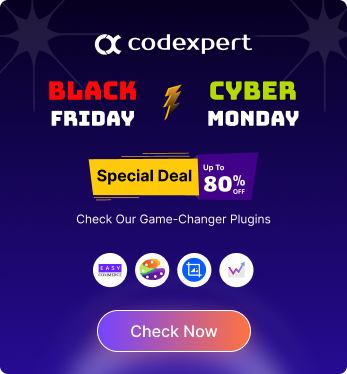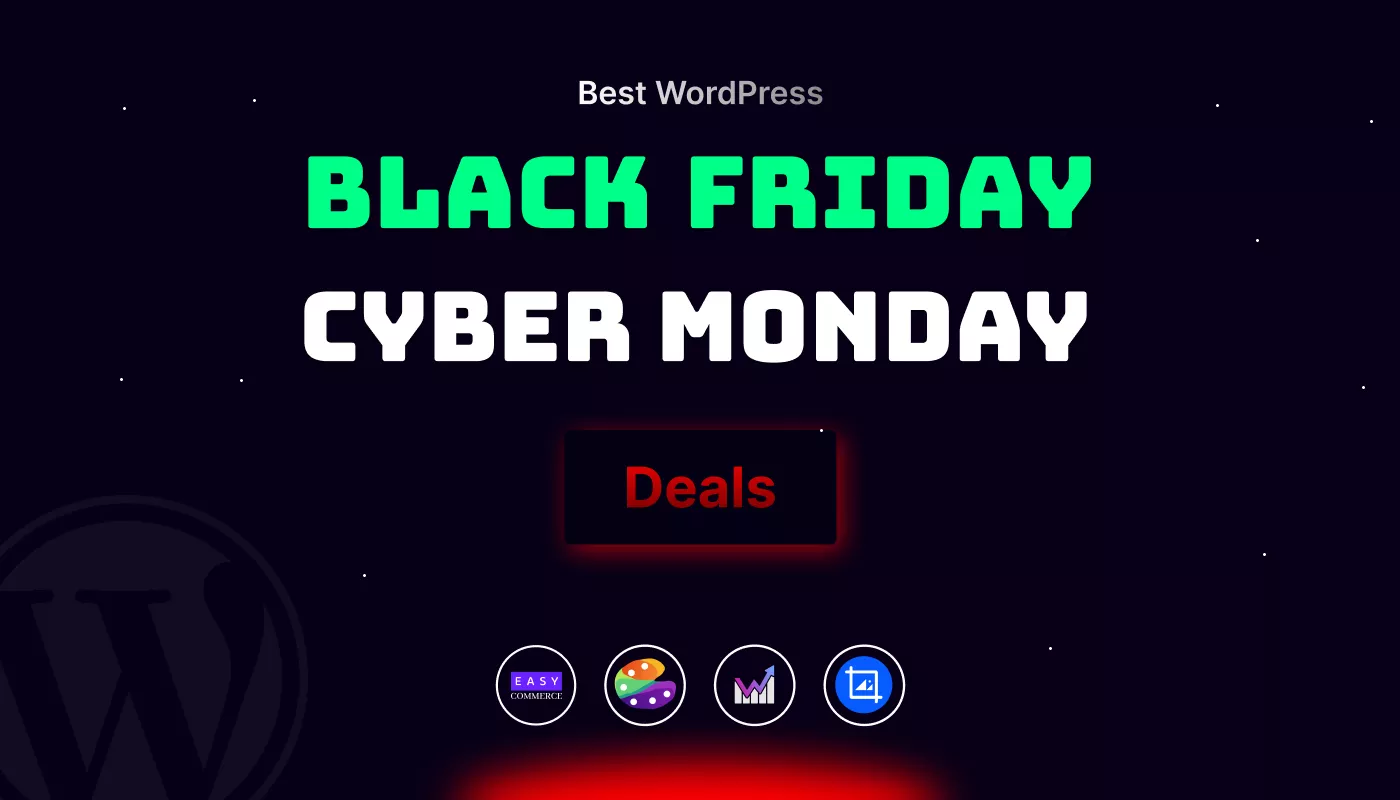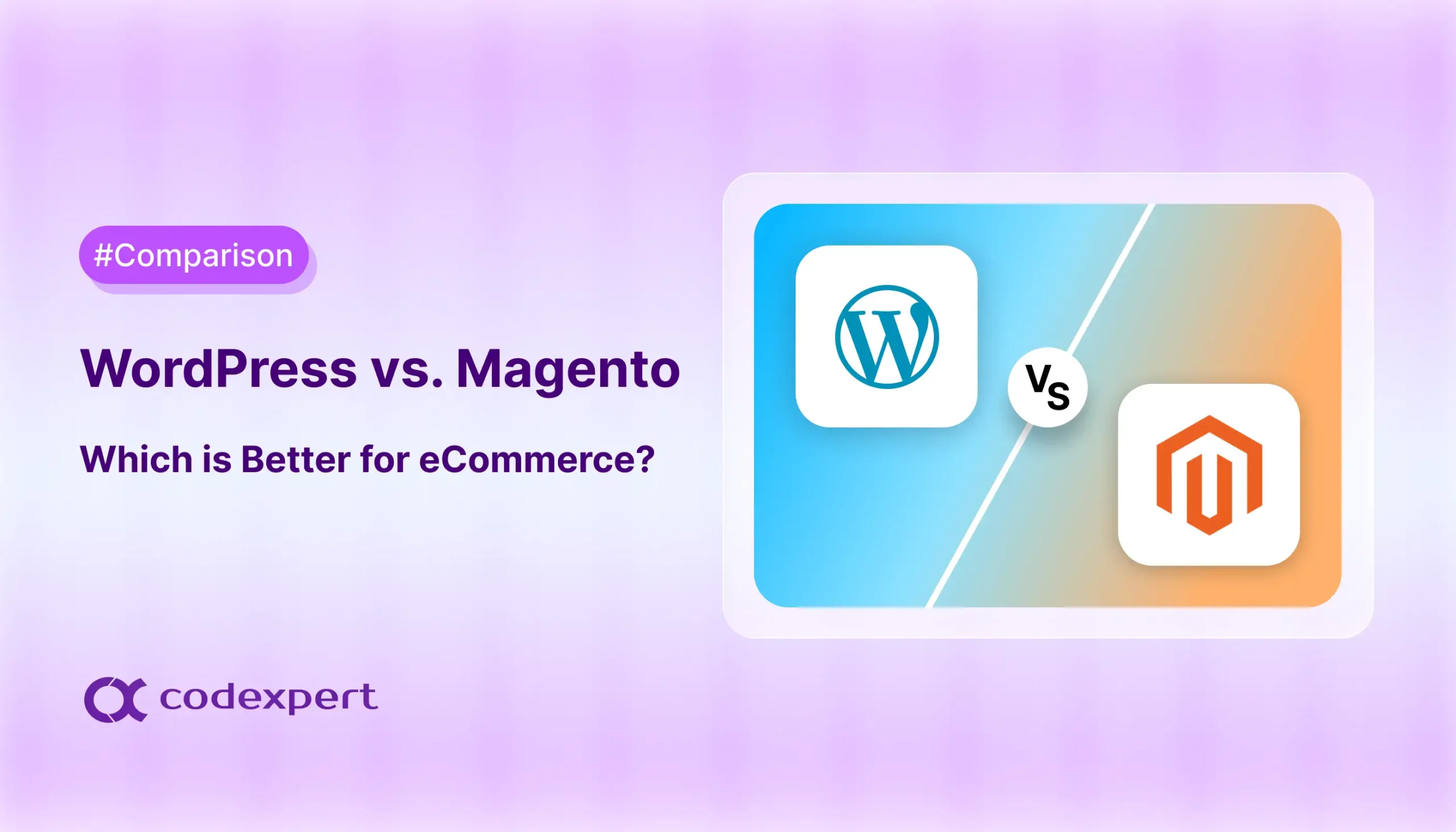How to Automate Your Website Workflow with Smart Forms

It’s time to switch to smart forms if you’re still juggling contact form inquiries, manually replying to quote requests, and exporting data into spreadsheets yourself. Well, you can be free from all of these mundane admin tasks by just incorporating a smart form builder plugin.
If your website can handle all such tasks automatically, that too without any coding, it’s a jackpot, right? That’s where smart forms come into picture. And no, it’s not the basic fill and forget form. It’s about advanced forms that help website workflow automation. From sending personalized emails to creating Google sheets or even publishing posts based on form data; all such tasks can be accomplished using the right tool.
In this guide, we shall explore how you can use ARForms to accomplish website automation. This WordPress form builder with its features and integrations supports form automation vastly. Be it lead management, automating support tickets, or delivering digital products.
What you’ll learn in this blog:
- What smart forms are and how they transform your workflow
- Why website automation is a game-changer in 2025
- Practical automation use cases using ARForms
- How to set up logic-driven workflows that save hours every week
Let’s start by understanding what makes a form “smart.”
What Are Smart Forms & Why They Matter in Workflow Automation
A form might seem like a basic tool with few fields for collecting names, emails, or messages. But smart forms go way beyond that. A smart form is a dynamic and intelligent web form that goes beyond data collection. It acts on it, based on it. Let’s see how a form can be termed as smart.
What Makes a Form “Smart”?
Smart forms are powered by features like:
- Conditional Logic: Show, hide, or modify fields based on user input.
- Email Automation: Send instant replies or notifications based on responses.
- Third-Party Integrations: Sync form data with tools like Google Sheets, Mailchimp, or CRM platforms.
- Auto-Populated Fields: Dynamically fill fields using URL parameters, logged-in user info, or previous entries.
- Post-Submission Actions: Trigger custom workflows, create PDFs, or even publish WordPress posts.
Smart forms don’t just store information in your database. They can be set to trigger events, route information, or initiate some process.
Why Smart Forms Are Essential for Website Workflow Automation
Simply put, automation is your answer to ‘do more with less’. It simplifies your website workflow and helps you focus more on important tasks. Here’s how smart forms can support business automation:
| Problem | Smart Form Solution |
| Repetitive manual responses | Set up email autoresponders and conditional notifications |
| Data entry into tools like Google Sheets or CRMs | Sync submissions in real time using integrations |
| Sorting or tagging leads manually | Use conditional logic to categorize leads instantly |
| Publishing content from user submissions | Automatically create posts using Post Creator |
| Generating and emailing documents | Auto-generate PDFs and attach them to emails |
| Automating Bookings, Invoices, Support Ticket Raising | Integrate with Tools like Zapier for a complete set of web automation tools |
| Selling Digital Products | Direct Link Sharing based on Form Data and Preferences |
With form automation, you reduce manual labor in day-to-day tasks. It is helpful for freelancers, small business owners, or even online stores. This type of form automation software or smart forms help reduce your response time and deliver a better user experience. That too, without touching a single line of code.
Website Workflows You Can Automate Using Smart Forms
By now, you very well know what smart forms are. It’s your toolbox of real solutions and here’s what you can do using these powerful website automation tools.
1. Lead Capture & Follow-Up Automation
Features Used: Conditional Logic, Email Autoresponders, Email Marketing Integration, Auto-Populate Fields
Scenario: A visitor fills out your contact form to request a quote.
Automation Flow:
- Show tailored fields based on service type using conditional logic
- Automatically tag and segment leads in Mailchimp or ConvertKit
- Send a personalized thank-you email instantly
- Pre-fill returning visitors’ info based on previous entries or URL parameters
Result: Better lead quality, faster response times, and more conversions, without lifting a finger.
2. Customer Support Ticketing
Features Used: Conditional Email Notifications, PDF Creator, Webhooks, File Upload
Scenario: A customer submits an issue or support request via a form.
Automation Flow:
- Route requests to the right support team based on topic
- Attach uploaded files (e.g., screenshots) to the notification email
- Generate a PDF summary of the ticket and send it to the customer
- Use a webhook to push the request to an external helpdesk system
Result: Reduced email chaos, faster issue resolution, and consistent documentation.
3. Digital Product Delivery
Features Used: Digital Downloads, Payment Integration, Email Autoresponder, Conditional Logic
Scenario: A user purchases an eBook or template from your site.
Automation Flow:
- Accept payment directly through the form
- Trigger a confirmation email with a secure download link
- Show upsell recommendations based on purchase type using conditional logic
Result: A fully automated digital sales process that runs 24/7.
4. Content Submission for User-Generated Posts
Features Used: Post Creator, File Upload, Digital Signature
Scenario: A guest writer or job applicant submits a form with content.
Automation Flow:
- Collect structured content and media uploads
- Automatically create a new draft (or published post) in WordPress
- Require digital signature for agreements or author consent
Result: Eliminate copy-pasting and enable user-generated content at scale.
5. Quote Calculators & Data Collection
Features Used: Math Logic, Google Sheets Integration, Progressive File Upload
Scenario: You want to create an interactive price estimator form.
Automation Flow:
- Calculate totals or pricing based on selected options
- Sync all form entries with Google Sheets for team access and analysis
- Allow large documents or images to be uploaded progressively
Result: Engage users with real-time data and streamline backend reporting.
Bonus Workflow Ideas
- Pop-up Lead Magnets: Use popups to grab attention and automate lead capture
- Event Registration Forms: Send calendar invites, notify teams, and add users to mailing lists
- Multi-Step Onboarding: Use wizard-style forms to segment and guide new users
All such tasks require a form builder tool that can be integrated with your site. ARForms is one such tool that can help you sort this out. Let us look at some of the top features of ARForms that support workflow automation.
ARForms Features That Power Automation
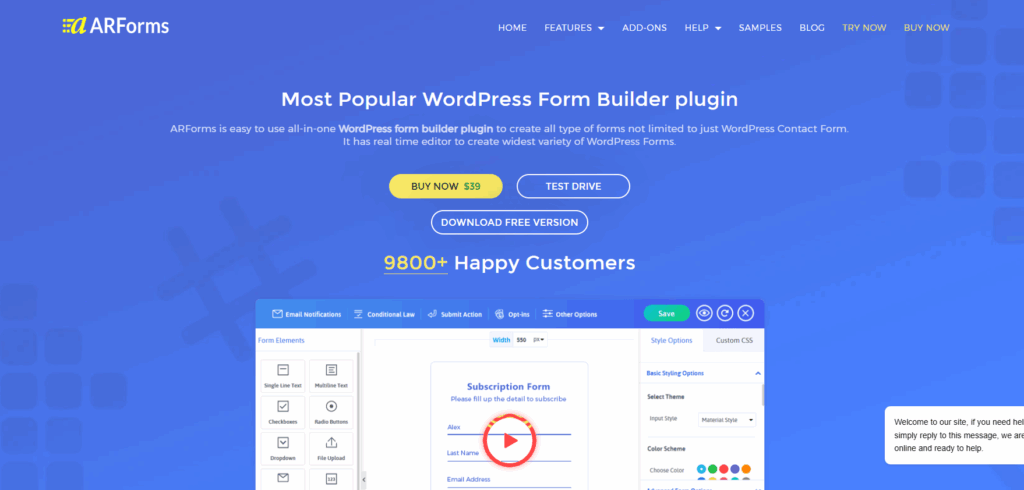
ARForms, if used right, is beyond a visual form builder tool. It can help automate website actions in a smooth way and eliminate the burden of repetitive tasks from your shoulders. Let us break down the key features provided by ARForms to create smart forms.
1. Conditional Logic
What it does: Shows, hides, or modifies form fields and actions based on user input.
Use it’s for:
- Segmenting leads (e.g., service vs. product inquiry).
- Displaying custom pricing options.
- Triggering different email sequences.
- Providing query-based questions and solutions.
2. Email Autoresponders & Conditional Email Notifications
What it does: Instantly send customized emails to users or admins, conditionally based on form data.
Use it’s for:
- Sending thank-you emails.
- Delivering confirmation or onboarding instructions.
- Notifying different departments based on selected topics.
- Sharing further updates about inquiries.
- Personalized email notifications to build a connection and engagement.
3. Webhooks Integration
What it does: Sends form data to external services like CRMs, Slack, Zapier, or any REST API.
Use it’s for:
- Triggering external workflows.
- Updating third-party tools.
- Connecting your form to custom backend processes.
- Send app data to third-party tools and define further actions and triggers.
4. Post Creator Addon
What it does: Converts form submissions into WordPress Posts or pages.
Use it’s for:
- Accepting guest blog submissions.
- Creating job listings or event posts based on external entries.
- Managing user-generated content without manual input.
5. Digital Downloads & Payment Integration
What it does: Lets you sell and instantly deliver digital products like eBooks, guides, or templates.
Use it’s for:
- Product delivery after payment.
- Gated content or lead magnets.
- Selling downloadable tools or media packs.
6. Google Sheets Integration
What it does: Syncs form entries with Google Sheets in real time.
Use it’s for:
- Collaborative team access to submissions.
- Creating live dashboards and analytics.
- Keeping a secure backup of form data.
7. Math Logic & Calculations
What it does: Performs real-time calculations based on user input.
Use it’s for:
- Price estimators.
- ROI calculators.
- BMI calculators.
- Financial forms.
- Build purchase or product order forms for e-commerce.
8. Auto-Populate Fields
What it does: Automatically fills fields using URL parameters, user metadata, or prior submissions.
Use it’s for:
- Personalizing the user experience.
- Prefilling known data for logged-in users.
- Reducing friction in repeat interactions.
9. PDF Creator
What it does: Generates downloadable PDFs from form entries.
Use it’s for:
- Quote forms, invoices, or receipts.
- Application forms with printable copies.
- Client-ready documentation.
10. Digital Signature
What it does: Captures legally binding electronic signatures.
Use it’s for:
- Agreements and contracts.
- Waivers and consent forms.
- Verification in submission workflows.
11. Wizard-Style Multi-Step Forms
What it does: Breaks longer forms into manageable steps with progress indicators.
Use it for:
- Onboarding forms.
- Surveys and applications.
- Multi-page product configurators.
12. Popups for Lead Capture
What it does: Displays forms in smart pop ups triggered by behavior or time.
Use it’s for:
- Exit-intent lead capture.
- Newsletter opt-ins.
- Gated content access.
Example of Form Automation by Using the Above Listed Features
Let us take a scenario for an example. You build a form to sell digital products. Here’s the features that you would use.
- Dropdown field type to allow digital download purchase of user’s choice.
- Math logic to calculate the total order amount.
- Conditional logic to trigger the actual link of the chosen product.
- Conditional email notification to send the product link right in the inbox.
- PayPal and other payment gateway integration to process payments.
- Email marketing tools to add the user to a specific email list.
Thus, by creating smart forms using the powerful features, all the steps to sell a digital product keep happening in the background. All this while you can focus on creating more products to sell and scaling up your business.
Benefits of Automating Your Workflow
Forms and workflow automation can easily go hand in hand. Here’s how it helps your business and saves you time.
- Save Hours Every Week: Instead of manually exporting data and emailing, you can easily automate it with smart forms. From follow-up emails to updating Google Sheets, all with just a form. Thus, you have enough free time at hand.
- Eliminate Human Error: With automation, data easily flows between tools with accuracy. The right people receive the emails, they download the right products, and also get relevant form fields.
- Higher Conversions: When you respond to a form query or form submission within 5 minutes, it is bound to increase your conversion. With automation, you can set up instant replies, notify the sales team, and trigger related workflows.
- Smart Data Management: Beyond time saving and triggering workflows, smart forms help you collect data in a structured manner. By syncing submissions with Google Sheets, generating PDfs based on responses, and automating post/pages, your data is sorted and properly managed.
- Powerful Integrations: With great integrations like Mailchimp, ActiveCampaign, ConvertKit, PayPal, Stripe, Zapier, or custom APIs via Webhooks, you can do whatever you imagine using smart forms.
Wrapping Up
Automating workflow using smart forms can be done by small enterprises and freelancers as well. It helps save time and automate tasks without employing additional workforce. Take these ideas and implement them using a robust tool like ARForms. Let us know in the comments how it goes or if you need any suggestions from us!
Subscribe to Our Newsletter
Get the latest WordPress tutorials, trends, and resources right in your inbox. No Spamming, Unsubscribe Anytime.

Thank you for subscribing to our newsletter!
Table of Content
- What Are Smart Forms & Why They Matter in Workflow Automation
- What Makes a Form “Smart”?
- Why Smart Forms Are Essential for Website Workflow Automation
- Website Workflows You Can Automate Using Smart Forms
- 1. Lead Capture & Follow-Up Automation
- 2. Customer Support Ticketing
- 3. Digital Product Delivery
- 4. Content Submission for User-Generated Posts
- 5. Quote Calculators & Data Collection
- Bonus Workflow Ideas
- ARForms Features That Power Automation
- 1. Conditional Logic
- 2. Email Autoresponders & Conditional Email Notifications
- 3. Webhooks Integration
- 4. Post Creator Addon
- 5. Digital Downloads & Payment Integration
- 6. Google Sheets Integration
- 7. Math Logic & Calculations
- 8. Auto-Populate Fields
- 9. PDF Creator
- 10. Digital Signature
- 11. Wizard-Style Multi-Step Forms
- 12. Popups for Lead Capture
- Example of Form Automation by Using the Above Listed Features
- Benefits of Automating Your Workflow
- Wrapping Up