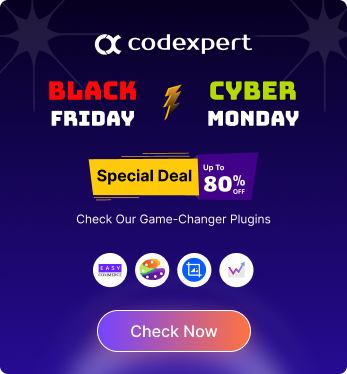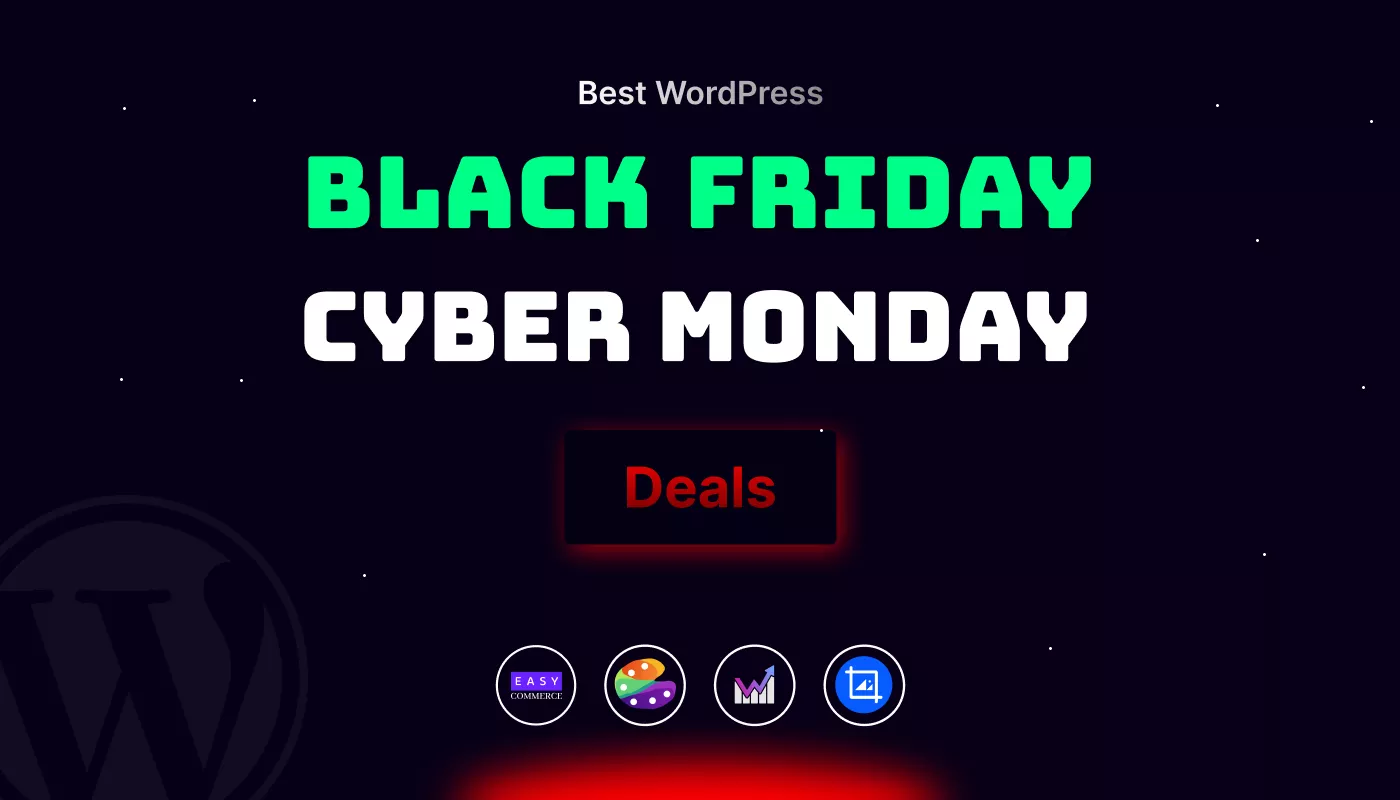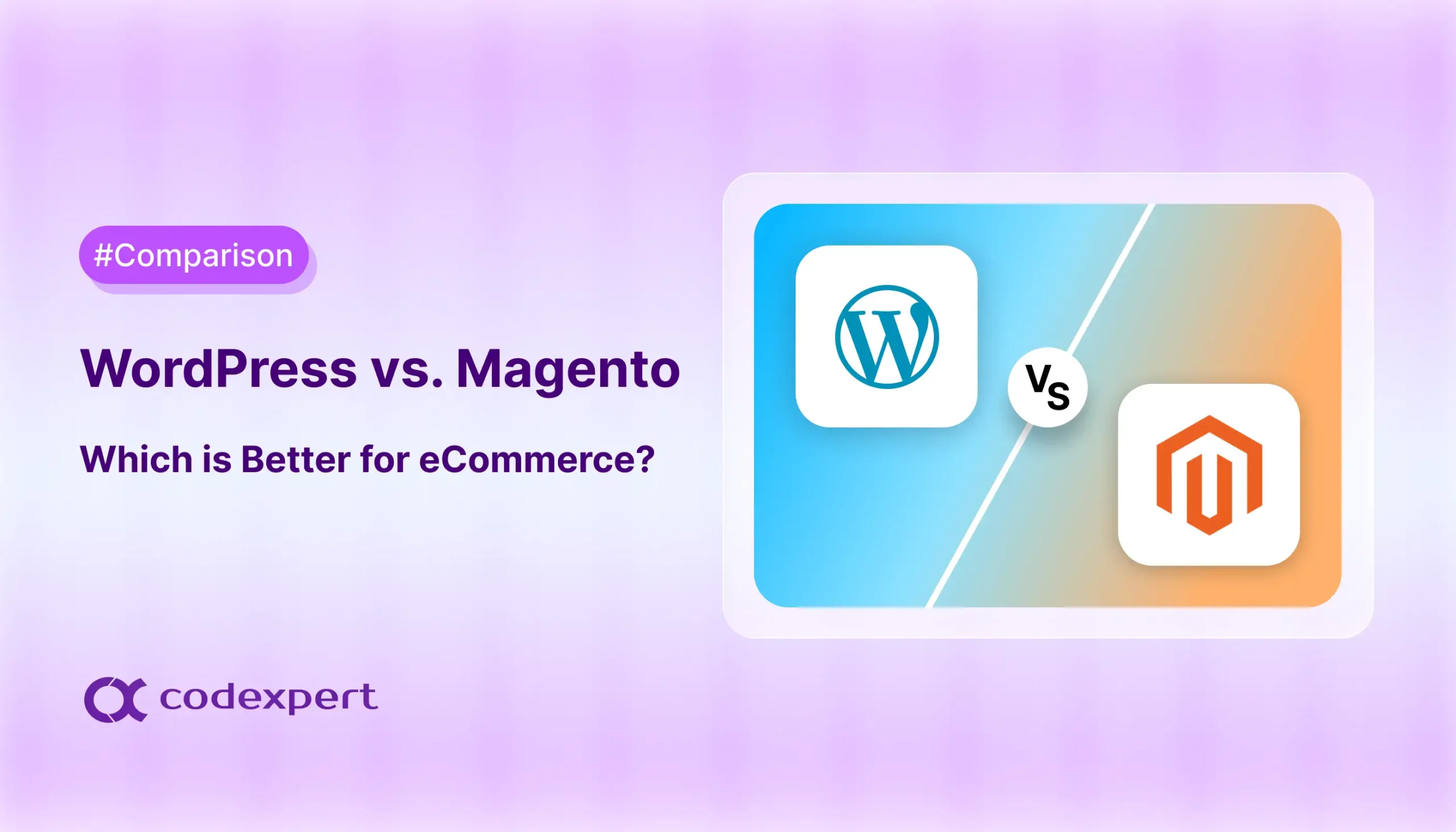6 Best File Manager Plugins for WordPress in 2025
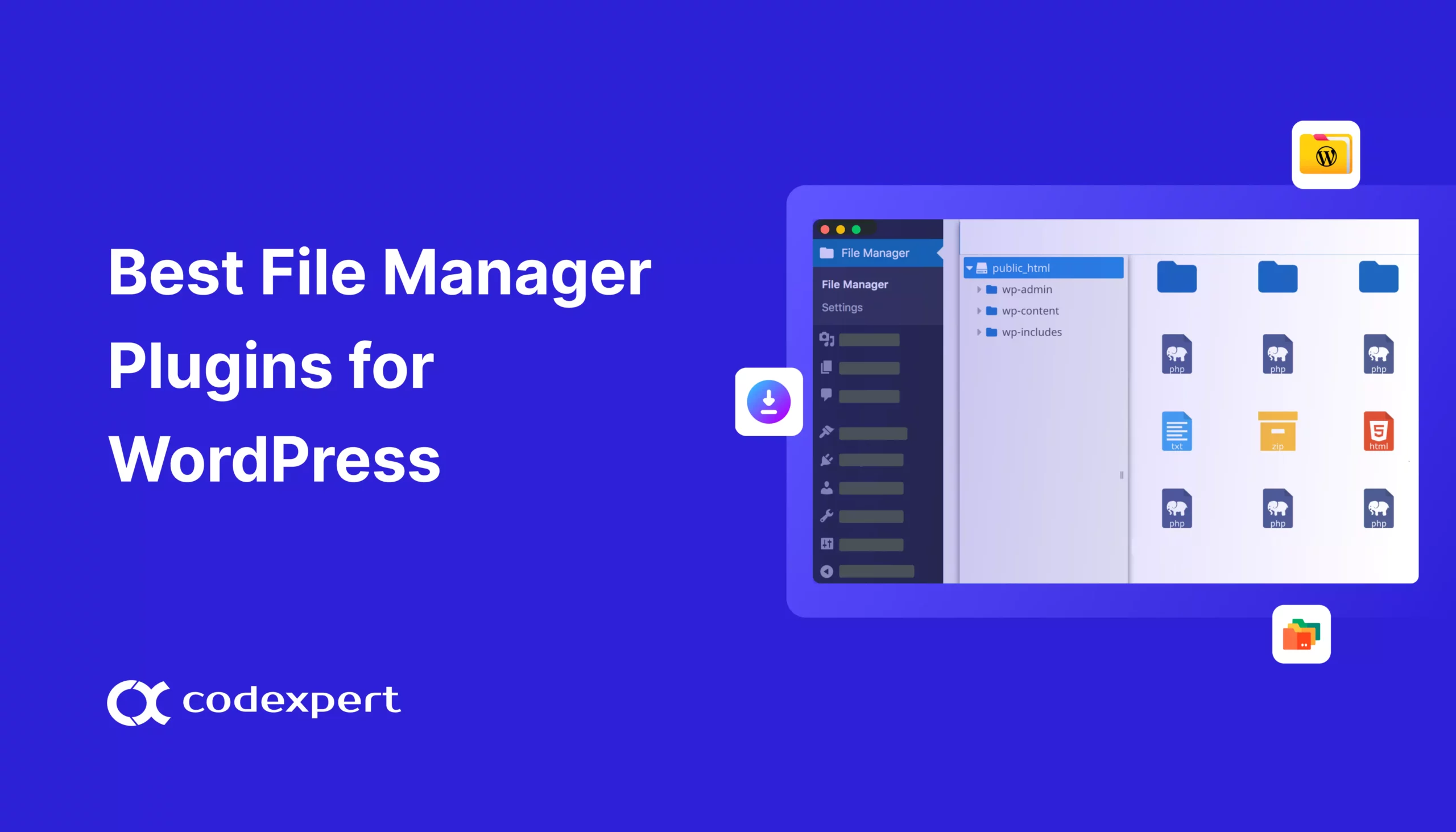
Logging into your FTP or cPanel repeatedly can be tedious. Whereas a WordPress file manager plugin can allow you to manage tasks directly from your WordPress dashboard, such as copying, editing, moving, uploading, and removing files.
In this detailed guide on the best file manager plugins, we’ll explore these plugins’ unique features, pros and cons, affordable pricing, and more. We’ll also cover choosing the best file manager plugin for your website. Let’s get started!
What is a File Manager Plugin?
A file manager plugin is a software tool that helps users navigate, organize, and manage files and folders on their computers or digital storage devices. It usually offers a graphical user interface, making it easy to perform tasks like copying, moving, deleting, renaming, and viewing files.
Additionally, web-based file managers can manage files on remote servers or within content management systems like WordPress.
Best File Manager Plugins for WordPress with Categories
In this section, we’ll cover two types of file manager plugins. They are-
1. Manages WordPress core files;
2. Handles media libraries, posts, and pages.
3 Best WordPress Core File Management Plugins
Let’s get into the details of some of the best WordPress core file manager plugins-
1. File Manager
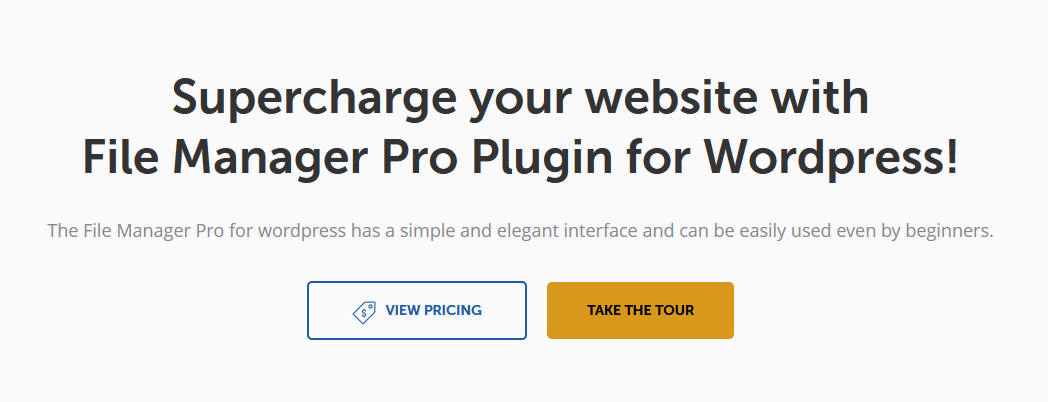
File Manager is one of the most flexible plugins to manage WordPress files. This plugin allows you to download, edit, upload, delete, and more directly from the WordPress dashboard. With this handy plugin, you can manage and move your files without logging in to your FTP or cPanel. File Manager plugin also offers many useful features and integrations for its users like Google drive, One Drive, automatic file resize, built-in trash, root directory editing and more.
File Manager Key Features
- Enable easy file operations without the need for FTP or cPanel access.
- Easy movement and copying of files with drag-and-drop functionality with multiple selections.
- Allows archive management of files in formats such as zip,rar, gzip, etc.
- Includes a built-in code editor with a syntax checker.
- Administrators can set permissions by user roles, managing folder-specific permissions.
Pros of File Manager
- Have file operations, user management, and database management in a single plugin.
- Automatically delete files by moving them to the trash.
- Offers multiple file manager themes.
- In-built search functionality to search files in the file manager.
Cons of File Manager
- Some users may face compatibility issues with certain WordPress themes.
- May face HTTP errors and may suddenly stop working.
Pricing
File Manager is a freemium plugin. The premium version of this plugin comes up with personal and developer.
- Personal price starts at $25 for a single site lifetime.
- Developer license pricing is $99 for 10 sites lifetime.
2. Advanced File Manager
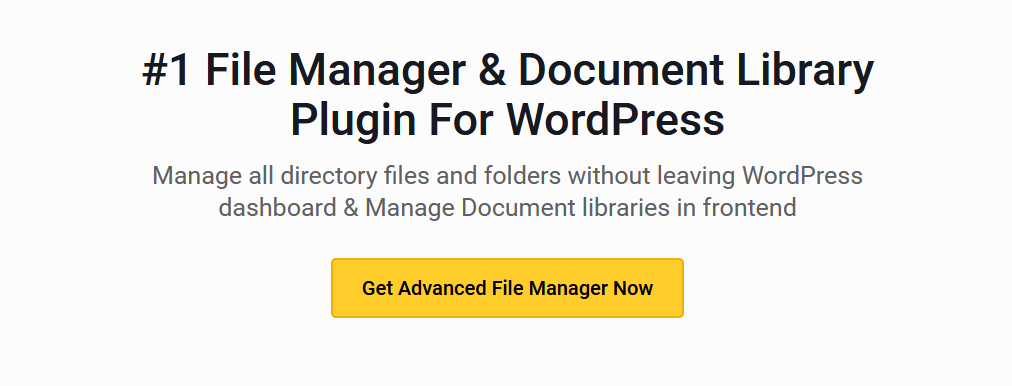
Advanced file manager is regarded as the most powerful and user-friendly plugin for WordPress users. This plugin offers the functionality like the File Manager plugin. You can edit, delete, and upload files of your WordPress core files without logging into your cPanel and FTP. Advanced File Manager also have the feature to edit the root directory path. And the users can access these files easily without any hassle.
Advanced File Manager Key Features
- Provides shortcodes for both logged-in and non-logged-in users.
- Offers a wide range of file and folder operations.
- Enables the settings of private folder paths for users.
- Allows administrators to restrict file manager access to user roles.
- Includes a feature for previewing PDF files within the plugin interface.
Pros of Advanced File Manager
- Supports shortcode integration for a better user experience
- Offers image editing and supports video and audio preview/playback.
- Keyboard shortcuts are available for users.
- Files are auto-resized while uploaded.
Cons of Advanced File Manager
- Users may face string translation issues.
- May face compatibility issues with the shortcode plugin.
Pricing
Advanced File Manager has both free and pro versions. The pro version comes up with multiple pricing with advanced features. Here they are:
- Basic license pricing starts from $59 for a single site.
- Professional license is applicable for 3 sites, pricing of this license is $129.
- Business licenses can be used on 10 sites with a pricing of $199.
3. File Manager Pro – Filester
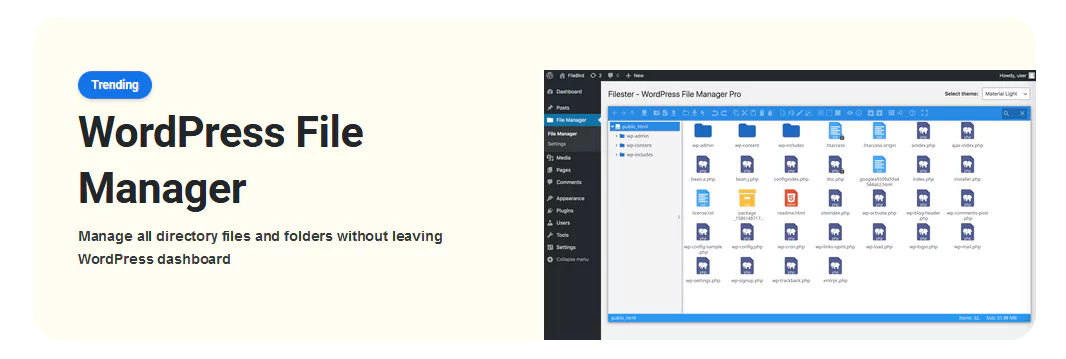
If you are looking for a compact solution then filester could be a perfect file manager for your WordPress website. With Filester, you can copy, paste, create an archive, download and more things. From handling files and folders to drag and drop you can manage your WordPress files within your dashboard. Filester is also known for its clean and smooth interface.
File Manager Pro Key Features
- Offers comprehensive file handling
- Provides customization access rights to uploadable file types based on user needs.
- Controllability on file extensions for different user roles
- Preview standard file type directly within the plugin.
- Supports right-to-left languages like Hebrew, Arabic, and Persian, etc.
Pros of File Manager Pro
- Offers integrated advanced code editors such as ACE, CodeMirror, and TinyMCE
- Allows setting root paths and hidden files for each user role.
- Offer multiple themes for the user interface.
- Have media editor functionality.
Cons of File Manager Pro
- Require time to fully utilize all features effectively.
- Any file manager plugin can pose security risks if not configured properly.
Pricing
Free to install and use.
WordPress Core File Management Plugins: Comparison Table
| FEATURES | File Manager | Advanced File Manager | Filester |
| File operations | Yes | Yes | Yes |
| Drag and Drop Interface | Yes | Yes | Yes |
| Access restriction | Yes | Yes | Yes |
| Hide File Path | No | No | Yes |
| User role restriction | No | Yes | Yes |
| Usability | Not clean | Moderate | Clean and smooth |
| Rating | 4.6 out of 5 | 4.8 out of 5 | 4.9 out of 5 |
| Pricing | Personal $25 (single site) | Basic $59 (single site) | Free version only |
3 Best WordPress Media Libraries, Posts, and Pages Management Plugins
Now lets know about the other catergory file manager plugins for WordPress-
4. Folders
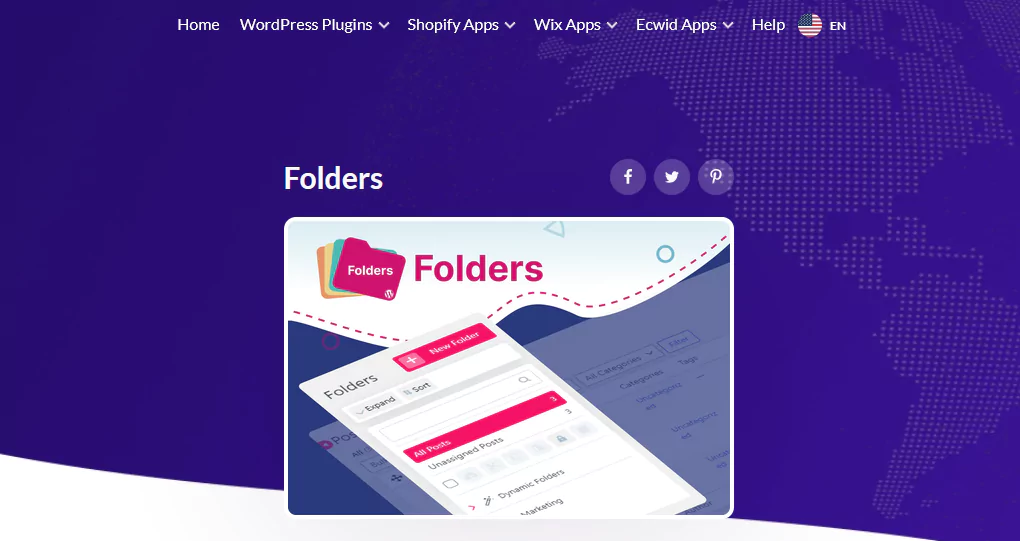
Folder is another user-friendly plugin to organize your website’s content. It includes organizing pages, media files, posts, etc. This advanced plugin allows you to easily drag and drop items into directories and rearrange folders in a tree view. You can quickly upload pages, media, and content to your WordPress and easily organize them into directories.
Folders Key Features
- Users can create unlimited folders and categorize and manage content.
- Options to replace existing media files with new ones.
- Allows customizations like changing the icon color of folders.
- Folder marking option to quickly find preferable content.
Pros of Folders
- Includes functionalities to search folder names and sorting folders.
- Provide resizeable folder menu feature to adjust folder size.
- Have functionality like keyboard shortcuts, bulk operations, and undo actions.
- Import and export capabilities from other plugin structures.
Cons of Folders
- Virtual folder structure keeps the file unchanged on the server.
- Advanced features like keyboard shortcuts and import are quite difficult for beginners.
Pricing
This freemium is great for basic file organizing WordPress content. If you want more advanced features, check out their premium plans –
- Basic: $49/year for a single site with all premium features.
- Plus: $109/year for 5 sites including all advanced features.
- Agency: $179/year for 50 sites including all premium features.
5. Real Media Library
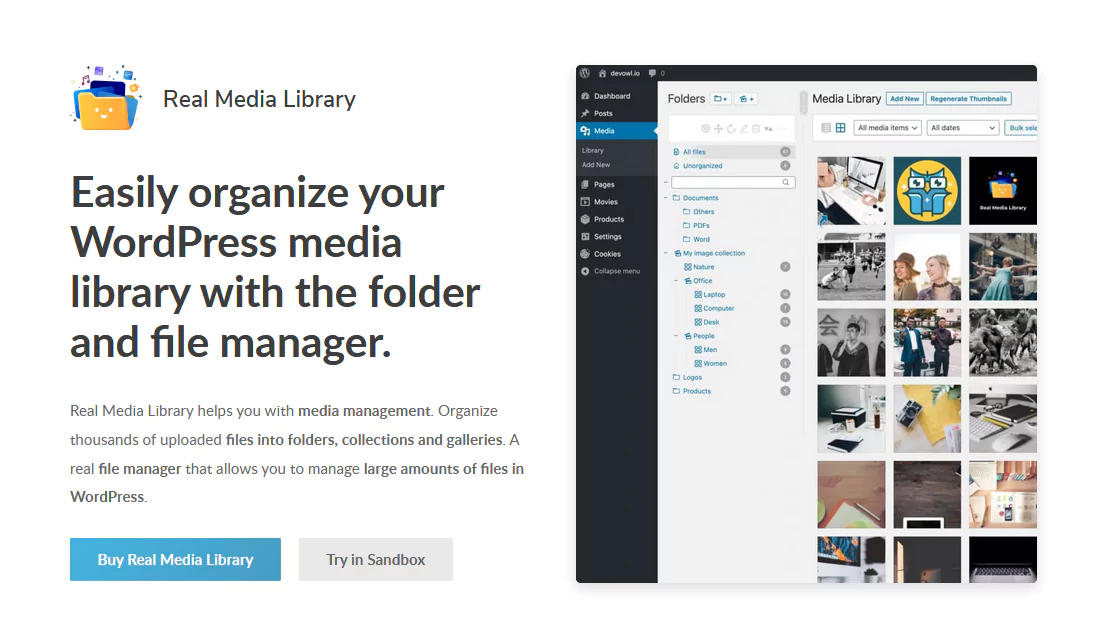
Real Media Library is an all-in-one plugin to help you with WordPress site media management. This plugin lets you organize thousands of files into folders. With Real Media Library plugin, you can create unlimited folders for your website at no cost. You can manage a large number of files like pictures, videos, and documents without any hassle.
Real Media Library Key Features
- Have complete file and folder management to organize media files.
- File shortcuts functionality to save storage.
- Custom Image ordering system.
- Advanced upload management system like monitoring upload, time, and speed.
- Direct file uploads into a designated folder.
Pros of Real Media Library
- Helps transform media into a structured system.
- Intuitive drag and drop functionality.
- Do not collect personal data without user consent.
- Supports multisite.
Cons of Real Media Library
- Requires physical reorganization of files.
- Advanced features like complete file and folder management, and custom image orders require a premium version.
Pricing
Real Media Library has both free and premium versions. The premium version includes multiple plans –
- Single: €39 for a single site with all the features and 1-year support, lifetime updates.
- Starter: €79-lifetime license, includes 3 sites with all available features.
- Professional: €119 for 5 sites, including lifetime updates and all the features.
- Business: €199 including all available features, applicable for 10 sites license.
- Agency: €299-lifetime plan with 25 sites and all the features.
6. Wicked Folders
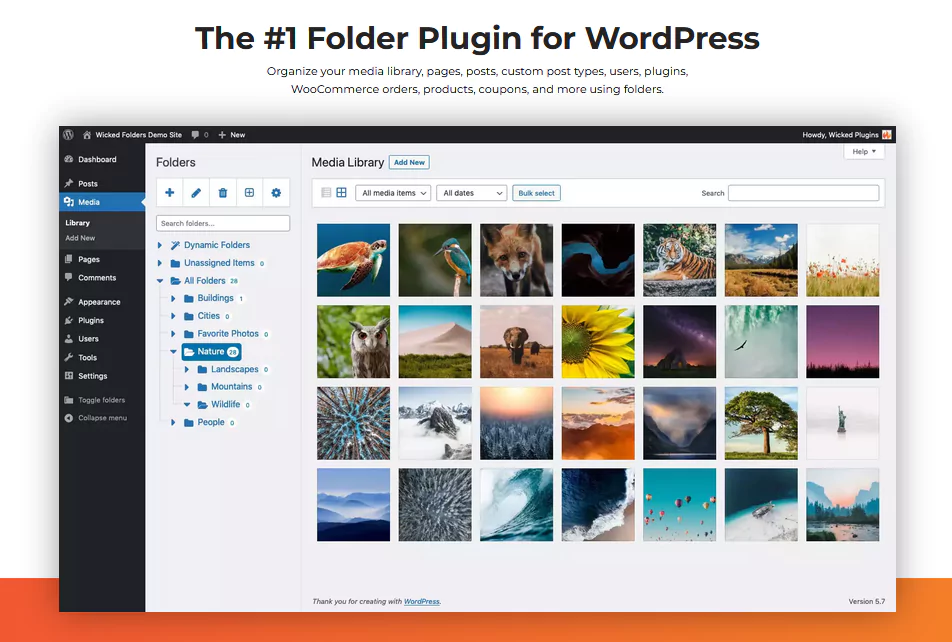
When it comes to managing folders in WordPress for managing large numbers of pages and custom post types. Wicked Folders combines essential features like cloning folders, folder searching folders, support right to left languages, etc. You can have the freedom to organize your folders independently in your WordPress site.
Wicked Folders Key Features
- Users can select multiple files and move them into folders.
- Includes dynamic folders that automatically organize content.
- Resizeable folder pane to adjust the view to user preferences.
- Offers to create unlimited numbers of nesting folders.
Pros of Wicked Folders
- Allows user permission in page folders and media folders.
- Drag and drop functionality along with bulk operations.
- Provides the option to organize users using folders.
- Have functionality to organize WooCommerce products, orders, and coupons.
Cons of Wicked Folders
- For large sites this plugin may introduce slight performance lags in the admin panel.
- Limited features compared to the pro version.
Pricing
Wicked Folders comes up with a free version as well as a premium version. Here are Wicked Folders premium pricing plans –
- Personal: Starts at $49 for 1-year updates including lifetime support and all features for a single site.
- Agency: $149 for unlimited sites with 1 year updates and all features.
WordPress Media Libraries, Posts, and Pages Management Plugins: Comparison Table
Here’s a comparison table for the three plugins based on the provided details:
| Feature | Folders | Real Media Library | Wicked Folders |
| Purpose | Organizes pages, posts, and media files into folders. | Manages media files like pictures, videos, and documents. | Organizes pages, posts, and WooCommerce data into folders. |
| Folder Creation | Yes | Yes | Yes |
| Customization Options | Change folder icons, folder marking, resizable menus. | Custom image ordering, file shortcuts, direct uploads. | Dynamic folders, resizable folder pane. |
| User-Friendly Features | Yes | Yes | Yes |
| Advanced Features | Import/export, undo actions. | Upload monitoring, time, speed tracking. | Organize WooCommerce products, orders, coupons. |
| Free Version | Yes | Yes | Yes |
| Premium Plans | Basic: $49/year (1 site) | Single: €39 (1 site); | Personal: $49/year (1 site) |
| Rating | 5 out of 5 | 4.7 out of 5 | 4.9 out of 5 |
How to Find the Best File Manager Plugins For Your WordPress Site?
Finding the best file manager plugins for your WordPress site involves considering several factors. Here are some steps to guide you in choosing the right plugin:
Step 1: Define Your Need
You need to determine the purpose of using the file manager plugin. Are you looking to manage media files, allow users to upload documents, or manage files from your WordPress dashboard? Knowing these requirements can help you narrow down the options and help you find similar plugins from the WordPress repository.
Step 2: Look for Essential Features
Ensure the plugin you choose offers drag-dop uploads and a clean interface. Some plugins let you restrict access to certain users or roles and some are useful for quick check or updating file contents without downloading. If you use cloud services, you can choose plugins that have integration with Google Drive, One Drive, or Dropbox. Also, features like batch file upload or bulk editing can save you lots of time.
Step 3: Check Ratings and Reviews
Before choosing a WordPress file manager plugin, don’t forget to check the user feedback. It would be better if you choose plugins for your website that have a high rating (4.5+ stars). Sometimes go over the user review section to understand potential issues or benefits.
Step 4: Asses Updates and Support
A good plugin is actively maintained and compatible with the latest WordPress version. You can confirm this by visiting the plugin’s changelog. Also, look for support channels, like a forum, email, or documentation. This ensures that the plugin will continue to work well with future WordPress updates.
In Conclusion
Choosing the right file manager plugin for your WordPress site can significantly enhance your website management experience. The six plugins we’ve discussed each offer unique features and benefits, catering to different needs and preferences.
By carefully evaluating your specific needs and considering the features of each plugin, you can select the best file manager plugin to enhance your WordPress site’s efficiency and functionality. Remember to check for compatibility with your current WordPress setup and look for plugins that are regularly updated and well-supported.
With the right file manager plugin, managing your website’s files can become an easy and hassle-free task, allowing you to focus more on creating great content and growing your online presence.
Frequently Asked Questions (FAQs)
Q. Which one is the best file manager for WordPress?
File Manager Pro is regarded as one of the best file manager plugins for WordPress. The choice of the best file manager WordPress plugin can depend on your specific needs and preferences, but here are some other popular options:
- File Manager
- Real Media Library
- Advanced File Manager
Q. Where do we manage all the files in WordPress?
Click on the public_html directory to open it. This is likely the root of your WordPress site and contains all the files related to WordPress Core, along with your themes, plugins, and any assets you’ve uploaded.
Q. How to install the WordPress file manager plugin?
You can easily install the WordPress file manager plugin. Here’s how:
- Step 1: Navigate to your WordPress dashboard >> Plugins >> Add new.
- Step 2: Search for the plugin (File Manager Pro) and click on the install button.
- Step 3: When the installation is complete click on the Activate button.
- Step 4: Finally, your plugin is ready to perform on your website.
Q. How do I access my files on WordPress?
There are several ways to access your website files, some of which provide full access directly from your WordPress root directory. You can access these files locally, via Secure Shell (SSH), File Transfer Protocol (FTP), using a plugin, or through cPanel.
Subscribe to Our Newsletter
Get the latest WordPress tutorials, trends, and resources right in your inbox. No Spamming, Unsubscribe Anytime.

Thank you for subscribing to our newsletter!
Table of Content
- What is a File Manager Plugin?
- Best File Manager Plugins for WordPress with Categories
- 3 Best WordPress Core File Management Plugins
- 1. File Manager
- 2. Advanced File Manager
- 3. File Manager Pro – Filester
- WordPress Core File Management Plugins: Comparison Table
- 3 Best WordPress Media Libraries, Posts, and Pages Management Plugins
- 4. Folders
- 5. Real Media Library
- 6. Wicked Folders
- WordPress Media Libraries, Posts, and Pages Management Plugins: Comparison Table
- How to Find the Best File Manager Plugins For Your WordPress Site?
- Step 1: Define Your Need
- Step 2: Look for Essential Features
- Step 3: Check Ratings and Reviews
- Step 4: Asses Updates and Support
- In Conclusion
- Frequently Asked Questions (FAQs)
- Q. Which one is the best file manager for WordPress?
- Q. Where do we manage all the files in WordPress?
- Q. How to install the WordPress file manager plugin?
- Q. How do I access my files on WordPress?