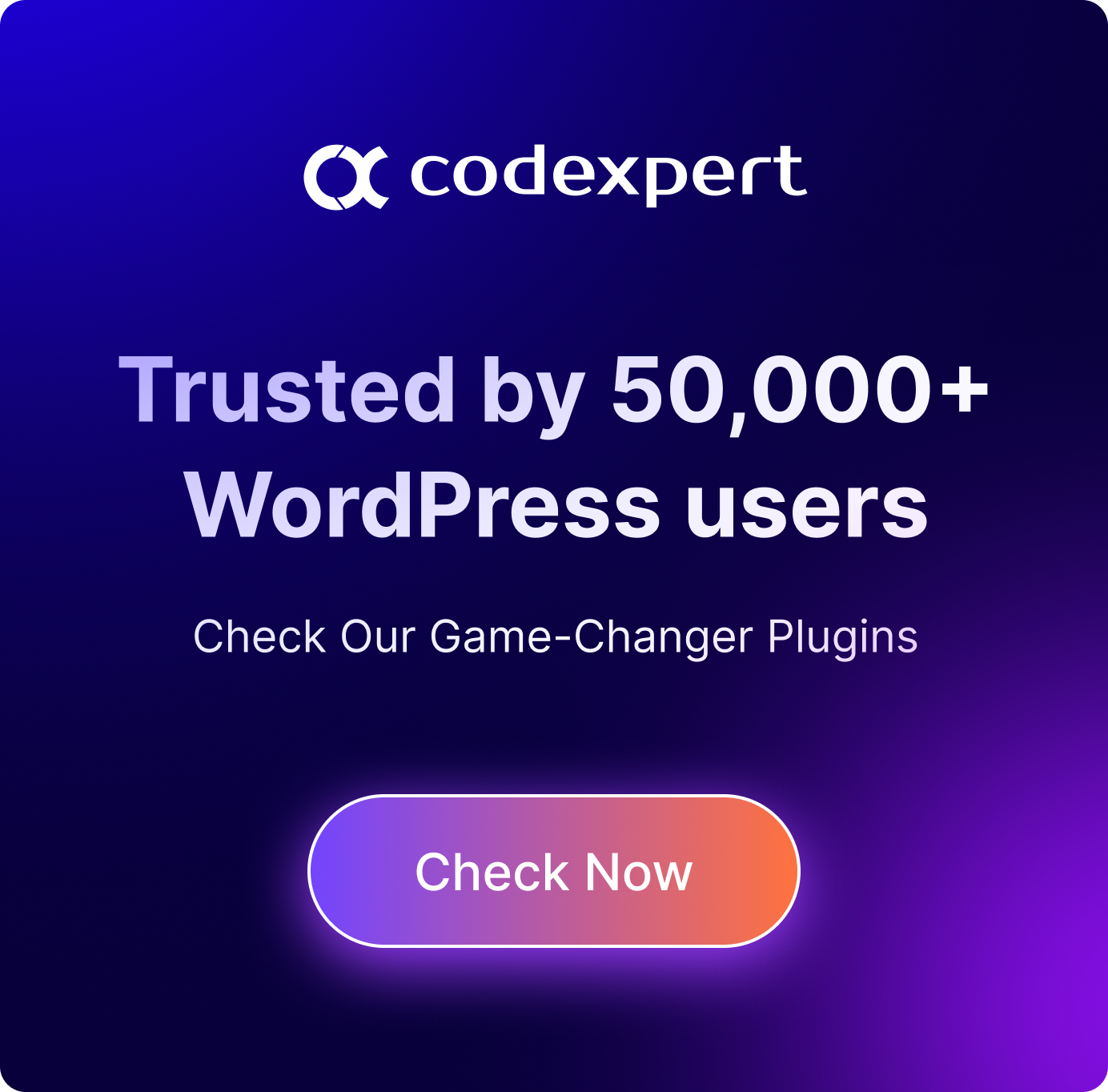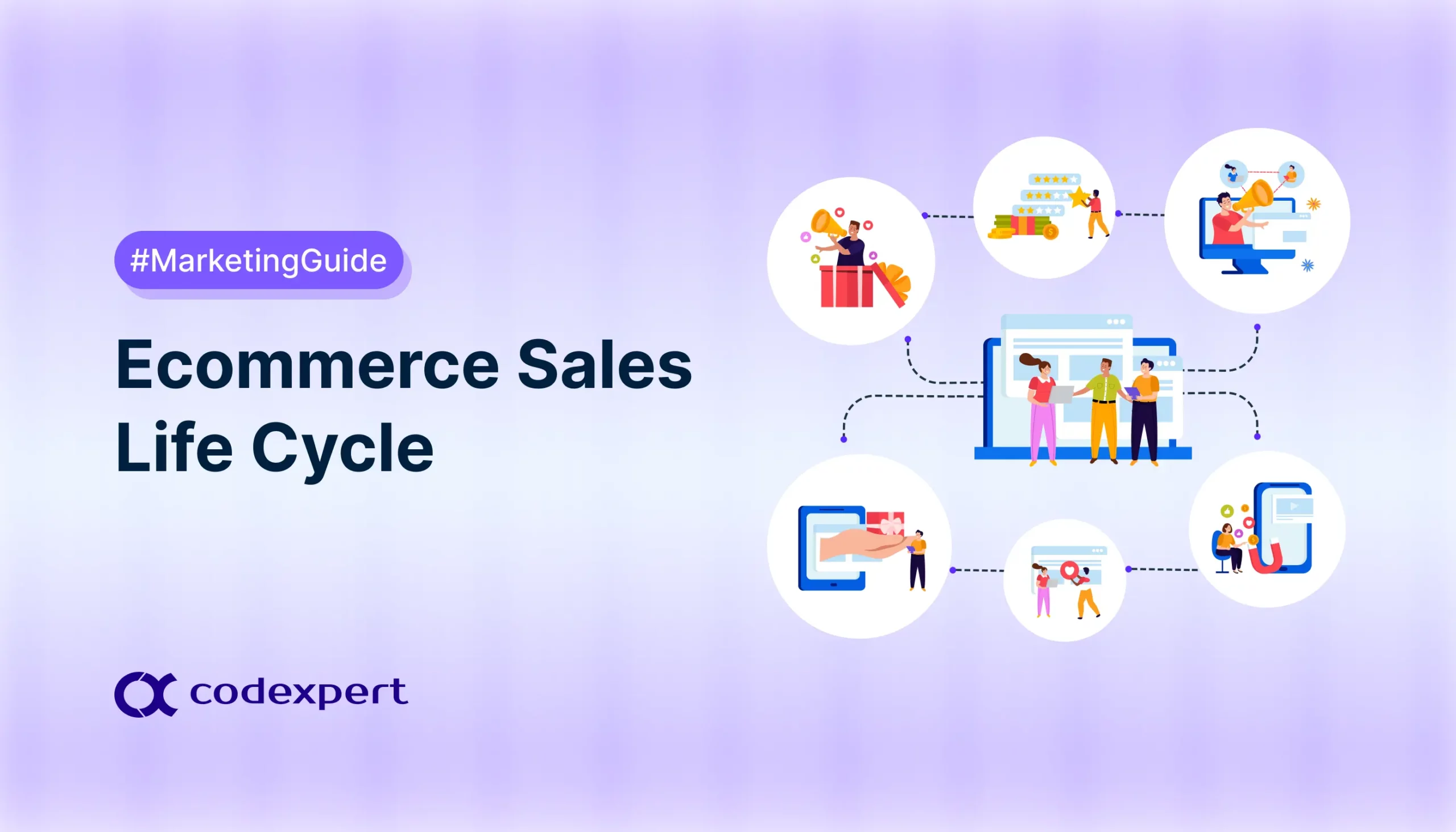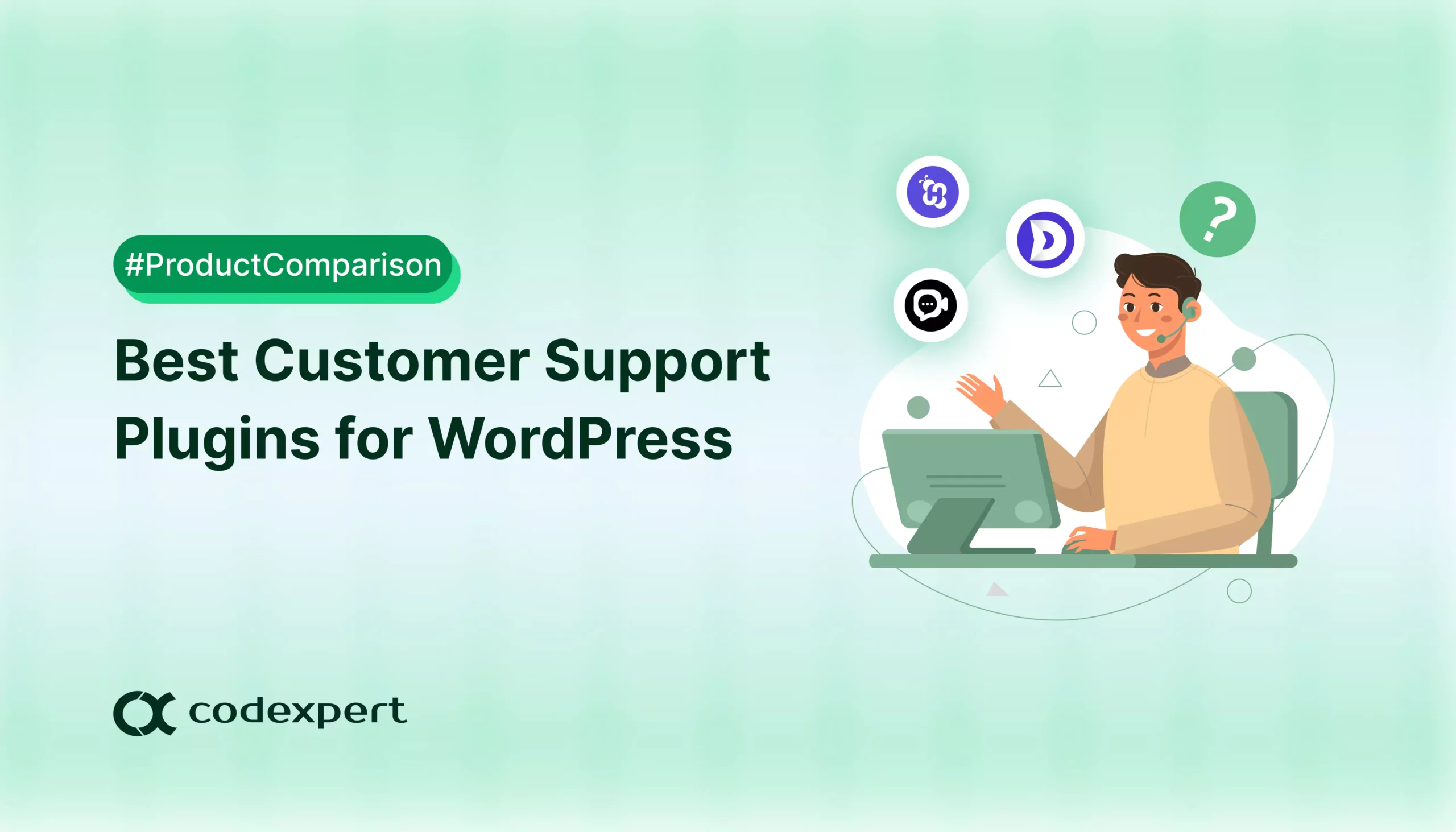6 Best WordPress Backup Plugins in 2025
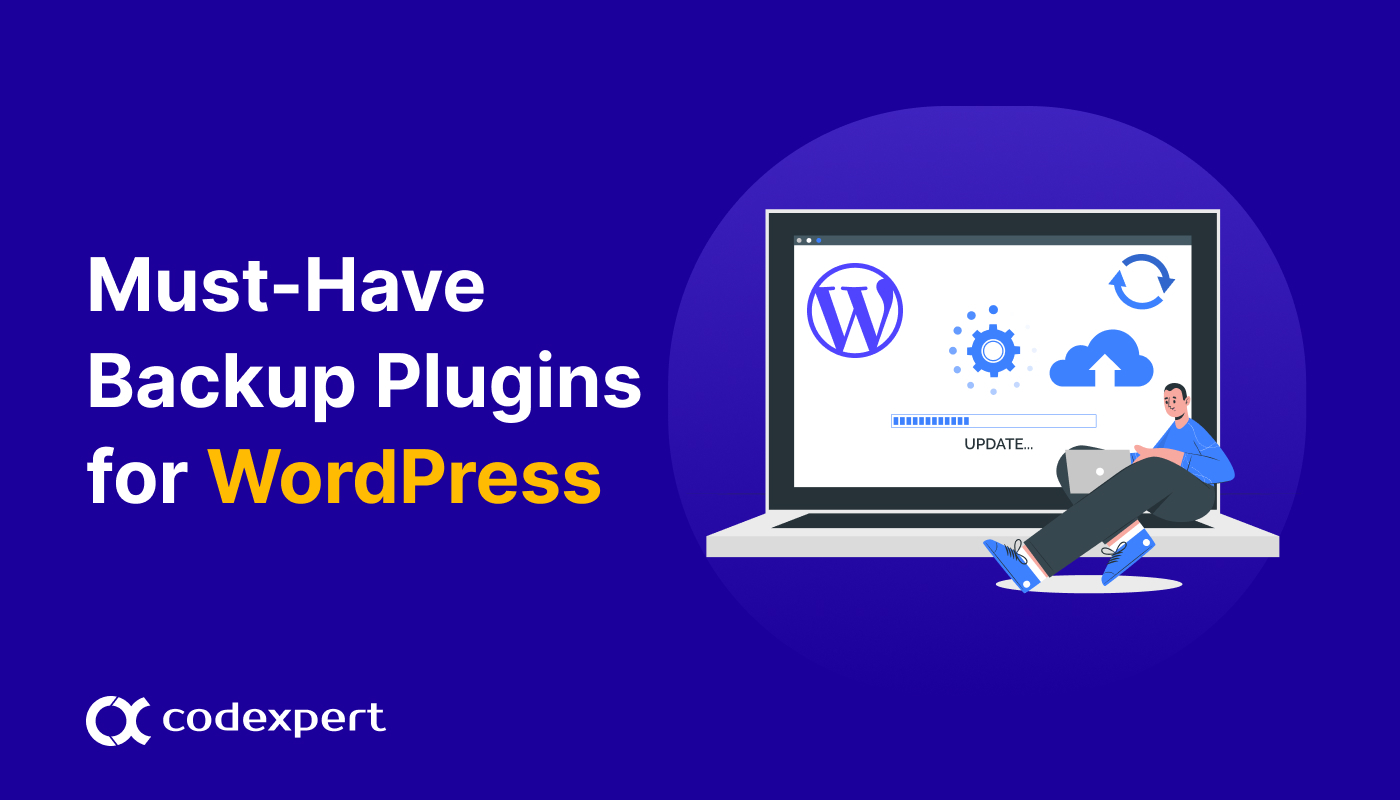
Imagine logging into your website only to find it’s completely down—perhaps a plugin malfunctioned, a recent update caused conflicts, or, worse, a hacker got in.
Regardless of the cause, downtime can be nerve-wracking. It can potentially lead to lost visitors, missed sales, and, in severe cases, damage to your site’s reputation. This is where a reliable backup strategy steps in as your safety net.
But with so many available options, how do you know which backup plugin best suits your site’s specific needs?
We’ve researched, tested, and compiled a list of the six best WordPress backup plugins, evaluating each for ease of use, features, and reliability to keep your site secure and ready for whatever comes its way.
6 Best WordPress Backup Plugins to Protect Your Website
Backing up a WordPress site is standard protocol for any admin, but the quality of the backup file and its downtime depends entirely on the plugin itself. This is why, you need to do some proper research before landing on a plugin.
To make the process easier for you, here are the best WordPress backup plugins available in the market in 2024.
1. UpdraftPlus
UpdraftPlus has long been a popular choice for WordPress backups, especially if you consider its range of features and customization options built for small and medium-sized sites.
It’s a freemium plugin that allows users to schedule backups at regular intervals (from every two hours to monthly), manage storage locations, and easily restore backups. If you’re looking to back up your store offsite, Updraft integrates with third-party cloud storage providers like Google Drive, Dropbox, and Amazon S3, or through their paid storage service, UpdraftVault.
However, users with larger, business-critical sites might find its server-based storage limitations challenging without opting for premium upgrades or external storage options.
Key Features of UpdraftPlus
- Flexible scheduling options.
- Manual and automatic backups.
- Incremental backups (premium only)
- Integrated cloud storage options.
- One-click restores.
- Pre-update backups.
- Staging site integration.
- Restore from other backup plugins.
Pros of UpdraftPlus
- The free tier includes most core backup functions.
- Supports both complete and partial backups.
- Extensive cloud storage integration with third-party services.
- Compatible with WordPress multisite.
- Relatively easy to set up and manage.
Cons of UpdraftPlus
- Default storage on the site server increases security risks if the site is hacked.
- Offsite storage requires additional costs or external accounts.
- Restoring large sites (over 200 MB) can be unreliable.
- No real-time backup options for WooCommerce sites.
- Server performance may be affected by multiple full backups.
Performance
UpdraftPlus works well for smaller sites, as backups are completed swiftly and can be set to run automatically. However, without the incremental backup option available in the premium plans, each backup is a full copy, which increased server resource usage during our testing.
For small sites that require only a few backups, the plugin performs well, but users should be aware of the potential server load with multiple full backups.
Pricing
UpdraftPlus has a free version, which includes essential backup features, one-click restoration, and integration with cloud storage services. Here are the premium plans –
- Personal Plan: $70 upfront, then $42/year for up to two sites with incremental backups, migrations, and additional storage options.
- Business Plan: $95 upfront, then $57/year for up to ten sites.
- Agency Plan: $145 upfront, then $87/year for up to 35 sites.
- Enterprise Plan: $195 upfront, then $117/year for unlimited sites.
2. Duplicator
Duplicator is another great backup plugin that is widely used for backing up, cloning, and migrating WordPress sites. It features powerful migration capabilities, which lets you create site packages containing all files, plugins, themes, and database content.
However, the free version of Duplicator may not be the best fit for users looking for automated, hands-off backup solutions-this is because its primary strength lies in site migration rather than routine backup management.
Restoring a backup can also be a bit involved, as it typically requires unpacking the package file and importing the database manually, which can be overwhelming for inexperienced users.
Key Features of Duplicator
- Manual site backups with package creation containing files, themes, and database.
- Advanced migration capabilities for moving sites between hosts or staging environments.
- Support for both single-site and multisite installations (premium only).
- Ability to exclude specific files, directories, or database tables in backups.
- Email notifications for completed packages (premium only).
- Scheduled backups (premium only).
- Cloud storage integration with Dropbox, Google Drive, Amazon S3, and FTP (premium only).
Pros of Duplicator
- The free version includes powerful migration features and basic backup options.
- Excels in seamless, downtime-free site migrations.
- Users can manually select files, databases, or complete site copies for backup.
- The premium version allows backup storage on popular cloud services.
- Compatible with multisite installations (premium version).
Cons of Duplicator
- Duplicator’s free version does not include scheduled or automatic backups.
- Users of the free version need to manually create packages each time they want to back up their site.
- The setup process can be more complex than other plugins, especially when migrating or restoring a site.
- Creating a package may put a load on the server, which can slow down the site.
- Due to server resource use during package creation, Duplicator may struggle with very large sites or databases.
Performance
If migration is your main goal, Duplicator works well for small to medium sites. It creates a complete package for site cloning and transferring. However, larger sites may notice slower performance due to the server load during package creation. You must upgrade to Duplicator Pro if you need to take scheduled or incremental backups.
Pricing
Duplicator’s free version is great for basic backup and migration needs, especially for smaller sites. If you want more advanced features, check out their premium packages –
- Basic Plan: $99/year for up to 2 sites, includes scheduled backups, cloud storage integration, and standard support.
- Plus Plan: $199/year for up to 5 sites, with access to all Basic plan features.
- Pro Plan: $399/year for 20 sites, adding advanced filters and priority support.
- Elite Plan: $599/year for lifetime access and up to 100 sites.
3. WPvivid
WPvivid is a reliable backup plugin for WordPress users who need basic to moderate backup and migration functionality. With its one-click restore, staging features, and cloud storage integration, it serves as a dependable solution for smaller sites or those with lower backup demands.
While it may have some limitations for high-traffic sites or those with complex backup requirements like ecommerce stores, it works great as a budget-friendly and feature-rich choice for standard WordPress sites.
Key Features of WPvivid
- Scheduled automatic backups with customizable frequency (from daily to monthly).
- One-click restore functionality for quick site recovery.
- Cloud storage integration with services like Google Drive, Dropbox, and Amazon S3.
- Integrated staging for safe testing of changes.
- Backup and migration capabilities for WordPress and non-WordPress files (premium only).
- Incremental backups available (premium only).
- Support for multisite installations.
- Database Backups Encryption (premium only).
Pros of WPvivid
- Users can choose between full-site backups or partial backups.
- Features like incremental backups (available with premium) help manage server load.
- WPvivid includes options that help optimize performance during backup and restore processes.
- Crash-protected migration and staging features make it easy to transfer sites or test updates safely.
Cons of WPvivid
- Backups are automatically stored on the site server until cloud storage is connected, which may put backups at risk if the site is hacked.
- Lacks real-time backup capabilities, which can be a drawback for sites requiring constant updates.
- The free version allows only three backups.
- While functional, the interface can feel unintuitive, requiring users to search around for certain actions.
Performance
WPvivid delivers quick backups and restores without strain on small to medium-sized sites. For more extensive or dynamic sites, the lack of real-time backup may pose challenges, but the incremental backup feature in the premium version helps reduce the load on server resources.
Cloud storage integration helps keep your data safe, as users can easily transfer backups offsite once they’ve connected their accounts, though the initial setup for cloud storage requires a bit of extra work.
Pricing
WPvivid’s free version provides key backup and restore functions, with a cap of three backups at any given time. The pricing plans are separated depending on the number of domains and license transfers.
- Blogger Plan: $49/year, removing the backup limit with up to 3 domains and 3-day license transfer.
- Freelancer Plan: $69/year with up to 10 domains and unlimited license transfer.
- Small Business Plan: $99/year with up to 50 domains and unlimited license transfer.
- Ultimate Plan: $149/year with unlimited domains and license transfer.
4. Jetpack VaultPress Backup
Developed by the creators of WordPress and WooCommerce, Jetpack VaultPress Backup is specifically built to streamline WordPress’s backup process. Known for its real-time backup capabilities and easy restores, VaultPress is particularly valuable for any site that needs immediate backup and recovery.
Its ease of use and the added assurance of offsite storage and direct WordPress support make it a dependable choice for users who prioritize data security and site integrity. However, VaultPress lacks multisite support, external cloud storage, customized backups, and a few other advanced features that may be important for high-traffic site owners.
Key Features of Jetpack VaultPress Backup
- Real-time automated backups, perfect for WooCommerce sites.
- One-click restores from any device including Jetpack mobile app.
- Offsite storage on Automattic servers for added security.
- Incremental backups without slowing down your site.
- Full database and file backups.
- Built-in site migration support.
Pros of Jetpack VaultPress Backup
- All backups are stored on Automattic’s secure servers.
- Restore backups directly from your WordPress.com account, even if your site is completely down.
- The Jetpack mobile app allows users to monitor backups, restore, and manage site activity from anywhere.
- Backups are stored offsite, so there’s no load on your server, and incremental backups ensure only changes are saved.
- Real-time backups safeguard ecommerce data such as customer orders.
Cons of Jetpack VaultPress Backup
- VaultPress Backup does not support WordPress multisite networks.
- VaultPress is available only as a paid plugin.
- There’s no direct integration with external storage platforms like Google Drive or Dropbox.
- Jetpack backups do not include WordPress core files and some specific/custom database tables.
- With no migration capabilities, data can only be restored from a backup.
Performance
Jetpack VaultPress Backup performs exceptionally well for small to large sites, including WooCommerce stores, due to its real-time, incremental backups. For sites that need to save every single update and transaction, VaultPress’s real-time backups capture each change as it happens without slowing down the server.
However, the plugin’s partial backups may disadvantage users looking for a complete solution.
Pricing
VaultPress Backup is available as part of Jetpack’s premium plans. The basic backup and security plan costs $85/year, which includes –
- Real-time backups and one-click restores.
- Unlimited backup storage on Automattic’s servers.
- Additional security features, including brute force protection and uptime monitoring.
[Get Pro]
5. SolidBackups
If you’re running a blog or an ecommerce business, SolidBackups by NextGen is perfect for keeping your site data secure and easily recoverable. With its powerful scheduling options and cloud compatibility, SolidBackups simplifies WordPress backup processes by minimizing downtime and data loss.
Its ease of use, flexible storage, and direct integration make it a competitive choice, though it may not meet all needs for high-transaction ecommerce sites that need real-time backup or migration tools.
Key Features of SolidBackups
- Customize backup frequency with automated schedules or manual backups anytime.
- Easily manages backups across WordPress multisite networks with one-click restore.
- Allows for the restoration of specific files or database states.
- Effortlessly migrate or clone sites to new domains or servers with full data retention.
Pros of SolidBackups
- Supports full site backups, including databases, themes, plugins, and media files.
- The ability to store backups in multiple cloud services or via email.
- Designed to be user-friendly and accessible even for users with less technical expertise.
Cons of SolidBackups
- Solid Backups is a paid plugin only, limiting access to its features without a subscription.
Performance
SolidBackups is known for its efficiency in handling both small and large-scale backups without overloading the server. Its incremental backup feature makes the restore process quicker, as only the most recent changes are applied. Its cloud-first approach ensures that your backups are safe, secure, and there when you need them.
Pricing
The plugin is available through various pricing plans, including –
- $8.25/month for a single site license and 20GB storage.
- $16.58/month for 5 site license and 100GB storage.
- $24.92/month for 10 site licenses and 200GB storage.
- $33.25/month for 25 site licenses and 500GB storage.
For 26+ site licenses, reach out to their support team. All of these plans are paid annually.
[Get Pro]
6. BlogVault
When it comes to securing your WordPress site with reliable backups, BlogVault stands out as one of the most comprehensive solutions available. The combination of incremental backups, one-click restores, real-time backup options, and staging make it an excellent investment.
While it doesn’t offer a free plan, its feature set justifies the cost for users who prioritize data security and reliable backup options.
Key Features of BlogVault
- BlogVault uses incremental backups to only store changes made since the last backup.
- Automatic daily, weekly, or monthly backups to keep your data regularly updated.
- BlogVault’s real-time backups capture every transaction or update instantly for ecommerce sites.
- BlogVault’s Emergency Connector helps restore your site without needing wp-admin access during downtime.
- BlogVault includes uptime monitoring so you’ll be alerted if your site goes offline.
Pros of BlogVault
- Simple and intuitive to use; set it up once and let it run.
- No strain on your site’s resources, thanks to incremental backups.
- Multisite support for agencies and developers managing multiple sites.
Cons of BlogVault
- No free tier, with plans starting at $149 per year.
- Real-time backups are only available on higher-tier plans.
- Site backups are capped at 5GB by default.
Performance
BlogVault has proved to be one of the few backup solutions that reliably handles large media-heavy sites without timing out. While the initial sync may take longer for large sites, the incremental backup process significantly reduces resource load in subsequent syncs.
For site crashes during plugin updates, BlogVault’s dashboard can enable a full restore within minutes. If ease of use, reliability, and security are your priorities, BlogVault is a leading choice for WordPress backups.
Pricing
While there are no free tiers, there are multiple packages you can choose depending on your requirements.
- Plus: $149/year with up to 20GB website size.
- Prime: $199/year with up to 50GB website size.
- Pro: $299/year with up to 100GB website size.
- Max: $449/year with up to 100+ GB website size.
[Get Pro]
The Best WordPress Backup Plugins: A Comparison Table
| Features | UpdraftPlus | Duplicator | WPvivid | VaultPress | SolidBackups | BlogVault |
| Backup Types | Full, Incremental (premium) | Full site backup | Full, Incremental (premium) | Real-time backups | Full site backup | Full, with real-time (premium) |
| Backup Storage | Multiple external (Google Drive, S3, etc.) | Multiple external (Google Drive, S3, etc.) | Multiple external (Google Drive, S3, etc.) | Jetpack cloud (limited) | Customizable cloud (AWS, S3, FTP, etc.) | BlogVault servers (unlimited storage) |
| Auto Backups | Yes, scheduled | Yes, scheduled | Yes, scheduled | Yes, automated backup on the cloud | Yes, daily backups | Yes, scheduled |
| Restore Function | Easy restores, Incremental (premium) | Simple restore from backups | Easy restore, 1-click (premium) | 1-click restore | 1-click restore | 1-click restore |
| Migration | Premium feature | Full migration support | Full migration support (premium) | Not included (restore from backup) | Full migration feature | Full migration feature |
| Backup Encryption | Yes (premium) | No | Yes (premium) | No | No | Yes (optional) |
| Cloud Storage | Yes | Yes | Yes | No (Jetpack cloud only) | Yes | Yes |
| Activity Log | Yes (premium) | No | Yes (premium) | Yes (integrated with Jetpack) | No | Yes |
| Price | Free, Premium from $70/year | Free, Pro from $39/year | Free, Premium from $49/year | $40/year, subscription | $49/year | From $7.40/month (varies with plan) |
How to Pick a Good WordPress Backup Plugin?
Now that we’ve compared the best WordPress backup plugins available, let’s find out how to pick a good one out of the bunch.
- Automated Backup Options: Look for a plugin that has automated backups so you can set it up and let it run on its own. Ideally, it should allow you to set daily, weekly, or even real-time backup intervals to fit the needs of your site.
- Real-Time Backup Capabilities: If you run an active blog, ecommerce store, or community site, real-time backups can help you save a copy every time a change is made to ensure you have the most current data available.
- Offsite Storage for Backups: Always prioritize plugins that store backups offsite, in the cloud, rather than directly on your server. This process protects your site speed, and performance, and adds an extra layer of security, as hackers who access your server won’t be able to reach your backup files.
- Quick Restore Function: When issues come up, you’ll want to get your site back up as quickly as possible. A good backup plugin offers a simple, one-click restore process that you can activate without needing technical support.
- Incremental Backup Options: Look for a plugin that supports incremental backups, which only back up the most recent changes rather than the entire site. For sites with large databases or extensive content libraries, incremental backups are a must.
Wrapping Up
With so many options for WordPress backup plugins out there, finding the one that suits you and your site can be a difficult process. Regularly updating your backup files can be nerve-wracking, especially as the safety of your data is at play.
So, it’s better to research your options thoroughly before investing in the first option that pops up. Follow our comparison carefully to find the best WordPress backup plugin for your site.
Frequently Asked Questions (FAQs)
Q. What is the best way to back up your WordPress site?
A. The best way to back up your WordPress site is to use a reliable backup plugin that has automated, offsite backups.
Q. What is a WordPress backup plugin?
A. WordPress backup plugin is a tool that creates copies of your website’s files and database, which you can restore in case of a problem like hacking, server issues, or accidental changes.
Q. Which backup is most efficient?
A. Incremental backups are the most efficient type, as they save only the latest changes instead of the entire site each time.
Q. Does WordPress backup automatically?
A. WordPress itself doesn’t include automatic backups by default, but you can enable automatic backups through a plugin. Many backup plugins allow you to schedule daily, weekly, or real-time backups.
Subscribe to Our Newsletter
Get the latest WordPress tutorials, trends, and resources right in your inbox. No Spamming, Unsubscribe Anytime.

Thank you for subscribing to our newsletter!
Table of Content
- 6 Best WordPress Backup Plugins to Protect Your Website
- 1. UpdraftPlus
- Key Features of UpdraftPlus
- Pros of UpdraftPlus
- Cons of UpdraftPlus
- Performance
- Pricing
- 2. Duplicator
- Key Features of Duplicator
- Pros of Duplicator
- Cons of Duplicator
- Performance
- Pricing
- 3. WPvivid
- Key Features of WPvivid
- Pros of WPvivid
- Cons of WPvivid
- Performance
- Pricing
- 4. Jetpack VaultPress Backup
- Key Features of Jetpack VaultPress Backup
- Pros of Jetpack VaultPress Backup
- Cons of Jetpack VaultPress Backup
- Performance
- Pricing
- 5. SolidBackups
- Key Features of SolidBackups
- Pros of SolidBackups
- Cons of SolidBackups
- Performance
- Pricing
- 6. BlogVault
- Key Features of BlogVault
- Pros of BlogVault
- Cons of BlogVault
- Performance
- Pricing
- The Best WordPress Backup Plugins: A Comparison Table
- How to Pick a Good WordPress Backup Plugin?
- Wrapping Up
- Frequently Asked Questions (FAQs)
- Q. What is the best way to back up your WordPress site?
- Q. What is a WordPress backup plugin?
- Q. Which backup is most efficient?
- Q. Does WordPress backup automatically?