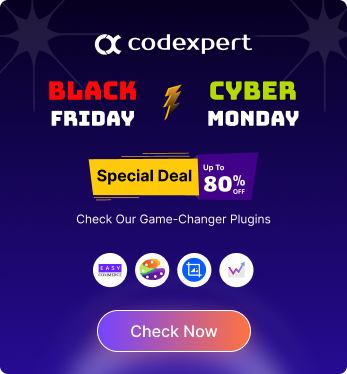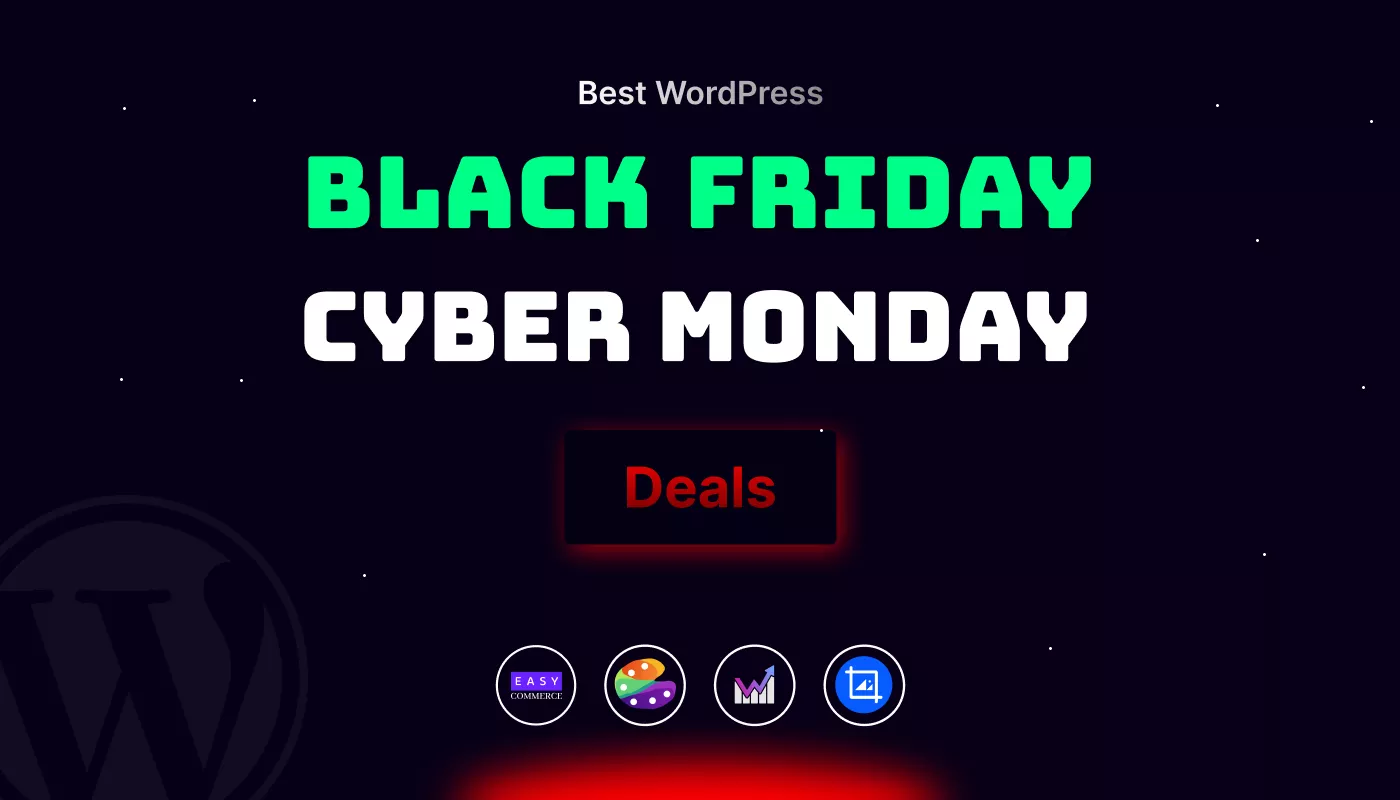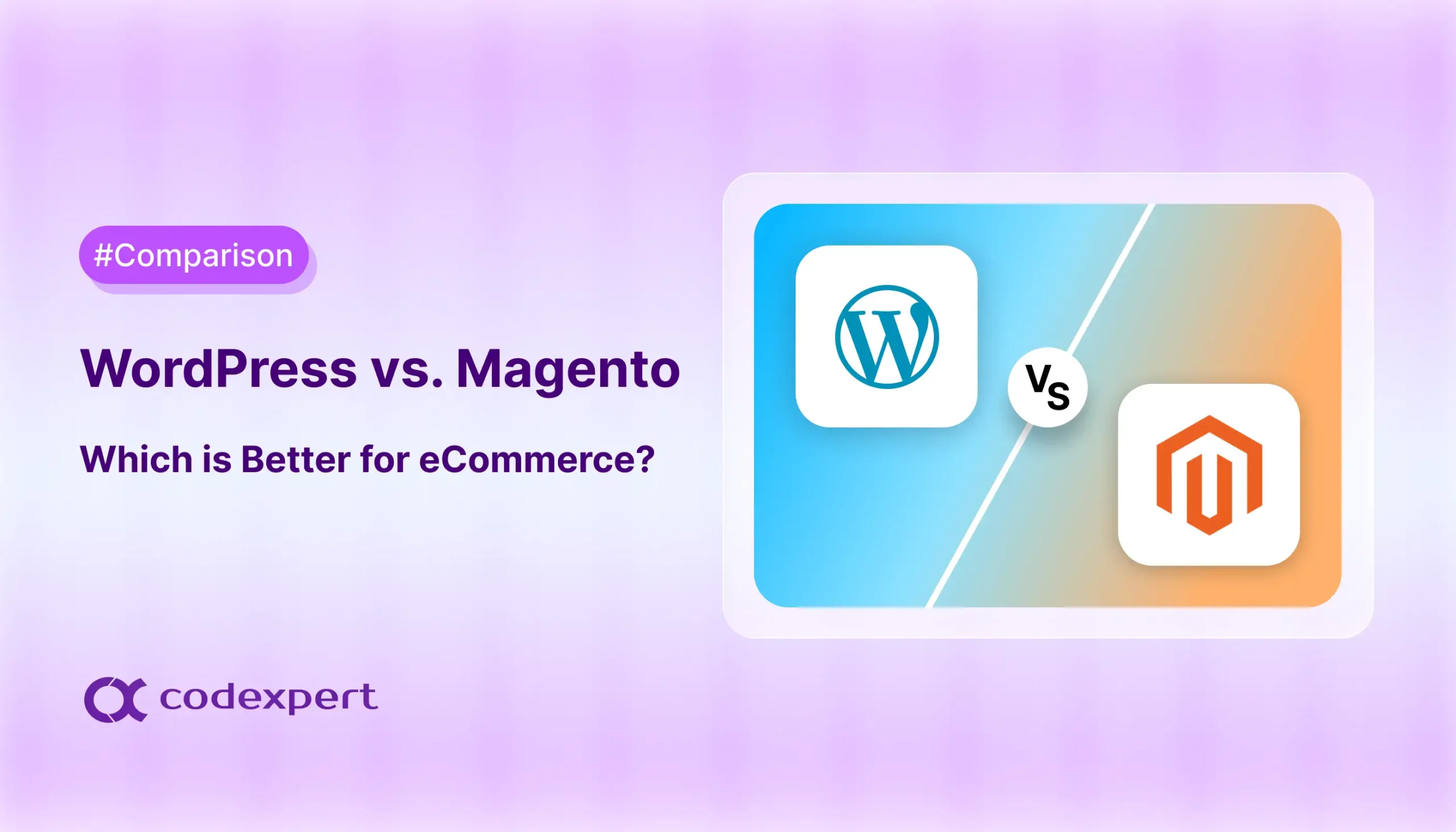How to Use Divi Essential for a Seamless Divi Theme Customization Experience
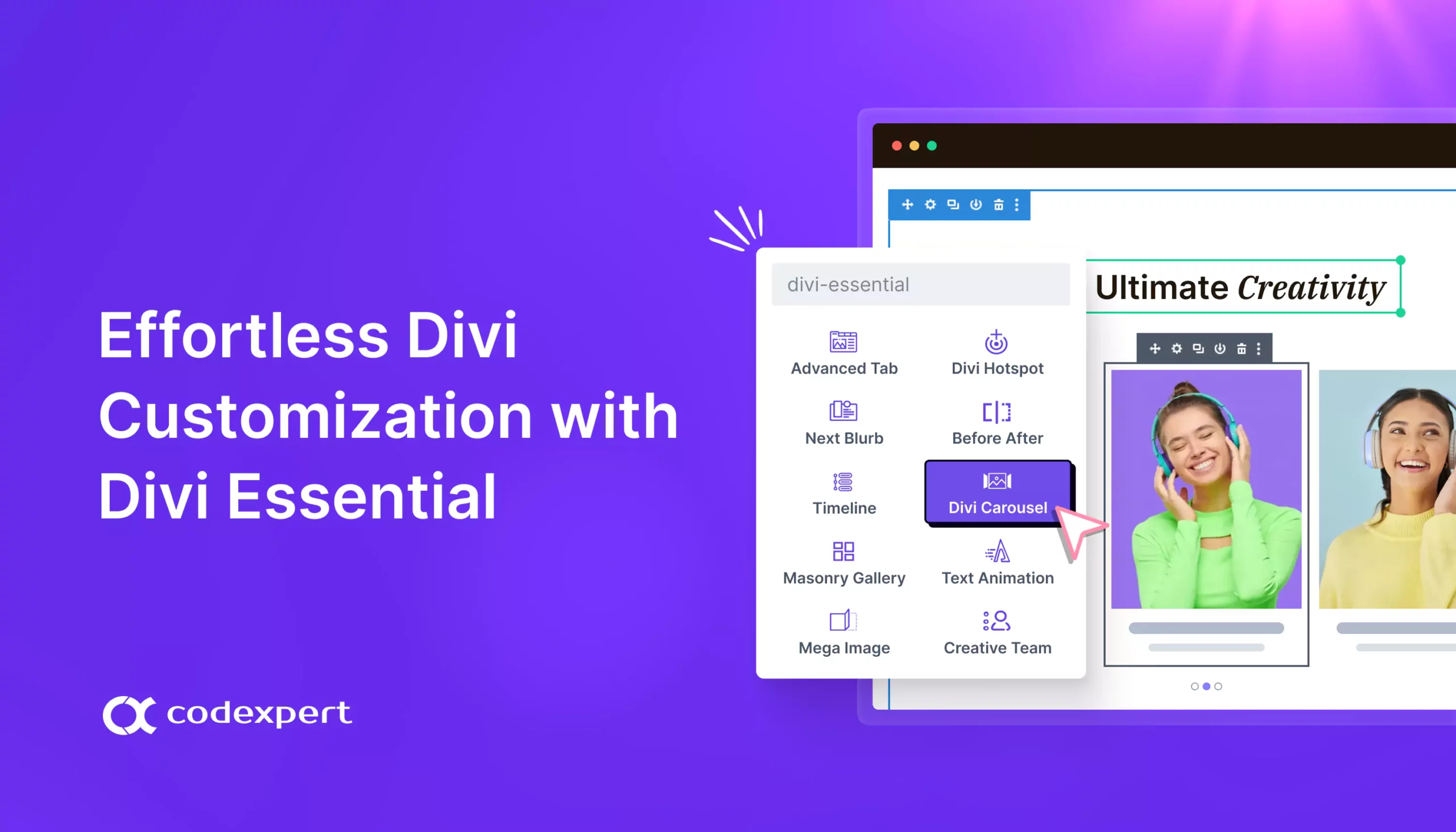
If you’re already using Divi and want to level up your website design, Divi Essential is exactly what you need. This awesome plugin is loaded with powerful modules, extensions, and preset layouts that make customizing your site super easy. Whether you’re just starting out or you’re a pro developer, Divi Essential gives you all the creative tools you need to create a gorgeous website without the stress.
Ready to see how you can unlock the full potential of Divi Essential and transform your site with ease? Let’s jump in!
Why Choose Divi Essential?
So, why should you even consider adding this plugin to your Divi toolkit? Here are a few game-changing reasons:
- 64+ Advanced Modules – Unlock endless creative possibilities with modules like Divi Logo Carousel, 3D Cube Slider, Flip Box, Image Accordion, and more.
- 5+ Functionality Booster Extensions – Add extra features with tools like Popup Pro, Library Shortcode, and Widget Library.
- 650+ Preset Layouts – Say goodbye to design stress and use beautifully pre-made layouts to speed up your workflow.
- Seamless Divi Integration – Built using the Divi Developer API, ensuring smooth performance and reliability.
- Regular Updates & Premium Support – Get ongoing improvements and dedicated support when needed.
Sounds good? Let’s get it installed!
Installing Divi Essential in a Few Simple Steps
Getting started with Divi Essential is super easy. Just follow these quick steps:
- Purchase and Download – Grab your copy from the official DiviNext website.
- Upload to WordPress – Head to Plugins > Add New in your WordPress dashboard.
- Install and Activate – Click Upload Plugin, select the Divi Essential ZIP file, and hit Install Now. Then, activate it!
- Enable Your Favorite Modules – Navigate to Divi > Divi Essential and switch on the modules you want to use.
That’s it! Now let’s talk about how to use these amazing modules to bring your site to life. How to add to and get the best use of those fabulous Divi Essential Modules for your site?
Here you go!
Ready to Make Your Images Pop? Here’s How to Add the Image Magnifier to Your Site!
Want to make your website more interactive? The Divi Image Magnifier lets visitors zoom in on every detail with ease. Follow these steps to integrate it into your site effortlessly!
Step 1: Install the Divi Essential Plugin
Start by installing and activating the Divi Essential Plugin. Once done, enable the Image Magnifier module—and you’re ready to roll!
Step 2: Launch the Divi Builder
Open the Divi Builder, create a new page, and get ready to bring your vision to life.
Step 3: Add the Image Magnifier Module
Insert a new section and choose the Image Magnifier module. This will allow users to zoom into your images for a closer look.
Step 4: Upload & Customize Your Image
Upload your image and fine-tune the magnifier settings to match your brand. Adjust zoom speed, background color, and other design elements for a seamless look.
Step 5: Style the Magnifier to Perfection
Head to the Design settings and tweak the magnifier size, color, and effects. Customize it to fit your site’s aesthetic!
Step 6: Adjust Speed & Effects
Control how fast or slow the magnifier moves to create the perfect user experience. Experiment with settings until you get it just right.
Step 7: Add Custom CSS for Advanced Styling
For those who love customization, use Advanced settings to enhance the magnifier with custom CSS, transitions, and unique effects.
Step 8: Save & Preview
Once satisfied with your design, save your changes and exit the Visual Builder. Refresh your page and watch as your images come to life with an engaging zoom effect!
Well, are you curious to use the Hotspot Module from Divi Essential?
Want to add interactive elements to your images? The Image Hotspot module allows you to create engaging hover effects with tooltips, links, and custom styling.
Step 1: Install & Activate the Divi Essential Plugin
First, install the Divi Essential Plugin and enable the Image Hotspot module to start designing.
Step 2: Set Up Your Page in Divi Builder
Open the Divi Builder and start creating your design from scratch or enhance an existing page.
Step 3: Add the Image Hotspot Module
Insert a new section and select the Image Hotspot module—this is where your interactive elements will take shape.
Step 4: Upload an Image & Add Hotspots
Choose an image and place your hotspots strategically. You can also add text, links, and tooltips to enhance the user experience.
Step 5: Customize the Hotspot Design
Modify hotspot styles, tooltip placements, and background colors to align with your brand’s look and feel. Adjust font styles, spacing, and other design elements for a polished finish.
Step 6: Explore Advanced Settings
Take customization a step further with Advanced settings. Apply custom CSS, transitions, and animations to make your hotspots stand out.
Step 7: Save & Preview Your Work
Once your design is finalized, save your changes and exit the Visual Builder. Refresh your page and watch your interactive image hotspots come to life!
Hold On… Explore More Divi Essential Modules to Customize Your Divi Theme!
Besides Hotspot & Image Magnifier, Divi Essential is packed with 64+ powerful modules that allow you to take your website design to the next level. From the Divi Logo Carousel to the Next Dual Button Module, there’s something for every creative need. You can add dynamic elements like the Image Accordion, Text Animation, and Mega Image Effect to keep your visitors engaged.
Enhance your gallery with the Divi Gallery Slider, organize your content with Divi Masonry, or make your blurbs stand out using the Blurb Module. And that’s just the beginning! Divi Essential offers a wide variety of modules that make customizing your Divi theme effortless and fun.
Bonus Features: Extensions That Elevate Your Site
Beyond modules, Divi Essential also comes with handy extensions to improve functionality:
- Popup Pro – Create attention-grabbing popups for promotions and lead generation.
- Library Shortcode – Easily embed Divi Library layouts anywhere on your site.
- Widget Library – Use Divi modules inside WordPress widgets for extra customization
Is Divi Essential Ready for Divi 5? Absolutely!
Yes! Divi Essential is fully optimized for Divi 5. With Divi 5’s faster JSON-based rendering system similar to Gutenberg block editor , improved performance, and shortcode-free structure, all Divi Essential modules have been updated to ensure seamless compatibility and a smoother design experience.
✔ Faster Performance – Optimized for Divi 5’s enhanced engine.
✔ Full Compatibility – No broken layouts, just flawless designs.
✔ Future-Proof – Designed to work seamlessly with Divi 5’s updates.
For more details, check out this in-depth guide: Divi Essential is Ready for Divi 5: The Ultimate Upgrade for Divi Designers
Enjoy building stunning, high-performance websites with Divi Essential + Divi 5
Ready to Elevate Your Website with Divi Essential?
If you’re looking for an easy way to customize your Divi site and create a visually stunning, high-performance website, Divi Essential is a must-have. No matter if you’re building a business site, an online store, or a personal blog, this plugin gives you all the tools you need to bring your vision to life.
Start exploring Divi Essential today and unlock new creative possibilities!
Subscribe to Our Newsletter
Get the latest WordPress tutorials, trends, and resources right in your inbox. No Spamming, Unsubscribe Anytime.

Thank you for subscribing to our newsletter!
Table of Content
- Why Choose Divi Essential?
- Installing Divi Essential in a Few Simple Steps
- Ready to Make Your Images Pop? Here’s How to Add the Image Magnifier to Your Site!
- Well, are you curious to use the Hotspot Module from Divi Essential?
- Hold On… Explore More Divi Essential Modules to Customize Your Divi Theme!
- Bonus Features: Extensions That Elevate Your Site
- Is Divi Essential Ready for Divi 5? Absolutely!
- Ready to Elevate Your Website with Divi Essential?