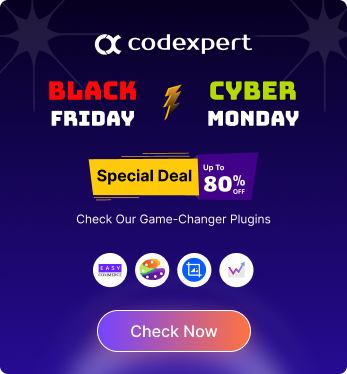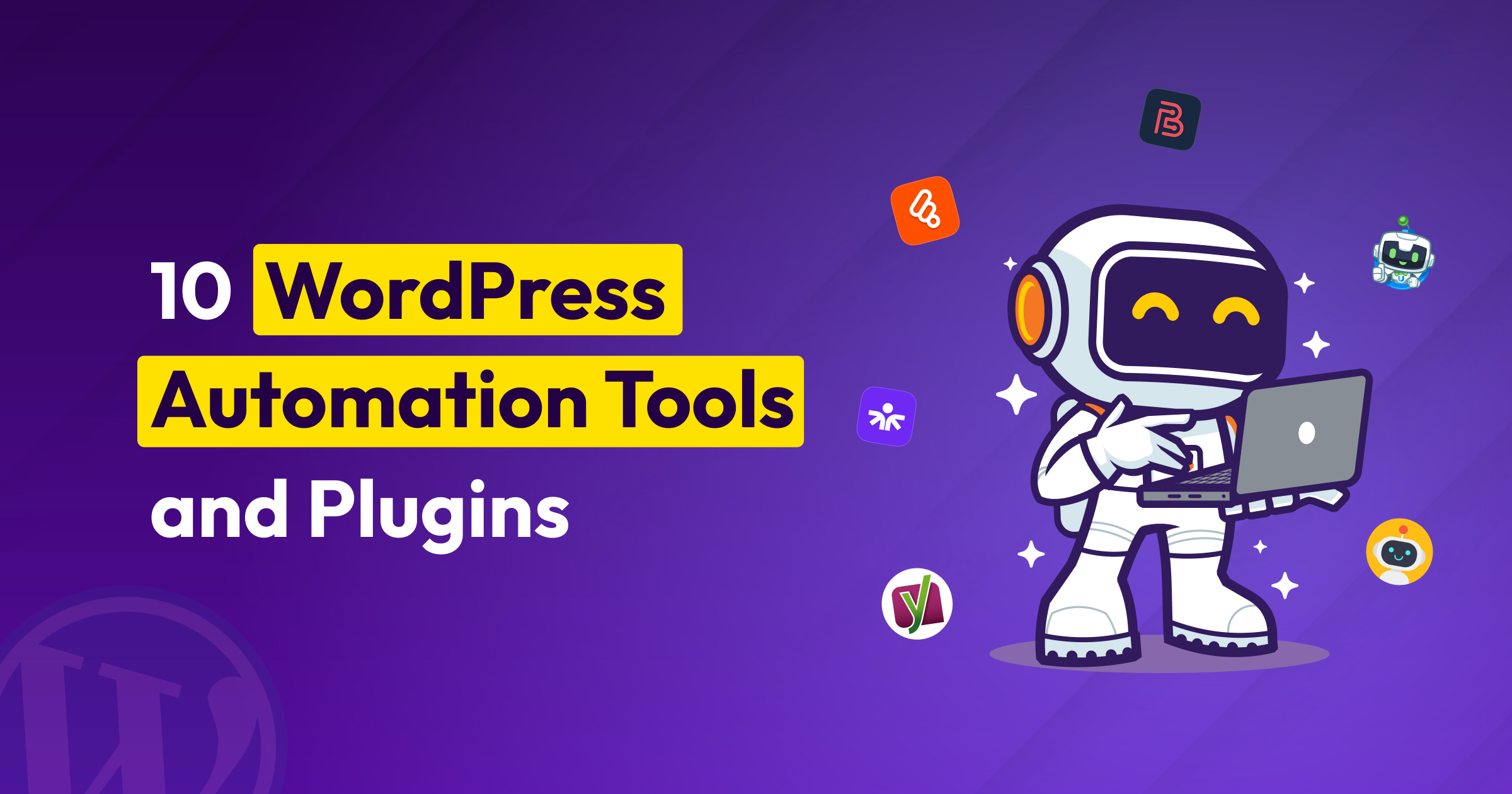Fluent Support: A WordPress Ticketing System for Effortless Support

If you’re running your business on WordPress and managing customer queries through contact forms, emails, and even social DMs, you’ve probably felt overwhelmed.
When you’re juggling multiple tasks, responding to messages on time can be a challenge, and unanswered queries only lead to frustration. Let’s face it: disorganized workflows help no one.
That’s why more WordPress businesses are switching to ticketing systems like Fluent Support to keep everything (customer queries) in one place.
This blog will review Fluent Support’s ticketing system for WordPress. We’ll also provide some information on what a ticketing system means.
What is a Ticketing System?
A ticketing system is a software tool that helps manage, track, and organize customer support requests.
It gives customers a central space to submit issues, and allows support teams to assign, prioritize, and resolve them efficiently. The system acts as a hub that keeps communication clear and ensures no query gets missed.
The system creates a ticket once someone sends a question, by email, a contact form, or following other channels. Each ticket contains the full message, indicates who is handling it, and tracks the next steps.
So instead of jumping between inboxes or losing track of follow-ups, everything stays in one place.
Why Your WordPress Store Needs a Ticketing System
A ticketing system can help you manage customer support more efficiently and professionally. We will look at the other key benefits of using a WordPress ticketing system for your business in the sections below.
Streamlined Support
Managing support from emails, contact forms, and social DMs gets messy fast (as we said before). It becomes hard to track who replied and what still needs immediate attention.
However, using a ticketing system brings all customer messages into one inbox. Thus, you can manage everything from a single place without switching tools.
Better Customer Experience
When customers reach out, they expect a smooth and helpful reply. But that’s hard to deliver when queries are all over the place.
A ticketing system keeps the whole conversation in one place. So, when a customer follows up, you immediately see their entire history. You don’t need to ask them the same question twice. Well, no more guessing what happened before.
Save Time with Automation
Support teams often deal with the same types of issues and address them the same way every day. That’s where automation makes things easier.
A ticketing system lets you set up rules to send quick replies, tag tickets, or assign them based on topic.
Easier Team Collaboration
Handling support alone is one thing. But once you have a team, you need a better way to stay organized.
A ticketing system helps your team work together without confusion. You can assign tickets to the right person, leave internal notes, and check progress anytime.
It keeps everyone on the same page and ensures no customer is left waiting.
Why Use Fluent Support for Your Business?
Picking a ticketing system isn’t just about checking features. It’s about what helps you deliver better support with less effort.
Fluent Support keeps things simple, runs inside WordPress, and gives your team the tools to stay in control.
High-end Customer Support
Fluent Support is built by the same team behind WPManageNinja. And they’re known for responsive, reliable, and genuinely helpful customer service.
And here’s the best part. They use Fluent Support to manage their own support team. When a company uses its tool to support its customers, it’s usually a good sign of what to expect.
Ease of Use
Fluent Support doesn’t make you feel like you need a manual just to get started.
Right after installation, the setup feels simple. You can have everything up and running in under five minutes (without any tech headaches).
From there, using the dashboard is a breeze, and the interface is clean, intuitive, and built for technical users and everyday support reps.
Plus, if you ever need a hand, the documentation is full of clear, step-by-step guides that walk you through everything from basic settings to advanced features.
AI-powered Capability
Fluent Support’s AI-powered capability helps your team stay sharp and stress-free.
AI takes care of boring everyday tasks, so agents spend less time typing and more time helping. Long tickets get summarized in seconds. Reply suggestions show up right when they’re needed.
It also keeps your team focused, as there’s no need to switch between tools or dig through cluttered threads.
Integrations
Fluent Support works smoothly with 20+ popular WordPress tools.
This ticketing system seamlessly connects with CRMs, eCommerce plugins, LMS platforms, form builders, membership tools, and more.
For example, you can see order details from WooCommerce, customer profiles from FluentCRM, or student info from your LMS right inside the ticket.
It also connects with Slack, Telegram, Discord, and WhatsApp to keep your team updated, even when they’re not on the dashboard.
These integrations help you save time, reduce manual work, and give better support with less effort.
Growth Tax
Most help desks charge more as you grow. More agents? Higher cost. More tickets? Another upgrade.
With Fluent Support, you pay once and use it with as many agents as you need. No hidden fees. No monthly surprise.
This means you can scale your support team without worrying about rising bills. It’s a budget-friendly choice for growing businesses that want powerful tools without extra charges.
Simple and Transparent Pricing
Fluent Support offers straightforward pricing without hidden fees or complex tiers. Whether you’re a solo entrepreneur or managing multiple client sites, there’s a plan tailored for you:
- Single Site License: $129/year for 1 domain
- Agency License: $249/year for up to 5 domains
- 50 Sites License: $399/year for up to 50 domains
You can also explore the free version to get started.
A Walkthrough of Fluent Support’s Notable Features
Fluent Support is packed with features that are suitable for your online business. The sections below will cover the main features that you will find helpful for your business.
Unlimited Offerings
Scaling your support shouldn’t mean upgrading your plan every time your team grows.
Fortunately, Fluent Support gives you unlimited access to the things that matter most. You can handle as many support tickets as you need. No caps. No blockers.
Add as many agents as your team requires without paying extra.
Fluent Support also supports unlimited users. Need to manage several products? You can do that too (all from this ticketing system).
You can also create as many custom tags as needed to organize tickets and track issues more efficiently.
Advanced Ticket Filtering
Support teams deal with all kinds of tickets every day. That’s why finding the right one quickly makes a big difference.
Once you enable advanced filtering, you’ll see the option to add conditions using “AND” or “OR” logic. This helps you combine multiple rules to create the exact filter you need.
You can use three main properties to set these conditions: i) Tickets, ii) Customer, and iii) Agent. Inside each property, you’ll find several items to choose from.
For example, under Tickets, you can filter by title, tags, status, assigned agent, waiting time, etc. Under Customer, you can filter by name, email, phone, or location. And under Agent, you can filter by name or email.
After setting your filters, you can save them as custom tabs. This gives your team quick access to focused views without repeating the setup.
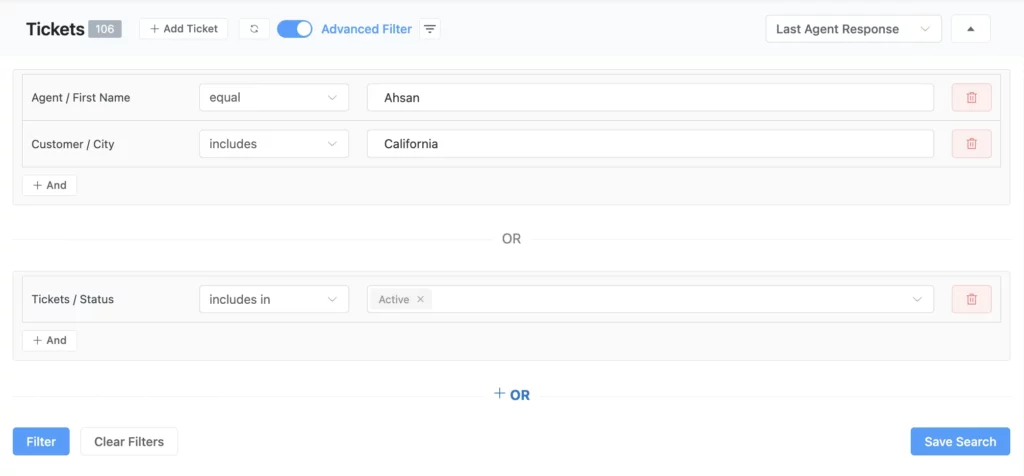
Email Piping
Not everyone submits support tickets from forms. Many customers still prefer to send emails. That’s where email piping comes in.
Fluent Support turns incoming emails into tickets. So, you don’t need to log in anywhere or fill out a support form.
Once email piping is set up, any message sent to your support inbox becomes a ticket inside Fluent Support. Agents can reply right from the dashboard. And customers receive that reply straight in their inbox.
Setting it up is also simple. Just create a business inbox in Fluent Support and forward emails from your provider to the address it gives you.
It also supports CC’d emails. So when customers include someone else in the thread, they stay in the loop as the conversation continues.
Shared Inbox
Support should feel organized, even when multiple agents are involved.
Fluent Support’s shared inbox gives your team access to incoming tickets in one clean view. Everyone can see what’s happening, who’s replying, and what still needs attention.
It’s perfect for teams that want to stay on top of everything. You can filter, assign, reply, or add internal notes.
AI Features
Fluent Support comes packed with AI tools to boost your team’s productivity and improve customer conversations. Here’s how each one helps:
AI Ticket Reply
Reply to tickets faster with AI-suggested responses based on the entire conversation. This gives agents a strong starting point and cuts down on response time.
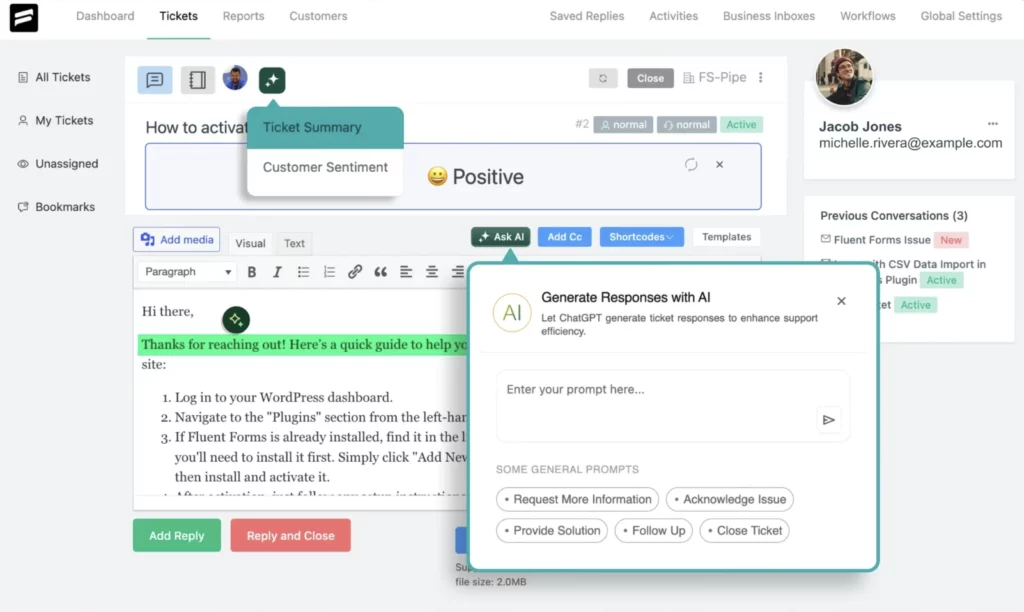
Customer Sentiment
Detect the emotional tone of a ticket, whether it’s positive, neutral, or negative. This allows agents to handle each case with the right mindset and empathy.
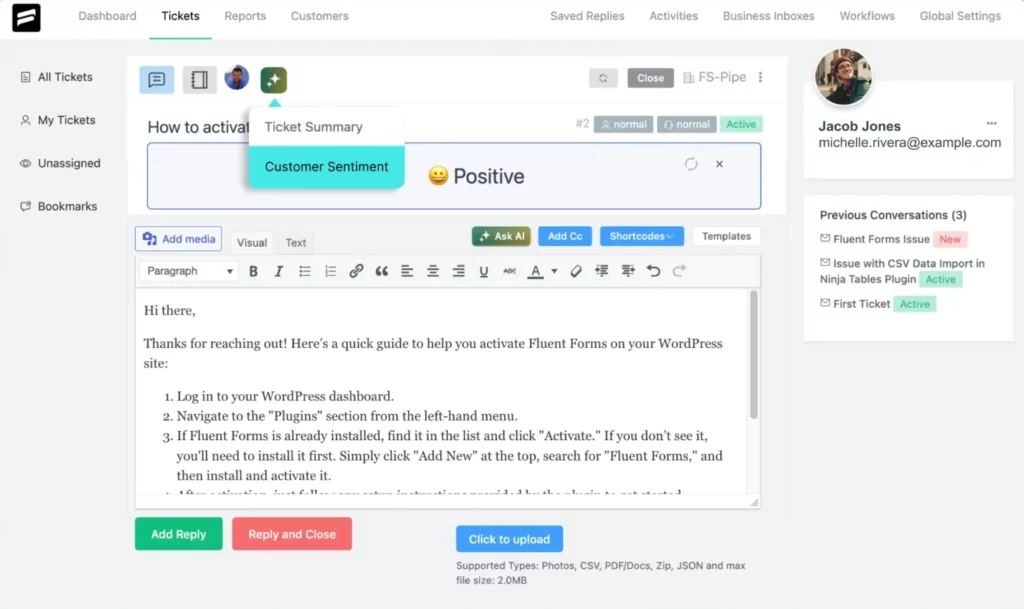
Ticket Summary
Long thread? No worries. Fluent Support can generate a quick summary of the entire ticket conversation so agents can catch up in seconds and jump right in.
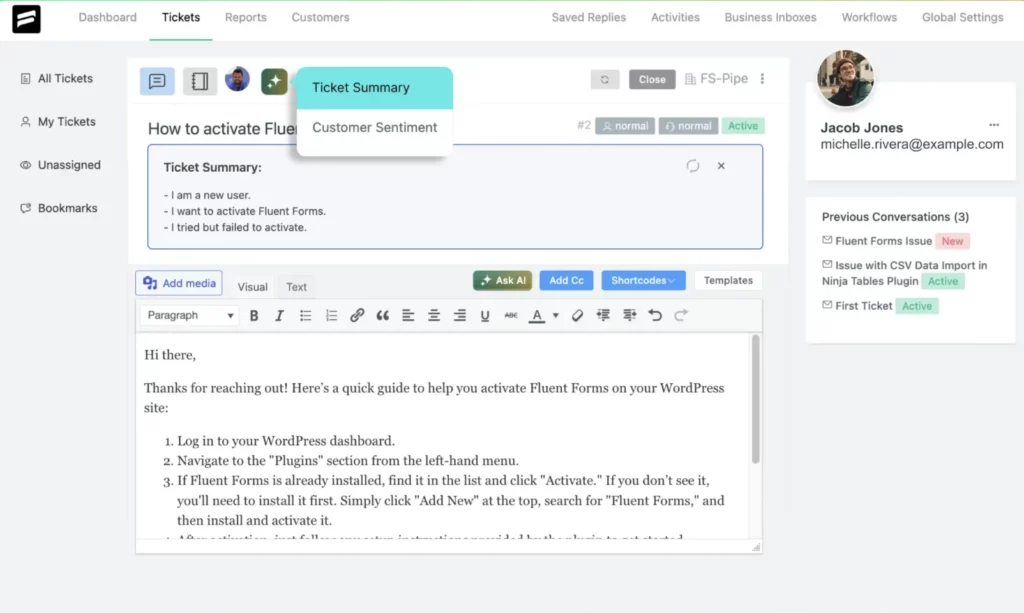
AI Generated Reply
Let AI draft multiple response variations for a single ticket. Agents can pick the best one or edit it for a more personal touch.
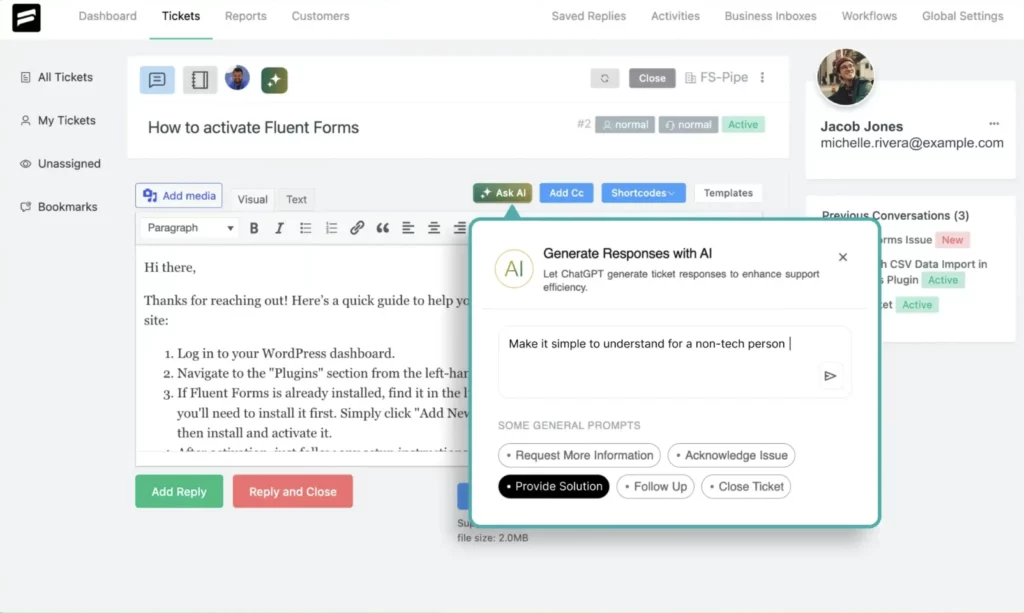
Fine-Tune by AI
Already typed a response? Use this feature to polish the message, make it clearer, more professional, or match your brand voice instantly.
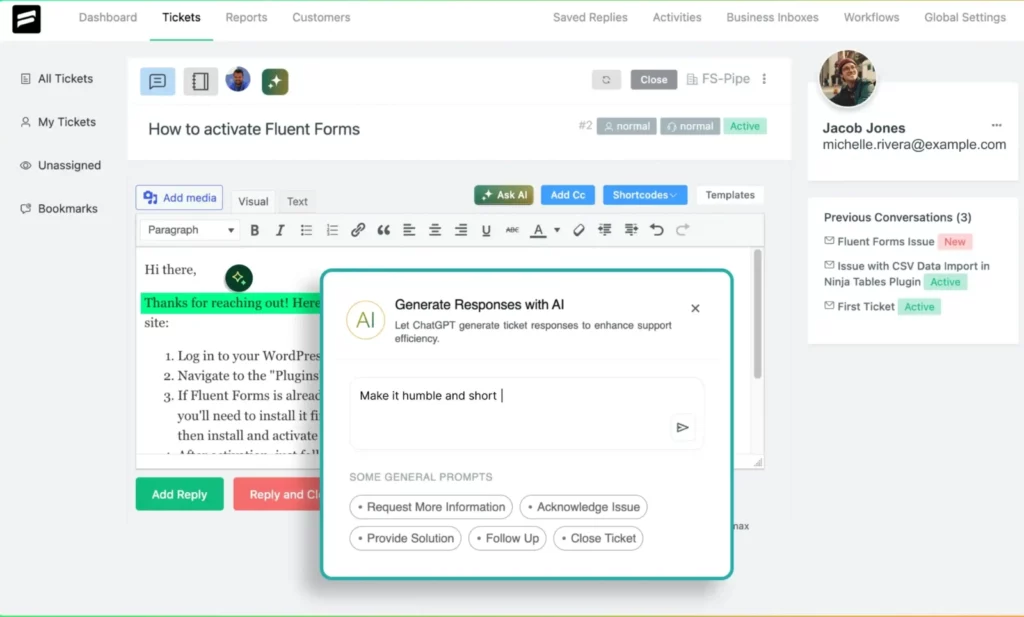
These AI features in Fluent Support help your team respond faster, work smarter, and avoid burnout.
Internal Notes
Support isn’t just about replying to customers, it’s also about keeping your team in sync.
Fluent Support’s internal notes let agents leave private comments inside tickets. These notes are only visible to your support team, not to the customer.
So, you can use them to summarize a conversation, flag a tricky issue, or leave instructions for the next agent.
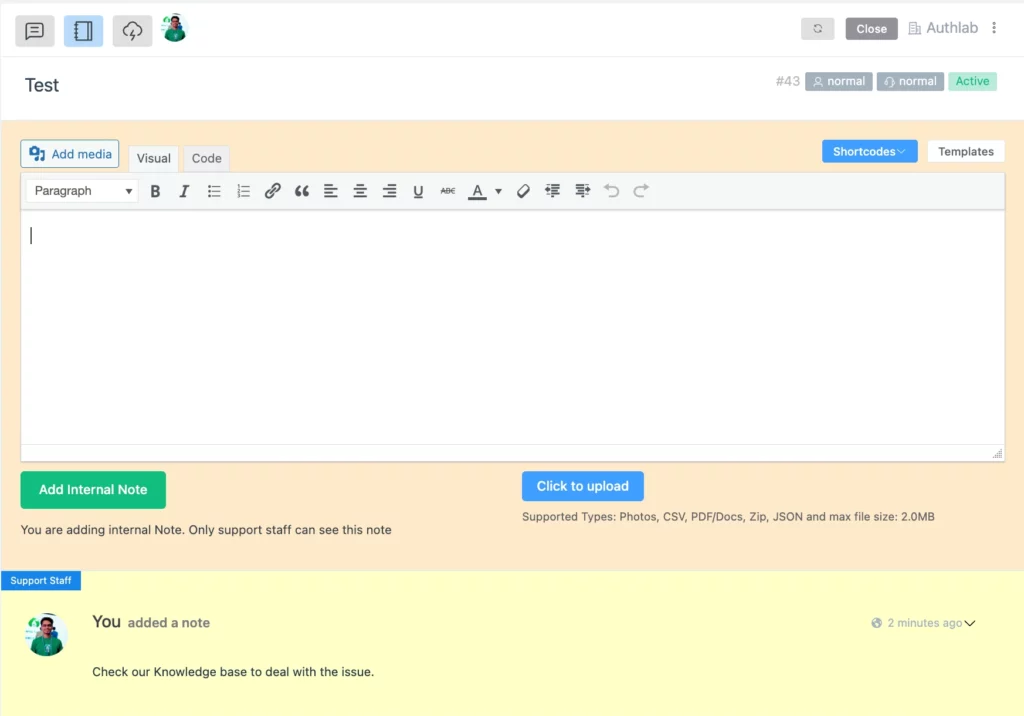
Internal notes help your team stay aligned, especially when tickets are handed off or reopened later.
Close Tickets Silently and Automatically
Not every ticket needs a grand finale. Sometimes, it’s best to wrap things up quietly.
Close Tickets Silently
When you want to close a ticket without alerting the customer, you can use the “Close Ticket Silently” option.
The process is also pretty easy:
- Navigate to the specific ticket.
- Click on the three-dot icon next to the mailbox option.
- Select “Close Ticket Silently.”
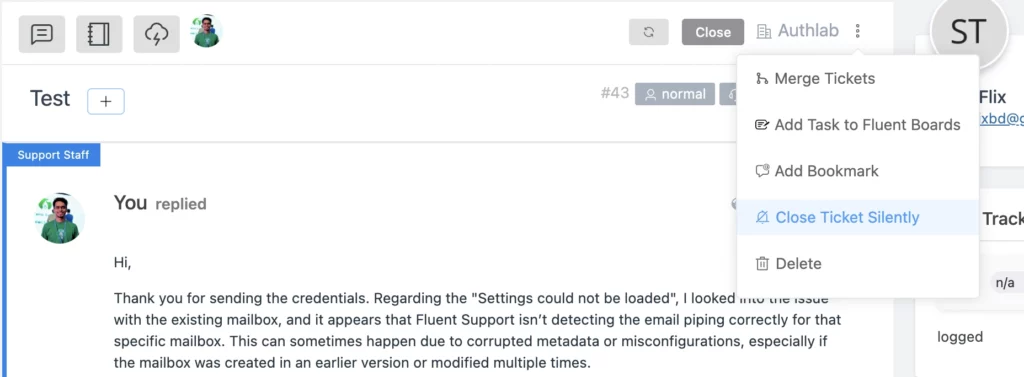
A confirmation message will appear, visible only to your team, ensuring the ticket is closed without notifying the customer.
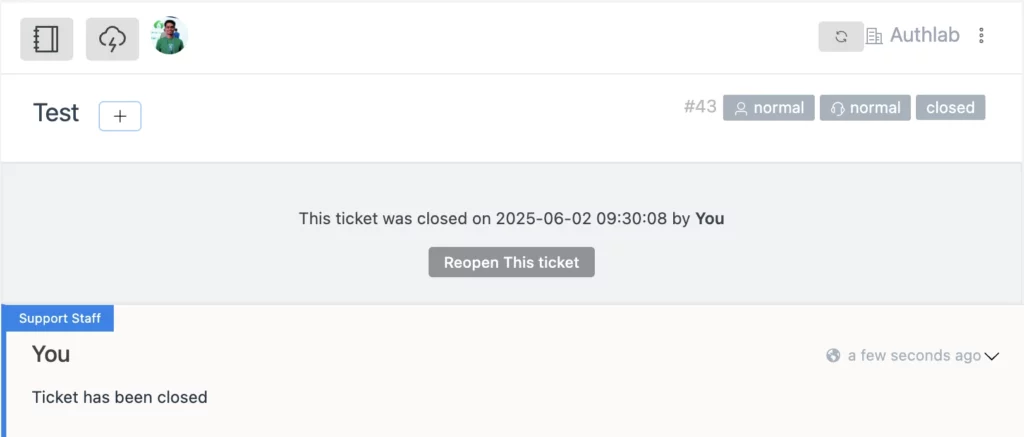
Automatic Ticket Closing
Set up rules to automatically close inactive tickets after a certain period. You can customize conditions like inactivity duration, specific tags, or exclude bookmarked tickets.
To configure:
- Go to Fluent Support settings.
- Select “Auto Close Settings” from the sidebar.
- Enable “Auto Closing Inactive Tickets.”
- Set your desired criteria, such as inactivity days, tags, and whether to exclude bookmarked tickets.
- Choose to close tickets silently if preferred.
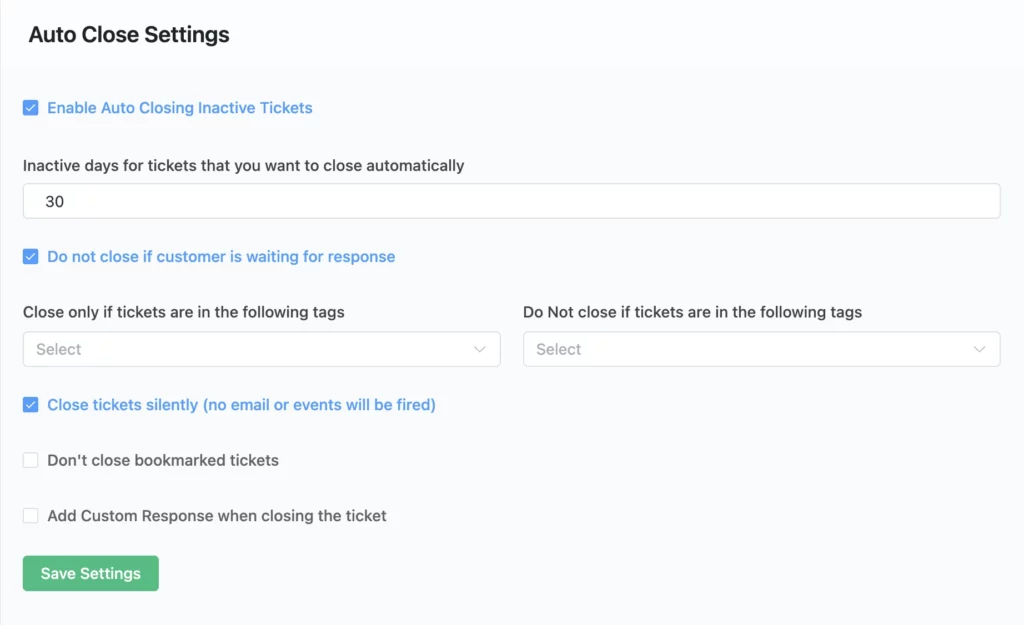
Workflow Automation
Fluent Support’s workflow automation streamlines repetitive tasks, boosting efficiency and consistency in your support processes.
You will get both a manual and an automatic workflow for the automation.
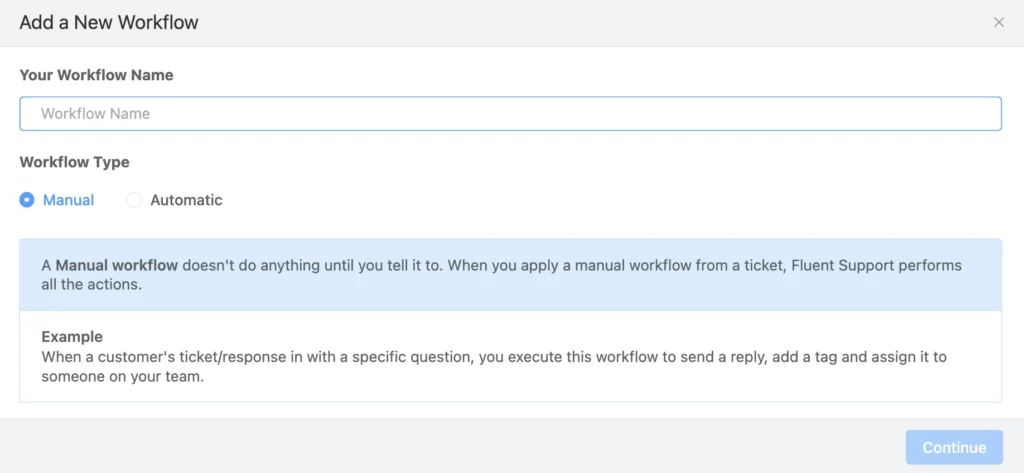
Manual Workflows
Manual workflows allow you to execute a predefined set of actions on selected tickets with a single click. This is particularly useful for tasks like assigning agents, adding tags, or sending responses to multiple tickets simultaneously.
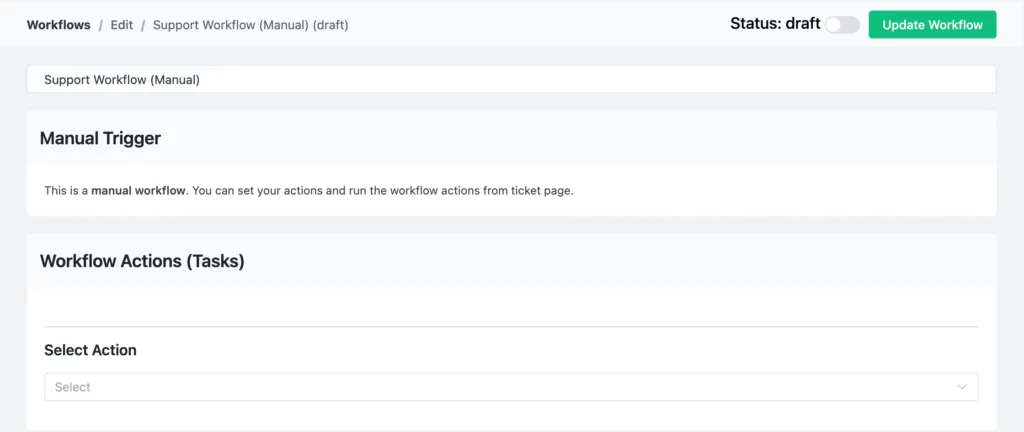
Automatic Workflows
Automatic workflows are triggered by specific events, ensuring timely and consistent actions without manual intervention. The primary triggers include:
- Ticket Creation: Initiate actions when a new ticket is submitted.
- Customer Response: Trigger workflows when a customer replies to an existing ticket.
- Ticket Closure: Execute actions upon the closure of a ticket.
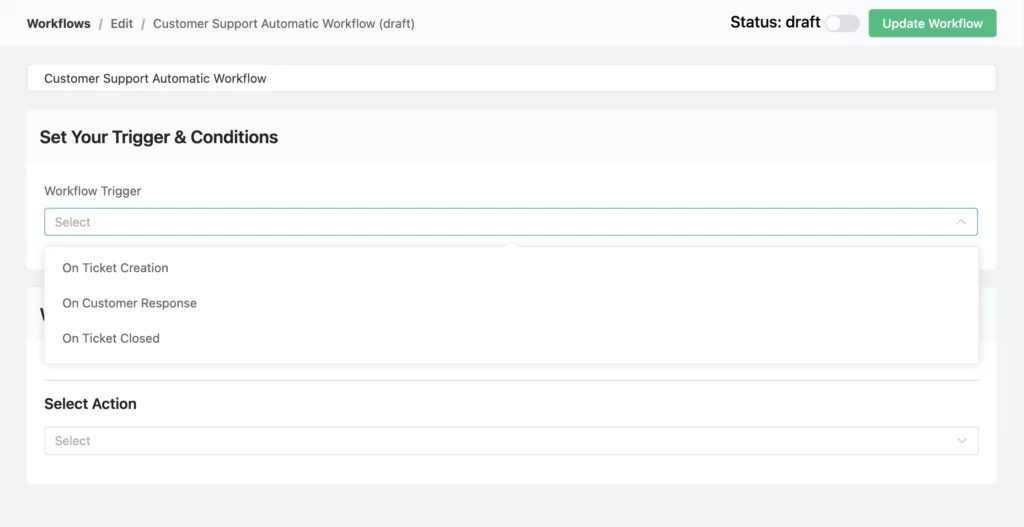
Each trigger can be refined using conditions to target specific scenarios.
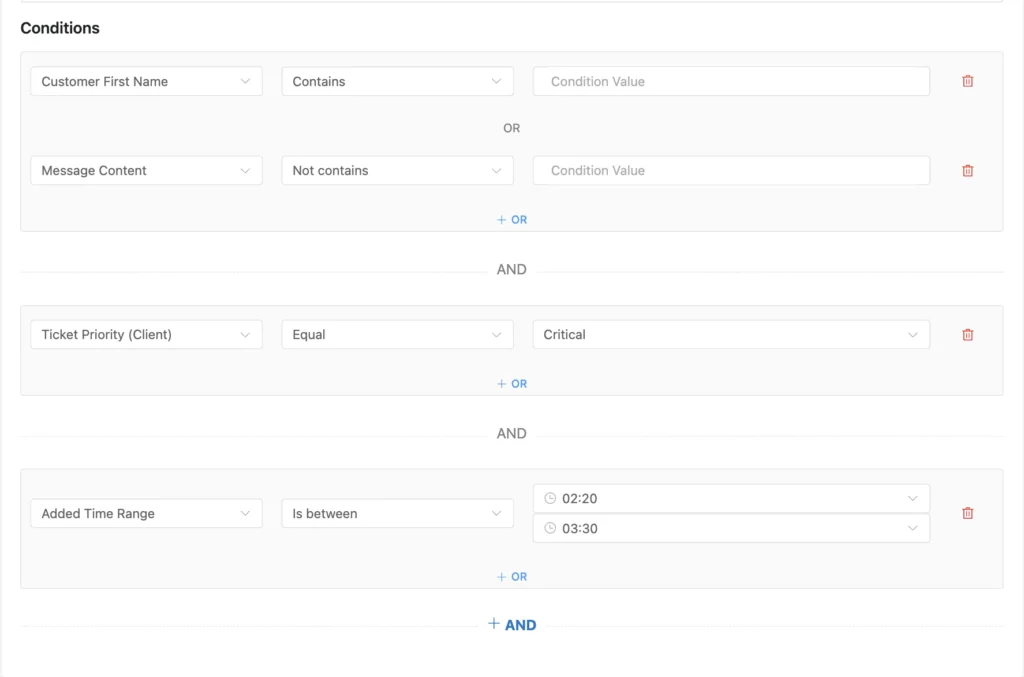
For instance, you can set conditions based on ticket priority, customer email, or assigned product.
Automated Actions
Once a workflow is triggered, a variety of actions can be performed automatically, such as:
- Add response
- Add internal note
- Assign agent
- Close tickets
- Delete tickets
- Add and remove tags
- Block ticket submitter
- Add and remove bookmarks
- Change mailbox
- Trigger outgoing webhook
- Add and remove CRM tags
- Add and remove CRM list
- CRM email sequence automation
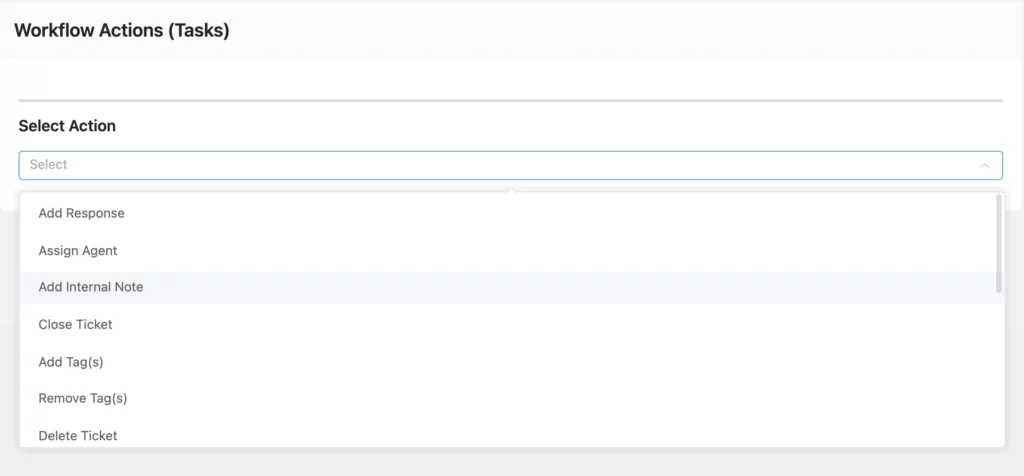
Webhooks for Automation
There are multiple webhooks you can use to automate your workflow when using Fluent Support.
Incoming Webhooks
Need to create tickets from outside platforms? You can use incoming webhooks.
First, go to Global Settings > Incoming Webhook and copy the unique webhook URL.
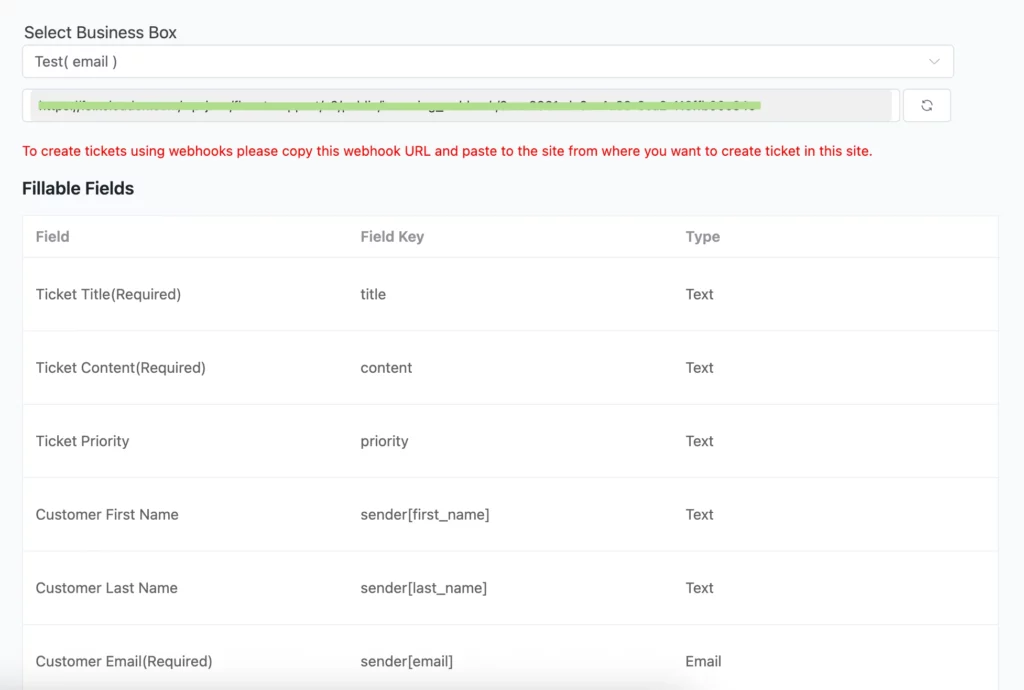
You can use any external platform that fits your workflow to send data. To show you the demo, we’ve done it using Postman.
Just set the request method to Post and the format to form-data.
Paste the webhook link, map the key fields based on Fluent Support’s structure, and fill in the values that match your case.

Once everything’s ready, click Send, and the ticket will show up in Fluent Support.
Outgoing Webhook
Fluent Support can push ticket data to external platforms using outgoing webhooks. Just set a trigger through workflows, add your webhook URL, and send the data you need.
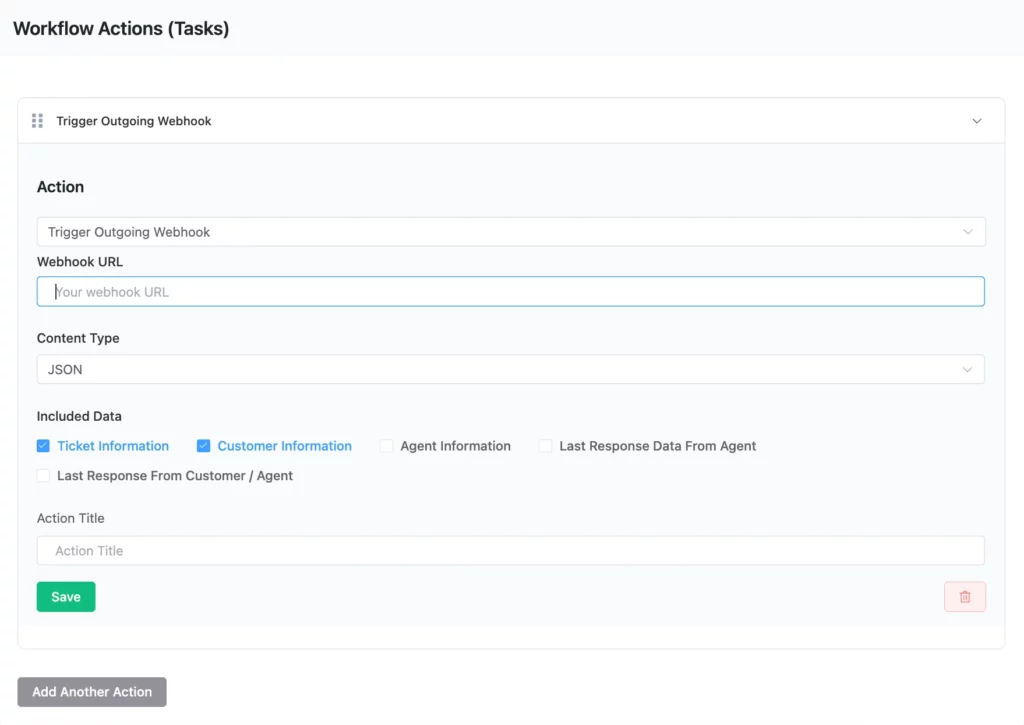
Bookmark Tickets
Some tickets need extra attention. Maybe they’re complex, or you’re waiting on more info. With Fluent Support’s ticket bookmark feature, you can flag these tickets for easy access later.
You just need to go to your desired tickets. Then click the three-dot icon in the top right corner and select “Add Bookmark”.
You can assign it to yourself or other agents as well.
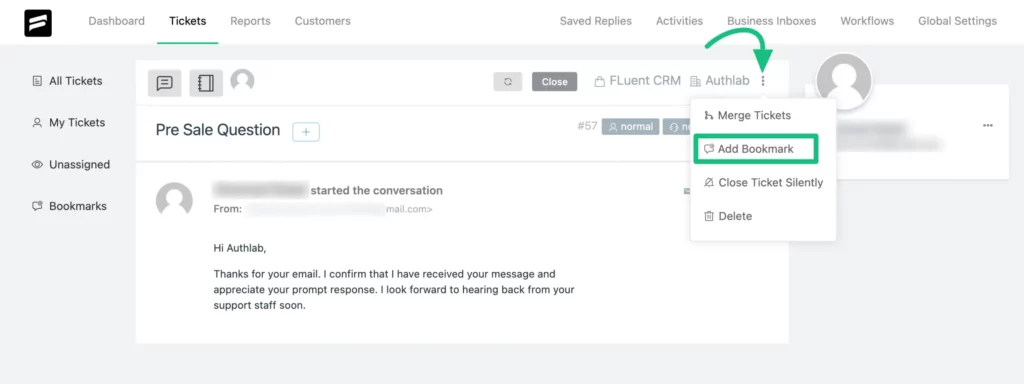
Bookmarked tickets appear in their own section on the dashboard.
Also, the support staff you assign to the ticket will be displayed on the right side of the ticket. You can also add more agents by clicking the plus icon.
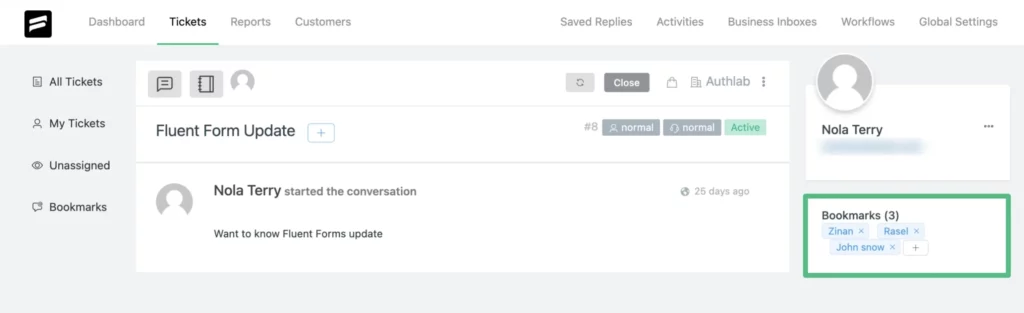
20+ Integrations
Fluent Support connects with 20+ essential WordPress tools to boost your workflow.
It works perfectly with WooCommerce, FluentCRM, Fluent Forms, LearnDash, BuddyBoss, Fluent Community, and many more.
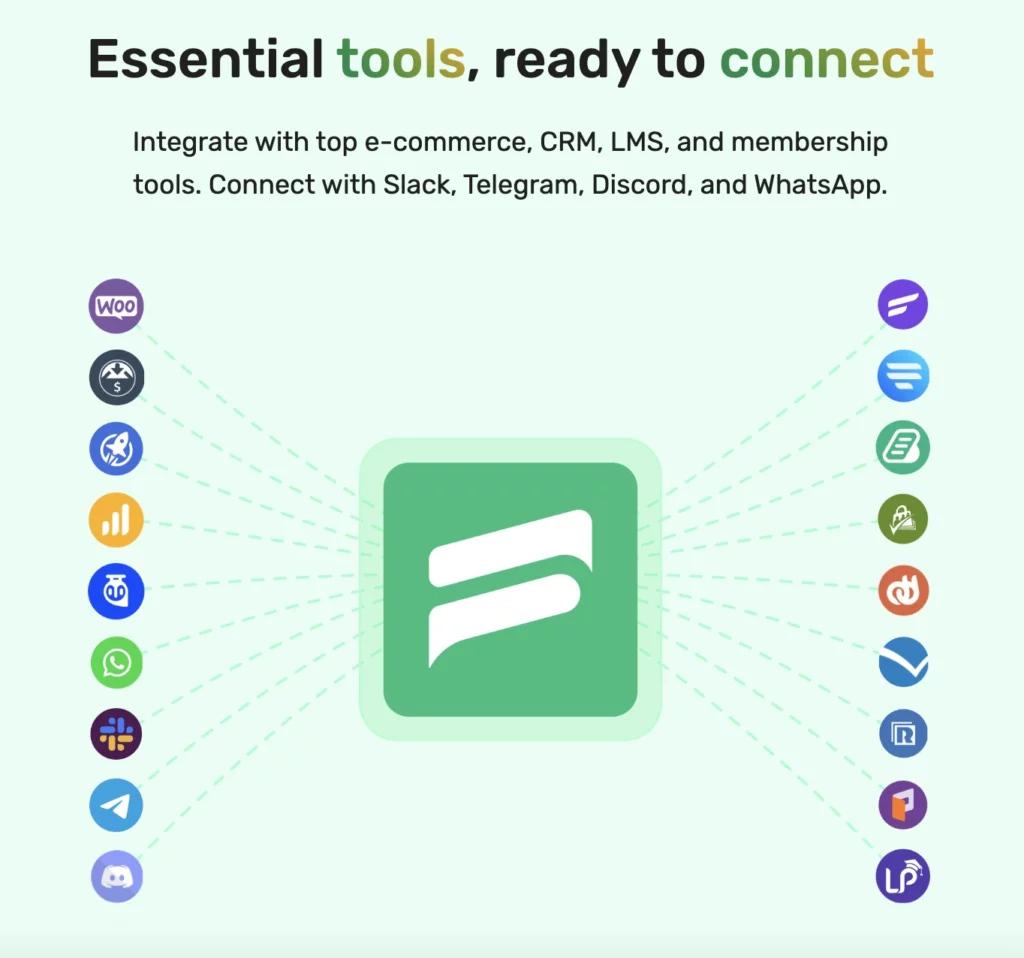
These integrations save time, reduce back-and-forth, and let your support team work smarter.
Activities and Reports
Keeping track of what’s going on in your support system is just as important as replying to tickets.
That’s why Fluent Support gives you a full set of tools to monitor performance, track agent activities, and stay on top of every detail (without extra effort).
Dashboard Overview
Get a quick snapshot of your support day with five key sections:
- Tickets you may want to check
- Your overview for today
- Bookmarked tickets
- Active tickets by products
- Agent performance for the day
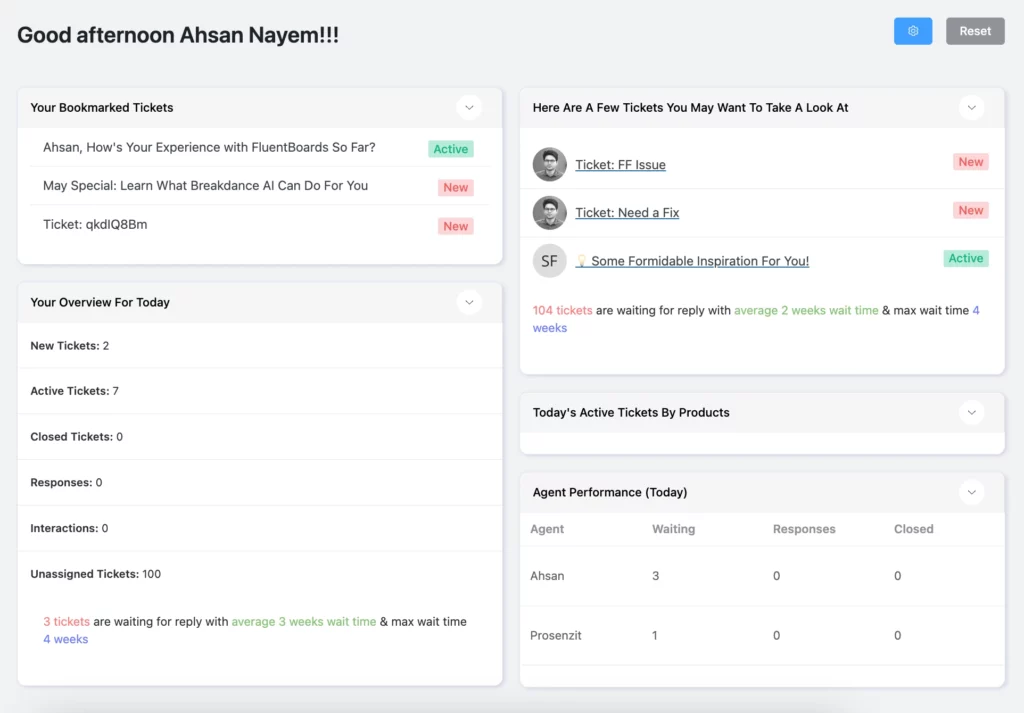
Reports and Stats
Get a detailed look at how your support team is performing with Fluent Support’s advanced reporting dashboard.
It’s neatly organized into five key sections:
- Personal Reports
- Agents Reports
- Products Reports
- Business Boxes Reports
- Activity Reports
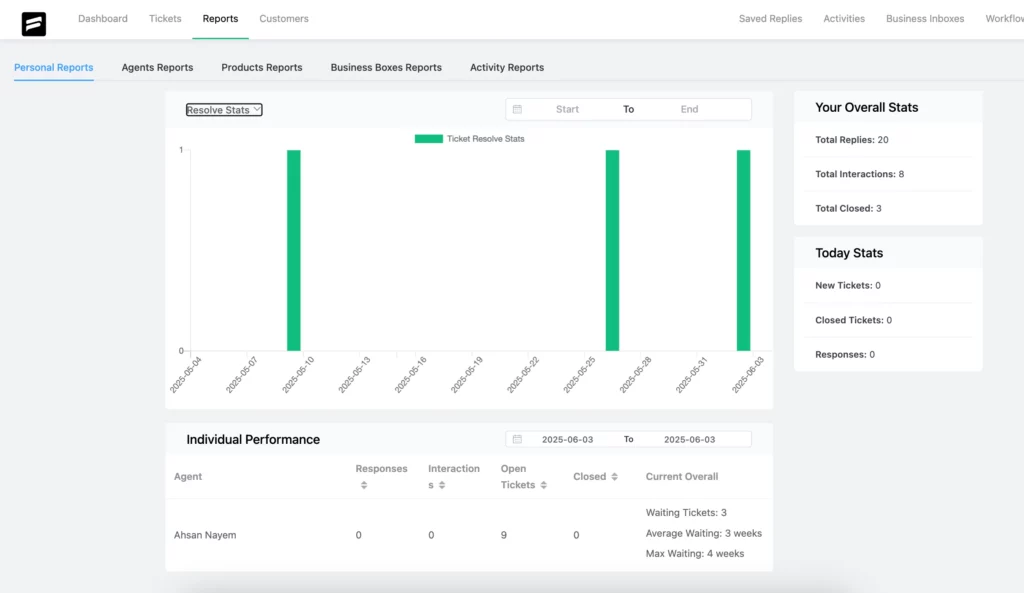
Again, when you enable the Agent Time Tracking, you will get to see the Time Sheet (Agent Time Tracking)
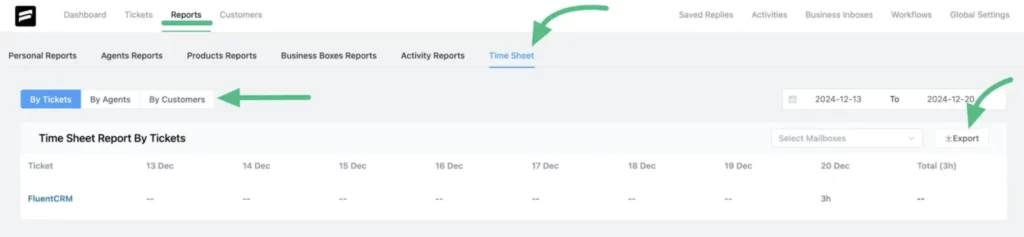
Overall Activities
The ticketing system’s Overall Activities feature provides a comprehensive log of all actions taken within your support system.
This includes ticket creations, responses, notes added, and status changes.
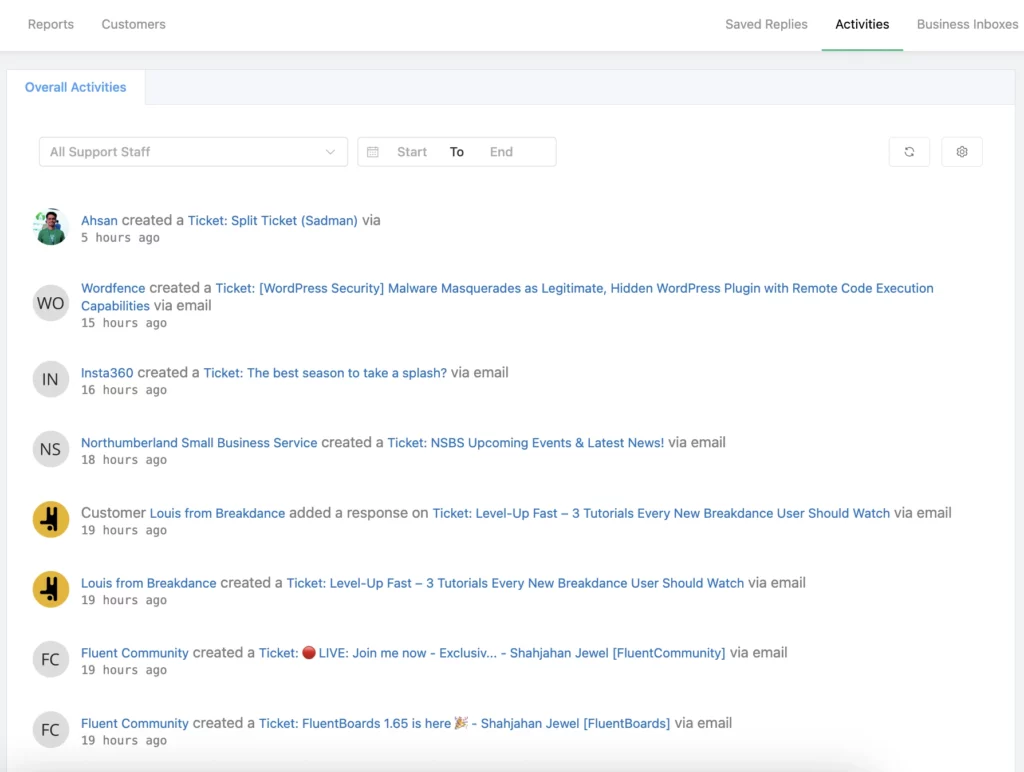
Dynamic Dashboard
Customize your Fluent Support dashboard with a simple drag-and-drop. Show, hide, or rearrange sections to focus on what matters most. Reset anytime with one click.
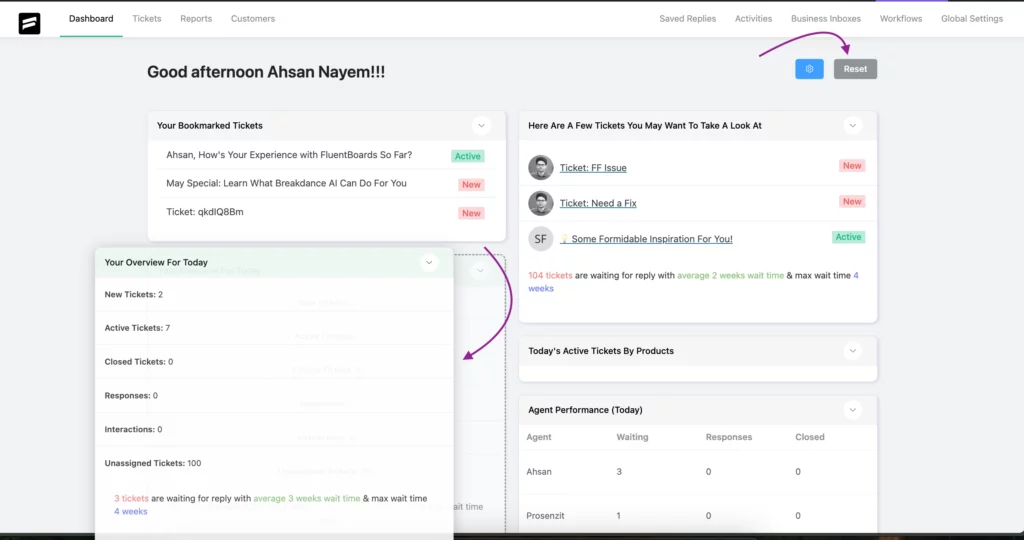
Collision Detection
In a ticketing system, things can get messy when two agents jump on the same ticket. Fluent Support solves that with collision detection. It shows exactly who’s viewing or working on a ticket in real time.
You’ll see the agent’s profile picture right on the ticket, so everyone knows it’s being handled.
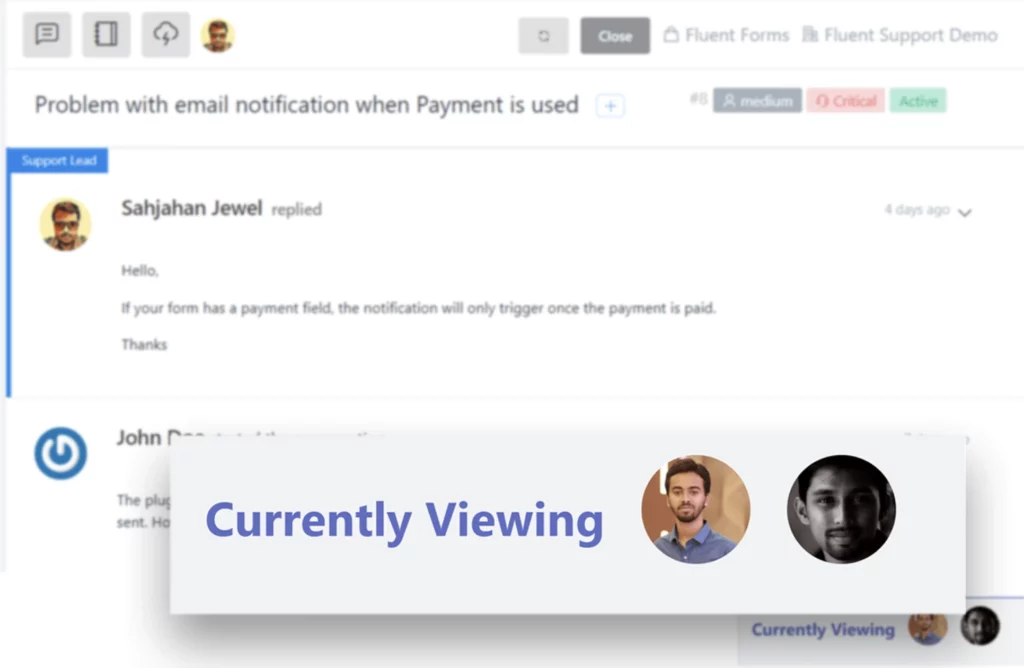
This avoids duplicate replies, confusion, or wasted effort.
Saved (Templated) Replies
Support teams often deal with the same questions repeatedly. Instead of typing the same response every time, Fluent Support helps you speed things up.
With saved replies, you can create reusable message templates and insert them into tickets with just a click.
To set one up:
- Navigate to Global Settings > Saved Replies
- Click “+ Create New” to create your template.
- Organize templates by product and use shortcodes to personalize messages with customer names, ticket details, and more.
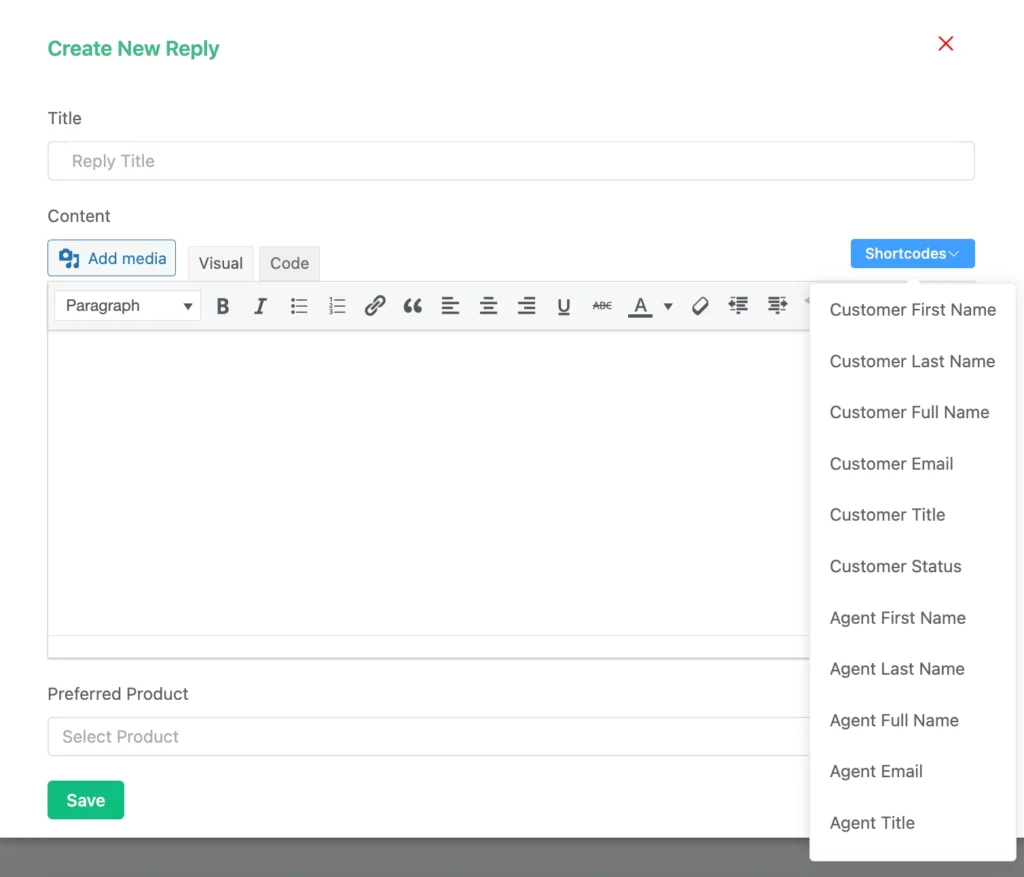
Once saved, these templates are accessible directly from the ticket interface via the Templates button.
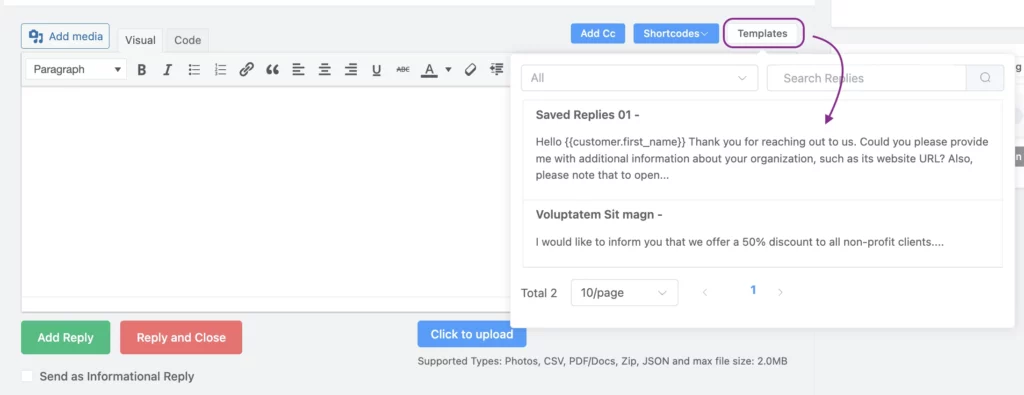
Merge and Split Tickets
Sometimes, customers open multiple tickets about the same issue. It happens.
You can merge those tickets using the Merge Tickets feature. If the same user accidentally opens duplicates, you can combine them into one thread with full context.
Just open the ticket, click the three-dot menu, and select Merge Tickets. Choose which ticket to keep as the main one. The others will be merged into it.
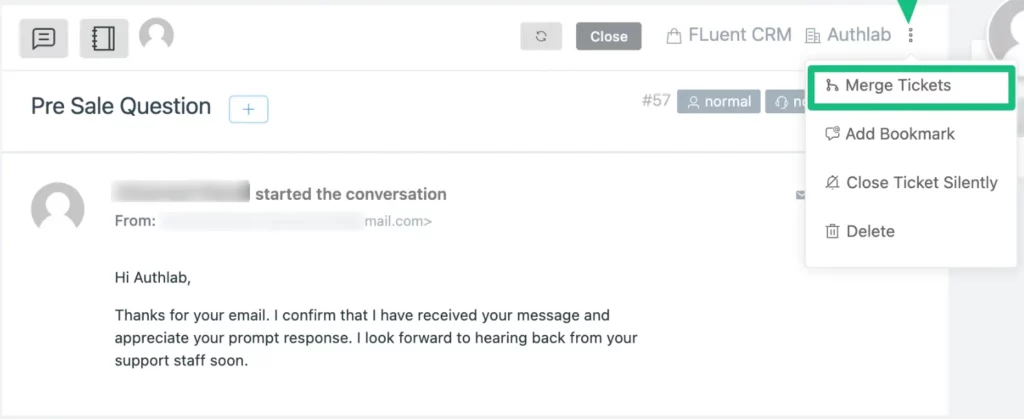
On the flip side, conversations can shift into unrelated topics.
If you want to separate a part of the conversation from a running ticket, you can split a specific reply. This is useful when a ticket covers more than one issue.
Click on the reply, choose Split Reply, and assign it to another agent who can take care of that topic.
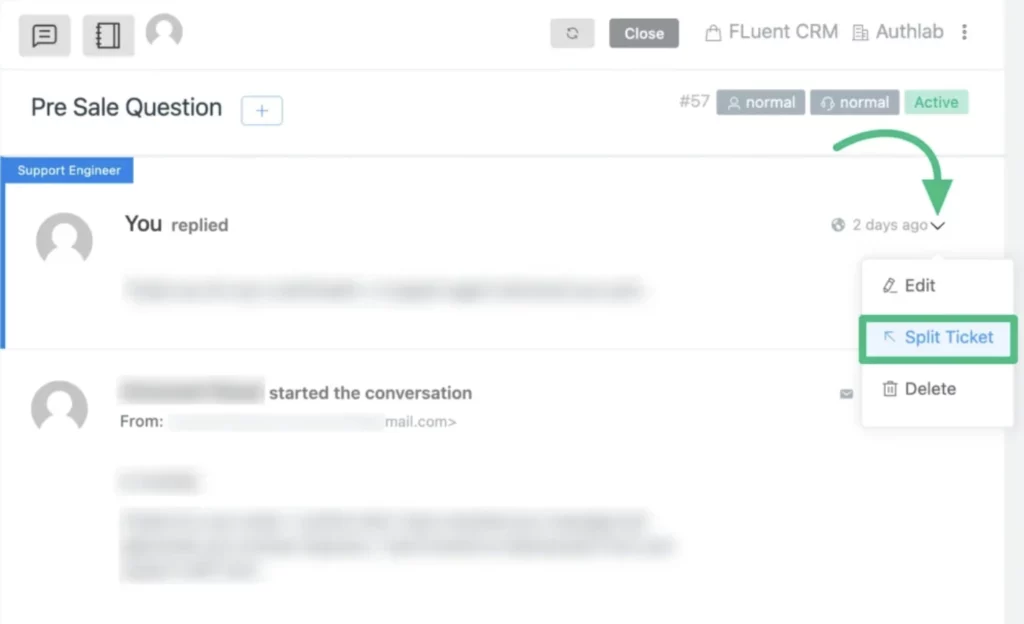
Ticket Importer
Want to switch to Fluent Support? You can import your existing tickets on this dashboard.
Fluent Support’s Ticket Importer allows you to migrate your entire ticket database from platforms like Awesome Support, SupportCandy, JS Helpdesk, Help Scout, Freshdesk, and Zendesk.
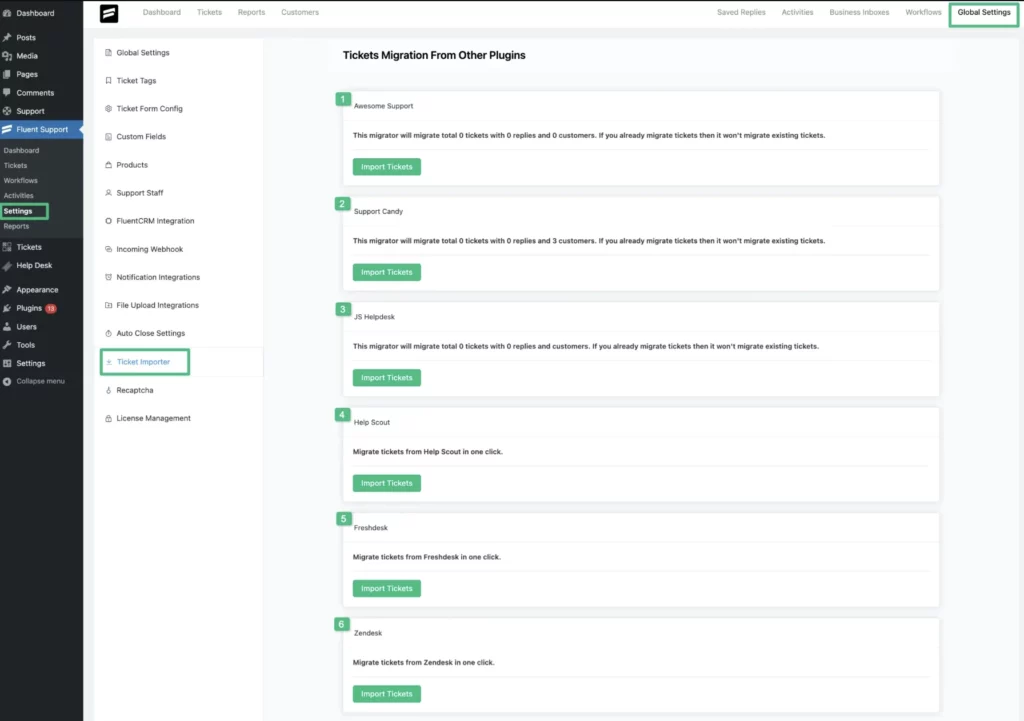
For plugins like Awesome Support, SupportCandy, and JS Helpdesk:
- Navigate to Global Settings > Ticket Importer.
- Select your previous platform.
- Click Import Tickets.
- Your tickets will be imported seamlessly.
For platforms like Help Scout, Freshdesk, and Zendesk:
- A few additional configurations are needed, such as entering API credentials.
- Detailed guides are available for each platform to assist you through the process.
Areas Fluent Support Can Get Even Better
Fluent Support is unquestionably a powerful tool for managing customer service.. But like any product, there’s still room to grow. Here are a few areas where Fluent Support could do better-
No Live Chat Feature
With no built-in live chat feature, Fluent Support may fall short for businesses that rely on real-time communication to assist customers.
This limits timely issue resolution, reduces customer satisfaction, and forces companies to find third-party solutions, which can add to their operational complexity and overall costs.
Third-party Knowledge Base
Fluent Support promotes itself as an all-in-one helpdesk with BetterDocs integration. However, relying on third-party software for such a core feature like the knowledge base, questions its “completeness” as a standalone platform.
Wrapping up
Overall, Fluent Support comes with a solid set of features to manage customer support, especially for teams that are looking for a straightforward ticketing system with automation and reporting tools. It’s a flexible option, as it doesn’t impose agent limits and includes useful AI-powered options.
While it may not be the most comprehensive solution for businesses that need live chat or an all-in-one platform without third-party integrations, it’s a capable choice for many small to mid-sized teams.
So, does it automate your workflow? The simple answer is yes! It’s worth considering if you’re after a support system that’s easy to use and scales with your needs.
Subscribe to Our Newsletter
Get the latest WordPress tutorials, trends, and resources right in your inbox. No Spamming, Unsubscribe Anytime.

Thank you for subscribing to our newsletter!
Table of Content
- What is a Ticketing System?
- Why Your WordPress Store Needs a Ticketing System
- Streamlined Support
- Better Customer Experience
- Save Time with Automation
- Easier Team Collaboration
- Why Use Fluent Support for Your Business?
- High-end Customer Support
- Ease of Use
- AI-powered Capability
- Integrations
- Growth Tax
- Simple and Transparent Pricing
- A Walkthrough of Fluent Support’s Notable Features
- Unlimited Offerings
- Advanced Ticket Filtering
- Email Piping
- Shared Inbox
- AI Features
- Internal Notes
- Close Tickets Silently and Automatically
- Workflow Automation
- Webhooks for Automation
- Bookmark Tickets
- 20+ Integrations
- Activities and Reports
- Collision Detection
- Saved (Templated) Replies
- Merge and Split Tickets
- Ticket Importer
- Areas Fluent Support Can Get Even Better
- No Live Chat Feature
- Third-party Knowledge Base
- Wrapping up