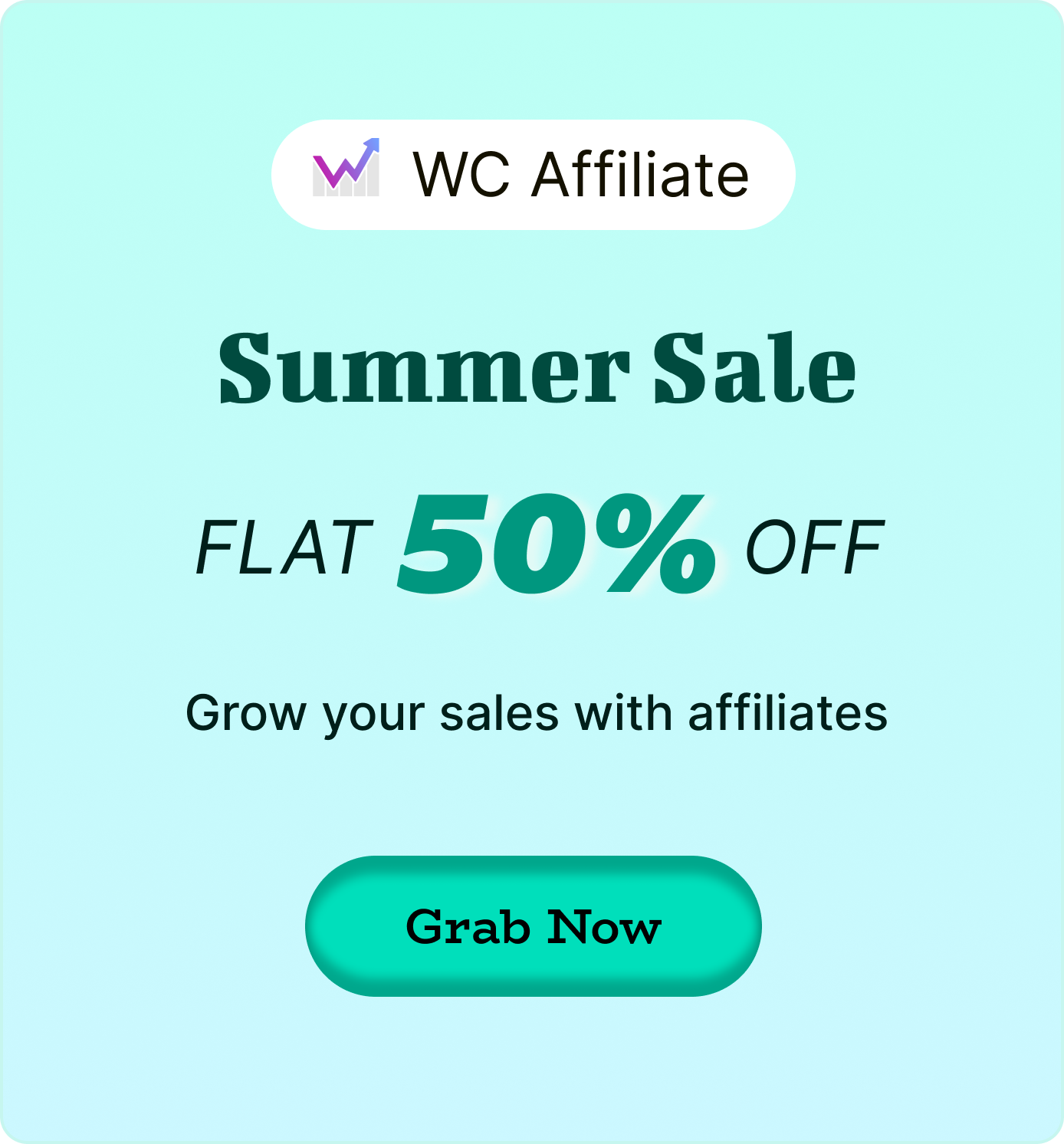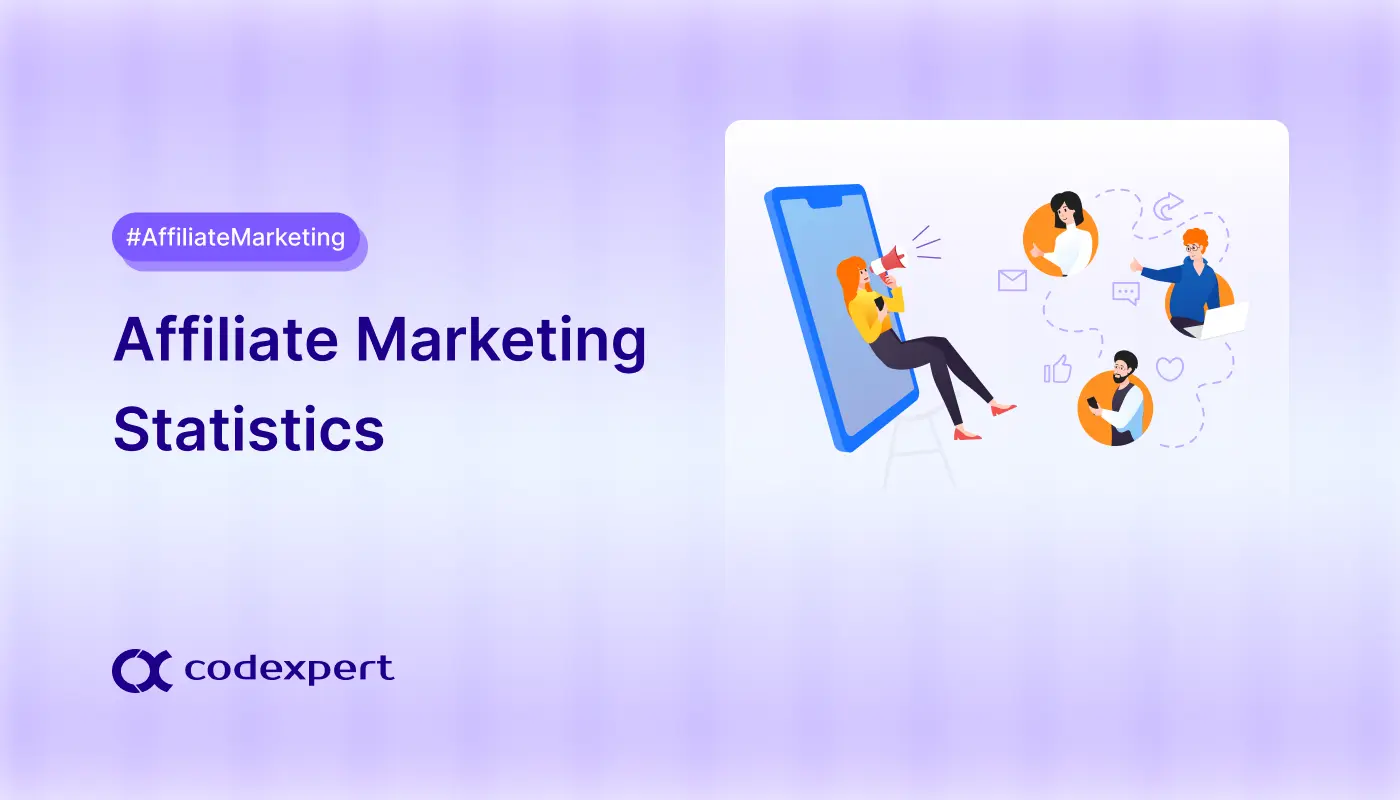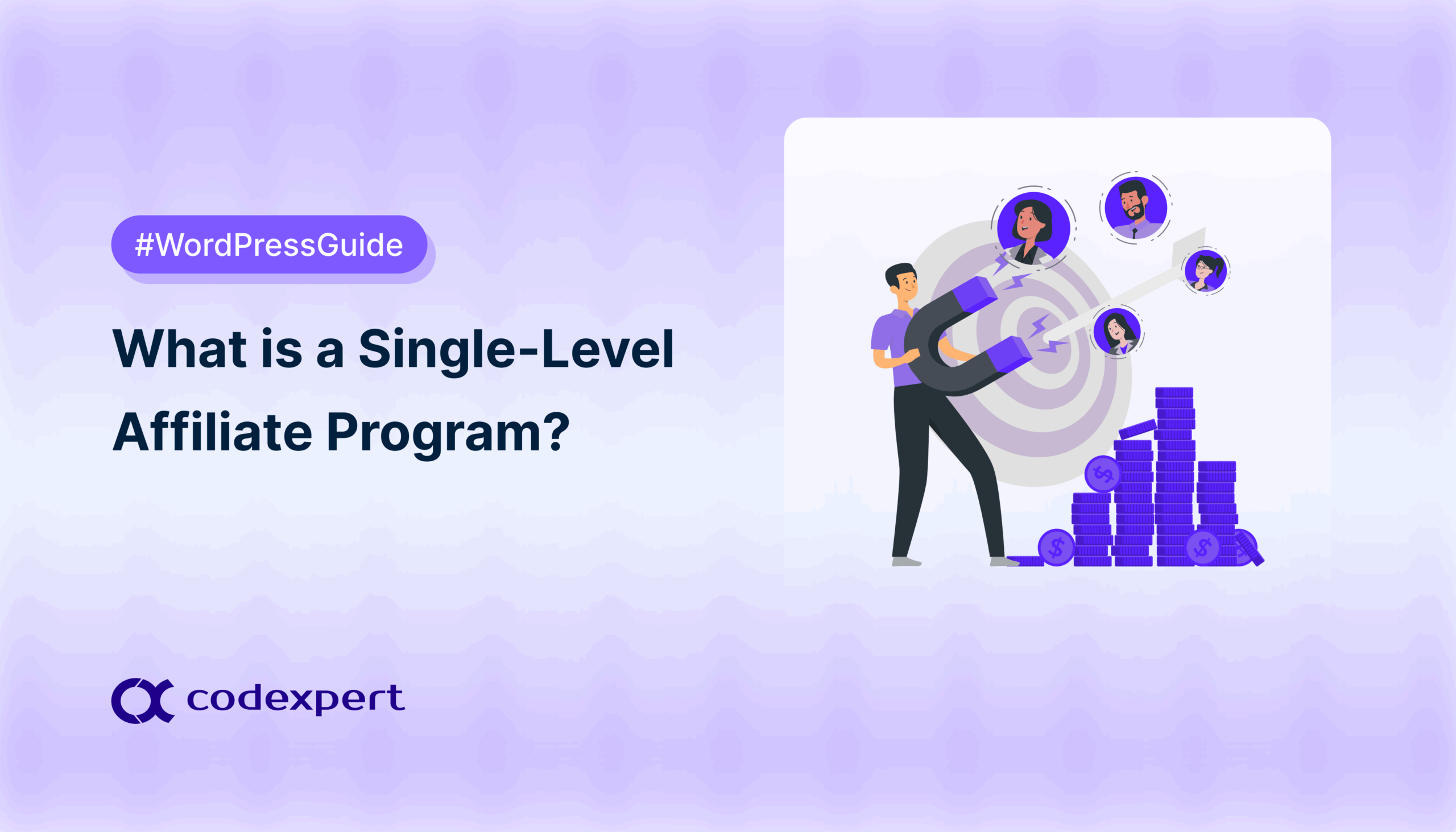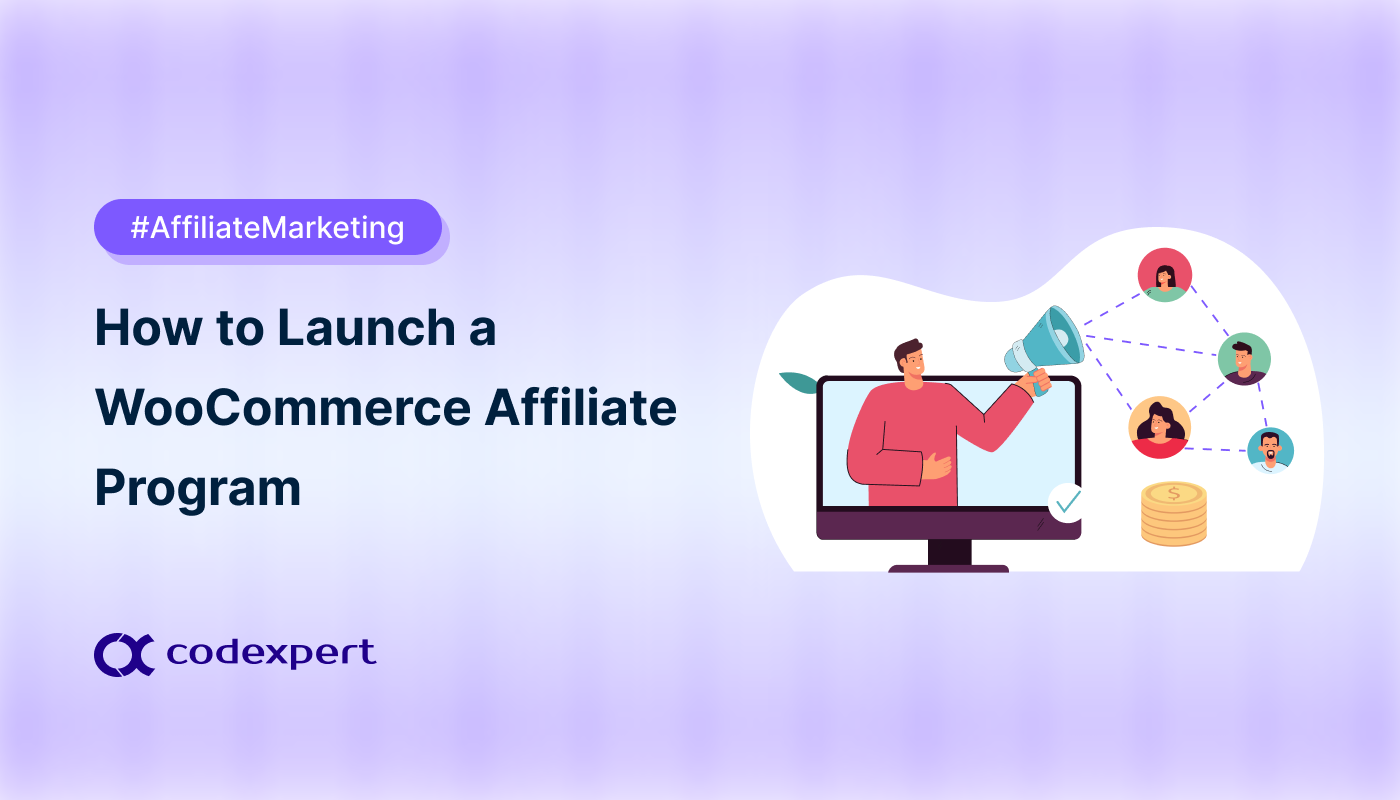How to Set Up a Multilevel Affiliate Program in WooCommerce?

No matter what you sell online, marketing is essential in keeping your sales going. And what’s better than having a team of affiliates promoting your products in exchange for a commission? Now imagine this: when your affiliates can bring in their own affiliates, the network grows even faster!
If your website runs on WooCommerce and you want to offer multilevel commissions, a plugin like WC Affiliate is just what you need.
Want to know how to set up a multilevel affiliate program in WooCommerce? Stay with us as we walk you through the easiest, most reliable way to do it. Let’s get started!
What is a Multi-Level Affiliate Program?
A Multi-Level Affiliate Program is basically what it sounds like. It’s a system where affiliates are connected in layers or in levels. When someone at the bottom level makes a referral, the affiliates above them also earn a commission, because they were the ones who brought that person into the program.
This strategy is popular among ecommerce store owners because it requires little to no effort on their part. Affiliates bring in new affiliates because it helps them earn more. Often, the commission they earn from their downline is even higher than what they get from their own referrals.
The Affiliate Marketing industry is forecasted to hit $48 billion in revenue generation by 2027.
How Does It Work?
It’s common for both ecommerce store owners and affiliates who want to understand how a multi-level commission program works. They often wonder if it’s a good idea to use or join, and if it will help them earn more. A clear understanding of how it works can help you make a better decision.
Let’s say you run a digital product store and use a multi-level affiliate plugin like WC Affiliate. You have activated the Multilevel Commission feature and set different commission rates per level. For example –
- Level 1: 10%
- Level 2: 5%
- Level 3: 2%
Here’s how the chain of affiliates work –
- Alice signs up as an affiliate (Level 1).
- She refers Bob to join as a sub-affiliate (Level 2).
- Bob refers Charlie to join as a sub-affiliate (Level 3).
Now, if Charlie promotes and brings in a customer who buys a product worth $100. Here’s how the the commission gets distributed –
- Charlie (who directly made the sale) gets 10% = $10
- Bob (Charlie’s upline) gets 5% = $5
- Alice (Bob’s upline) gets 2% = $2
You, as the store owner, keep the remaining $83.
If Bob made the sale instead of Alice, he would earn 10% ($10), and Charlie, being his immediate upline, would get 5% ($5). Alice wouldn’t earn anything because she is below Bob in the affiliate hierarchy, not above.
Set Up a Multilevel Affiliate Program in WooCommerce with WC Affiliate
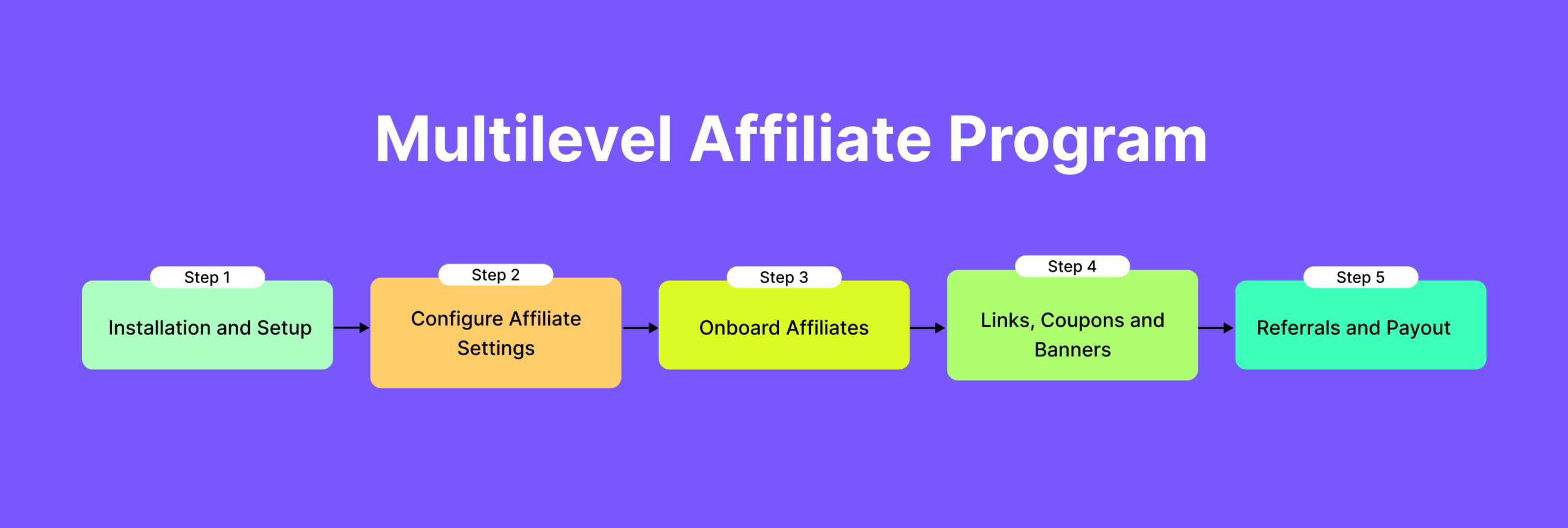
If you’re interested in setting up a multilevel affiliate program in your WooCommerce store, then WC Affiliate is the way you should follow. It comprises a basic yet highly functional setup that offers you the most comprehensive affiliate marketing experience you can imagine. Follow the guide below to start your own multilevel affiliate program.
Step 1: Installation and Setup
First things first, install and activate the WC Affiliate plugin on your WordPress ecommerce store. The free version is available in the WordPress.org repository, whereas the pro version with enhanced functionality and features can be downloaded from the Pluggable website.
Installation:
- [Free Version] Go to your WordPress website dashboard, then Plugins > Add New Plugin > Type ‘WC Affiliate’ in the search box.
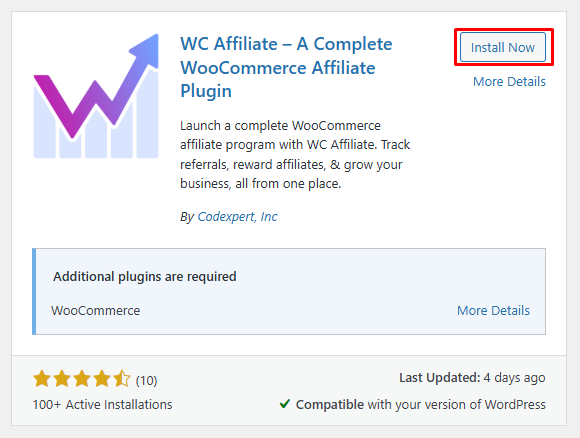
- Next, tap the ‘Install’ and ‘Activate’ buttons reciprocally and wait until you’re redirected to the ‘Installed Plugins’ interface.
- For installing the pro version, download the zip file from the Pluggable Dashboard and install it via the ‘Upload Plugin’ option found within the Add New Plugin page.
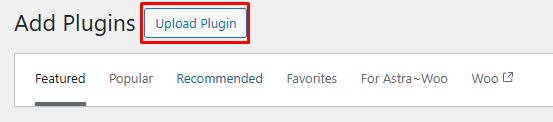
The WC Affiliate Multilevel Commission feature is available only in the Pro version. You’ll see an ‘Activate Now’ button suggesting its activation mechanism within the plugin dashboard before starting to use the pro plugin.
Follow their documentation to get more detailed installation and activation information.
Setup Wizard
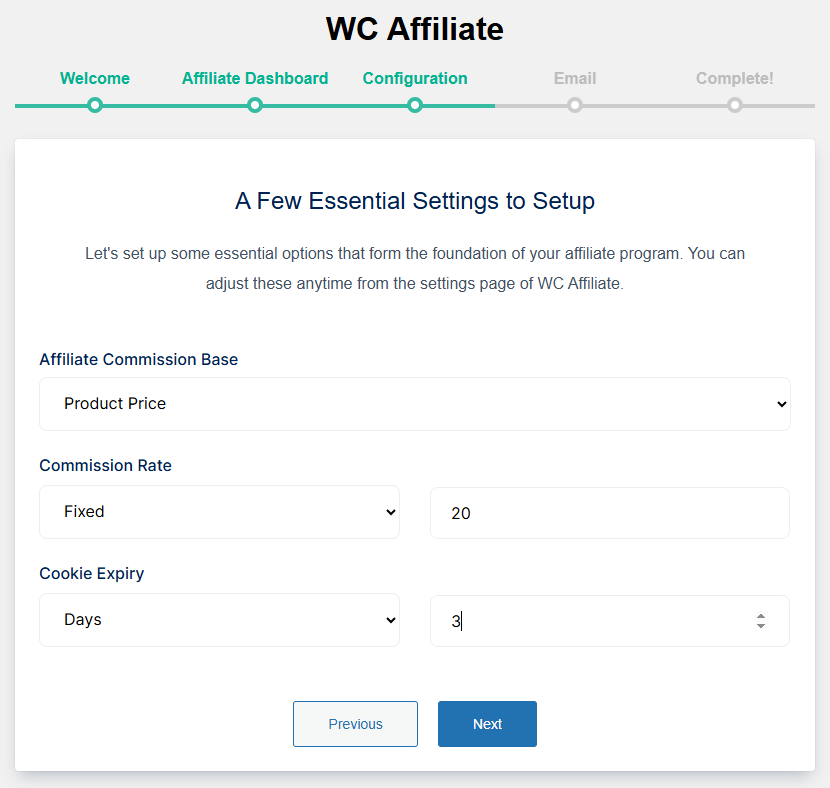
- Input your ecommerce store’s email address and tap ‘Next’.
- Create a new page for the Affiliate Registration Form or assign an existing one.
- Determine Commission Base, Commission Rate, and Cookie Expiry duration.
- Activate the required emails (Both admin and Affiliates end) and tap Finish to complete the process.
Step 2: Configure the Multi-Level Affiliate Settings
Once the WC Affiliate Pro is activated, you can start configuring the multi-level affiliate settings.
- Go to WC Affiliate > Multilevel Commission and tick the activation box.
- Mention the number of affiliate layers you want to create for your affiliate program and tap ‘Save Settings’.
- Next, determine the commission type and percentage/amount for each layer (from level 2).
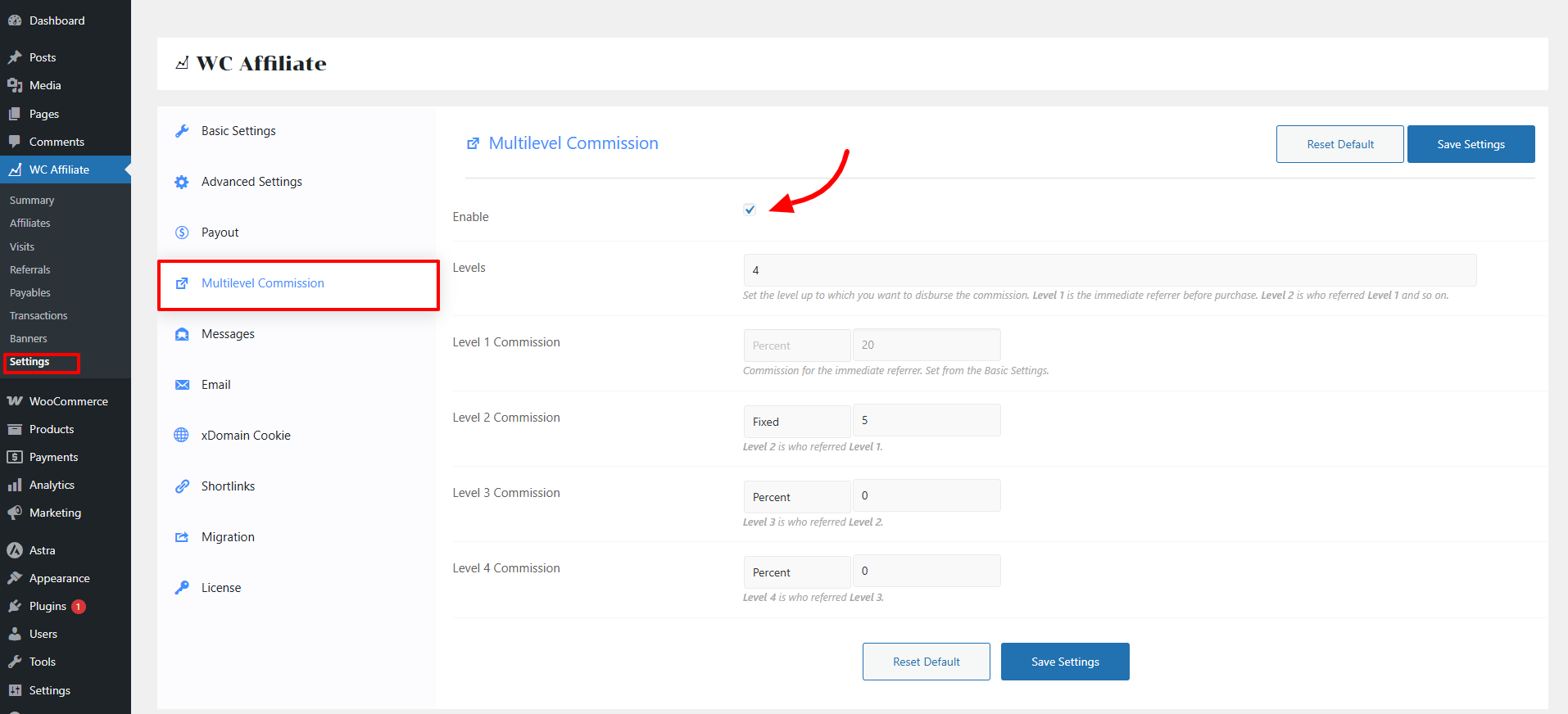
Typically, the commission amount decreases as the affiliate levels increase. Once done, hit the ‘Save Settings’ button once again.
Step 3: Onboard Affiliates
Now you need to onboard affiliates as much as possible (of course, those who match your offerings). Onboarding an affiliate to your ecommerce business using WC Affiliates requires –
- Affiliates can submit a proposal by filling out a request form. This form typically includes their name, email address, the website they wish to affiliate with, and a brief explanation of their promotional strategy.
- Once a request is submitted, you can view all affiliate proposals and their details by navigating to WordPress Dashboard > WC Affiliate > Affiliates.
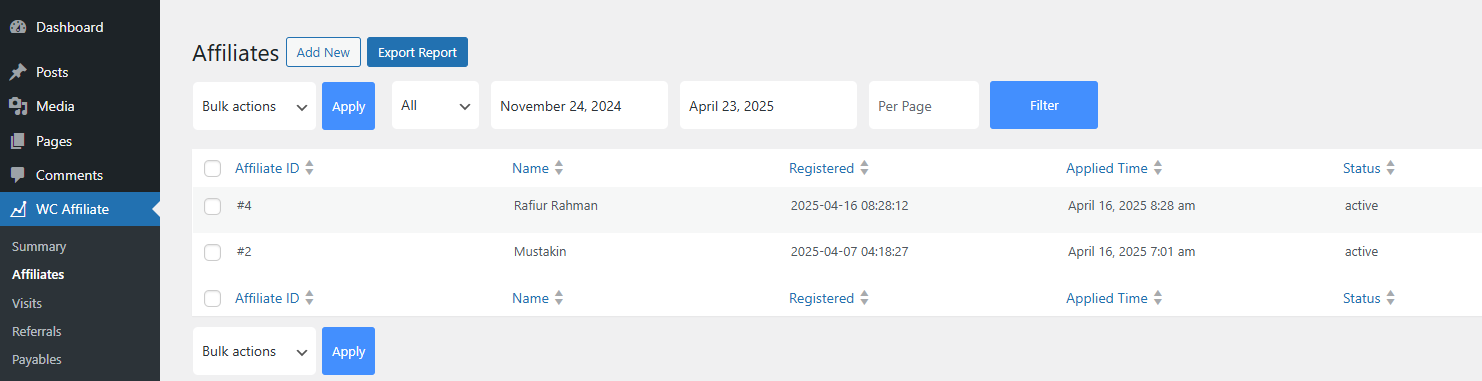
- To review a request, click the ‘Review’ button next to the affiliate’s name. After evaluating the information, choose ‘Approve’ or ‘Reject’ based on your assessment.
If approved, that affiliate will be considered as an ‘Active’ after which they can start affiliating that product or onboard new affiliates hereon.
Step 4: Activate Affiliate Campaigns
Your Multilevel Marketing feature is activated, and affiliates are onboard too, but they won’t be of any use unless you have an affiliate campaign running. There are multiple ways to run an affiliate campaign –
1. Self-generated
This is the most common type of affiliate campaign, where affiliates generate their own unique links using the Link Generator tool in their affiliate dashboard. This occurs upon confirming (even verbally) that a specific product is eligible for affiliate promotion.
Alternatively, you (the shop owner) can also generate affiliate links from a customer dashboard and share them with affiliates directly. Link generation process:
- Copy the URL of the designated page, i.e., product page, shop page, homepage, etc.
- Go to the customer dashboard and tap the URL Generator tool.
- Paste the link in the URL field, tick the ‘Shortlink’ option if required, and hit the ‘Generate’ button.
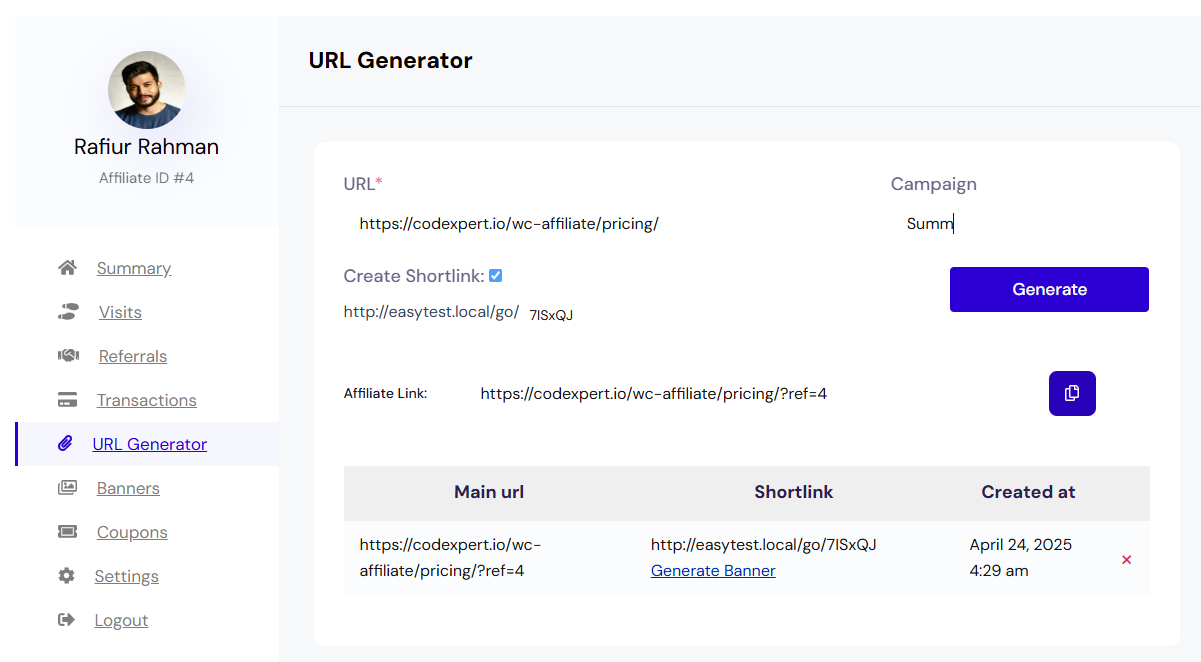
- Copy the link by clicking the ‘Clip’ icon next to the link.
2. Coupon-based
WooCommerce comes with a basic functionality of generating coupons. The WC Affiliate, when installed, takes this convenience further by allowing you to assign a specific coupon to a specific affiliate. Once assigned, that coupon will be shown in that affiliate’s dashboard. Follow the steps below to customize your coupons.
- Access your website dashboard and then Marketing > Coupons > General.
- Enter your intended code, set the discount amount, and assign the affiliate from the drop-down.
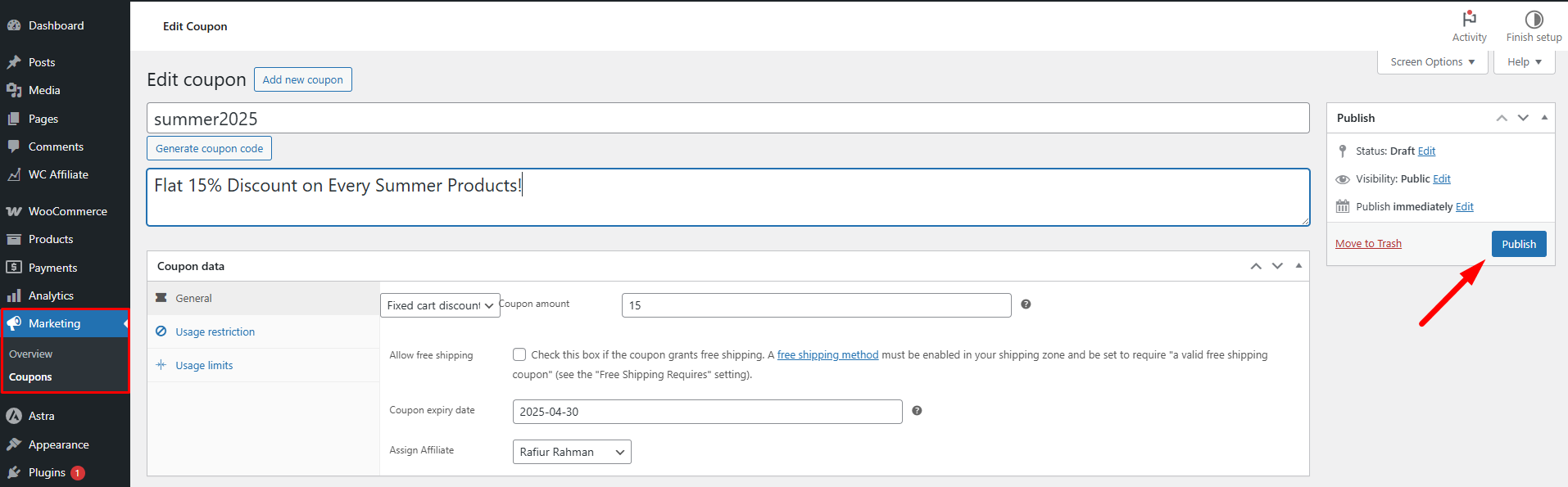
- You can further customize the coupon using the ‘Usage restriction’ tab (below General).
- Once completed, click the ‘Publish’ button to the right to activate the coupon.
The usage restriction tab is very important to set minimum-maximum spend, applicable product, etc.
3. Banner Campaign
You can create and share custom-made banners shared directly to the affiliate’s website.
- Go to your WordPress Dashboard > WC Affiliate > Banners and tap ‘Add Post’
- Give the banner a name, add a media file like images, or write text in the body section.
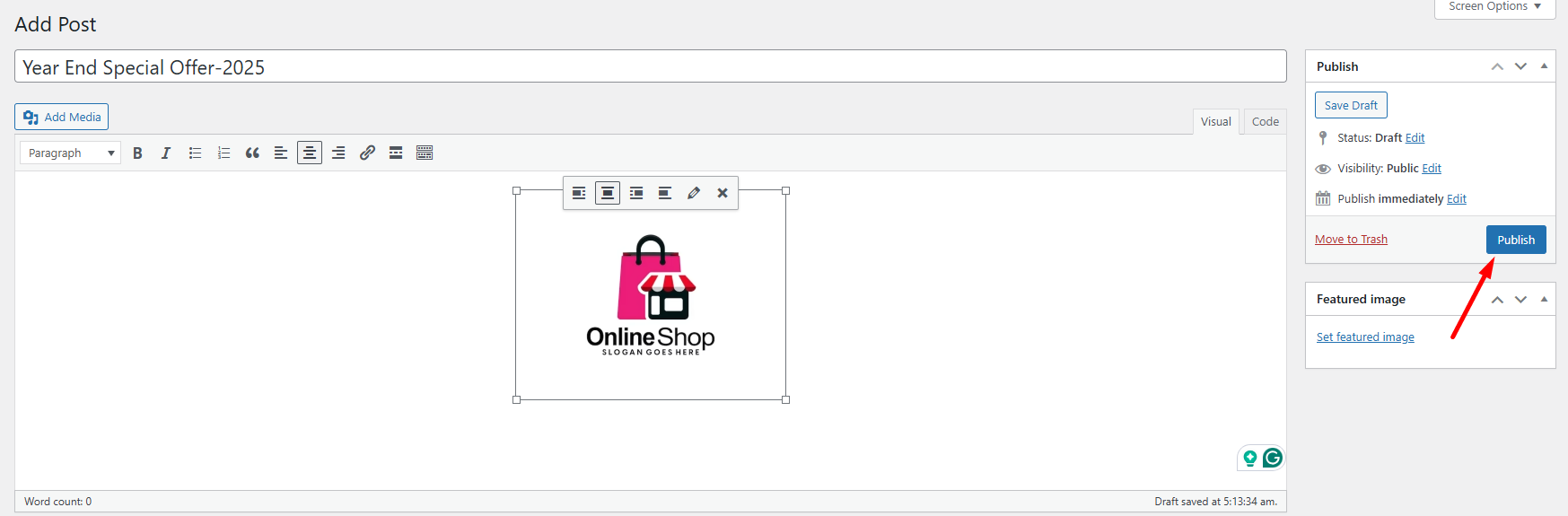
- Click the ‘Publish’ button to finalize the changes.
Once published, the banner will appear in the Banners section of every affiliate’s dashboard. Affiliates can turn the banner into a shareable link or embed it directly into their website’s code.
Step 5: Accept Referrals and Payout Request
The easiest part of managing an affiliate marketing tool may be accepting referrals and payouts. The affiliate layers are spreading steadily, with referrals being listed continuously. But these referrals require to be get approval before a commission is disbursed.
Referral Approval
- Go to your website Dashboard > WC Affiliate > Referrals.
- Review that referral if it matches the criteria you had set, and it’s not a fake referral.
- Once satisfied, click on the ‘Mark Approved’ button under the ‘Action’ bar. If you don’t acknowledge the referral, then you can choose Mark Rejected.
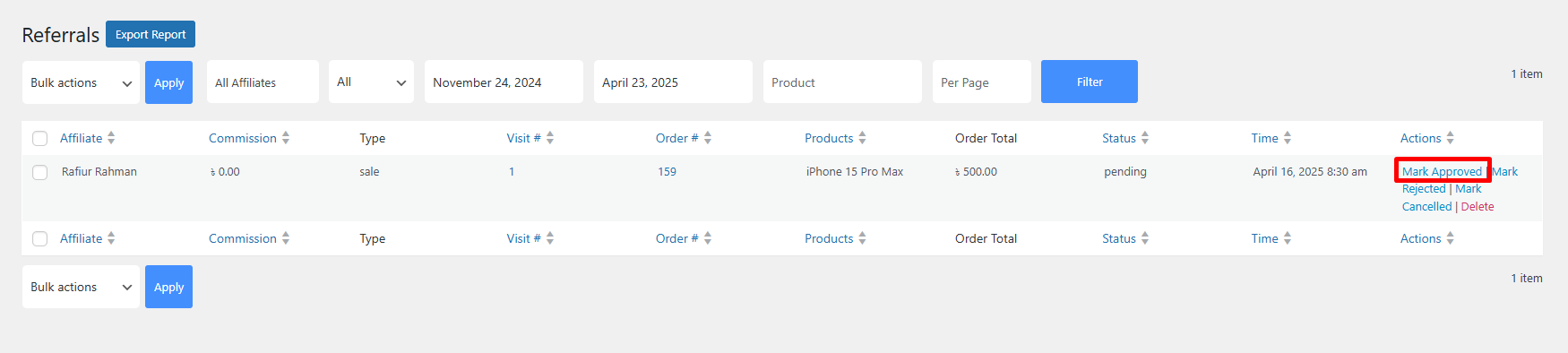
Why Use the WC Affiliate for a Multilevel Affiliate Program in WooCommerce?
WC Affiliate isn’t just another affiliate plugin. It’s a purpose-built tool, designed after deeply understanding the real challenges of running a multilevel affiliate program in WooCommerce. That’s why it offers clear, practical benefits like:
- Built-in Support: Easily set up tiered commissions with built-in multilevel affiliate features.
- Flexible Commission: Assign different commission rates for each level to match your strategy.
- Easy Affiliate Management: Approve, reject, and track affiliates right from your WordPress dashboard.
- Custom Link Generator: Affiliates can create links for specific products or pages instantly.
- Detailed Reports: Access insightful reports on performance across all levels.
Conclusion
Multilevel commission programs can give your ecommerce sales a solid lift. And when it comes to setting up one in WooCommerce, tools like WC Affiliate offer a fast and hassle-free solution. WC Affiliate is super easy to use, simple to manage, and way more affordable than other options like the WooCommerce Affiliates extension.
Just install the plugin, set it up, bring your affiliates onboard, and let them start promoting your products. And with the multilevel commission model, your earnings can keep growing, even while you sleep!
Frequently Asked Questions (FAQs)
Q. Does WooCommerce come with default affiliate functionality?
No, WooCommerce doesn’t offer affiliate feature access by default, or in other words, ‘Free’. Rather, it requires paying $179/year (as of today) to avail this feature.
Q. Is WC Affiliate secure?
Yes, WC Affiliate is 100% secure against fake referrals and affiliate abuse. It includes built-in security features like reCAPTCHA to block bot-generated affiliate requests and suspicious referral activity.
Q. How many levels of affiliates can I create in WooCommerce?
There’s no fixed limit to how many affiliates you can have on your WooCommerce site. Thanks to WC Affiliate, you can create and manage a large number of affiliate layers with ease.
Q. Can I set different commission types for different affiliates in a multilevel affiliate program?
Absolutely! Plugins like WC Affiliate let you customize the commission type (fixed or percentage) for each affiliate when setting up your multilevel affiliate campaign.
Subscribe to Our Newsletter
Get the latest WordPress tutorials, trends, and resources right in your inbox. No Spamming, Unsubscribe Anytime.

Thank you for subscribing to our newsletter!
Table of Content
- What is a Multi-Level Affiliate Program?
- How Does It Work?
- Set Up a Multilevel Affiliate Program in WooCommerce with WC Affiliate
- Step 1: Installation and Setup
- Step 2: Configure the Multi-Level Affiliate Settings
- Step 3: Onboard Affiliates
- Step 4: Activate Affiliate Campaigns
- Step 5: Accept Referrals and Payout Request
- Why Use the WC Affiliate for a Multilevel Affiliate Program in WooCommerce?
- Conclusion
- Frequently Asked Questions (FAQs)
- Q. Does WooCommerce come with default affiliate functionality?
- Q. Is WC Affiliate secure?
- Q. How many levels of affiliates can I create in WooCommerce?
- Q. Can I set different commission types for different affiliates in a multilevel affiliate program?