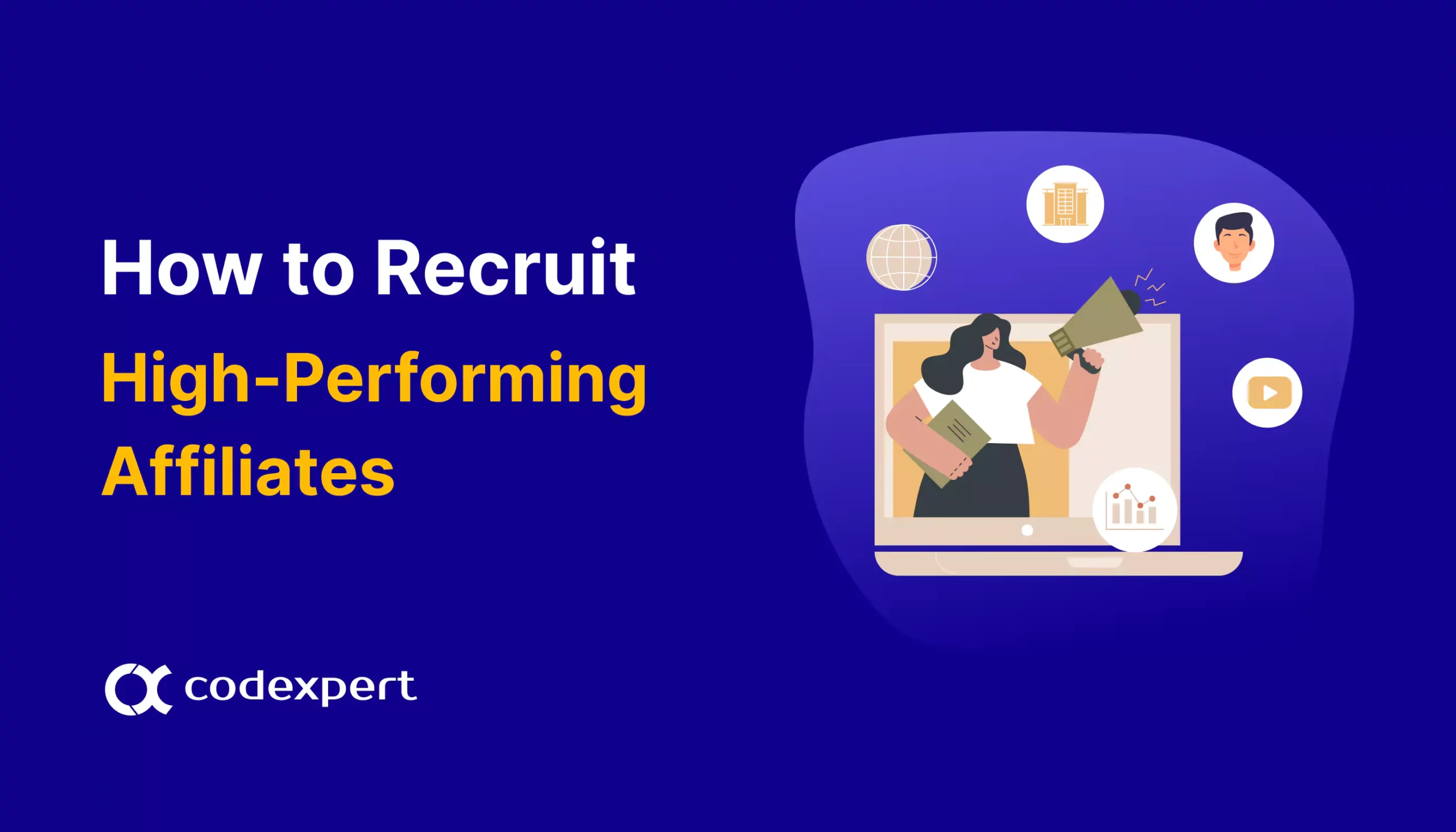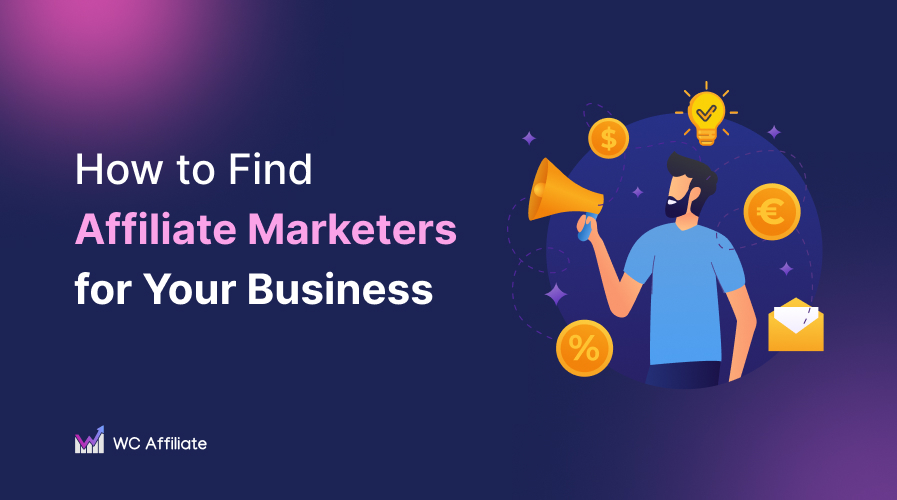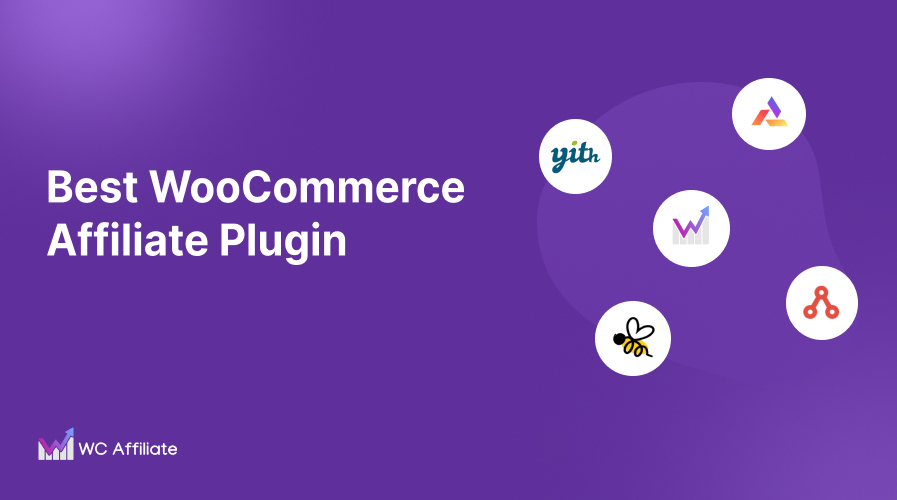Launching a WooCommerce Affiliate Program with WC Affiliate

An affiliate program with your WooCommerce store is a great way to encourage customers and other marketers to promote your site and products. Also, affiliate program allows you to provide incentives to your customers, fans, and other marketers to promote your products in return for a small commission per sale.
After a user signs up to be your affiliate, they get a special link to your store. This link has its own affiliate tracking code within it. When someone buys through that link, the affiliate earns a percentage of sales.
This way the affiliate program encourages your affiliates to promote your products, and it helps you make more revenue online without any extra work.
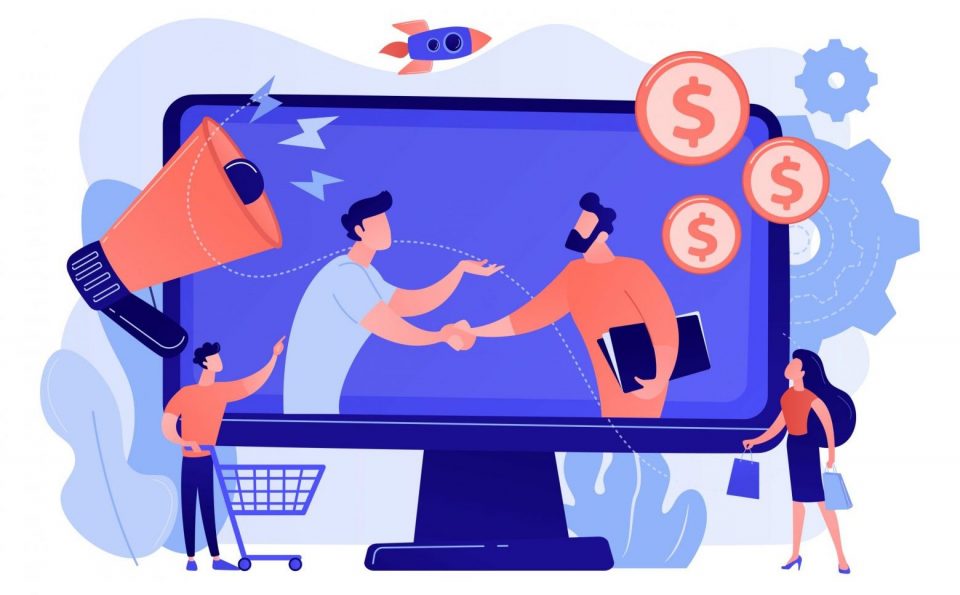
What is Affiliate Marketing?
Affiliate marketing is a smart way to make money online by promoting any type of product or service. It helps to improve your sales by letting other users share your products on their sites in exchange for a commission on each product sold.
WooCommerce does not come with a built-in affiliate management system but there are several affiliate plugins you can use. Some of the best affiliate plugins are WC Affiliate, Affiliate WP and Multilevel Referral Affiliate Plugin for WooCommerce. Check out the features of these most popular affiliate plugins here.
Today we are going to show you how to easily start an affiliate program on your WooCommerce website using WC Affiliate.
Top features of WC Affiliate
- Multi-level Commission – You can take your affiliate program to the next level with multi-level marketing. You can set the number of levels commissions are to be disbursed at as an admin. Set commission types whether they will be fixed or percentage-based. This plugin has the option to add an unlimited number of affiliates at each level!
- Referral Tracker – This helps you to track your referred visitors with the most accurate data. You can set any length of cookie validity period with this plugin. You can also make sure if a new referred visit should overwrite the previous one or not.
- Advanced Report – This plugin comes with an advanced reporting system that can show you detailed information of visits, affiliates, referrals, transactions, and much more. It has the option to export the report in CSV format also.
- Graphs & Charts – It is a great tool by WC Affiliate to showcase your information and get a quick overview of your affiliate program. The plugin includes eye-catching and accurate charts and bar graphs to display your reports like visitors, referrals, etc.
- Fully Customizable – WC Affiliate dashboard is fully customizable. As an admin, you can set Affiliate commission rate, Cookie Expiry time, Customer commission rate, Referral status, etc. It also has the option to integrate an affiliate dashboard in the WooCommerce My Account page.
- Shortlinks – This plugin comes with a built-in URL shortener to create a shortlink of your choice! It helps you to grow and protect your brand without taking the help of other 3rd party URL shortener services.
- Email Notifier – This feature helps you to notify the users of important updates. You can set your own templates and notify the users about their affiliate application status, account approval, payout request, and more.
- One-click Payout – The affiliates can request a payout with just a click. As an admin, you can pay affiliates the respective due amounts directly from the dashboard.
- Complete Logs – You can monitor all your affiliate programs on a single dashboard. WC Affiliate helps you to keep important logs such as total affiliation balance, payouts, referrals to keep track of every part of your programs.
- Banner Builder – With WC Affiliate you can also create banners to display across the referral links. The banners are fully customizable and you can shape them any way you want.
- Affiliate Dashboard – You can review your affiliate programs with a glimpse of an eye through the WC Affiliate dashboard. It has a really informative dashboard that displays all the major statistics including visits, referrals, earnings, conversions, top affiliates, etc.
- CSV Export – Store the valuable data of your affiliate program using the CSV Export feature of WC Affiliate and never worry about data loss anymore.
- Cookie Sharing – Option to share an affiliate URL of one site and tracking referrals on another would be nice, right? We made it possible with WC Affiliate! Now you can have multiple independent sites connected to your affiliate system.
5 Easy Steps to setup WC Affiliate for your affiliate program
Setting up the WC Affiliate for your business can be the best and easy solution for you because it integrates seamlessly with WooCommerce. Just follow the steps below:-
Step 1: Install and Configure the WC Affiliate on your site-
WC affiliate has both free and Pro versions for WooCommcere. At first, you need to install and activate the free version of WC Affiliate. If you want to use the Pro version, you will also need to keep the free version on your site. Once you have activated the plugins, It’s time to configure it. You can do it simply and easily by navigating to the
WordPress Admin Dashboard > WC Affiliate
Go to the License tab if you are using the Pro version of the plugin and activate the license key by signing in with the same credentials you used on https://codexpert.io/dashboard/ while purchasing the plugin.
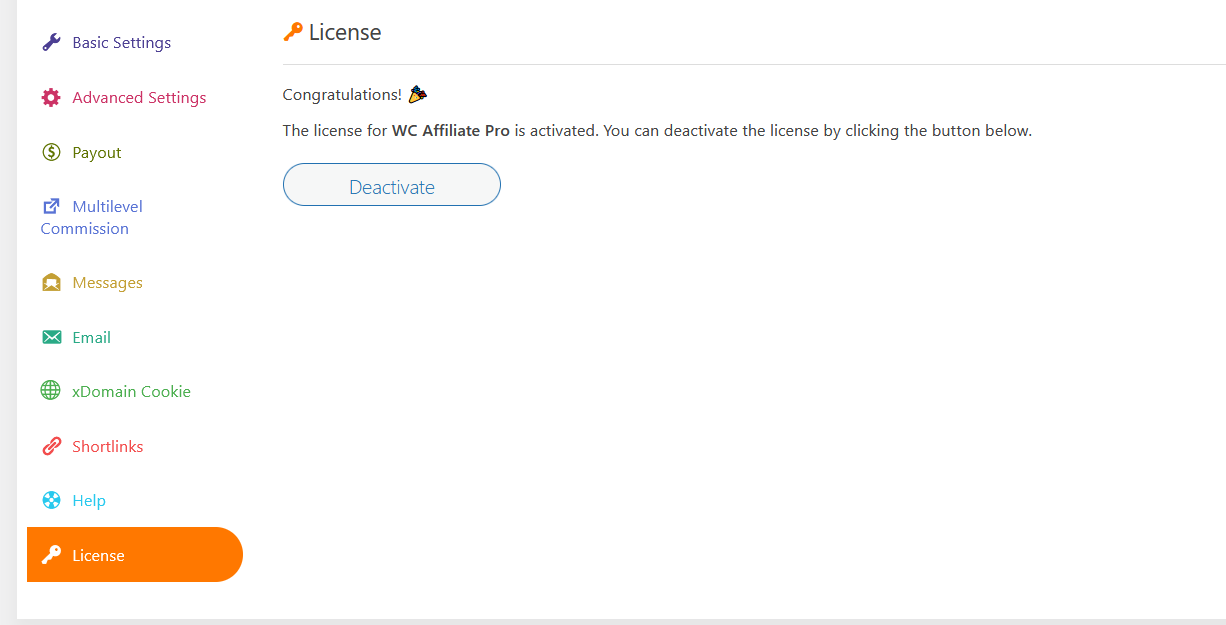
Step 2: Configure the Basic Settings
On the Basic settings tab, you will need to set the commission percentage or amount and other settings as per your preferences.

Step 3: Configure the advanced settings
In advanced settings, you will find the option to set referral key, token type, cookie name, enable tab, ReCAPTCHA, and much more.
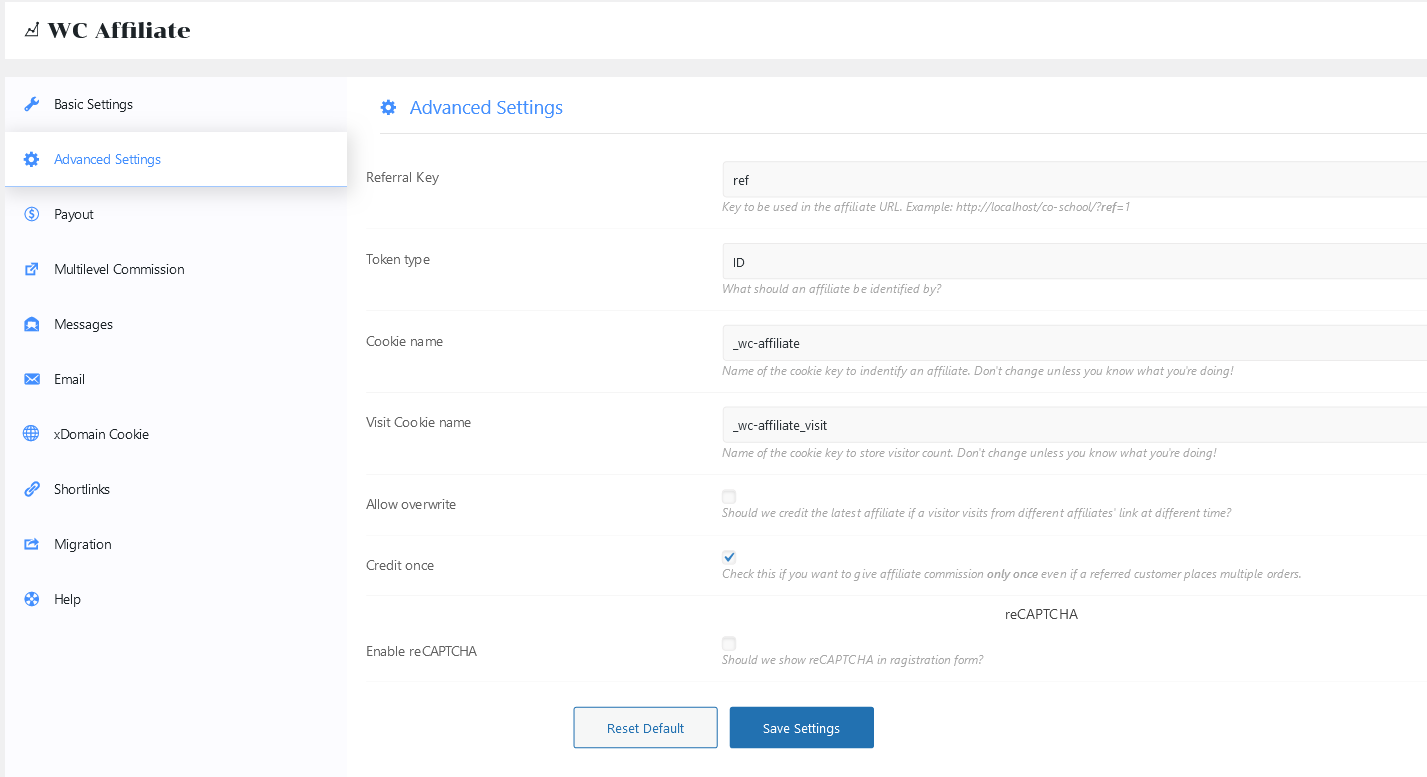
Step 4: Select the payout option
WC affiliate comes with flexible Payout options for you. You can process payouts using PayPal or Stripe, and also manually. For setting up PayPal and Stripe you will need to add client ID and secret key as shown in the screenshot below.
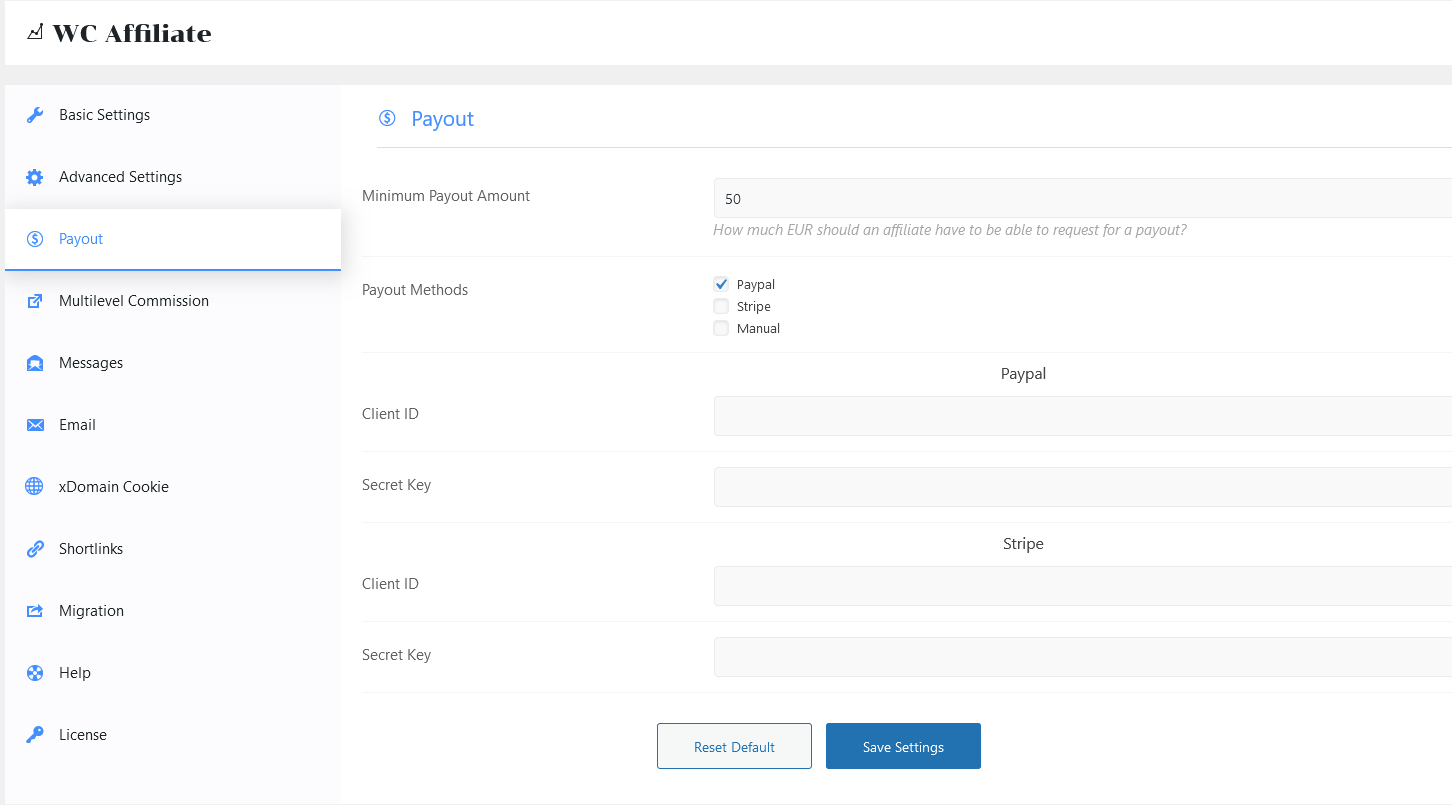
Step 5: Set multi-level commission
You can set a multi-level commission by going to the multi-level commission tab. With this function, you can distribute the commissions to multiple layers of affiliates. In this system, an upper-level affiliate is credited for each referred sale made by a lower-level affiliate he/she brought into the program.
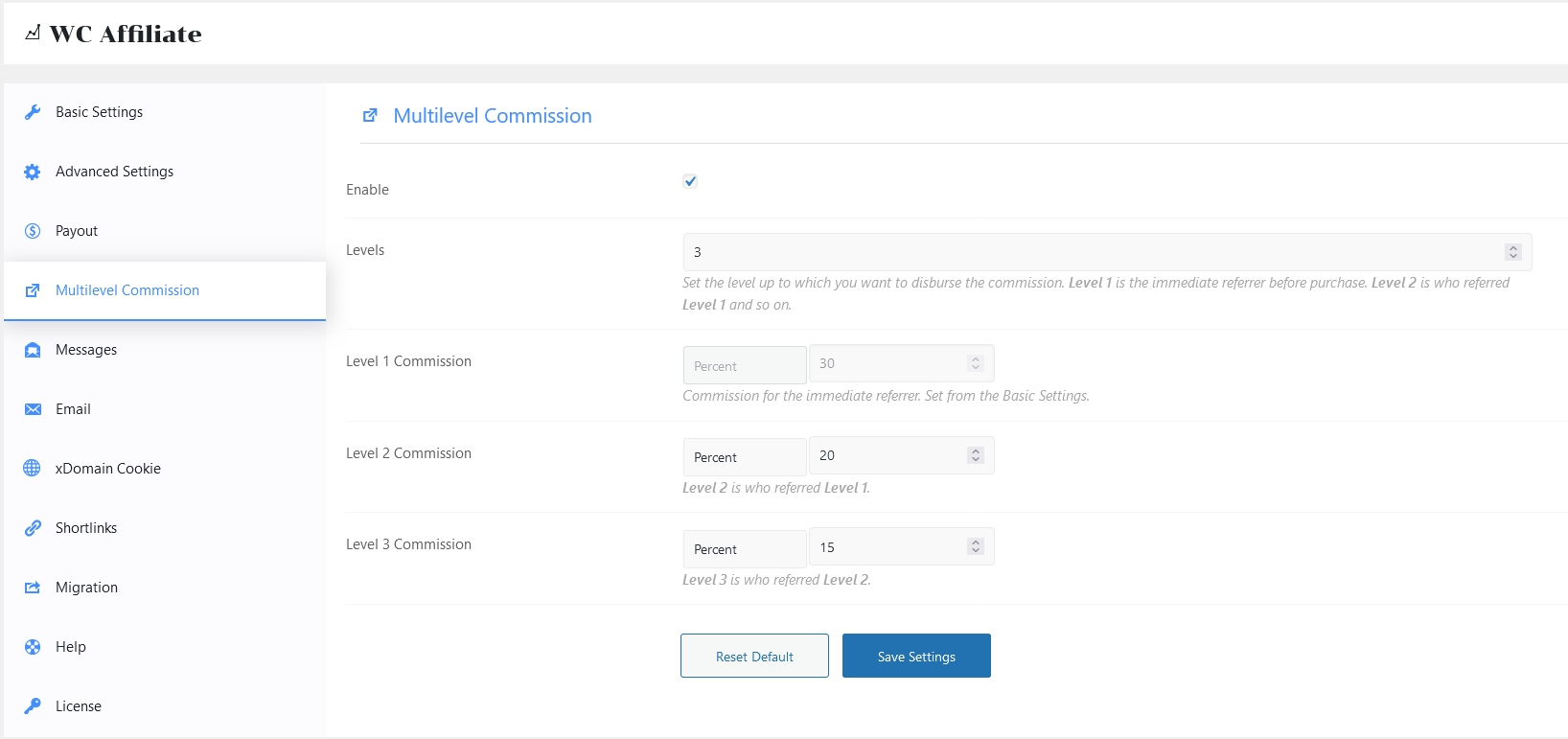
Step 6: Setup emails and messages
To welcome and keep your affiliates updated you can set custom messages and email on the Messages and Email tab.
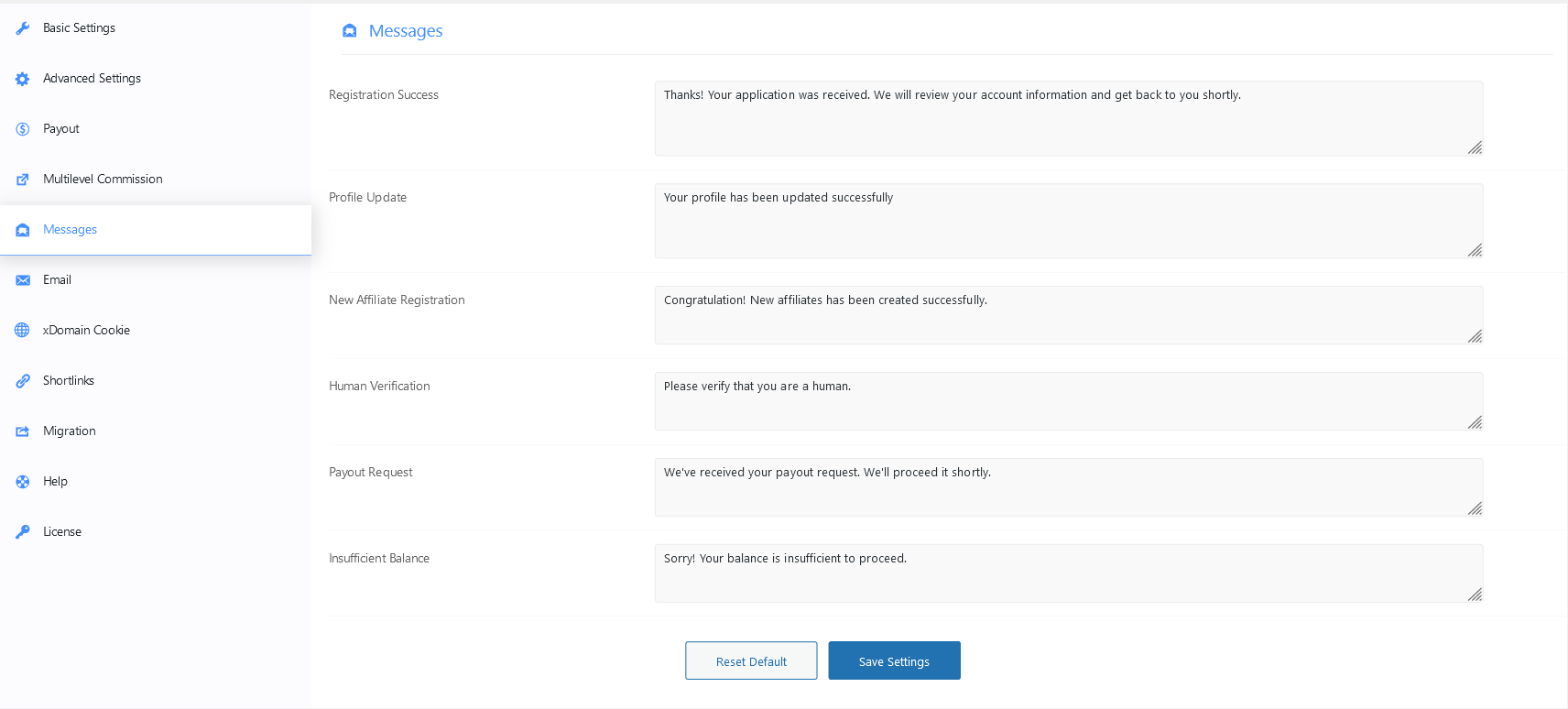
On email settings, you can set email templates for both admins and affiliates.
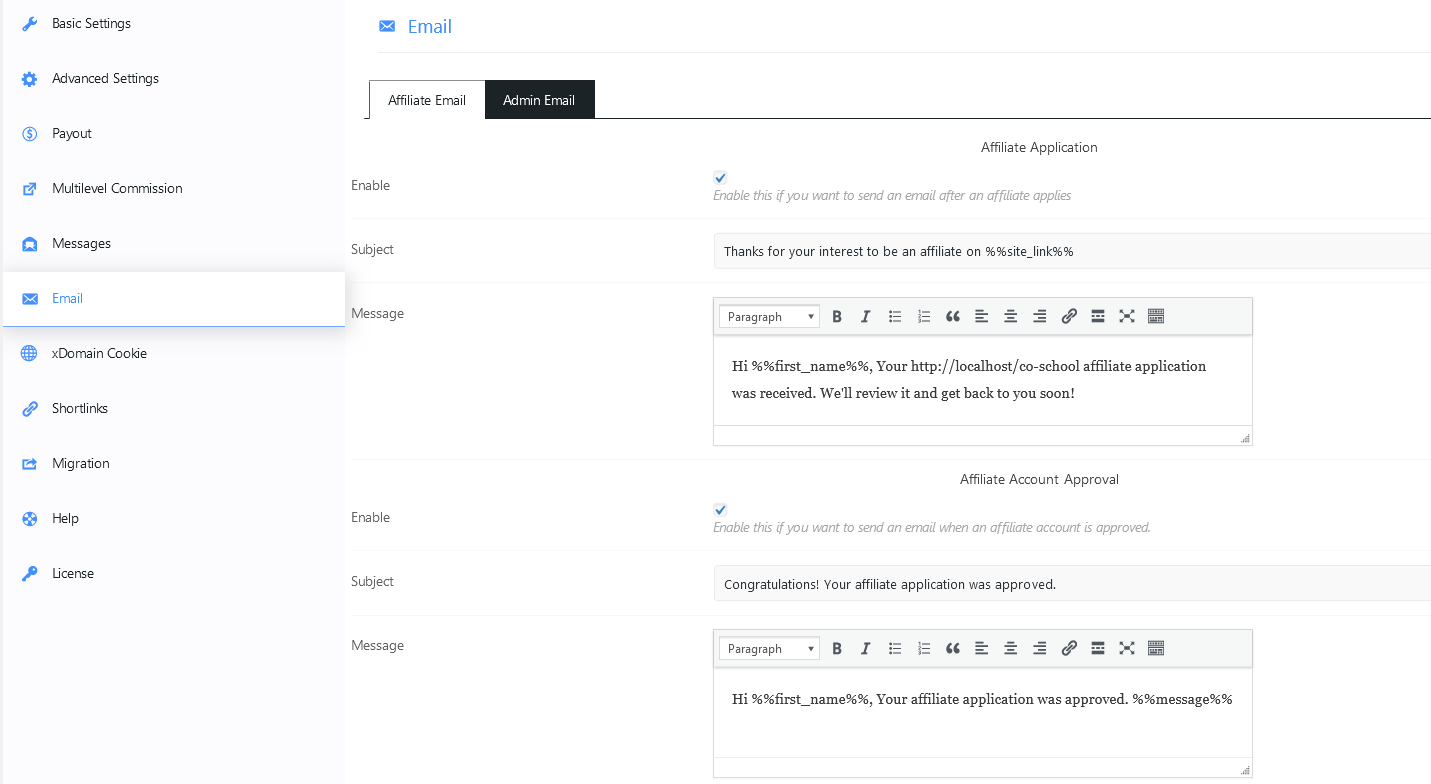
Step 7: Creating custom short links
Your affiliates can use your predefined shortlink or you can let them create their own short links by Enabling the Shortlinks. You can set your own shortlink base and identifier length in the settings.
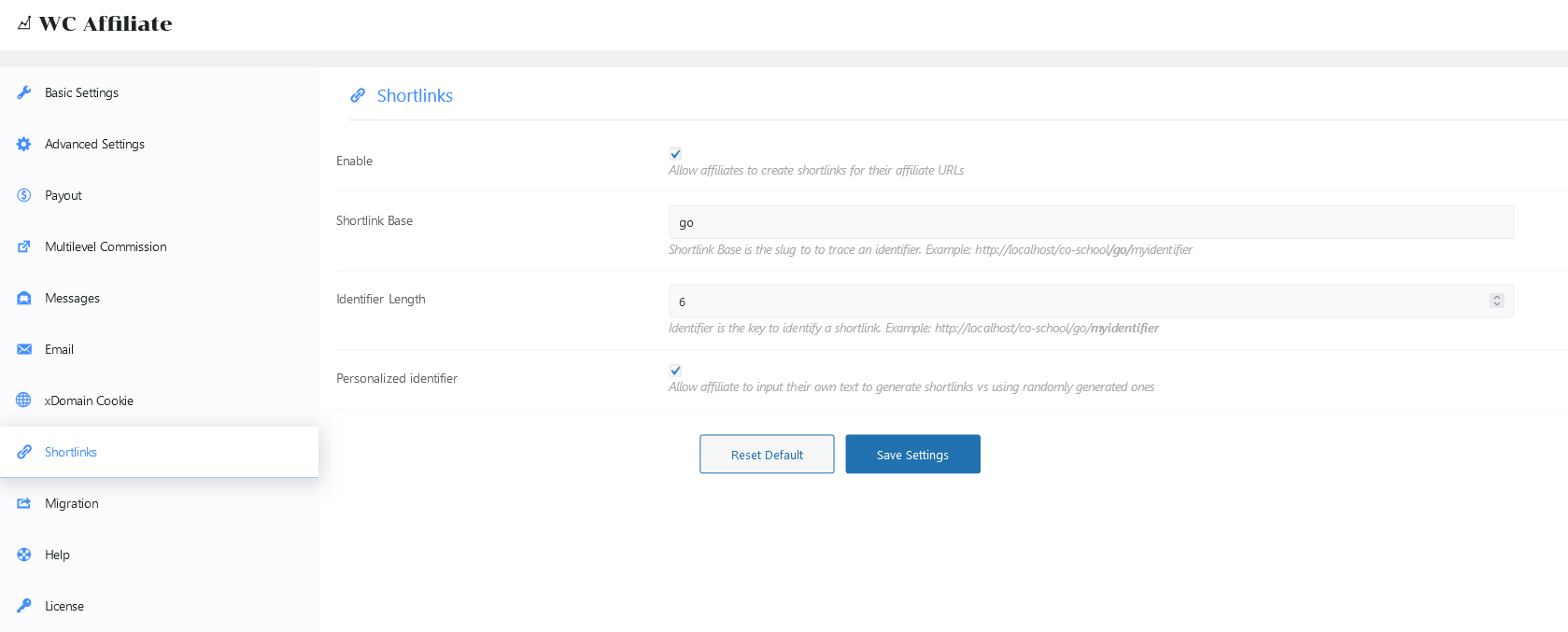
Don’t forget to click the save settings button after making changes. Start inviting people to be your affiliates and to register for the program of your WooCommerce store powered by WC Affiliate.
Also, you should follow these steps to promote your affiliate program on your WooCommerce store-
– Write guidelines, rules and regulations, and landing page copy for your affiliate program
– Select the best WordPress affiliate plugin
– Invite people to be your affiliate by sharing the registration page link.
– Brief them on your business and on how to generate referral links etc.
– Sit back and enjoy huge traffic to your shop
– Disburse the affiliate commission regularly
– Maintain a good relationship with your affiliates.
Now, you are all good to operate your own WooCommerce affiliate program. Enjoy!
Subscribe to Our Newsletter
Get the latest WordPress tutorials, trends, and resources right in your inbox. No Spamming, Unsubscribe Anytime.

Thank you for subscribing to our newsletter!
Table of Content
Get WC Affiliate
Skyrocket your WooCommerce store traffic, sales, and revenues by launching a full-fledge affiliate program.
Get Now