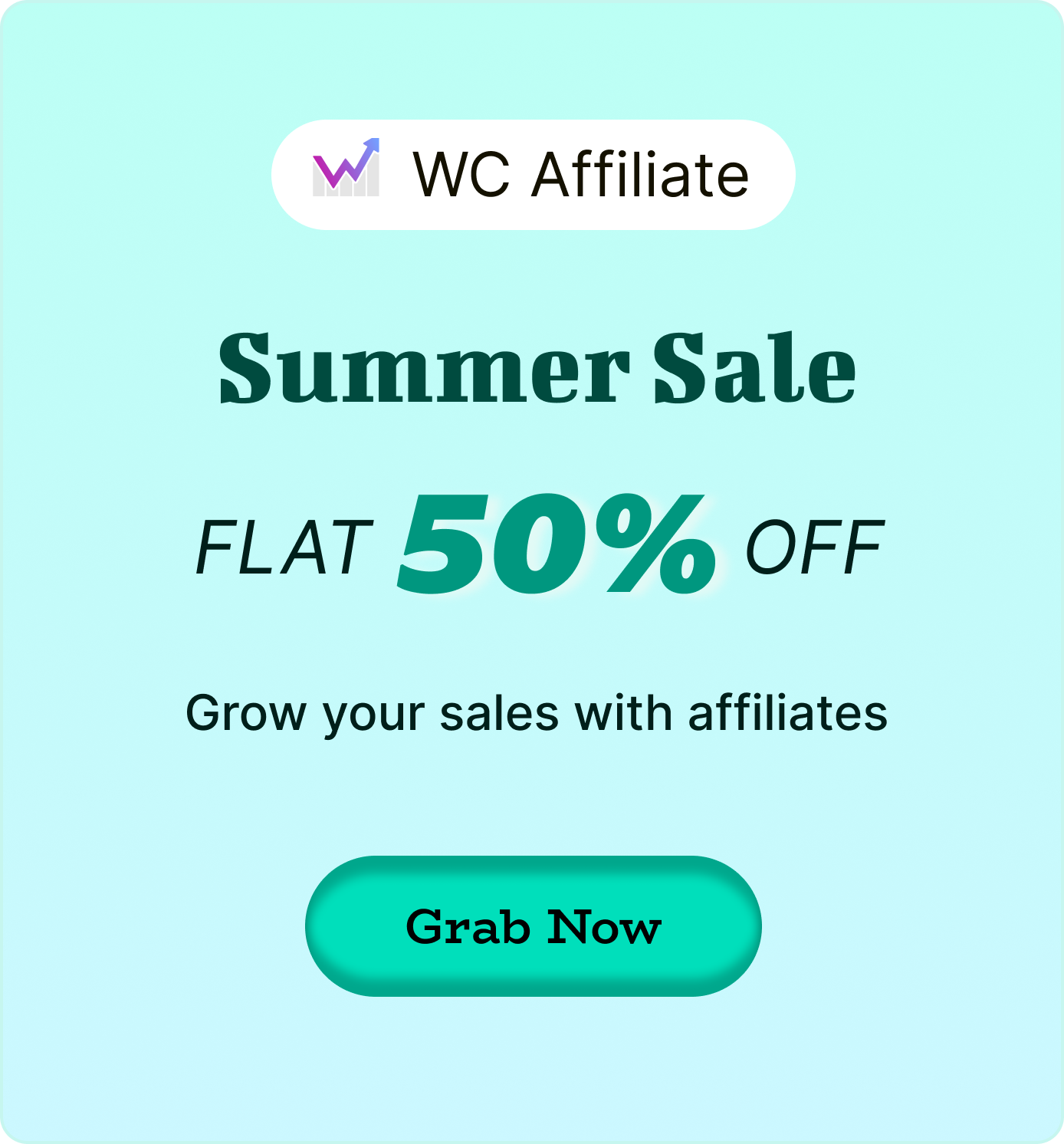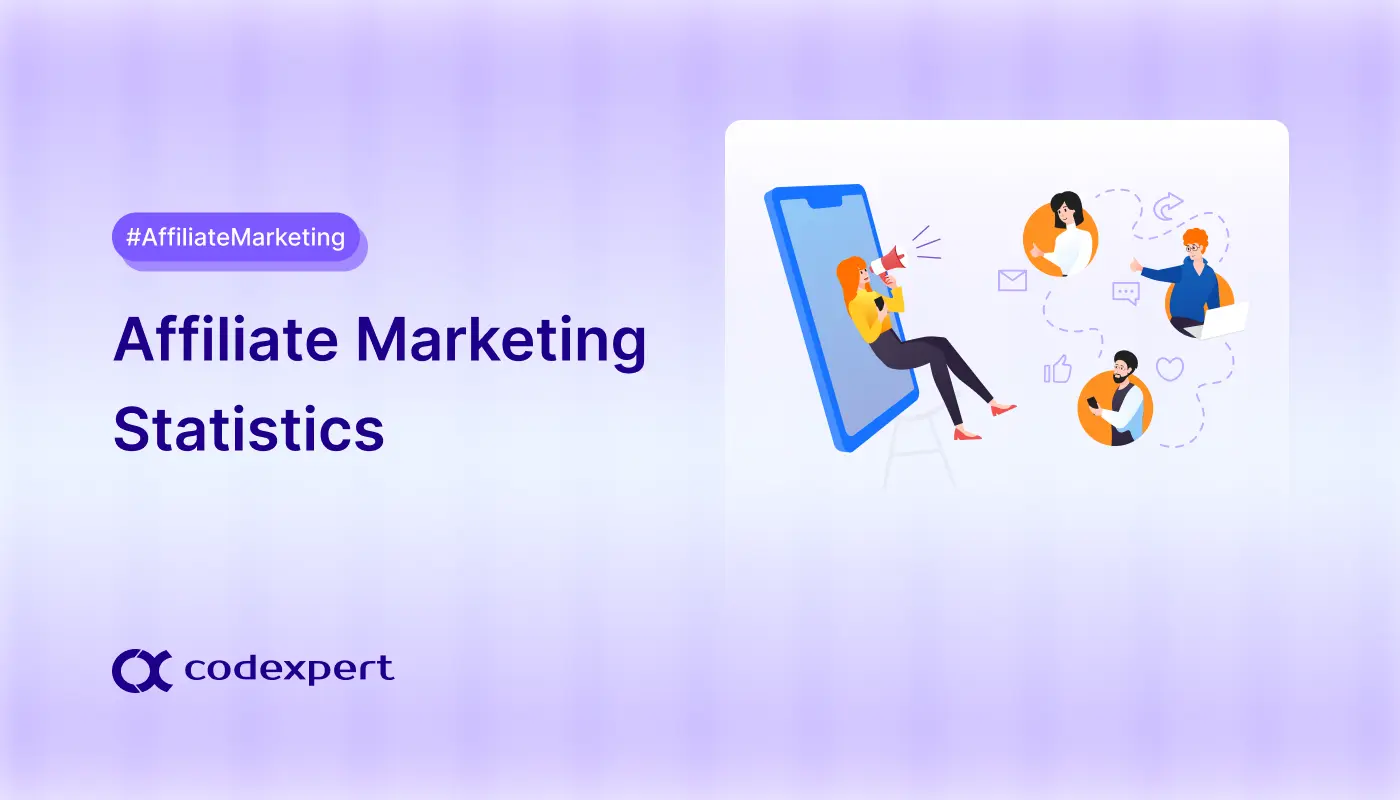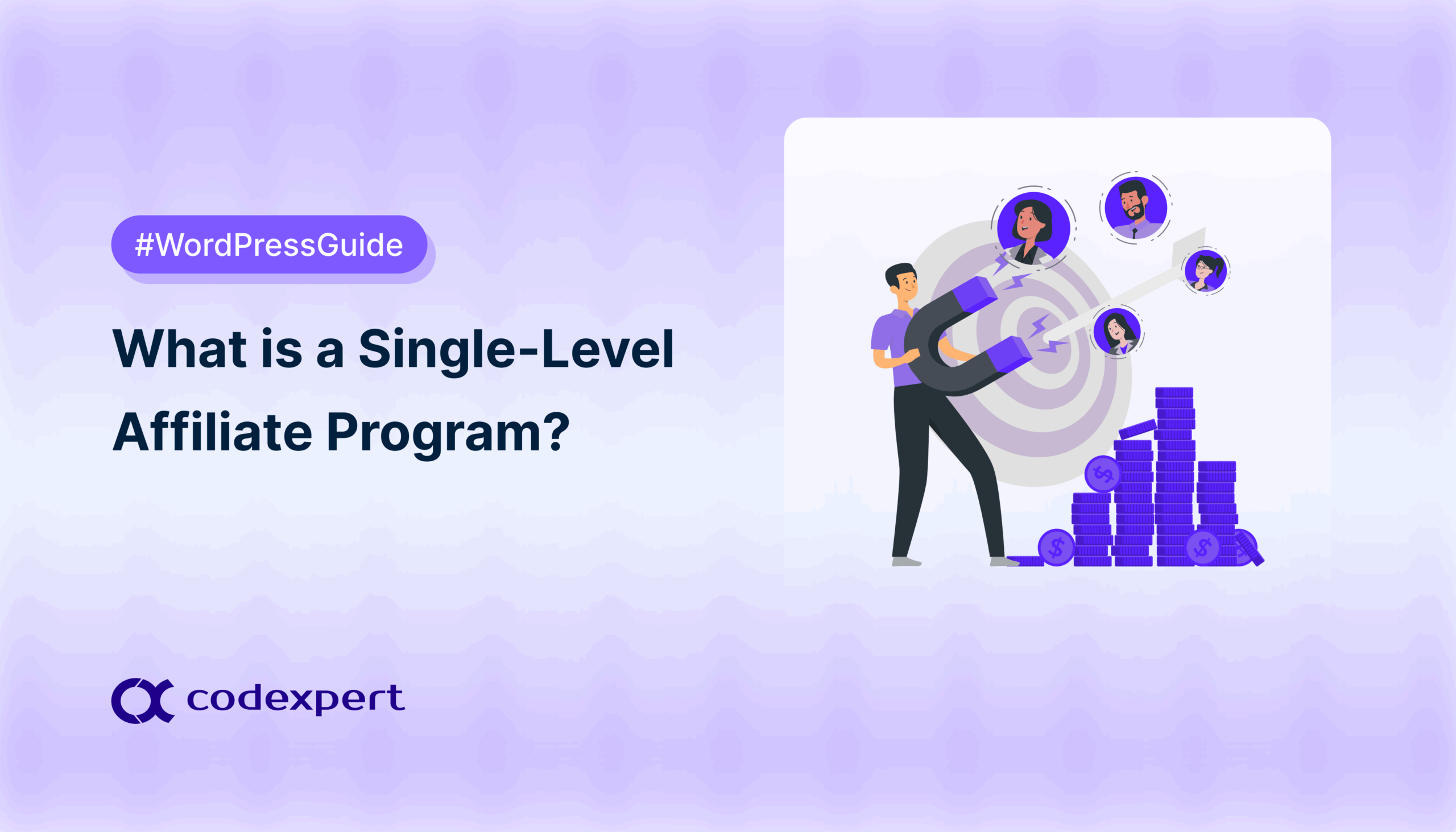Launch a Complete WooCommerce Affiliate Program: Step by Step Guide
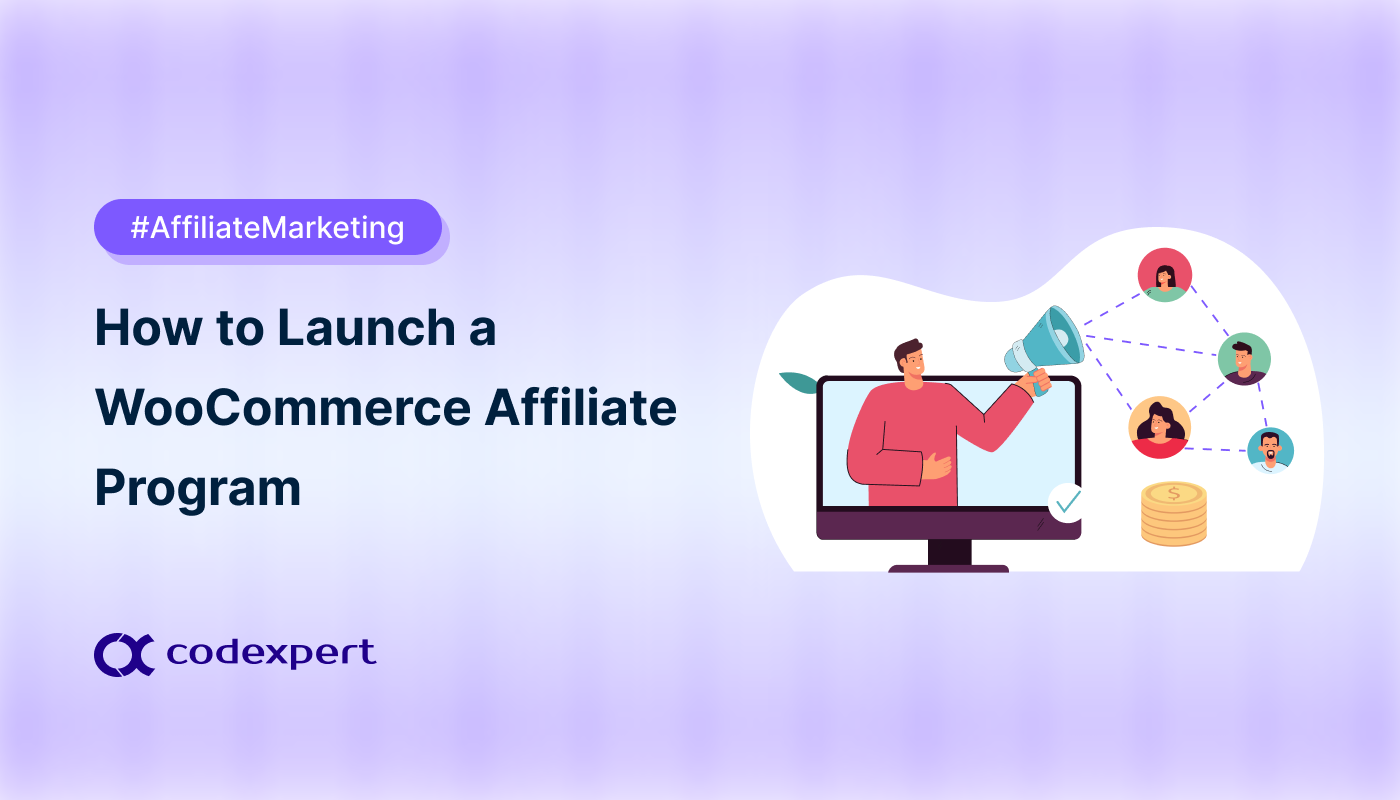
Affiliate marketing is a smart way to increase sales of your online store. It lets other people (i.e. affiliates) promote your products to their audience. You give them a small commission for every sale they bring, and you make more money.
Starting an affiliate program on a WooCommerce store can feel hard, especially if it’s your first time. However, it becomes much easier with the right tools and a little guidance.
Read ’till the end to learn how to launch your own WooCommerce affiliate program overnight and take your business to the next level!
What is a WooCommerce Affiliate Program?

Before jumping into the main steps of launching an affiliate program, let’s quickly understand what it is and how it works.
A WooCommerce affiliate program lets others promote your products for you, which are called affiliates. They share a specific link that leads to your WooCommerce website or product page. When someone clicks that link and buys something, it counts as a successful referral. The link has a cookie that helps your website track which affiliate sent the customer.
That way, the right affiliate gets credit for the sale, and you pay them a fixed commission as a reward.
A study by Rewardful cites that more than 65% retailers got 20% higher revenue flow while running an affiliate program.
Ways to Launch an Affiliate Program in WooCommerce
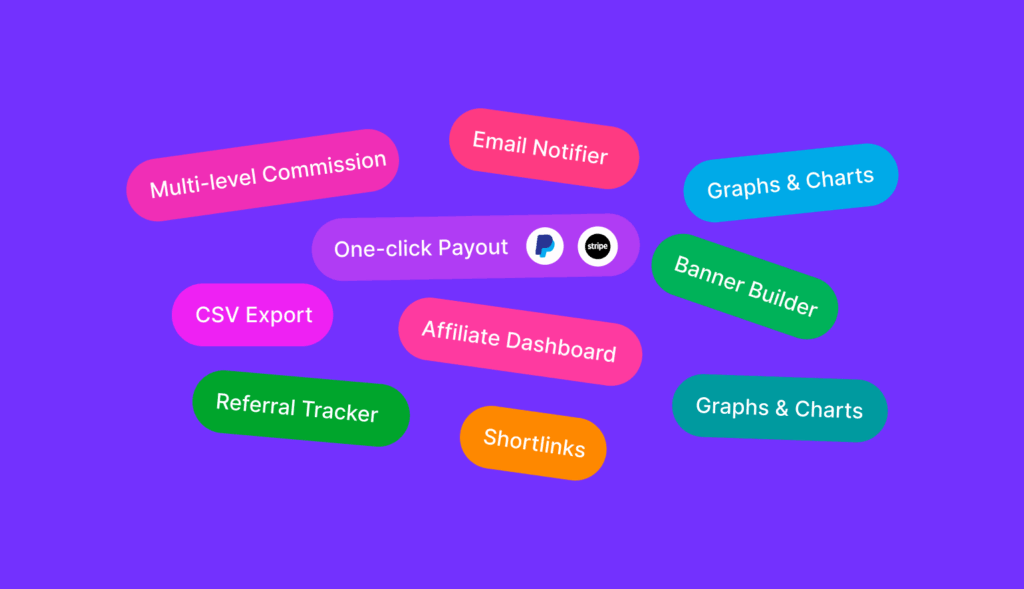
We are talking about running an affiliate program in WooCommerce, so many of you might ask if WooCommerce comes with a default affiliate marketing feature.
That’s a big no! WooCommerce has an affiliate extension that adds affiliate functionality to your WooCommerce website. So what can you do? Luckily, there are purpose-built WooCommerce affiliate plugins that combine required affiliate elements in one place. Some other plugins, such as SliceWP, YITH WooCommerce Affiliate, etc., come with their own benefits as well.
However, in our blog, we are going to demonstrate how to launch an affiliate program for WooCommerce using WC Affiliate. The reason behind choosing this plugin is found to be its feature pack, reliable use, and cost efficiency. Other aspects include:
- Multi-level Commission: Let affiliates earn from multiple levels. Set how many levels and choose fixed or percentage-based commissions.
- One-click Payout: Affiliates can request payouts in one click. You can pay them right from the dashboard.
- Referral Tracker: Track every visitor referred by affiliates. Choose how long cookies last and if new visits replace old ones.
- Cookie Sharing: Track referrals across different websites using the same affiliate link. Great for multi-site setups.
- Affiliate Dashboard: Affiliates can see their visits, referrals, earnings, and top stats in a clean, simple dashboard.
- Fully Customizable: Set commission rates, cookie duration, referral status, and more. You can even add the dashboard to WooCommerce My Account.
- Banner Builder: Make and customize banners for your affiliate links. Easy to design and share.
- Shortlinks: Create your own branded shortlinks — no need for third-party link tools.
- Advanced Report: Get detailed data on visits, referrals, and more.
- Graphs & Charts: See your stats in easy-to-read bar graphs and charts — perfect for quick overviews.
- CSV Export: Save all your data in a CSV file so you always have a backup.
- Email Notifier: Send emails to affiliates for updates like approval, payout status, or account info.
- Complete Logs: See everything happening in your affiliate program — payouts, referrals, balances, and more in one place.
Launch an Affiliate Program for WooCommerce using WC Affiliate
The WC Affiliate plugin for WooCommerce is super easy to both install and set up. Both WordPress pros and first-timers can understand and use them without any hassle. We’ve explained everything in plain language below so anyone can follow along with ease.
Step 1: Install and Activate
Installing the WC Affiliate plugin is similar to installing any other plugin. There are multiple ways to download and activate the WC Affiliate –
- Download the plugin file from the repository and install it via your website dashboard.
- Download and install the plugin directly from your website dashboard.
- [Pro version only] Download the file from Pluggable and install it via website dashboard.
Method 1: Repository and Website Dashboard
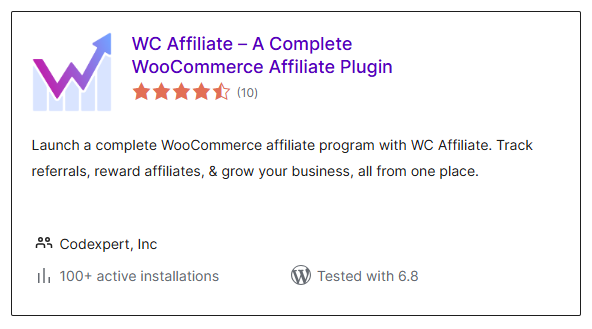
The WordPress plugin repository (https://wordpress.org/plugins/) offers users to download a plugin file (free ones), which you can upload to your website to install the plugin later. The process includes –
- Go to the plugin repository and search for ‘WC Affiliate’ in the search box.
- Once found, click the plugin page and tap the ‘Download’ button to save the file to your device.
- Now go to your WordPress website Dashboard > Plugins > Add Plugin.
- Tap ‘Upload Plugin’, select the just downloaded plugin file, and tap ‘Install Now’ to complete the installation.
Method 2: Within the Website Dashboard
You can access the whole plugin repository from your WordPress website dashboard as well.
- Now go to your WordPress website Dashboard > Plugins > Add Plugin.
- Search for ‘WC Affiliate’ in the search box and wait for the result to appear.
- Once found, click ‘Install’ and then ‘Activate’ one after the other to complete the installation.
Method 3: From Pluggable
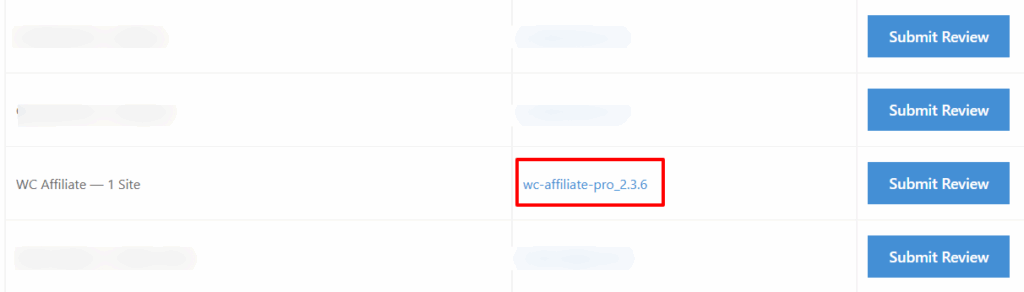
This method is only applicable when installing the pro version. However, you’ll need to install the free version and purchased the pro version first before try installing it, as the latter one can’t be functional without the former. You can follow any of the methods above to install the free version. For installing the pro version –
- Go to your Pluggable dashboard and download the Pro version ZIP file.
- Install it the same way as in method 1.
- Activate the license from Pluggable.io > Customer Dashboard > License.
Step 2: Setup Wizard and Settings Configuration
WC Affiliate requires setting up one or two mandatory things before starting to use it. These are related to affiliate commission type/amount, affiliate onboard page, emails, etc. The setup wizard process –
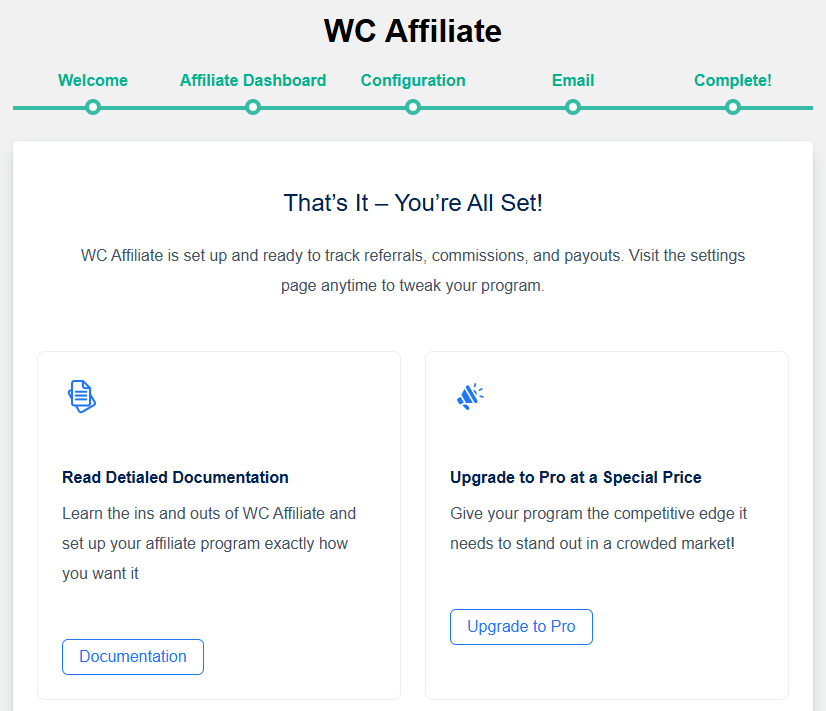
- Access the setup wizard from the installed plugin page.
- Enter your store’s email address and tap ‘Next’.
- Create a new page for the Affiliate Registration Form, or choose an existing one.
- Set the Commission Base, Commission Rate, and Cookie Expiry time.
- Turn on the emails you want to send (for both admin and affiliates), then tap Finish to complete the setup.
Step 3: Tweak the Settings
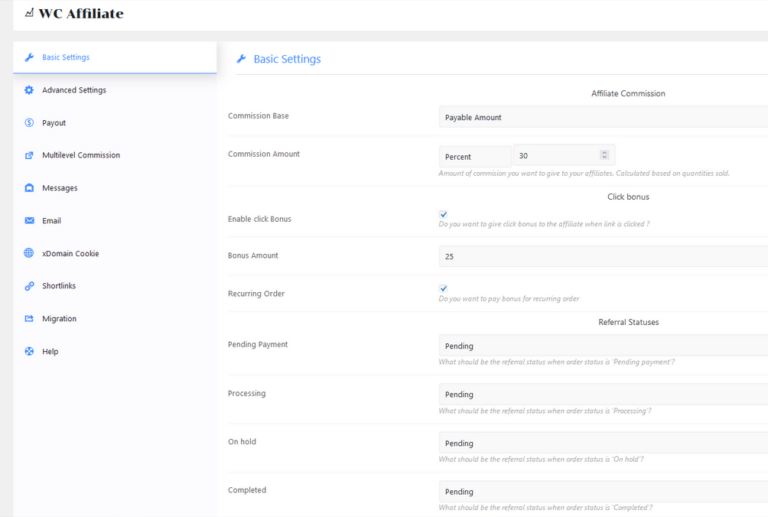
The WC Affiliate settings page is full of customization opportunities that could set your affiliate marketing campaign apart from others. Although it’s not mandatory but you can try adjusting the settings before adding affiliates to better match your goals and preferences. The options include –
- Basic Settings: Affiliate Commission, Customer Discount, Sign Up bonus, Click bonus, Others, etc.
- Advanced Settings: Referral, Cookie, Token, My Tabs, reCAPTCHA, etc., associated settings.
- Payout: Payment gateway integration and manual payout settings.
- Multilevel Commission: Number of affiliate layers, individual commission type, and amount. Read more on multilevel commission on our another blog here.
- Messages and Emails: Set customized messages and emails (with placeholders) for more effective communication.
- xDomain Cookie Sharing: An advanced way to treat all your related domains as one.
- Shortlinks: Enable shortlinks in the affiliate dashboard and control the length, base, and more.
- Migration: Shift affiliate marketing data in and out of WC Affiliate using migration option.
Step 4: Register Affiliates
There is no affiliate program without affiliates, which means that this is the most important part of how to launch an affiliate program in WooCommerce. You can onboard affiliates in two ways –
- Affiliate Promotion Page: Create a page with a registration form. Interested affiliates will fill it out, and if their application is approved, they become part of your program.
- Manual Sign-Up: If you already know someone who wants to be an affiliate, you can create their account directly from the WC Affiliate section. Just enter their details, set up a password, and share the login information with them.
Step 5: Launch the Affiliate Program
Once an affiliate joins, they should easily see which products are available for promotion, if any discounts are running, and if there are banners they can use. Instead of manually sharing this information, you can set up affiliate programs that automatically show affiliates which products or pages are eligible for promotion.
Basically there are three ways to launch an affiliate program in WC Affiliate –
1. Affiliate Generated: This is the most common type of affiliate link. Affiliates can create their own links from their dashboard to promote any product. There are no specific instructions for which products to promote, so affiliates can generate links for any page they like and earn commissions on any sales.
How it works→
- Copy the URL of the product page, shop page, homepage, etc.
- Go to the affiliate dashboard and click on the URL Generator tool.
- Paste the link in the URL field, select the ‘Shortlink’ option if needed, and click ‘Generate’.
Store owners can also generate these links by logging into the affiliate dashboard at any time.
2. Banner-based: Placing banners on affiliate websites is a popular marketing strategy. WC Affiliate makes it even easier by providing banners in the affiliate dashboard. Affiliates can simply copy the shortcode and add it to their website’s code to create a working affiliate button.
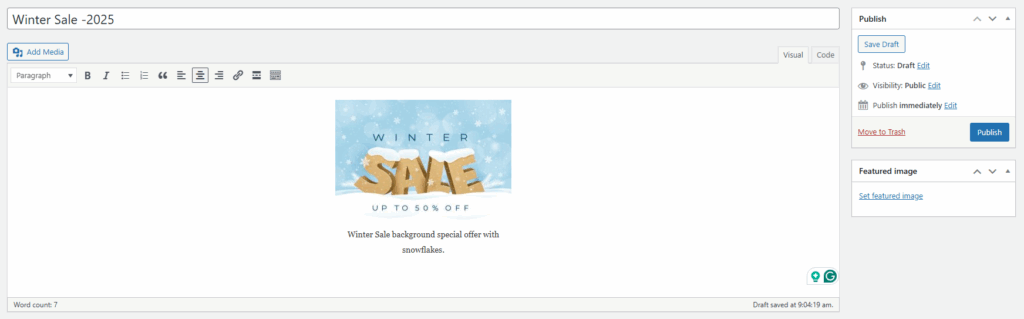
The process→
- Go to your WordPress Dashboard > WC Affiliate > Banners and click ‘Add Post’.
- Give your banner a name.
- Add an image or text in the body section.
- Click ‘Publish’ to save and finalize.
3. Coupon-based: Additionally, you can offer coupon-based discount campaigns to your affiliates so that their audience finds those deals attractive and clicks on the affiliate link. WooCommerce does come with a coupon creation option by default. The WC Affiliate further improves this option by offering the option to assign coupons to specific affiliates.
Here’s how→
- Go to your website dashboard, then Marketing > Coupons > General.
- Enter your desired coupon code and set the discount amount.
- Select the affiliate from the drop-down menu.
- Customize further from the ‘Usage Restriction’ tab.
- Click the ‘Publish’ button to activate the coupon.
Step 6: Monitor the Tracking
The next step in launching your WooCommerce affiliate program is to monitor visits and referrals. Visits are the users who clicked an affiliate link and landed on your site but didn’t make a purchase.Whereas referrals are the successful purchases made through an affiliate link.
- Visits Page
Here you can see details like the affiliate link, referral page link, IP address, and more. This information helps you understand audience behavior, refine your strategy, and spot product demand.
- Referrals Page
A referral still needs your approval to be finalized. Here, you’ll find details like the affiliate’s name, the product sold, the commission earned, etc. You can choose to approve, reject, hold, or cancel a referral.
Step 7: Pay up the Affiliates
The final step in running your affiliate program is paying your affiliates. With WC Affiliate, you can pay them either manually or through online payment gateways. Supported online payment platforms:
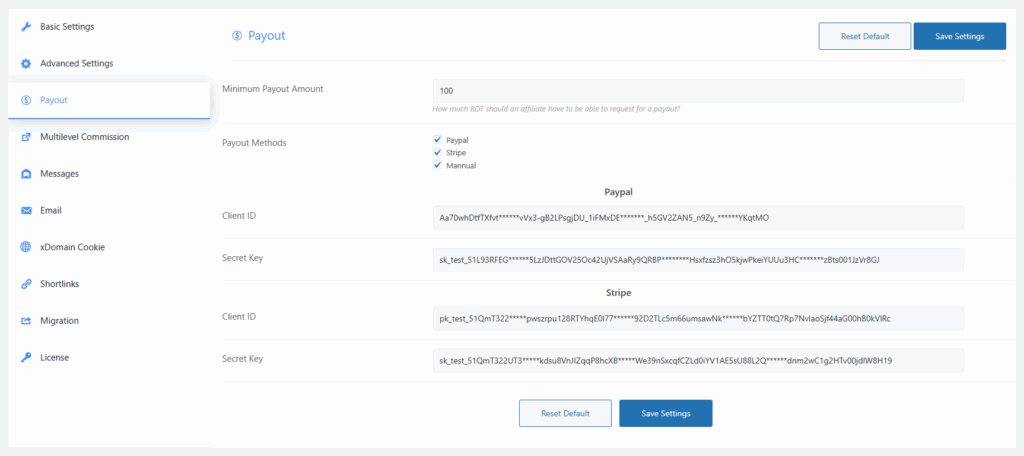
PayPal Settings
- Go to your website Dashboard > WC Affiliate > Settings > Payout.
- Check the PayPal option and enter your Client ID and Secret Key.
Stripe Settings
- Follow the same steps, but enter your Stripe account details instead.
Running an affiliate program is a continuous process that helps you grow your profit. WC Affiliate makes it super easy to set up, run, and manage everything without any hassle.
Tips to Launch an Affiliate Program in WooCommerce
- The Right Tools: Without the right affiliate marketing tool, managing an affiliate program can quickly get confusing and frustrating. Many tools also skip out on essential features you really need. WC Affiliate solves these problems by giving you all the important features at a reasonable price.
- Proper Rules and Regulations: Affiliate marketing involves financial transactions and various terms and conditions. That’s why it’s smart to have a clear set of rules to avoid any financial disputes.
- Referral Approval: You must be careful while approving an affiliate as well as referral request. To give you an example, in 2013 two eBay affiliates had referred $35 million worth of commission through cookie stuffing.
Final Thoughts
Running an affiliate program for your ecommerce store doesn’t have to be complicated. Think of it like setting sail: once you launch your campaign and attract the right affiliates, momentum builds naturally to help your business grow with minimal ongoing effort.
To launch such an affiliate program in your WooCommerce store, you can use a specialized plugin like WC Affiliate. It handles the essentials: onboarding affiliates, generating trackable links (or letting affiliates create their own), monitoring referrals, and managing payouts, so you can effortlessly scale your store.
Frequently Asked Questions (FAQs)
How to launch affiliate program in woocommerce for free?
Use WC Affiliate, a free plugin that helps you launch an affiliate program in WooCommerce easily.
Is there any best affiliate plugin for WooCommerce?
Honestly, there’s no one-size-fits-all ‘best’ affiliate plugin for WooCommerce. Each plugin has its own perks and drawbacks depending on your store’s needs. However, WC Affiliate stands out by offering a reliable, easy-to-use, efficient, and cost-effective solution for managing your affiliate program.
Can I pay my affiliates online?
Yes, most WooCommerce affiliate plugins let you pay online. WC Affiliate does too! You can easily connect PayPal and Stripe to pay your affiliates directly.
Can I customize commission rates for different affiliates or products?
Yes, WC Affiliate allows flexible commission settings based on product or affiliate level.
Subscribe to Our Newsletter
Get the latest WordPress tutorials, trends, and resources right in your inbox. No Spamming, Unsubscribe Anytime.

Thank you for subscribing to our newsletter!
Table of Content
- What is a WooCommerce Affiliate Program?
- Ways to Launch an Affiliate Program in WooCommerce
- Launch an Affiliate Program for WooCommerce using WC Affiliate
- Step 1: Install and Activate
- Step 2: Setup Wizard and Settings Configuration
- Step 3: Tweak the Settings
- Step 4: Register Affiliates
- Step 5: Launch the Affiliate Program
- Step 6: Monitor the Tracking
- Step 7: Pay up the Affiliates
- Tips to Launch an Affiliate Program in WooCommerce
- Final Thoughts
- Frequently Asked Questions (FAQs)
- How to launch affiliate program in woocommerce for free?
- Is there any best affiliate plugin for WooCommerce?
- Can I pay my affiliates online?
- Can I customize commission rates for different affiliates or products?