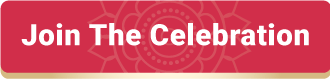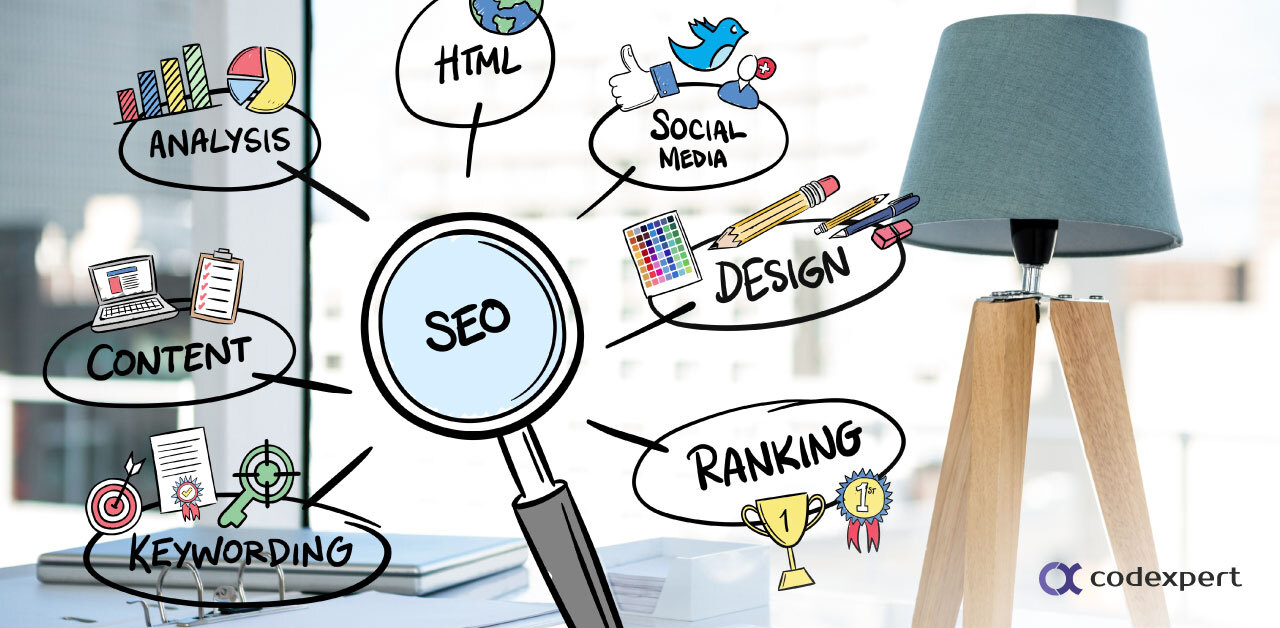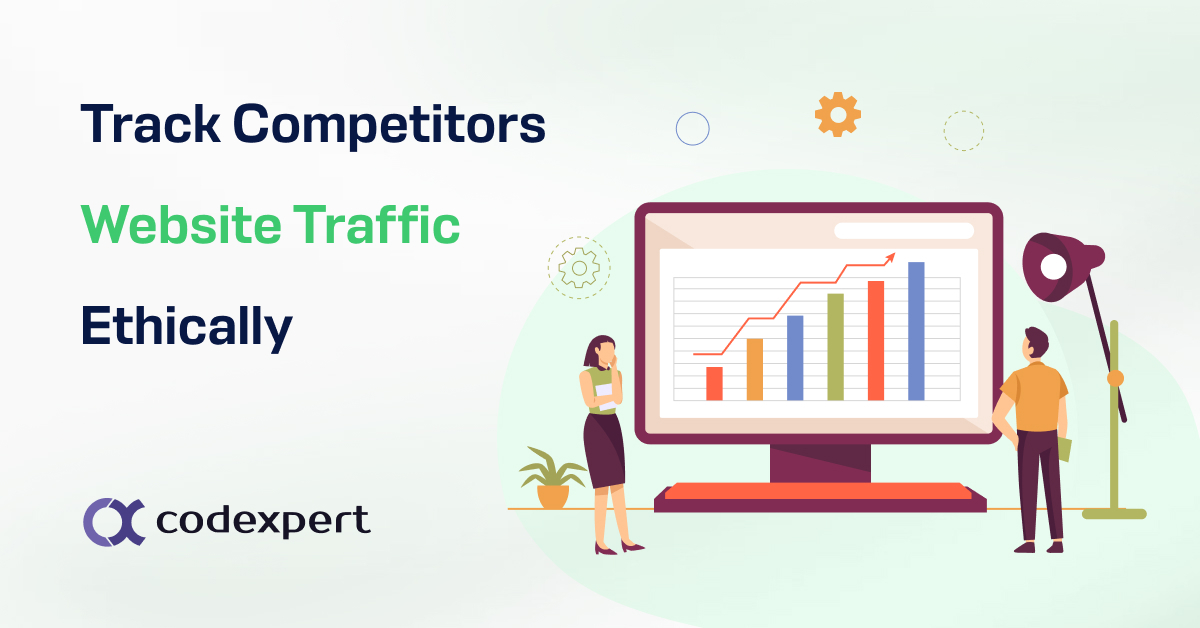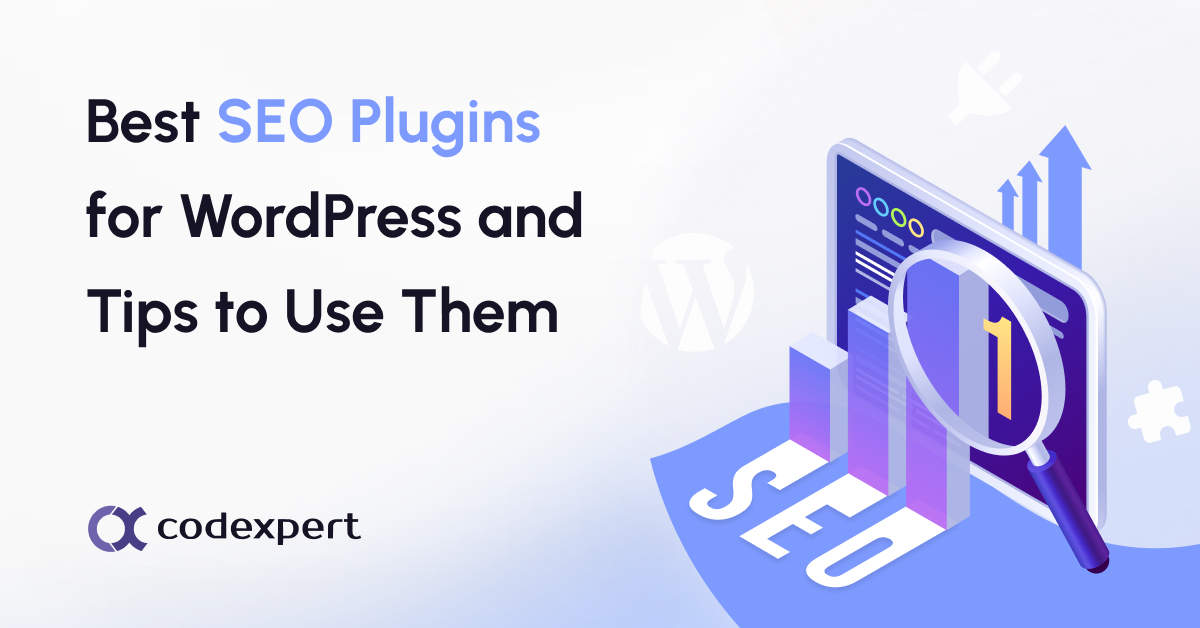UTM Parameters: Definition, Benefit, How To Use
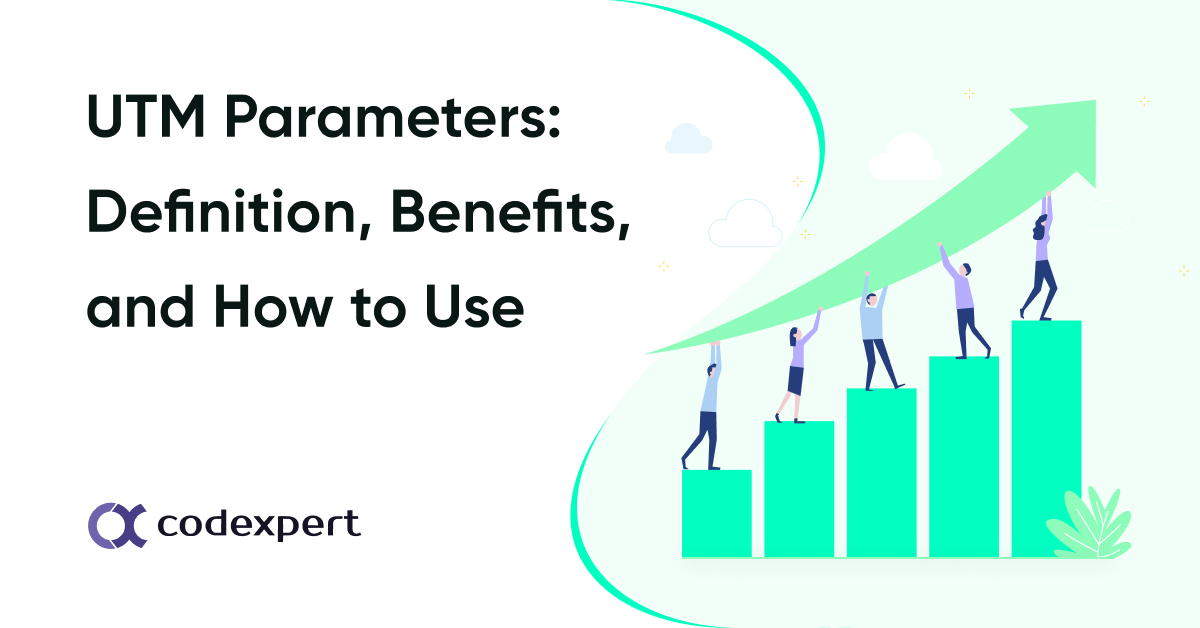
UTM parameters play a vital role in digital marketing campaigns. These parameters are simple, straightforward, and reliable ways to measure the effectiveness of online marketing. They don’t get manipulated by any changes to third-party cookies.
UTM codes were created by Urchin Software to use in its Urchin web statistics analysis program. In 2005, Google purchased that company and rolled out Google Analytics toward the end of the same year. Afterward, Google discontinued Urchin in 2012 and integrated UTM codes into its own software.
UTM parameters should be a critical part of your marketing toolkit as they work with Google Analytics. You can easily measure the impact and effectiveness of any campaign using these codes. UTM parameters can help you understand if you are investing your time and resources in the right way. That’s why these are important.
What is UTM?
UTM stands for Urchin Tracking Module. It uses code snippets that are attached to the end of a website link or a URL and are used to analyze online campaigns. These codes allow you to track the nature and source of the visits.

Once UTM parameters or codes are added to a website link or a URL, you will be able to track your web traffic in depth. It will provide you with data on traffic generated by your various channels, sources, mediums, and campaigns.
Without UTM parameters, you can only see the referrer site where the traffic came from. For example, you can see that some of the traffic came from Facebook, but you won’t be able to tell which post, page, link, or advertisement it came from. Using UTM parameters will help you know these specific details about the sources driving people to your website.
Benefits of using UTM parameters
There are many benefits of using UTM parameters. These code snippets can bring out a lot more data from your Google Analytics. Which will definitely help you better understand the behavior of your website visitors. Thus, you will be able to identify the top-performing content based on your marketing goals.
Key benefits UTM Parameters include:
Evaluate marketing channels
UTM parameters can help you to track how the same piece of content performs across multiple marketing channels. You can also track the value of your social marketing campaigns and measure ROI.
Thus, you can easily make decisions on where to shift your focus, and decrease or increase your efforts moving forward.
Sorting valuable contents
Another use of UTM parameters is sorting valuable contents. You can try different pieces of content that include the same messages to sort out which version attracts the users most.
Enhances Google Analytics
In general, Google Analytics lets you view basic traffic source information. On the other hand, UTM codes can help you with more insights into the data to reveal the exact content that is pulling in visitors.
Types of UTM Parameters
There are five different UTM parameters. The first three in all UTM tracking links are required by Google Analytics.
Campaign terms and Campaign content are optional. These two parameters are used for tracking paid campaigns.
1. Campaign source
This UTM parameter snippet determines the social network, search engine, newsletter name, or other sources that are driving the traffic.
Examples: Facebook, Twitter, blog, newsletter, etc.
UTM code: utm_source
Example code: utm_source=facebook
2. Campaign medium
This UTM parameter code tracks the type of channel that is driving the traffic. For example, the traffic can be organic social, paid social, email, and so on.
Example: CPC, organic_social
UTM code: utm_medium
Example code: utm_medium=paid_social
3. Campaign name
You can use this code to name a campaign to keep a track of your efforts. It can be a product name, contest name, specific sale or promotion, etc.
Example: summer_sale, free_trial
UTM code: utm_campaign
Example code: utm_campaign=summer_sale
4. Campaign term
You can use this UTM code snippet to track paid keywords and key phrases.
Example: social_media, newyork_cupcakes
UTM code: utm_term
Example code: utm_term=newyork_cupcakes
5. Campaign content
Campaign content snippet allows you to track different ads within a campaign.
Example: video_ad, text_ad, blue_banner, green_banner
UTM code: utm_content
Example code: utm_content=video_ad
Using UTM parameters in Google Analytics
UTM parameters can be used in any analytics tool, including Google Analytics. These parameters allow you to see exactly where your traffic is coming from in detail – which of your marketing efforts are working and which aren’t.
Google Analytics is a great web analytics tool and most of it is free! This tool can give you a report of how many people have been on your website and how many visitors have looked at each page. Although, you shouldn’t just depend on your marketing strategy just by looking at the top-level numbers. You need to scale the strategy by examining the analytics more closely and finding out what’s actually happening on the campaign and why.
For example, all the traffic shown in the following image came from the Email campaigns ( during a certain period) as shown in Google Analytics. If the text and other contents of the emails were not properly linked with UTMs, GA could not show such a detailed drill-down of sources.
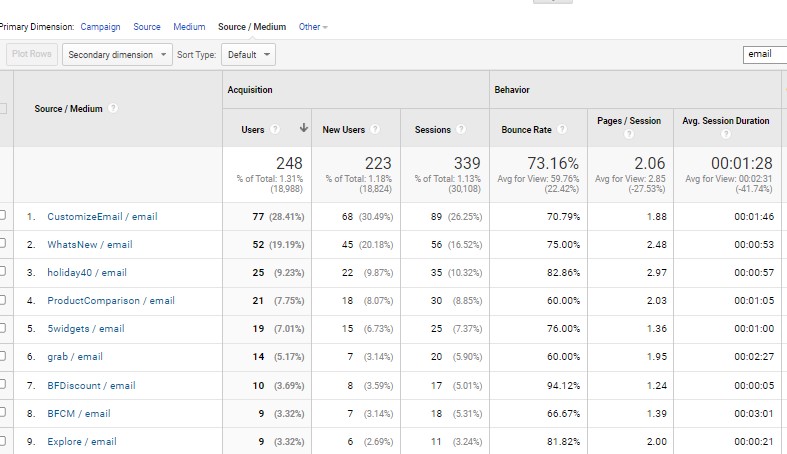
It’s very flexible and easy to use. If you have a WordPress website and Google Analytics enabled on your site, then you’re ready to get started!
Using Google Analytics on WordPress
Step 1:
First, you need to go to your dashboard and click on the plugins section. Here click “Add new” and search for the Site Kit by Google plugin. This plugin has over 1 million active installations which gives a good idea of how many WordPress websites use this tool.
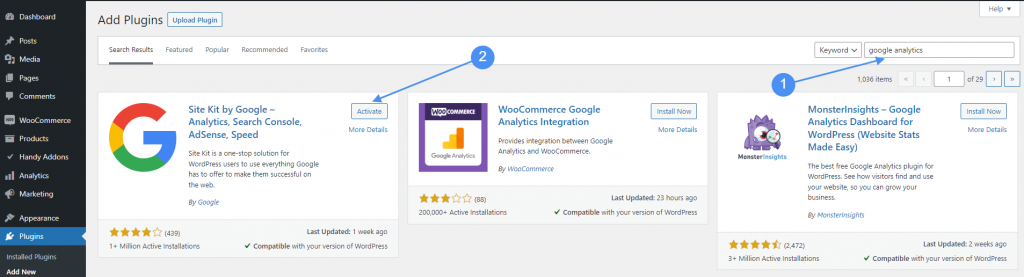
Step 2:
After activating the plugin the setup page will appear. You need to click on the Sign in with Google button now.

Step 3:
Also, you need to permit “View and manage Search Console data for your Verified sites” and “Manage the list of sites and domains you control” on this screen.
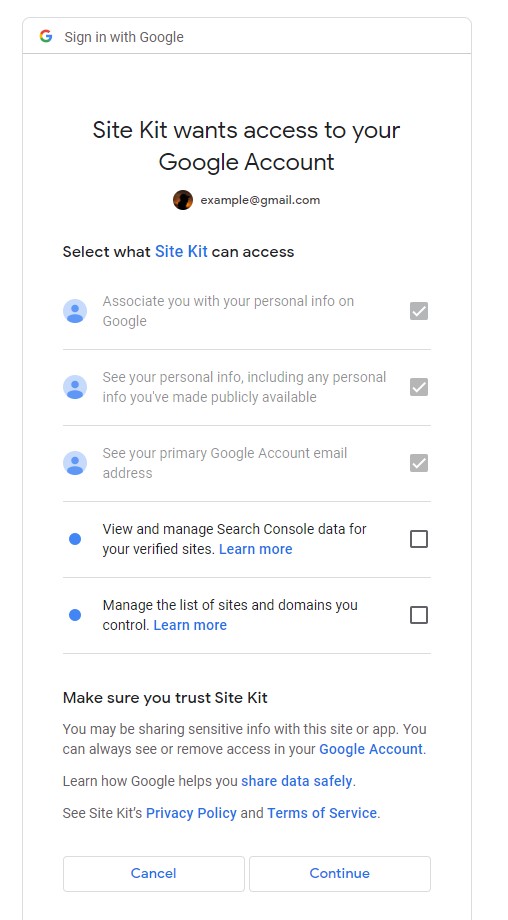
Step 4:
Allow Google to access your data

Step 5:
Verify site ownership on the next screen.

Step 6:
Now you need to set up the search console.
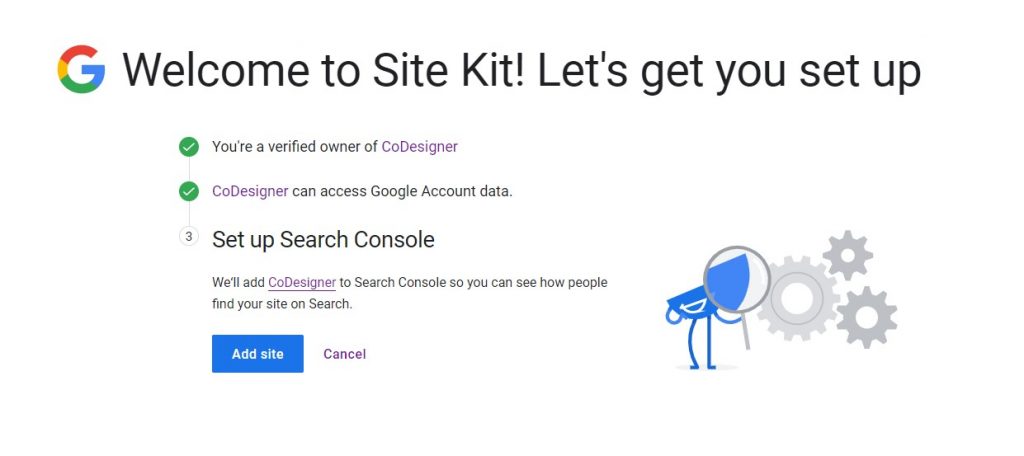
Step 7:
Connect the Analytical Account you wish to add to your site. The Site Kit dashboard should appear on your site now. Here you need to click the “Connect Service” button under the Analytics box.
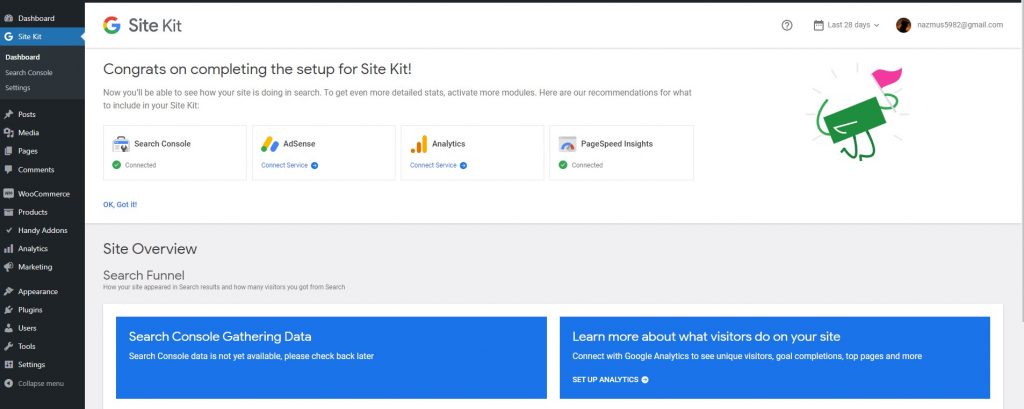
Step 8:
Click Configure Analytics and the Google Analytics for your site should appear. Now you can easily monitor your site’s analytics from this dashboard.
Using Google Campaign Builder
You can use Google Campaign URL Builder from this link. Before creating a campaign you need to sign in with your Google account.
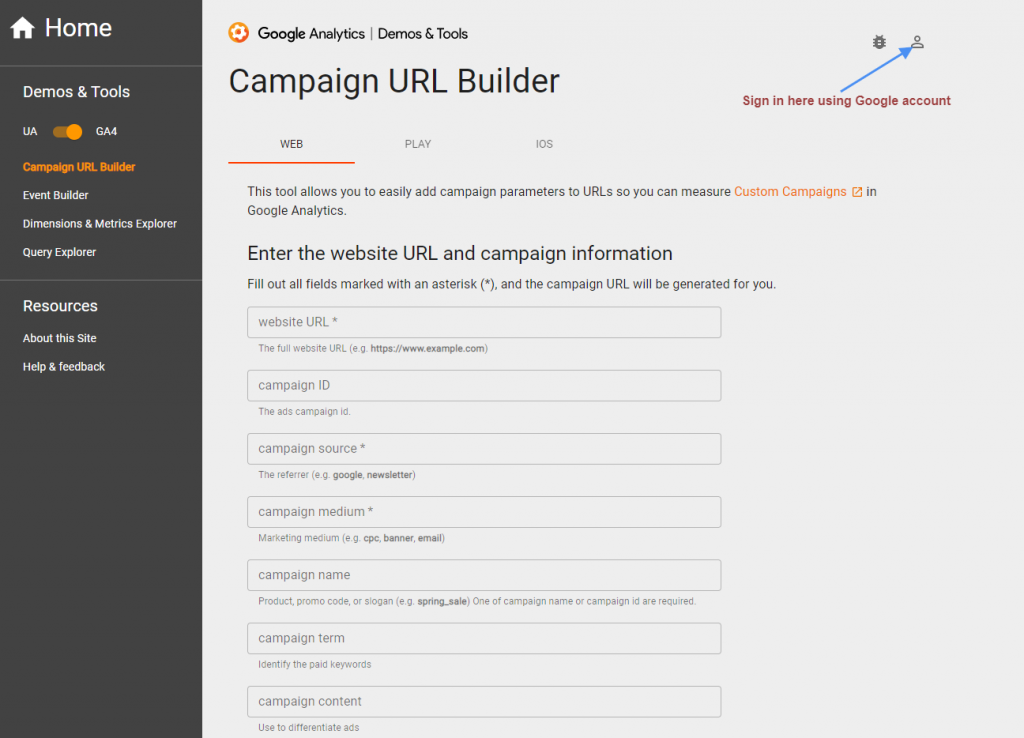
Enter the following information on the Web tab – enter website URL – campaign ID – campaign source – campaign medium – campaign name – campaign term – campaign content
After setting up the campaign you can start the online marketing and check the Analytics dashboard on your site or directly from analytics.google.com.
Keep an eye while using the URL generator. The URL generator options are different for websites, the Google Play Store, and the Apple App Store on this console.
- Google Analytics Campaign URL Builder for generating marketing URLs for your website.
- Google Play URL Builder for generating URLs for your application on Google Play Store.
- iOS Campaign Tracking URL Builder for generating URLs for your application on the Apple App Store.
Subscribe to Our Newsletter
Get the latest WordPress tutorials, trends, and resources right in your inbox. No Spamming, Unsubscribe Anytime.

Thank you for subscribing to our newsletter!