Guide to Creating a Dynamic Documentation and Knowledge Base in WordPress
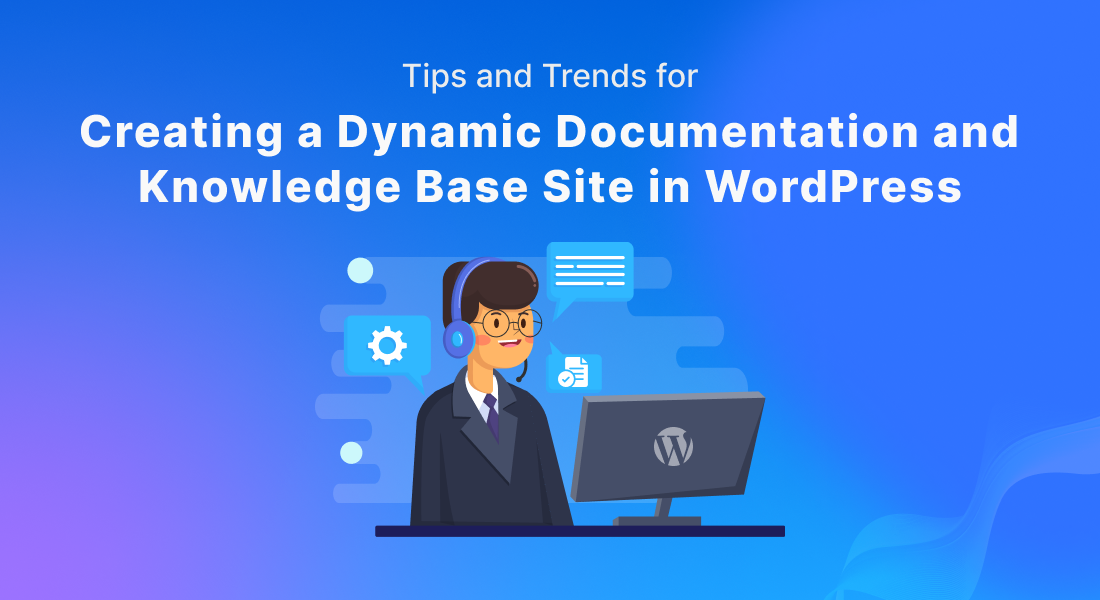
In today’s digital age, a well-structured knowledge base is essential for businesses aiming to provide efficient customer support and streamline information dissemination. With WordPress being a popular platform for creating websites, many businesses are leveraging its flexibility to build dynamic knowledge bases. As we move through 2024, several tips and trends can help you enhance your WordPress knowledge base, ensuring it remains a valuable resource for your users.
The Importance of Documentation site in WordPress
In the fast-paced digital world, efficient information dissemination is vital for both businesses and their customers. A well-organized documentation knowledge base can serve as a powerful tool to streamline customer support, enhance user experience, and foster a self-service culture. Utilizing WordPress to create such a knowledge base brings numerous advantages due to its flexibility and extensive plugin ecosystem. Here’s why having a documentation knowledge base site in WordPress is essential for your business.
1. Streamlined Customer Support
One of the primary benefits of a documentation knowledge base is the significant reduction in support requests. By providing comprehensive documentation, FAQs, and troubleshooting guides, customers can find answers to their queries independently. This self-service approach not only empowers users but also reduces the workload on your support team, allowing them to focus on more complex issues.
2. Enhanced User Experience
A well-structured knowledge base enhances the overall user experience by providing easy access to essential information. Users appreciate the convenience of finding solutions quickly without having to wait for support responses. With WordPress, you can design an intuitive and user-friendly knowledge base that ensures a seamless experience across various devices.
3. Centralized Information Repository
A knowledge base serves as a centralized repository for all your documentation. This centralization ensures that information is consistent, up-to-date, and easily accessible. It eliminates the confusion that can arise from scattered information across different platforms or outdated documents.
4. SEO Benefits
WordPress, known for its SEO-friendly architecture, allows you to optimize your knowledge base for search engines. By using relevant keywords, meta tags, and structured data, you can improve the visibility of your documentation in search engine results. This optimization drives organic traffic to your site, bringing more users to your knowledge base.
5. Cost-Effective Solution
Investing in a documentation knowledge base can be a cost-effective solution in the long run. By reducing the number of support tickets and calls, you can lower operational costs. Additionally, WordPress is an open-source platform with numerous free and premium plugins that enable you to create a feature-rich knowledge base without significant financial investment.
EazyDocs: An Advanced Knowledge Base, Documentation Builder Plugin
In the realm of digital customer support, a robust knowledge base is indispensable. For WordPress users, EazyDocs emerges as a premier solution, offering advanced features to create a comprehensive and user-friendly documentation site. This plugin stands out with its versatility, ease of use, and powerful functionalities, making it a top choice for businesses aiming to provide exceptional self-service options to their customers.
1. Intuitive User Interface
EazyDocs boasts a clean and intuitive interface that simplifies the process of creating and managing documentation. EazyDocs offers a user-friendly interface, allowing you to easily order and nest your documents by simply dragging and dropping them. EazyDocs comes with a modern and professional design by default, and it also offers customization options to match your brand identity.
2. Advanced Search Functionality
A standout feature of EazyDocs is its advanced search capabilities. The plugin includes a powerful search engine that helps users find relevant articles quickly. This feature is enhanced with predictive text and filtering options, ensuring that users can easily navigate through extensive documentation.
3. Comprehensive Analytics
EazyDocs’ analytics feature tracks a range of metrics, including doc views, search keywords, feedback, and helpful docs by votes. The doc views metric tracks the number of views that each article or document on the site has received, providing insight into which topics are most popular with users. The search keywords metric tracks the keywords that users are searching for on the site, which can be used to optimize the site’s search functionality.
4. Multimedia Support
Static text can sometimes be insufficient for explaining complex concepts. EazyDocs supports various multimedia formats, including images, videos, and interactive elements. This versatility ensures that your documentation is engaging and accessible to a wider audience.
5. Compatible with Popular Themes
EazyDocs seamlessly integrates with other popular WordPress Themes, such as Blocksy, Astra, Avada, Divi, Hello Elementor, etc. This compatibility ensures that your knowledge base can enhance and complement other aspects of your website, providing a cohesive user experience.
How to Create a Knowledge Base Documentation with EazyDocs in WordPress
Creating a knowledge base is essential for providing effective customer support and streamlining information sharing. With WordPress and the EazyDocs plugin, you can build a comprehensive and user-friendly documentation site with ease. This guide will walk you through the steps to create a knowledge base documentation in WordPress using EazyDocs.
Step 1: Install and Activate EazyDocs
- Log in to your WordPress Dashboard: Access your website’s backend by logging in with your admin credentials.
- Navigate to Plugins: From the sidebar, go to Plugins > Add New.
- Search for EazyDocs: In the search bar, type “EazyDocs” and hit enter.
- Install and Activate: Find the EazyDocs plugin in the search results, click Install Now, and then Activate.
Step 2: Start Creating Documentation
- Add New Document: Go to the EazyDocs dashboard & click the ‘Create A Doc‘ button if this is the first document. A popup box will appear.
- Adding a new Section: To create and add items & pages on each documentation, select the parent documentation. Then click the ‘Add Section‘ button to create a section.
- Adding a Child Page/Section to a Parent Documentation: To create a child page/nested item under a section, hover over the section title and click on the ‘+‘ icon. Add your item title for this page and press ok. This will be your actual article and will be hierarchically organized under its parent.
- Editing Documentation with content: To edit an article, click on the section dropdown, select the title of the article you want to edit, and it will open a WP block editor screen. From the WordPress block editor screen, craft your documentation with text, images, videos, EazyDocs & Gutenberg widgets.
Step 3: Configure EazyDocs Settings
The EazyDocs Settings is the hub that allows you to manage all aspects of your documentation page. From the dashboard, you can customize the layout, fonts, and colors to match your brand’s style.
You can also set up the search functionality, navigation, and footer settings, ensuring that your users can easily find the information they need. The Settings Dashboard provides an intuitive and user-friendly interface that makes it easy to make changes and adjustments to your documentation page quickly.
Step 4: Set Up Advanced Features
Feedback on Selected Text Feature: Enhance collaboration and gather targeted feedback with the new Feedback on Selected Text feature. Available in the “EazyDocs > Settings > Doc Single > Feedback Area” page, this functionality allows users to provide comments and suggestions directly on specific sections of your documentation, facilitating clearer communication and iteration.
- Subscribe by Email: With the new subscription feature, users can now subscribe to any documentation with ease. When creating new articles/docs within a subscription, users will receive notifications via email, ensuring they stay informed about updates and changes relevant to their subscribed knowledge base.
- Makes Footnotes a Breeze with Gutenberg Integration: Footnotes just got a whole lot easier to manage. EazyDocs now boasts improved footnote functionality, allowing you to seamlessly add footnotes directly within the Gutenberg editor toolbar.
Trends and Tips for Creating a Knowledge Base Site in WordPress
Creating a knowledge-based site in WordPress can be a powerful way to provide information and support to your users. Here are some current trends and tips to help you create an effective and user-friendly knowledge base:
- Personalization: Tailoring content recommendations based on user behavior and preferences.Displaying different content for different user roles or segments.
- Interactive Content: Including videos, infographics, and interactive elements to make the content more engaging.Using tools to create interactive guides and tutorials.
- Search Optimization: Implementing advanced search functionality with filters, auto-suggestions, and predictive text. Optimizing articles for search engines to improve discoverability.
- Mobile Optimization: Ensuring the knowledge base is fully responsive and provides a good user experience on mobile devices. Offering features like offline access or mobile-specific navigation.
- Choose the Right Theme and Plugins: Select a theme specifically designed for knowledge base sites, such as Docy, HelpGuru, or Docly. Use plugins like EazyDocs, BetterDocs, weDocs etc. Base to add necessary functionalities.
- Optimize for SEO: Use relevant keywords in titles, headings, and content. Write compelling meta descriptions for each article. Link to related articles to improve navigation and SEO.
- Make Navigation Easy: Implement sticky menus or sidebars for easy access to categories. Use breadcrumb navigation to help users understand their location on the site.
- Provide Comprehensive Search Options: Allow users to filter search results by categories, tags, or other criteria. Monitor search queries to identify common issues and gaps in your content.
- Maintain High-Quality Content: Ensure articles are easy to understand and free of jargon. Keep content up to date and relevant. Allow knowledgeable users to contribute articles or suggest edits.
- Monitor and Improve User Experience: Use tools like Google Analytics to track user behavior and identify popular content. Use heatmap tools to see where users click and scroll, helping to optimize layout and design.
By following these trends and tips, you can create a knowledge-based site in WordPress that is user-friendly, informative, and effective in meeting the needs of your audience.
Final Words
A dynamic knowledge base site is essential for effective customer support and information management. Using WordPress and the EazyDocs plugin, you can create a user-friendly, SEO-optimized, and cost-effective documentation site. Stay current with trends like personalization, interactive content, and mobile optimization to keep your knowledge base relevant and valuable. Focus on high-quality content and continuously improve user experience to meet your audience’s needs and drive business success.
Subscribe to Our Newsletter
Get the latest WordPress tutorials, trends, and resources right in your inbox. No Spamming, Unsubscribe Anytime.

Thank you for subscribing to our newsletter!
Table of Content
- The Importance of Documentation site in WordPress
- 1. Streamlined Customer Support
- 2. Enhanced User Experience
- 3. Centralized Information Repository
- 4. SEO Benefits
- 5. Cost-Effective Solution
- EazyDocs: An Advanced Knowledge Base, Documentation Builder Plugin
- 1. Intuitive User Interface
- 2. Advanced Search Functionality
- 3. Comprehensive Analytics
- 4. Multimedia Support
- 5. Compatible with Popular Themes
- How to Create a Knowledge Base Documentation with EazyDocs in WordPress
- Step 1: Install and Activate EazyDocs
- Step 2: Start Creating Documentation
- Step 3: Configure EazyDocs Settings
- Step 4: Set Up Advanced Features
- Trends and Tips for Creating a Knowledge Base Site in WordPress
- Final Words








