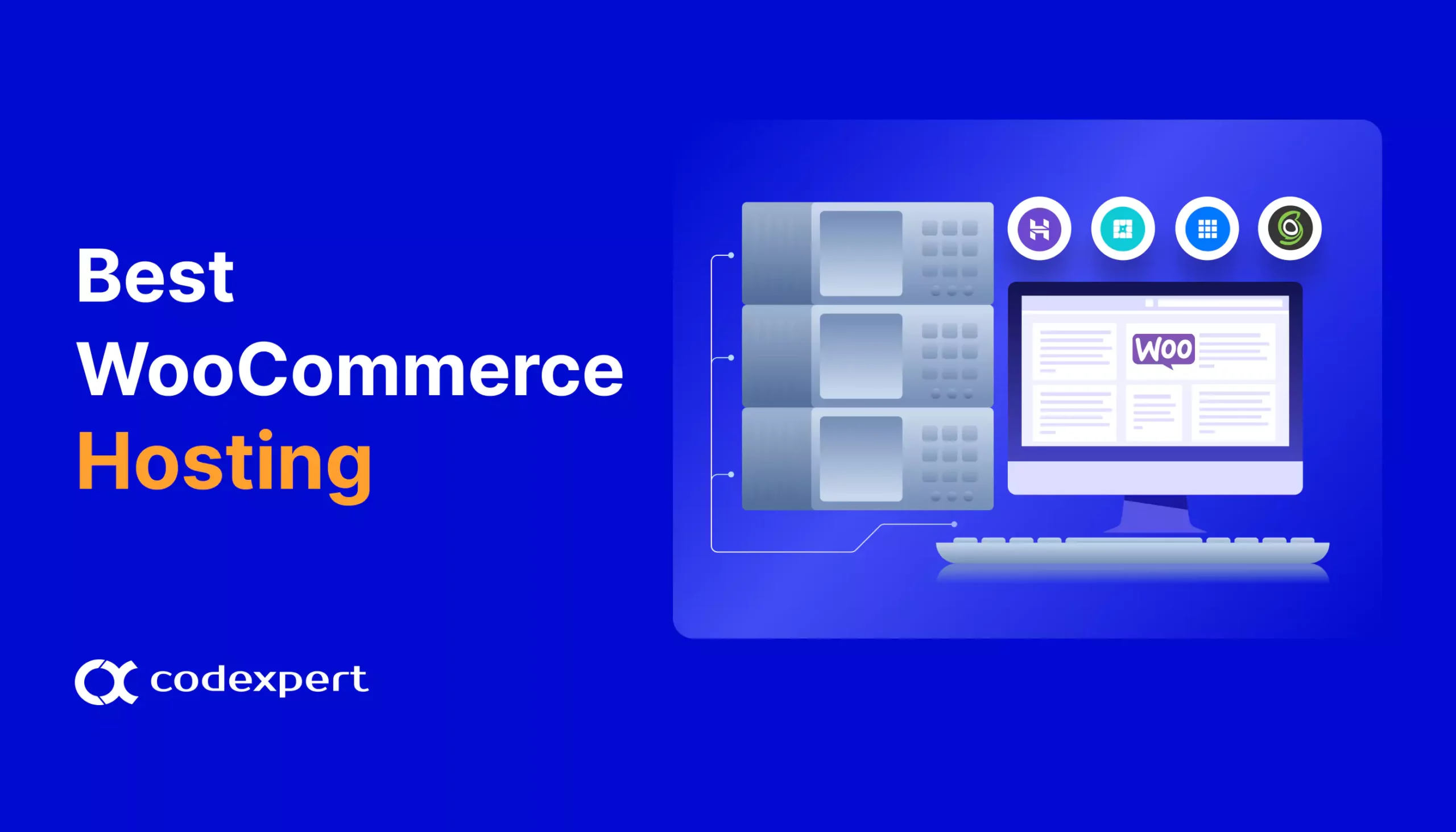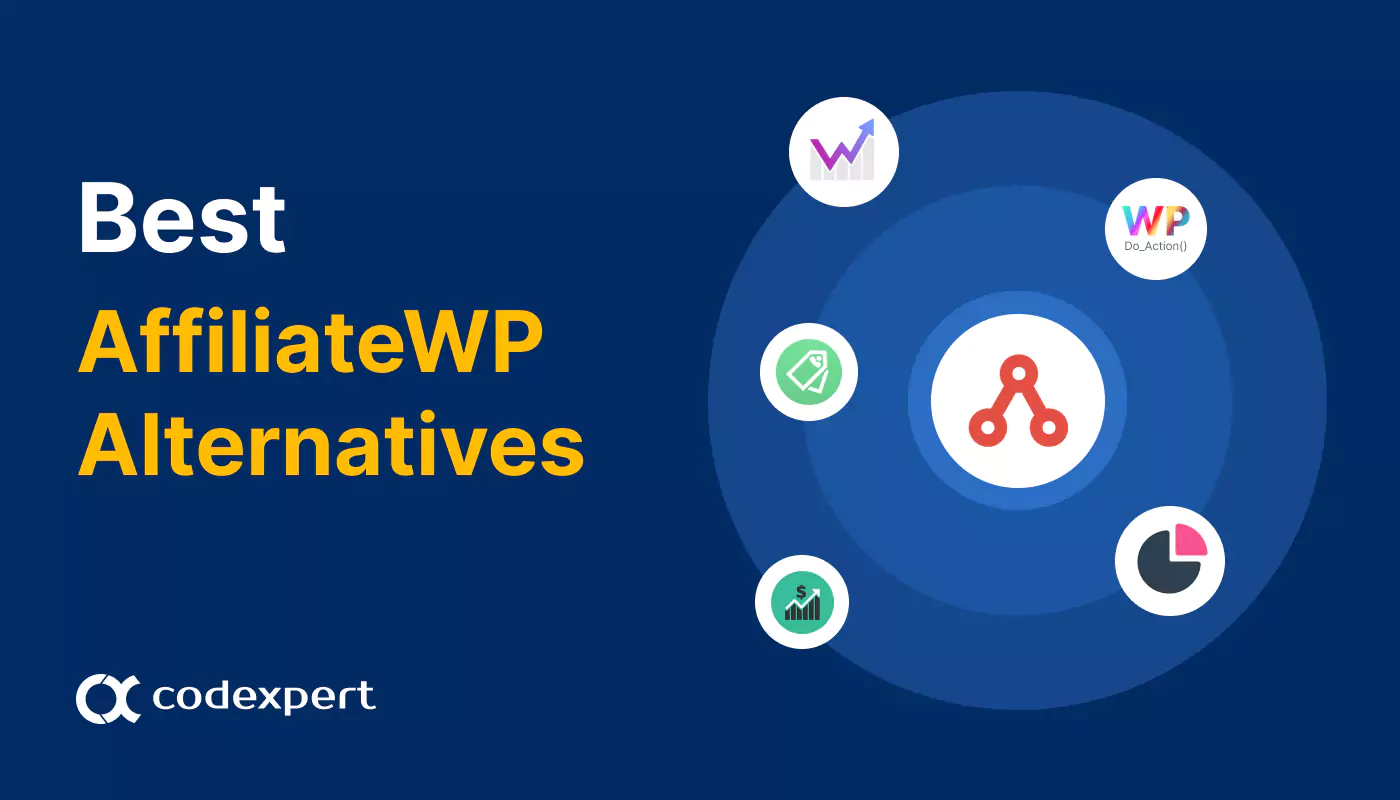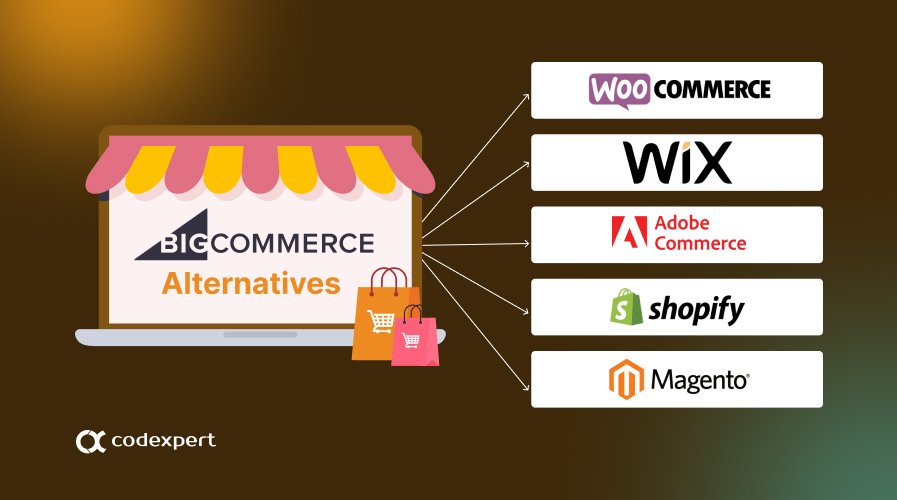How to create eye-catching pricing tables using CoDesigner
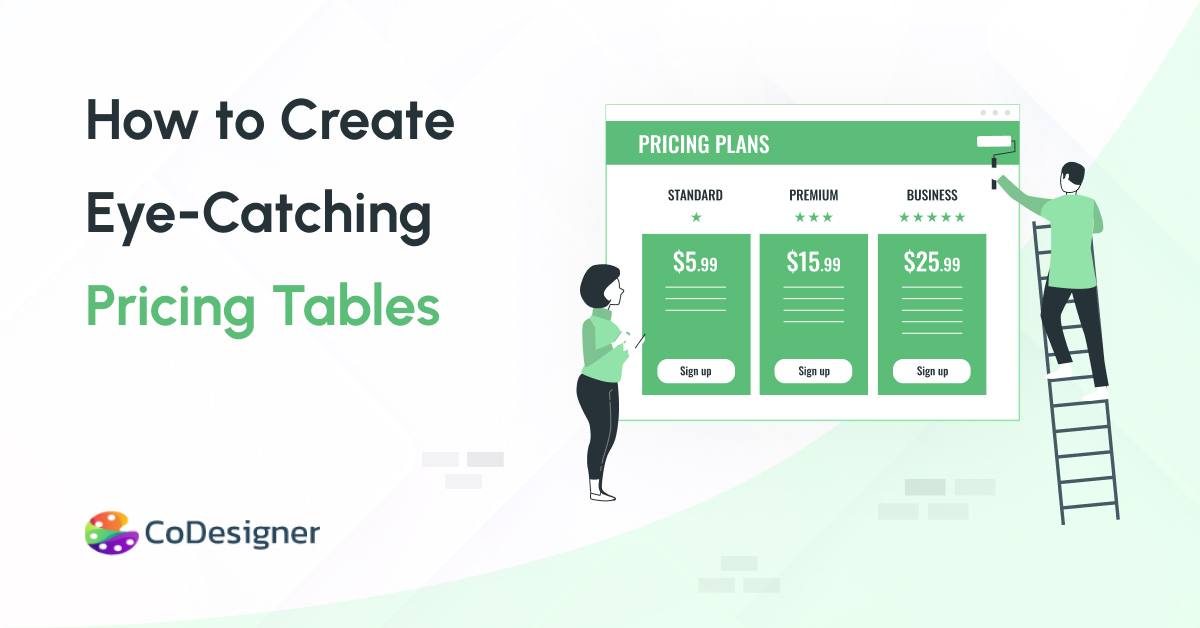
Pricing tables are an essential tool to display the value and various benefits that a business has to offer to its customers. The coDesigner pricing table helps users compare the different features quickly. So that they can easily decide on a purchase.
If people can see the pricing of your products or subscriptions through beautiful pricing table designs by CoDesigner, they are much more likely to become paying customers.
When users don’t see the value of your products, subscriptions, or services immediately, then they will spend their elsewhere. If you are really determined to increase your sales and profits, it is essential that you know the importance of a pricing table.
Today, I will share useful information and how to create eye-catching pricing tables using CoDesigner.
Things to know before creating pricing tables:
Are your pricing tables informative enough?
Most websites follow the rule to make their pricing tables simple and informative. Pricing tables need to contain proper pricing, useful information, and attractive features.
While creating an effective pricing table it must be simple but at the same time, it should highlight the prices, offerings, and differences between all the prices.
Most people think that an information-rich pricing table leaves a good impression on users. But the real-life scenario is actually different. The more information junky your pricing table is, the more difficult it is to absorb by the users. That’s why the pricing tables should contain only the best features and information that might attract users.
One of the major purposes of pricing tables is to highlight the differences between all your offerings instead of similarities. If your pricing table doesn’t represent a visible distinction between all the prices then it may be confusing for potential customers.
Always keep in mind to have a proper presentation of the prices of your products and services. Because the price is the first thing that visitors see on a website.
If you are confused about what to add or not then you should obviously try CoDesigner Pricing Table widgets. Because they come with pre-made necessary fields that you need to show to your customers.
Should have an eye-catching design
Design is a crucial thing whether it’s about creating an eye-catching website or pricing tables. CoDesigner comes with smart designs for all of its pricing tables that can move your business on the path of greater success.
Pricing tables with a vague design can create a negative impression on users. That’s why you need to make sure that your pricing table is smart and appealing to your users. With CoDesigner Pricing Table widgets you don’t need to worry about the design anymore and can create pricing tables in minutes.
Great tool for online businesses
Pricing tables have become an essential part of online businesses. They create value for your offerings and boost your sales. CoDesigner Pricing Table can present your best offerings to the customers.
Pre-made designs of these pricing tables can save you time and make you more concentrated on your business. They will also save you money because you won’t need to hire a designer to create pricing tables anymore.
CoDesigner Pricing Tables are designed in such a way that they will increase your conversions by increasing the visibility of your offerings. Thus, it leads to more sales and engagements in your business.
CoDesigner has to offer 5 attractive Pricing Tables:
- Pricing Table Advanced (Free)
- Pricing Table Basic (Free)
- Pricing Table regular (Premium)
- Pricing Table Smart (Premium)
- Pricing Table Fancy (Premium)
Steps to create pricing tables with CoDesigner
Now, we are going to demonstrate how to create and add the Pricing tables on your website in a few simple steps:
- If you wish to use the free widgets then you need to have WooCommerce, CoDesigner, and Elementor installed on your site. To use the premium widgets, you need to install CoDesigner Pro.
- Head over to pages from your WordPress Dashboard.
- Click “Edit with Elementor” next to the page you want to add the pricing tables.
- Now select a structure to add to your preferred page.
- Search for the pricing table widget in the “Element section” on editor mode and drop your preferred widget into the structure you just added. For example, we are going to add the Pricing Table Advanced.
- In the layout tab, you will see 3 options – Layout, Structure, and CoDesigner.
- In the layout menu, you will have layout customization features such as stretch section, content width, content gap, height, vertical align, overflow, and HTML tag.
- Using the style tab you can change the background, background overlay, border, shape divider, and typography.
- If you are looking for more advanced customization features then motion effects, responsive, attributes, and even custom CSS options are there for you in the advanced tab.
By following these steps you can add pricing tables to your website in minutes. The customization options offered by CoDesigner will let you get the attention of more customers and drive your sales rapidly.
So, what are you waiting for? Try the CoDesigner pricing table today and let us know how it helped you.
Subscribe to Our Newsletter
Get the latest WordPress tutorials, trends, and resources right in your inbox. No Spamming, Unsubscribe Anytime.

Thank you for subscribing to our newsletter!
Table of Content
Get CoDesigner
Build awesome WooCommerce websites with CoDesigner’s 14+ Modules, 94+ Widgets and 150+ Templates.
Get Now