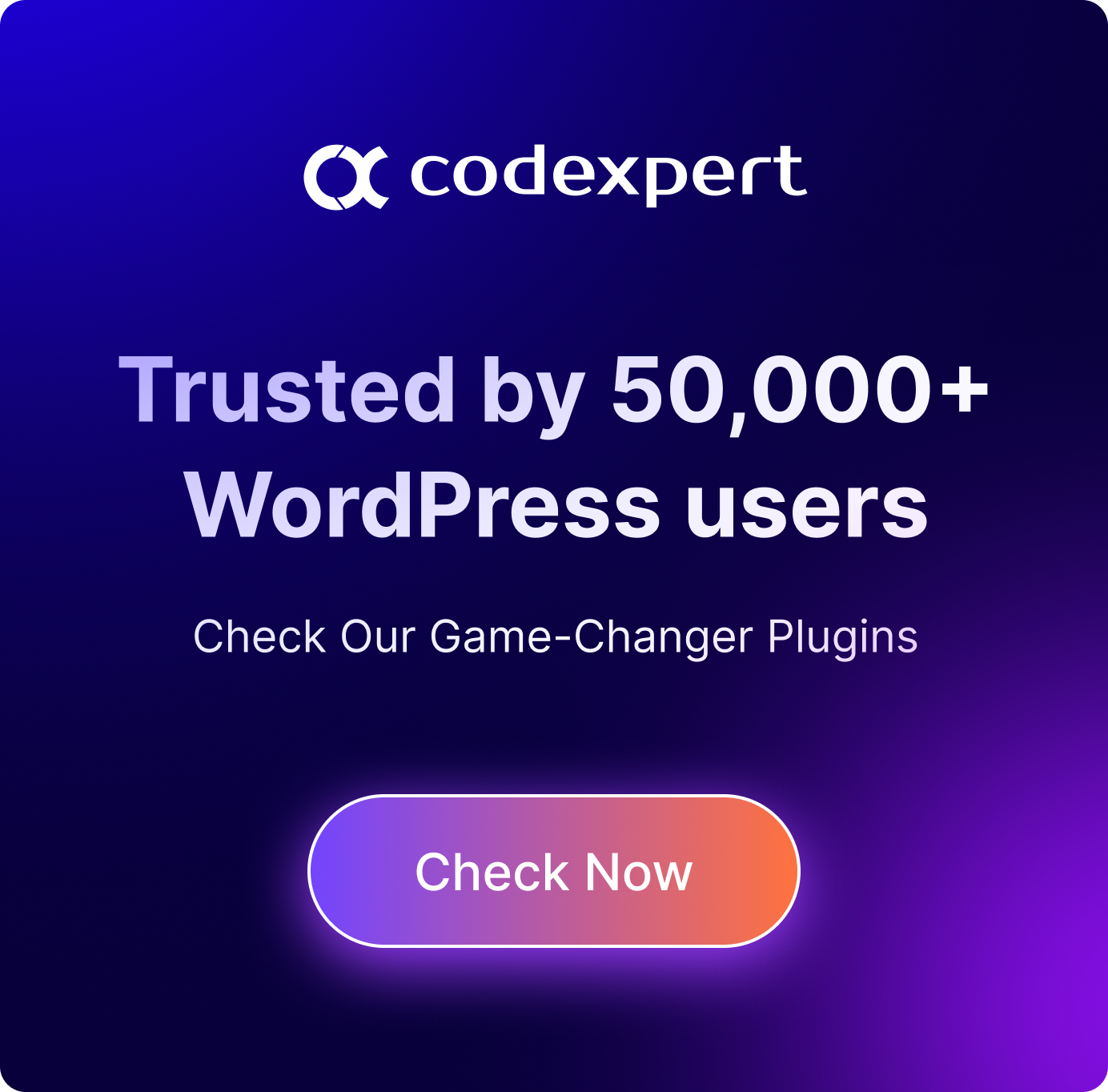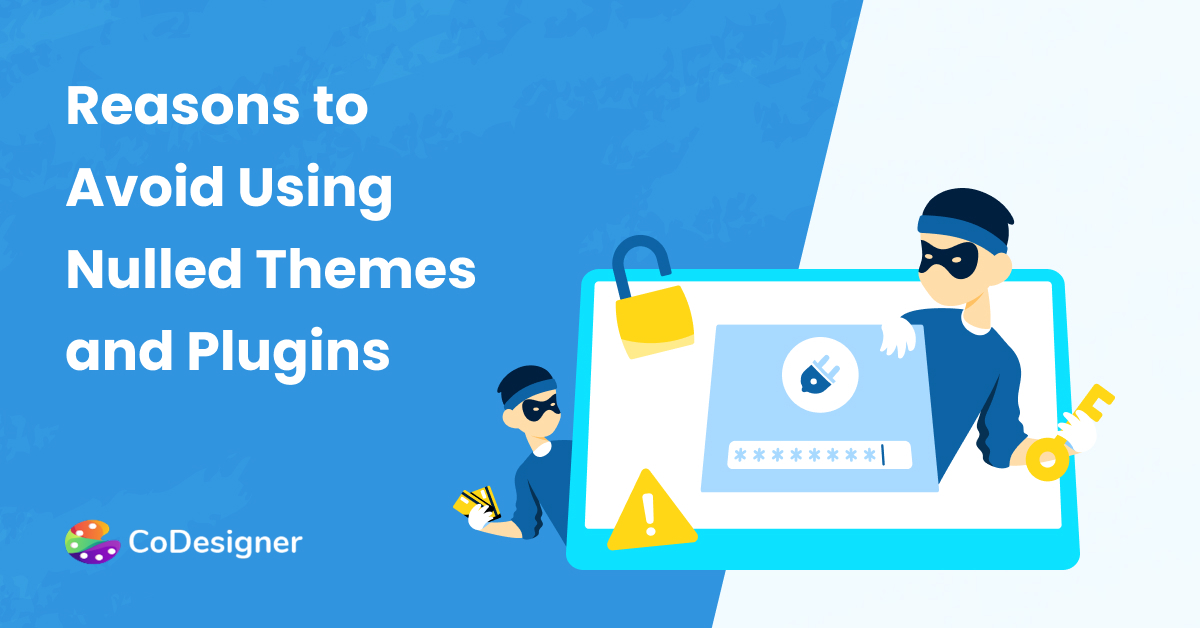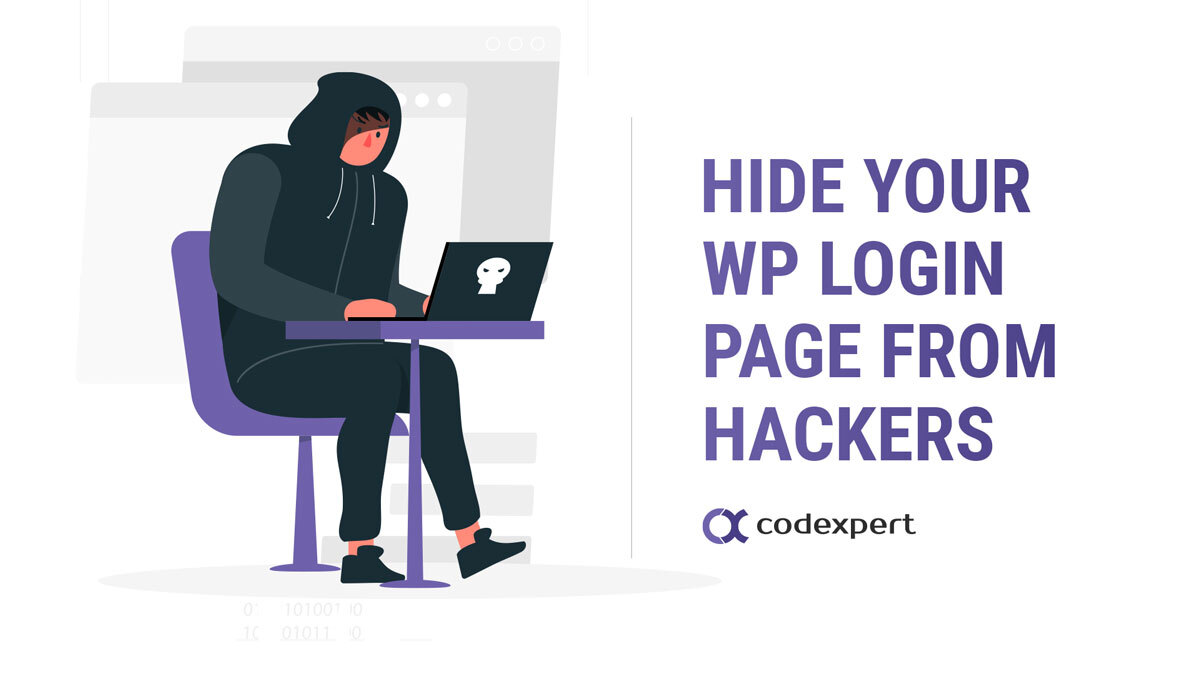How To Remove Malware from WordPress Website: Everything You Need to Know
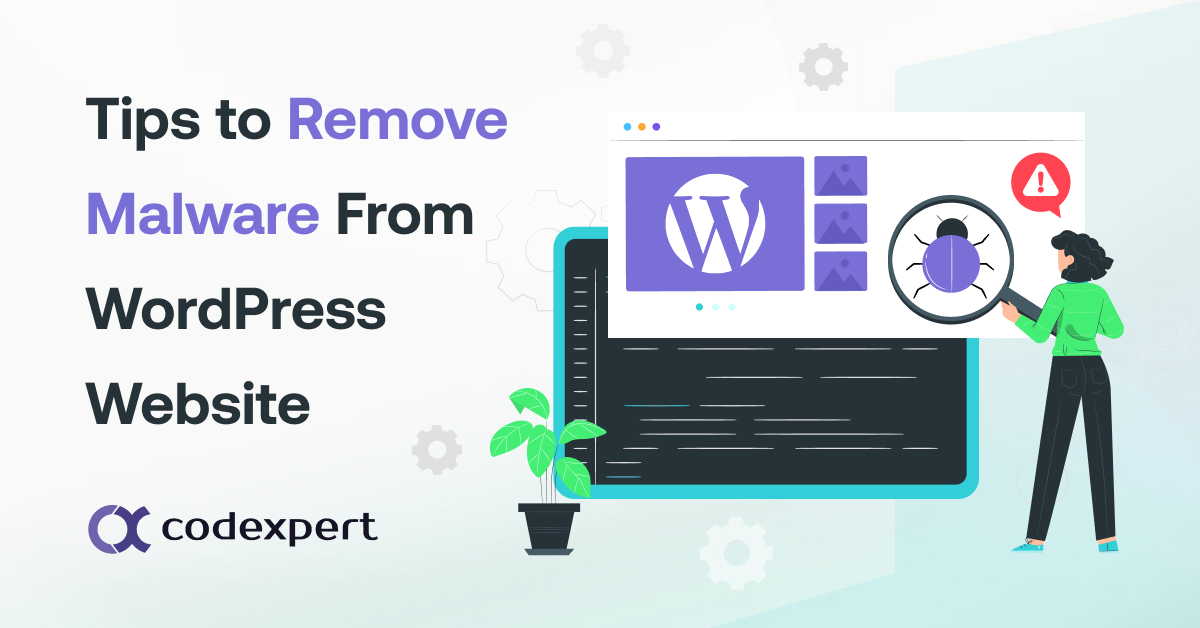
Are you worried that your WordPress website might have been infected with malware?
You’re not alone. Every day, there are thousands of malicious attacks online. So, if you have noticed any strange behavior on your website, it’s essential to take action immediately. This guide will provide you with all the necessary steps to remove malware from your WordPress website and prevent future attacks.
Understanding the Threat: Everything You Need to Know
Malware (short for malicious software) is any type of software designed to harm or exploit devices, networks, or websites. It can cause a range of problems on WordPress, from compromising sensitive information to crashing the site altogether. Understanding the threat that malware poses is crucial in effectively protecting and maintaining a secure WordPress website.
Types of Malware that can Infect WordPress Websites
Various types of malware can infect WordPress websites, including viruses, trojans, ransomware, and spyware. Some of the most common forms of malware targeting WordPress sites are:
- Backdoors
- Hacktools
- Spam Content & Pharma Hacks
- Phishing
- Malicious Redirects
Backdoors
Backdoors are designed to provide unauthorized access to a website, allowing hackers to take control of the site and perform malicious activities.
Once a backdoor is installed on your WordPress site, it can be difficult to detect and remove without specialist knowledge or tools.
Hacktools
Hacktools are used by hackers to scan for vulnerabilities in websites and exploit them for their gain. These tools can also be used to upload malicious files, create backdoors, and alter website content.
Spam Content & Pharma Hacks
Spam content and pharma hacks are used to generate unauthorized advertising on a website. This type of malware is often seen in the form of spammy links or advertisements on a site.
Phishing
Phishing attacks aim to trick users into giving away sensitive information, such as login credentials or credit card details.
Hackers often use phishing plugins and scripts to collect this information from unsuspecting visitors. Those susceptible to these attacks include the target audience with limited digital literacy like the elderly target audience of this health alert devices review portal.
Malicious Redirects
Malicious redirects redirect website visitors to malicious websites, where they could be exposed to further malware or scams.
Preventive Measures to Remove Malware
The best way to protect your WordPress website from malware is to take preventive measures. Here are some useful tips to help keep your site safe:
- Up to date WordPress, themes, and plugins
- Use strong passwords and two-factor authentication
- Secure File and Database Permissions
- Implement a Web Application Firewall (WAF)
Up to Date WordPress, Themes, and Plugins
Updating WordPress, themes, and plugins regularly is key to removing malware and preventing malware attacks. Developers constantly release updates to address any vulnerabilities identified in their software. Using outdated versions of WordPress or its components can leave your site vulnerable to malware attacks.
Use Strong Passwords and Two-Factor Authentication
Using strong passwords and two-factor authentication (2FA) adds an extra layer of security to your WordPress website.
A strong password should be at least 12 characters long, a mixture of uppercase and lowercase letters, numbers, and special characters. With 2FA enabled users will need to enter a unique code from their phone or email to access the site. This makes it harder for hackers to gain unauthorized access even if they have guessed the password.
Secure File and Database Permissions
WordPress uses file and database permissions to determine who can read, write, or execute specific files on the server.
Ensuring that the correct permissions are set helps remove malware from modifying your website’s core files or creating backdoors. It is recommended to set file permissions to 644 and folder permissions to 755.
Implement a Web Application Firewall (WAF)
A WAF is a security solution that filters out malicious traffic before it reaches your website. It acts as a barrier between your site and potential attackers, detecting and blocking common types of attacks.
Detection of Malware
Even with preventive measures in place, it’s still essential to regularly scan your WordPress website for malware. Take a look at the below signs that indicate an infected site:
- Unusual or spammy content
- Slow loading times
- Unexpected redirects
- Suspicious file changes or new files on the server
Remember these signs. You should take action immediately If you notice any of these signs. You have to take proper steps to remove malware from your website.
Unusual or Spammy Content
If your website is showing spammy or irrelevant content, it’s a clear indication of a malware infection. This type of attack is often carried out to generate unauthorized advertising on the site.
Slow Loading Times
Malware can also cause your website to load slowly or crash altogether. If you notice significant slowdowns in your site’s performance, it could be due to malware.
Unexpected Redirects
If your WordPress website is redirecting to unknown or suspicious sites, it’s a sign that your site has been compromised. This could be due to malicious redirects installed on the server by hackers.
Suspicious File Changes or New Files on the Server
Another way to detect malware is by regularly checking for any suspicious file changes or new files on the server. Hackers often use these methods to upload malicious files or create backdoors for future attacks.
Manually Remove Malware
If you suspect that your WordPress or Magento site has been infected with malware, it’s essential to take action immediately. Here are the steps to follow to remove malware manually from your website:
- Identify and isolate the infected files
- Remove the infected files
- Update WordPress, themes, and plugins
- Scan for any remaining malware
- Secure your website by implementing preventive measures
Identify and Isolate the Infected Files
The first step in removing malware is identifying and isolating the infected files. You can use a reliable malware scanner or hire a professional malware removal service to help with this process. Once the infected files are identified, isolate them so that they cannot affect other files on your site.
Remove the Infected Files
After isolating the infected files, it’s crucial to remove them from your website completely. This can be done manually or through a malware removal plugin. Make sure to delete any suspicious or unknown files as well.
Update WordPress, Themes, and Plugins
After removing the infected files, make sure to update your WordPress core, themes, and plugins to their latest versions. This will ensure that any vulnerabilities are patched, making it harder for hackers to exploit your site in the future.
Scan for Any Remaining Malware
It’s vital to scan your website again after removing malware to check if any traces of the infection remain. If you find any remaining malware, repeat the removal process until your site is clean.
Secure Your Website by Implementing Preventive Measures
To prevent future attacks, make sure to implement the preventive measures discussed earlier in this guide. Regularly updating WordPress and its components, using strong passwords and 2FA, securing file permissions, and implementing a WAF can go a long way in keeping your site safe from malware.
Automatically Remove Malware
If you’re not comfortable removing malware manually, there are several plugins available that can help with the process. There are some popular plugins including Sucuri, Wordfence, and MalCare. These plugins offer automatic scans and removal of malware from your WordPress site.
Sucuri
Sucuri offers a comprehensive security suite for WordPress websites. The best part is it’s free features available for the WordPress users. It contains some best features to help users with their website security issues.
Their malware scanner can detect and remove any malicious code from your site, and their firewall helps prevent future attacks. This plugin also monitors file integrity on a website.
Wordfence
Wordfence is one of the popular security plugins that offers real-time malware scanning and automatic removal of infected files.
It also has a web application firewall to protect against known vulnerabilities. It also blocks malicious traffic using a firewall. This plugin also has a free version available for the users. You can easily remove malware using this security plugin.
MalCare
MalCare is a newer security plugin that uses machine learning to detect and remove malware from your website.
This plugin provides the ability to check hacked file details. It has a one-click malware removal option for easy cleanup. It cleans your site swiftly within 60seconds
Recovery and Restoration
After successfully removing malware from your WordPress site, it’s essential to take steps to recover and restore any lost or damaged data.
This can be done by:
- Creating a backup of your website before removing the malware
- Checking for database backups
- Replacing core files with clean versions
- Removing blacklists and improving SEO after an attack
Create a Backup Before Removing Malware
It’s always recommended to create a backup of your website before removing malware. This way, you can restore your site in case anything goes wrong during the removal process.
Check for Database Backups
If your database has been affected by malware, make sure to check for backups and restore them if necessary. This will help recover any lost data or changes made to the database.
Replace Core Files with Clean Versions
If the WordPress core files are infected, it’s crucial to replace them with clean versions. You can download the latest version of WordPress and replace the affected files on your site.
Removing blacklists and improving SEO after an attack
Malware attacks can often lead to your website being blacklisted by search engines. Make sure to remove any blacklists and take steps to improve your site’s SEO after an attack. You should check Google Search Console for messages or warnings about your site’s security status.
WordPress Plugins to Keep a Secure Site
It’s always better to prevent an attack from happening in the first place. Here are some top WordPress security plugins to keep your website secure:
- Sucuri Security
- Wordfence Security
- iThemes Security
- Jetpack Security
Sucuri Security
As mentioned earlier, Sucuri offers a comprehensive security suite for WordPress websites. Their plugin not only helps remove malware but also includes features like an advanced firewall and brute force protection.
Wordfence Security
Wordfence is another popular security plugin that can help with malware removal and prevention. It also comes with features like login security, real-time threat defense, and malicious URL scanning.
Solid Security (formerly iThemes Security)
iThemes Security offers over 30 different ways to secure your WordPress site. In addition to malware scanning and removal, it also provides features like two-factor authentication, brute force protection, and file change detection.
Jetpack Security
Jetpack is a popular all-in-one plugin for website security. It includes security features like brute force protection, downtime monitoring, and spam filtering. This plugin also has an option for automatic malware scanning and removal.
Conclusion
Removing malware from your WordPress site is a daunting task. But with the right tools and knowledge, anybody can remove malware from their website successfully.
Remember to regularly update WordPress and its components. Don’t forget to use strong passwords and 2FA. Also, confirm secure file permissions, and implement a WAF to prevent future attacks.
In case of an infection, make sure to scan your site. Remove malware manually or with the help of a plugin. Always take steps to recover and restore your data.
Take preventive measures and use reliable security plugins on your WordPress website. These steps can keep your WordPress site safe from malware and other cyber threats.
About The Author
Erik Emanuelli has been blogging since 2010 and he’s now sharing his experience. Learn more about SEO by visiting the free resources listed on his website.
Subscribe to Our Newsletter
Get the latest WordPress tutorials, trends, and resources right in your inbox. No Spamming, Unsubscribe Anytime.

Thank you for subscribing to our newsletter!
Table of Content
- Understanding the Threat: Everything You Need to Know
- Types of Malware that can Infect WordPress Websites
- Preventive Measures to Remove Malware
- Detection of Malware
- Manually Remove Malware
- Automatically Remove Malware
- Recovery and Restoration
- WordPress Plugins to Keep a Secure Site
- Conclusion
- About The Author