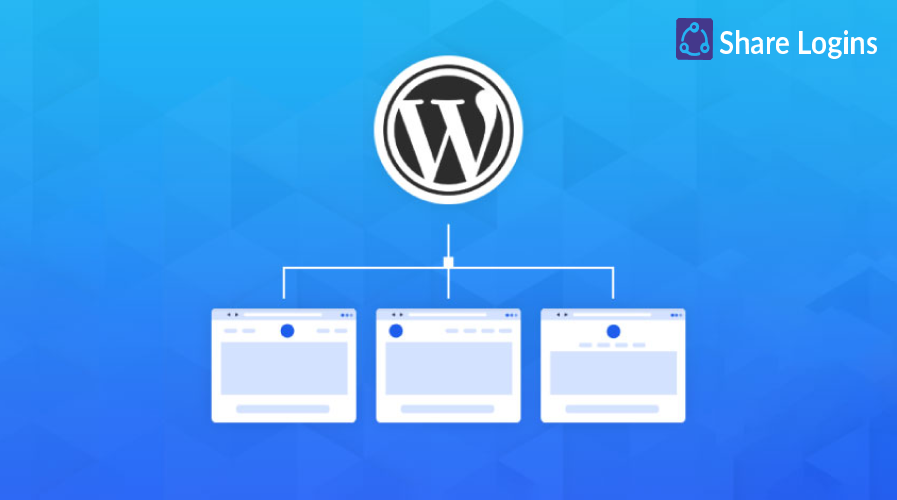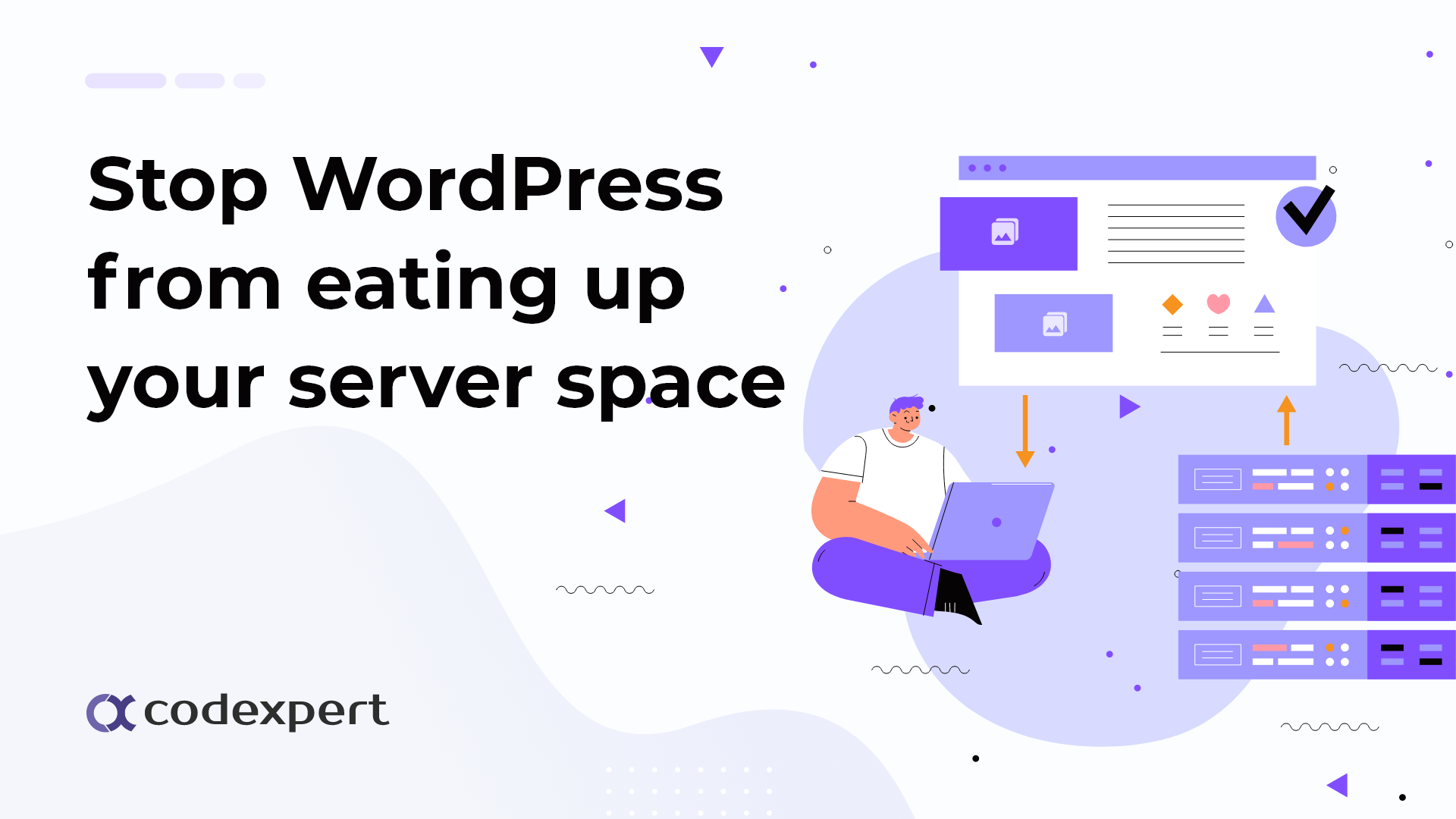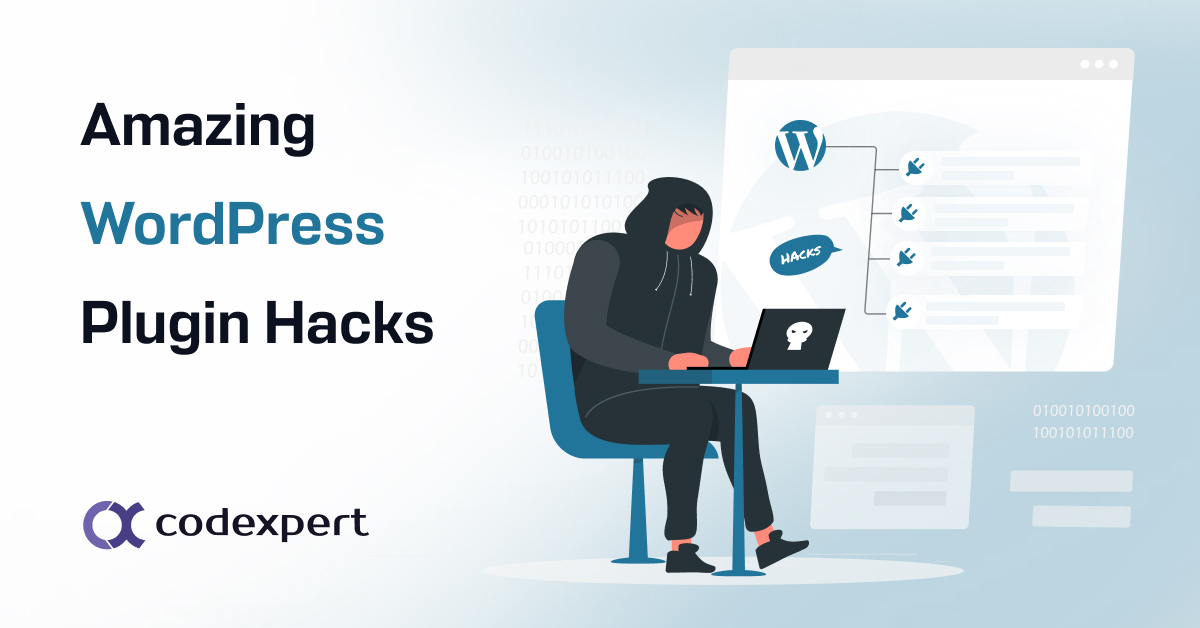What’s new in WordPress 5.9
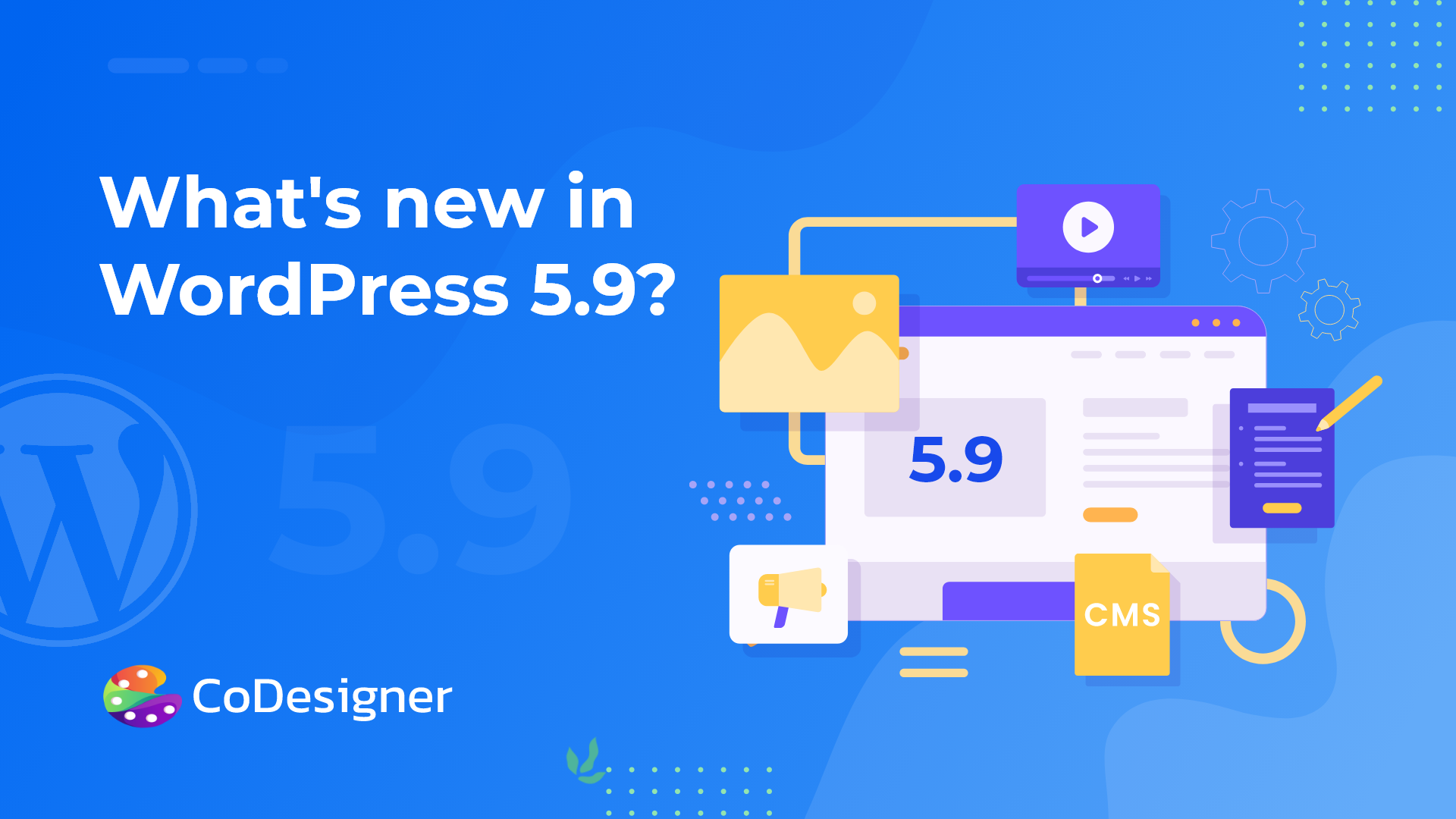
The new WordPress 5.9 has been released with smarter features and huge improvements. The latest version has rolled out on January 25, 2022, with Full Site Editing (FSE) options. This version is named Josephine. This naming was done in honor of lifelong civil rights campaigner and international jazz singer Joséphine Baker. This version of WordPress loads your sites faster than ever and is easier to design.
Everything that’s new in this version
New theme
WordPress 5.9 also has a new theme Twenty Twenty-Two. This theme is packed with ready-made patterns that can be used in Gutenberg editor. The new feature Full Site Editing capabilities in WordPress 5.9 is available with the themes that support FSE including the new Twenty Twenty-Two theme.
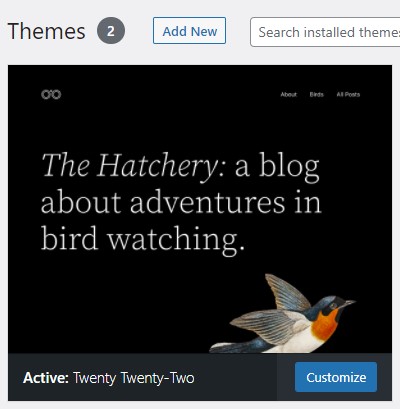
Full Site Editor
The Full Site Editor feature can be easily accessible with a single click. This is a collection of features that allows you to edit an entire site with blocks. With the new update, you will see a new menu – Editor under Appearance on the dashboard if you are already using a theme that supports FSE. After clicking this menu you will be redirected to the full site editor to design your site. With this feature, you can fully design your website without writing a single code.
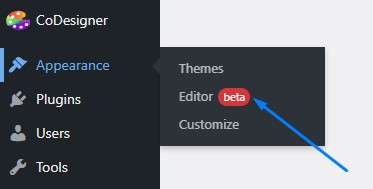
New Blocks in WordPress 5.9
10 new blocks are introduced in WordPress Josephine 5.9. These blocks can be used to design and customize site-wide.
The new blocks include –
- Header
- Footer
- Template Part
- Navigation
- Post-Author
- Next Post
- Previous Post
- Post Comments
- Term Description
- Archive Title
Global styling
This cool new feature of Gutenberg gives you the ability to apply styling across the entire website. All you need to do is click on the Style icon located at the top right corner of the Gutenberg editor as shown in the screenshot below.
You can easily set your preferred typography and colors as global style for your website. Also, there’s an option to apply the design for particular templates and template parts. If you want to change the styling, all you need to do is click the Shado Circle at the top right corner of the editor screen.
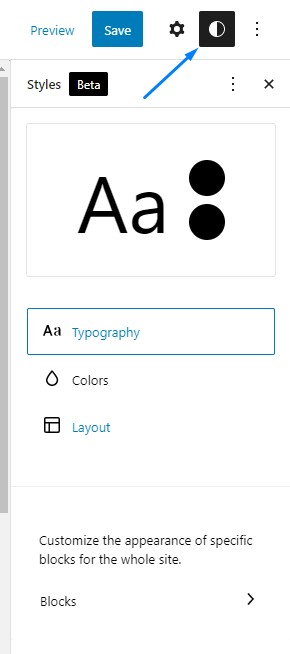
You can also set site-wide styling for different blocks.
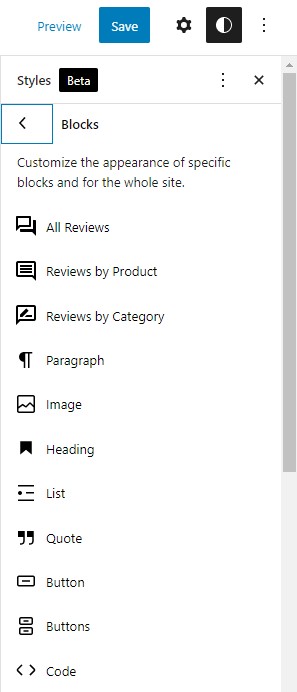
New method to add Navigation Menus
The “Menu” on the dashboard has been changed to “Navigation Menus” for the FSE compatible themes. You can easily add new using the Navigation Menu block in the Gutenberg editor.
The new menu can be easily created using existing page links. Also, you can adjust the color, spacing, alignment, typography, and more.
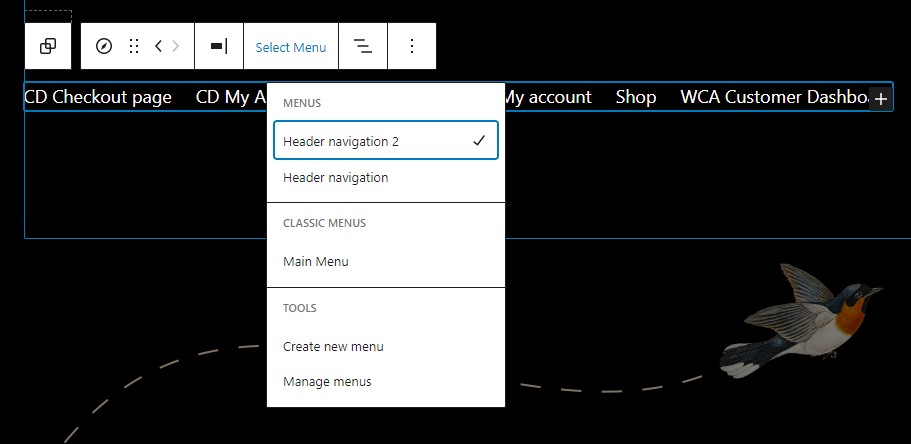
Better social icons set
WordPress 5.9 has a better set of social icons with the ability to use the parent block’s toolbar in child blocks. These icons also have a more refined design than the previous versions.
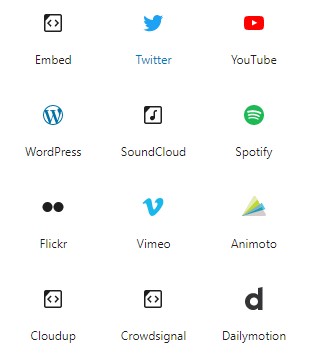
Language switching on the login screen
If you want to enjoy this feature, it’s necessary to have a WordPress with more than one language. If you already have multiple languages installed on your site, you or the users will see a language switcher on the login screen whenever log in to log in.
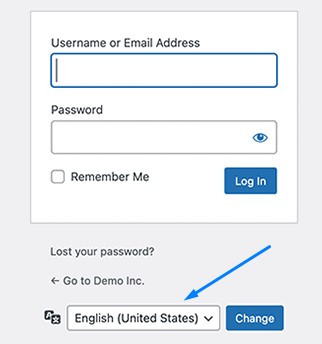
WordPress 5.9 has many more improvements under the hood including bug fixes, Gutenberg editor improvements, rich URL preview, PHP Test Suite, lazy loading improvements, etc. Also, it has introduced refactored gallery block, theme.json for child themes, block-level locking, and multiple stylesheets in a block for the developers.
Gutenberg editor is improving day by day but most users prefer other page builders to design their website. If you wish to try other page builders to design and explore unlimited options, you should definitely try Elementor. Because Elementor page builder is the most popular page builder out there and has the most active users. Also, try CoDesigner (a popular set of add-ons for Elementor) to set up a WooCommerce website in minutes. This plugin can help you set up shop pages, single product pages, cart, checkout, design WooCommerce emails, and everything you need to run a successful online store.
Subscribe to Our Newsletter
Get the latest WordPress tutorials, trends, and resources right in your inbox. No Spamming, Unsubscribe Anytime.

Thank you for subscribing to our newsletter!