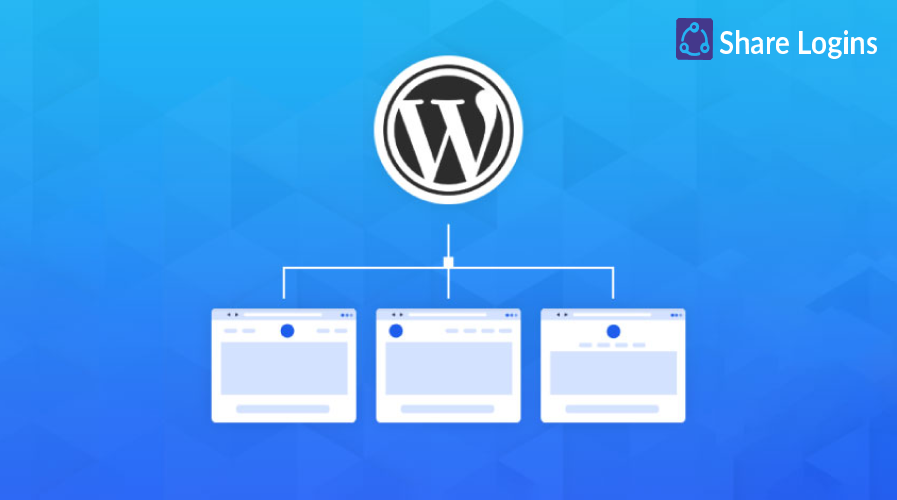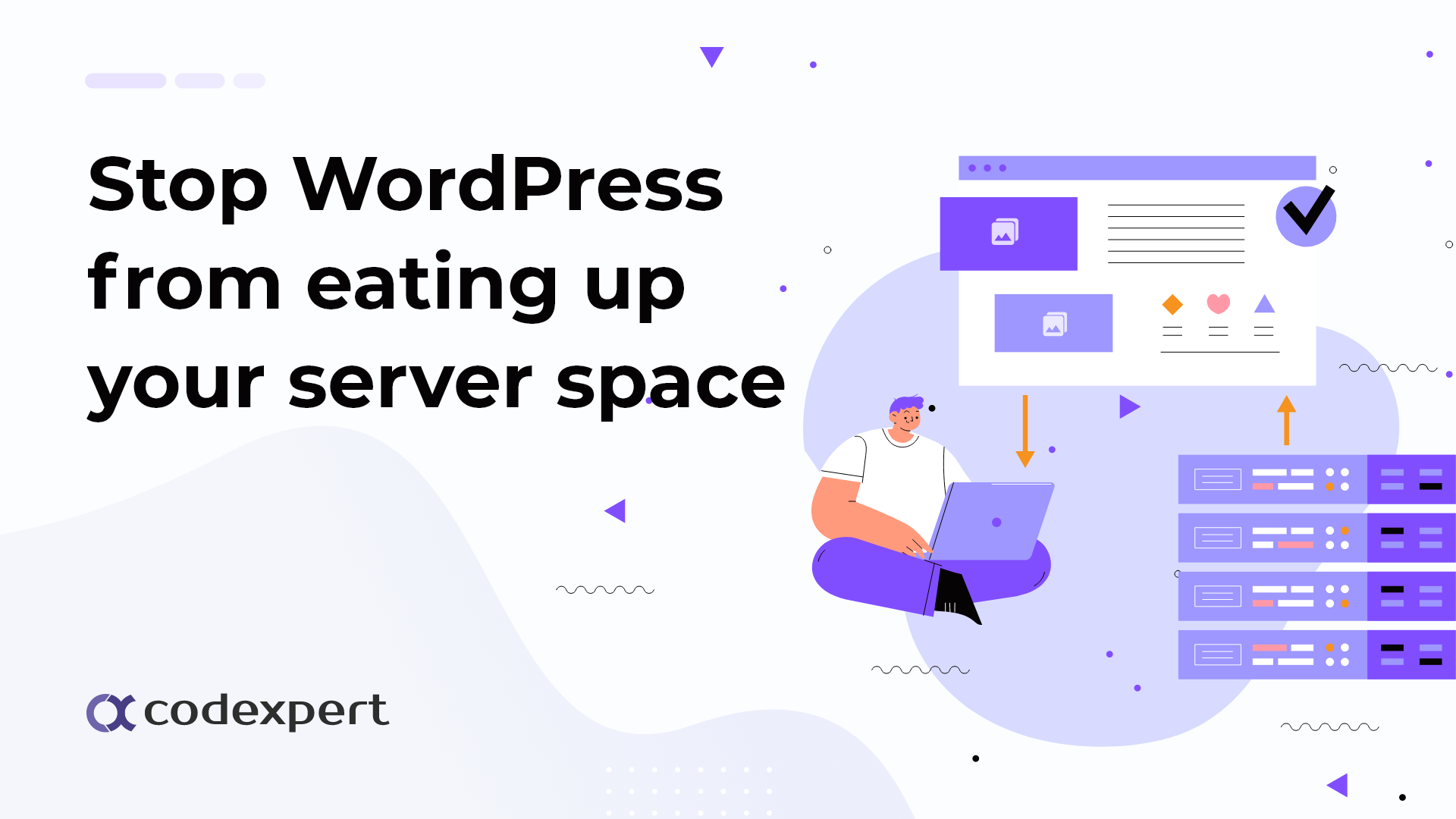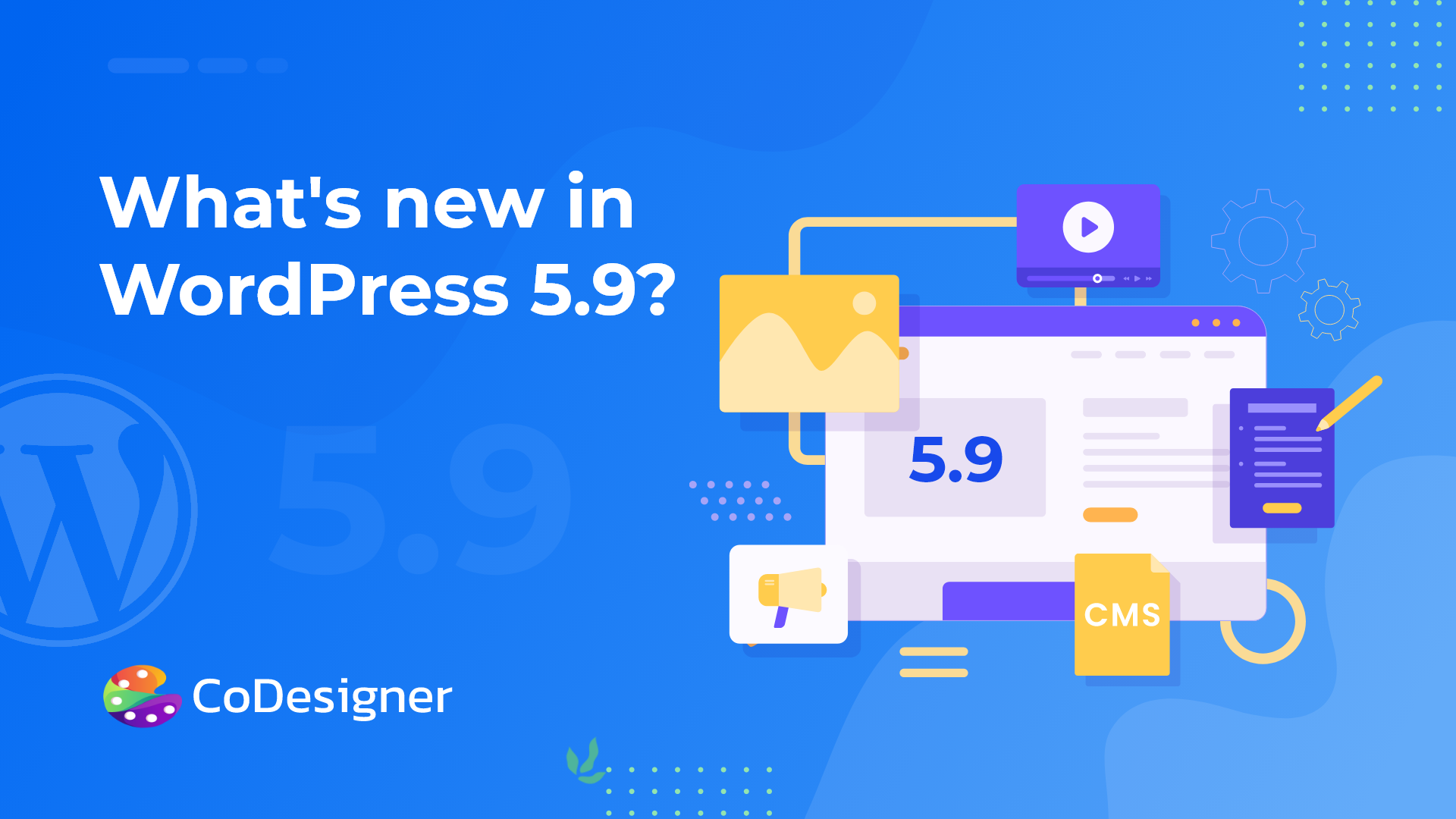3 Common Reasons Why Your WordPress Plugin Isn’t Working (And How To Fix It)
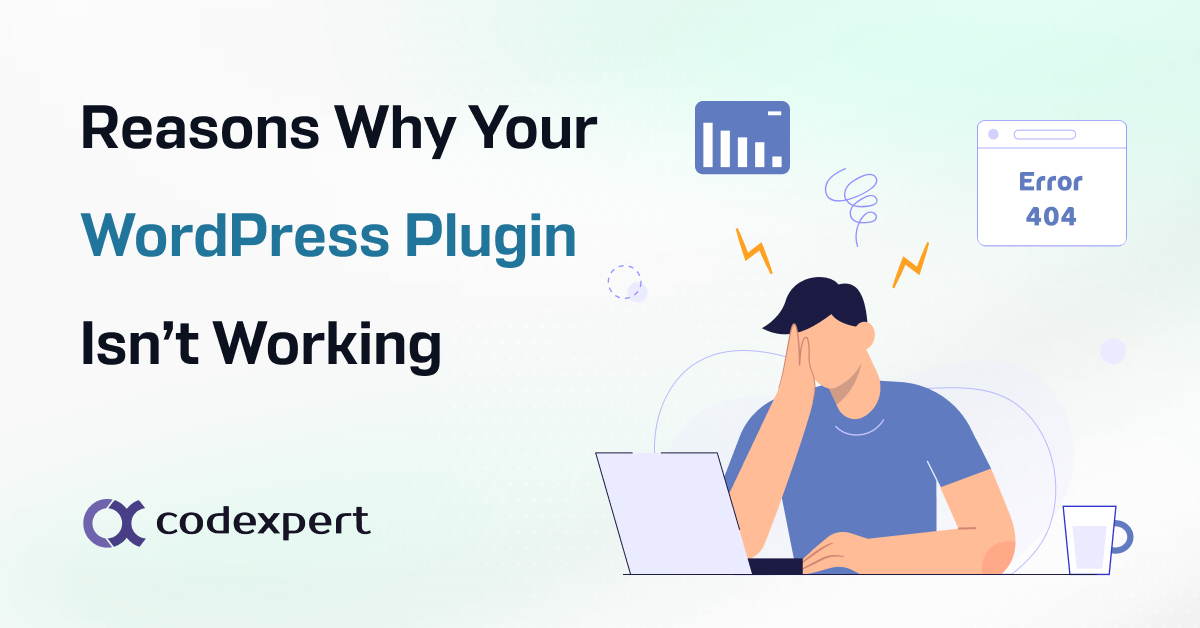
The WordPress plugin is not working properly! Yes, that’s true because sometimes we make several or only one mistake and our plugin doesn’t work. So, What could be the solution? We are fortunate that WordPress issues can easily find out and can debug the error easily. Now we are going to talk about how to properly install and maintain a WordPress plugin.
Common Reasons Why Your WordPress Plugin Isn’t Working
1. Wrong File Format:
Are you trying to upload a file to your website? That sounds good. But if you get an error like “Wrong File Format” then what could be the solution? Well, WordPress limits the file format you can upload to your website. Such as
If you want to upload a plugin or theme files then the format should be in zip format.
Then you have beautiful images in your hand to upload to your eye-catching website but you can’t. The reason behind this error is for uploading an image in media your image file should be in these formats-
1. .jpg
2. .jpeg
3. .png
4. .gif
5. .ico
Now come to the video file format. For Uploading a video, you have to make sure that your video files are in these formats-
a) .mp4
b) .m4v
c) .mov
d) .wmv
e) .avi
f) .mpg
g) .ogv
h) .3gp
i) .3g2
For audio file import, the required file format is-
a) .mp3
b) .m4a
c) .ogg
d) .wav
If you try to upload a different file format that is not listed above you will get this error, so we have to be careful about uploading a file to our WordPress website.
2. Conflicts With Other Plugins
Conflicts with two or more plugins can occur all of a sudden. This type of error happens when two parts of the code give opposite instructions. Normally themes and plugins generate lots of codes and it increases the chance of conflict.
Now we are going to talk about how to stay safe from this error.
1. We should update our installed plugins regularly. Because sometimes outdated plugins are the main reason for the conflict issue.
2. If the error remains then you have to take a look at your beautiful theme. You can change your theme and then recheck. If the error remains then we will move forward to the third step.
3. In this step, we will deactivate all of our plugins and gradually activate our plugins. If the error happens again then we can conclude that the last activated plugin is occurring the error.
3. Syntax Error
Whenever an error occurs on code then the syntax error shows up. For the syntax error compiler can’t successfully process the file. As a result, the compiler fails to display the actual website. There are several solutions to these errors.
1. If this kind of error occurs after installing the plugin or theme then it can be said that they are causing the issue.
2. As the error contains the full path of the corrupted file we can fix it easily by going to the Cpanel.
So fixing the syntax error is almost easy and with the help of the file manager, we can fix it easily.
Besides WordPress developers face more issues as memory limits exceed, file size limit exceeded, etc. So these are the errors so far. We should be careful to escape from these errors. In the end, if we face these errors we should follow the solutions which have been mentioned above.
Subscribe to Our Newsletter
Get the latest WordPress tutorials, trends, and resources right in your inbox. No Spamming, Unsubscribe Anytime.

Thank you for subscribing to our newsletter!