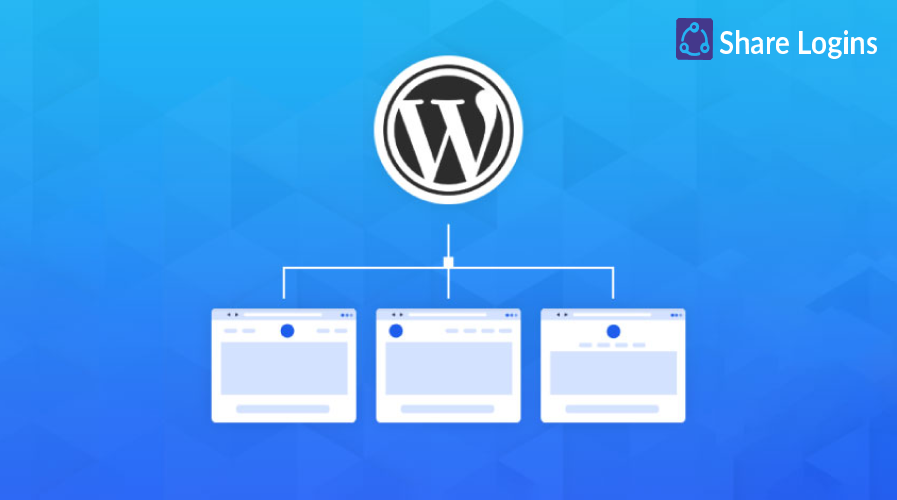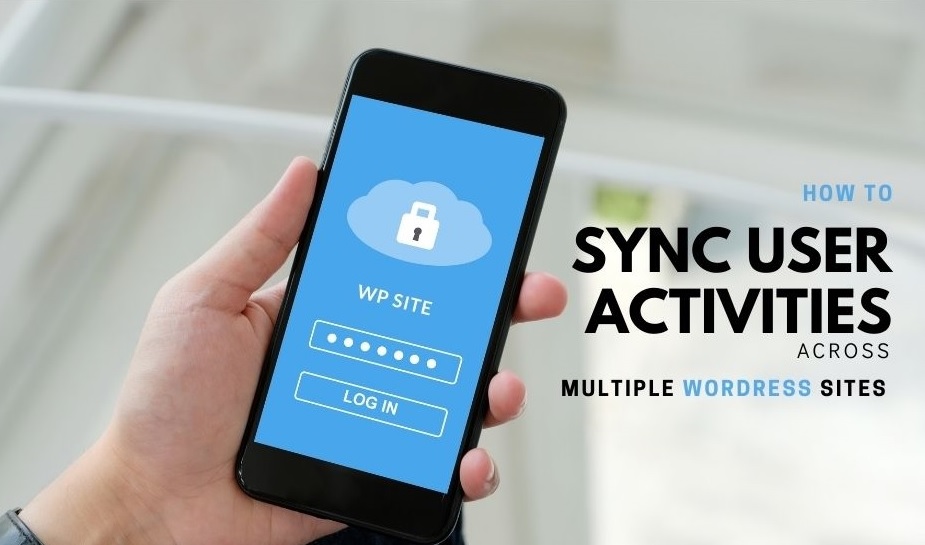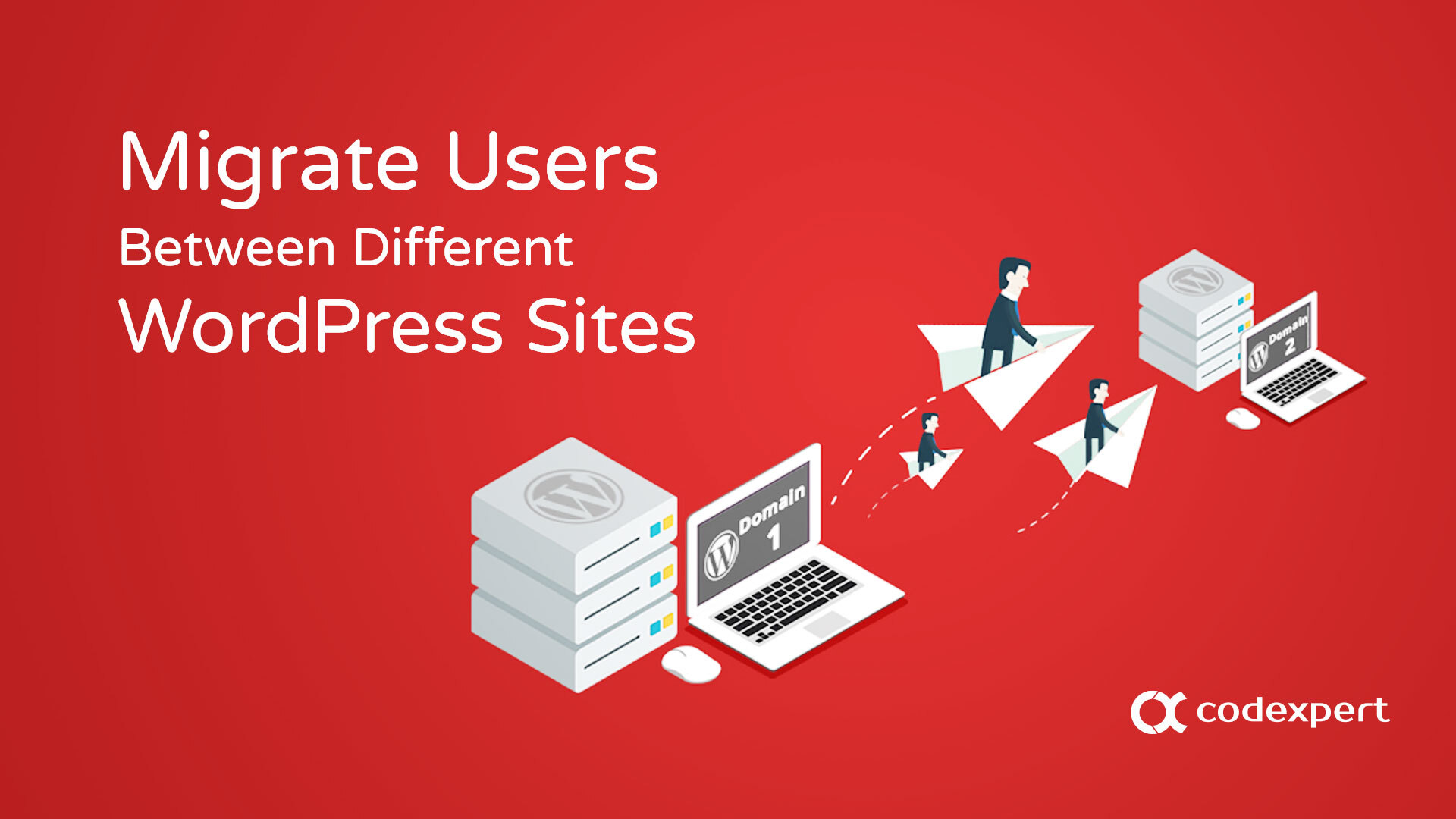How Share Logins Can Help Your Business
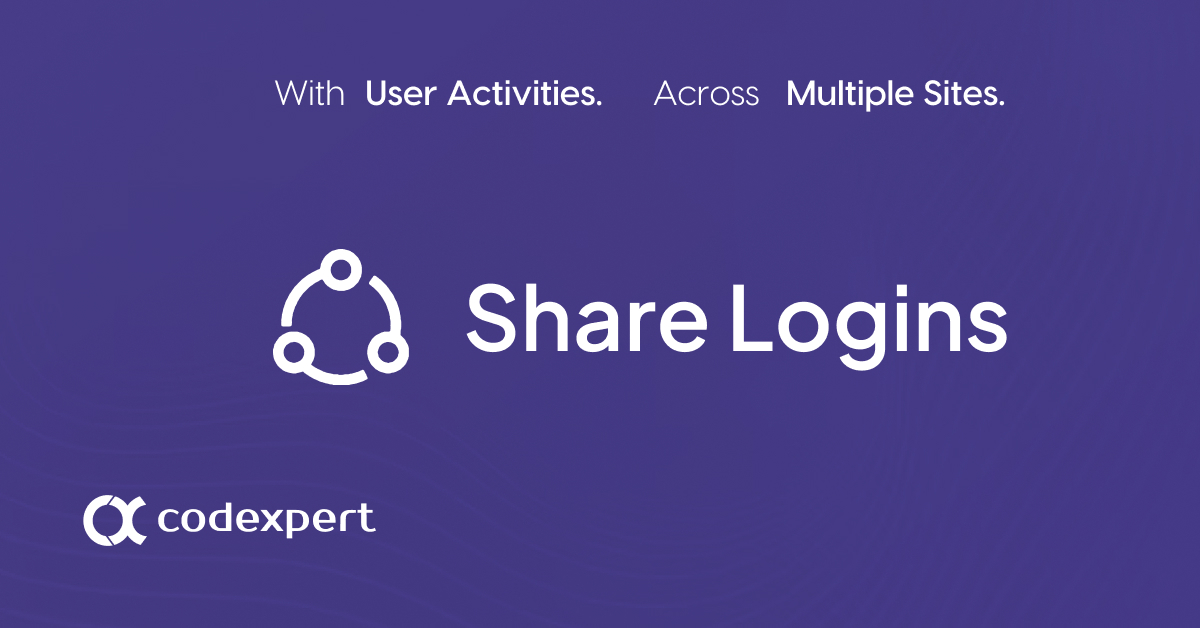
Introducing Share Logins
Do you want to manage multiple WordPress websites at once? Do you want to synchronize user activity on multiple websites? So our Share Logins plugin is for you. We have introduced a new functional plugin called Share Logins. Some of its staggering features are already starting to become very popular. The public review is very positive. Those who have already used this plugin are very pleased to have used it, you can see that on our website. The Share Logins Plugin can play a vital role on your business websites. Today we will try to give you a complete idea about this product.
What is Share-Logins Plugin & how can it help in your business?
The Share Logins plugin basically synchronizes one or more sites with one site. We are the first to develop this type of plugin. This is basically a great plugin for many WordPress websites to log in and log out together. For example, you have many WordPress websites. Now, normally, you have to log in and log out for each website separately. This is where the Share Logins Plugin works. Log in and log out of multiple websites simultaneously using the Share Logins plugin. This allows you to automatically log in, log out, the user create, update the user, delete the user, and reset the password to another site when you log in, log out, the user creates, update the user, delete the user, and reset the password to one site.
You often need more than one website to maintain a business. And it takes a lot of time for you to maintain it. Generally, if a user has to create multiple sites, you need to log in to different sites and create that user. If that user needs to be deleted or updated again from multiple sites, then you need to delete or update the user from different sites. It takes a lot of time to do these things. But by using the Share Logins Plugin, you will solve this problem. You can easily Create, Update, and Delete a user and also Reset Passwords on multiple sites by logging into one site. This will help improve the quality of your work very quickly.
Installing Share Logins
- Firstly, you must place the downloaded file in the / wp-content / plugins / share-logins directory inside WordPress, Or install it directly from your WordPress Plugin screen.
- Then activate it from the WordPress plugin screen.
- A license key is required for Pro versions when activating the plugin.
- Then configure the plugin.
How to configure Share Logins
Once the Share Login plugin is installed on your WordPress site, it will be linked to your site’s admin bar.
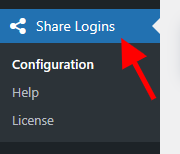
While you open it, you can see a menu list on its sidebar. Above all, there is a menu option called Configuration. Click this menu and then the first thing that will come up is the Remote Sites
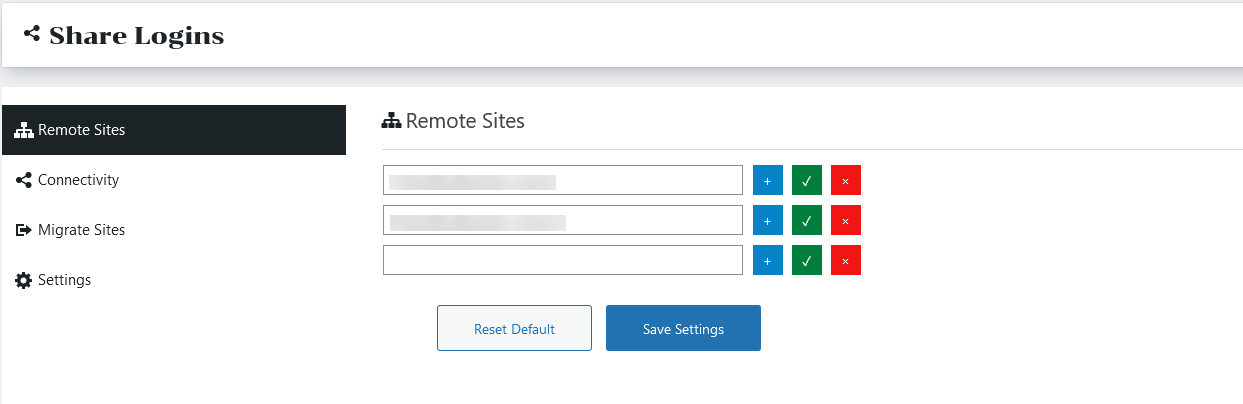
You will see some fields on this option. Here, you need to insert links to the WordPress websites that you want to sync using the Share Logins. You will be able to add multiple WordPress websites here according to the license you have purchased for Share Logins. After adding your WordPress website links on this page you need to click Save Settings to make sure all the settings are saved.
Under “Configuration” there’s another option called Connectivity. On this page you will find the following options:
- User Roles
- User Metadata
- Outgoing Requests
- Incoming Requests
1. User Roles
WordPress user roles have predefined sets of permissions and capabilities that determine what actions users can perform on a website. Each user role has its own set of privileges, allowing different levels of access and control over a WordPress website’s content and settings. Here are some of the most used user roles in WordPress, from lowest to highest level of access:
- Subscriber: Subscribers have the most limited access. They can only manage their own user profile and leave comments on your WordPress website.
- Contributor: Contributors can write and edit their own posts, but they don’t have the capability to publish them. Instead, their posts need to be reviewed and approved by an editor or administrator.
- Author: Authors can write, edit, and publish their own posts on your WordPress website without requiring any approval. They can also delete their own posts but cannot modify other users’ content.
- Editor: Editors have more control over the content on a WordPress website than the other roles mentioned above. They can write, edit, publish, and delete their own posts as well as posts created by other users (contributors and authors). Editors can also manage categories, tags, and moderate comments.
- Administrator: Administrators have full control over a WordPress site. They can manage users, install and delete plugins and themes, edit site settings, and perform any other administrative task on a website.
Other than these roles you can also create new user roles on your WordPress website. No matter how many user roles you have on your website, you can easily sync them across multiple sites using Share Logins. In order to synchronize your preferred roles across multiple WordPress websites you need to select the user roles from a dropdown as shown in the screenshot below.
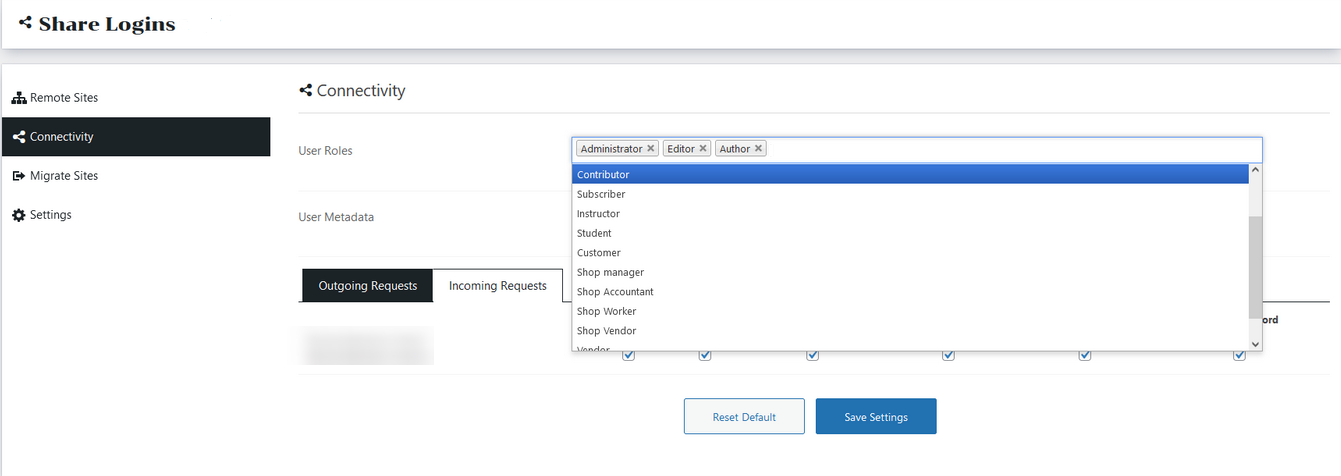
2. User Metadata
User metadata is additional information or custom data associated with a user profile on WordPress. Each user can contain various standard fields (such as username, email, and display name) as well as custom fields called user metadata.
User metadata is stored in the WordPress database and can be used to store and retrieve specific information about users. This is helpful for customizing user experiences, implementing personalized features, or extending user-related functionality on a WordPress website.
Here are some examples of user metadata in WordPress:
- First name/Last name/Nickname: These are common user metadata fields that store the first, last, and nicknames of the user.
- Date of Birth: Storing the user’s date of birth allows for age-related features or content restrictions.
- Profile Picture: Users can upload a profile picture, and its metadata will store the image URL or ID.
- Biographical Info: A short bio or description of the user.
- Social Media Links: Custom fields to store links to the user’s social media profiles.
- Custom Preferences: More options that users can choose from, such as favorite admin colors, newsletter subscriptions, or notification settings.
- Membership Level: If the site has membership levels or roles, metadata can indicate the user’s role.
- User Points or Credits: If the site has a point-based system, metadata can track the user’s points or credits.
- Address Information: For sites that require shipping or billing addresses, metadata can store this information.
- Custom User Badges: Metadata can indicate whether a user has earned specific badges or achievements on your WordPress site.
To sync these types of user metadata on your WordPress website, you can use Share Logins. Simply click to choose user metadata from the Connectivity settings.
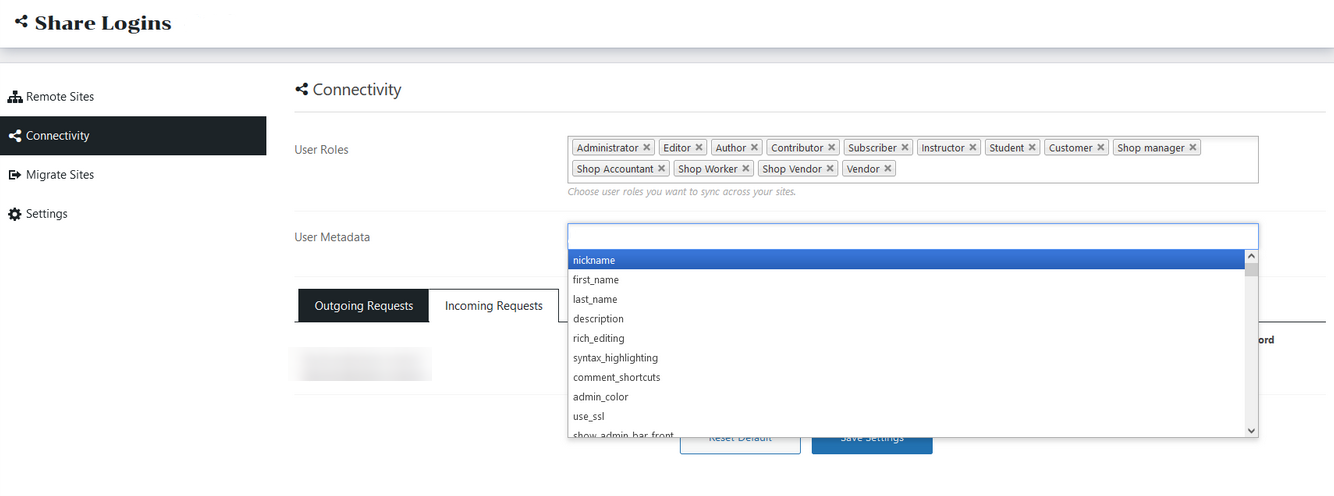
3. Outgoing Requests
On the Connectivity settings, you can control the Outgoing Requests that will be sent from the current WordPress website to another connected website.
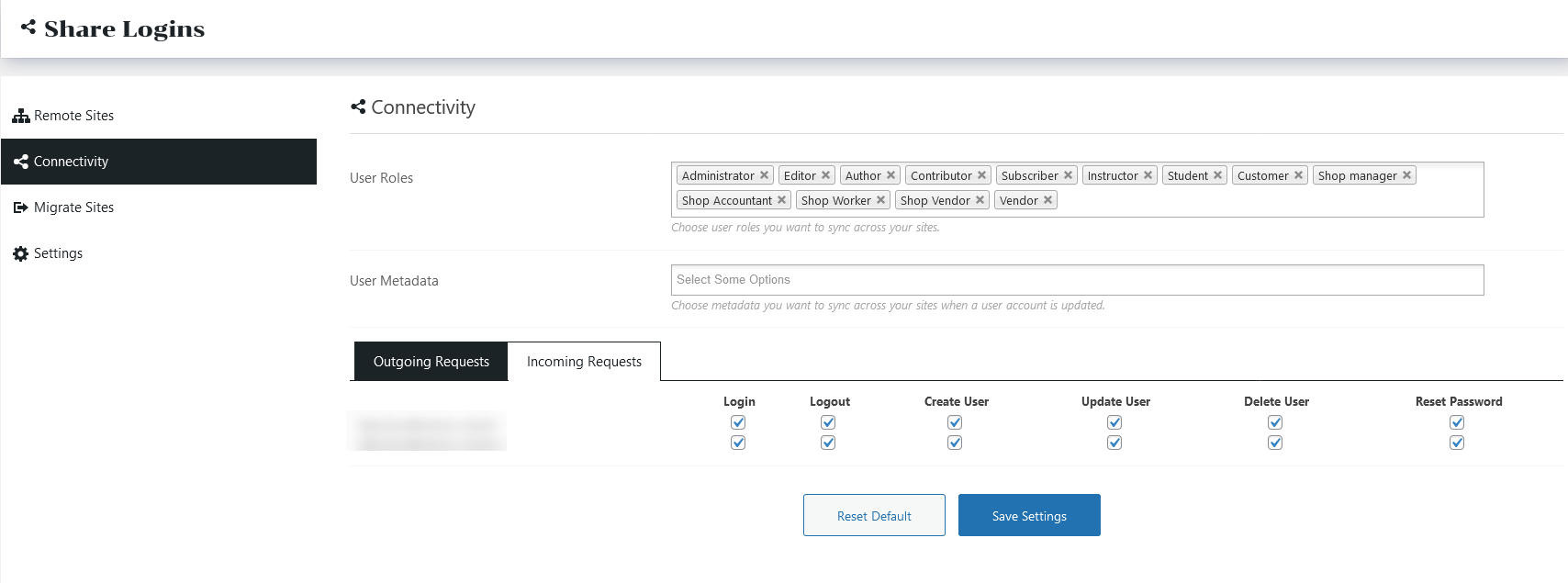
Inside this tab, you will find options including Select All, login, Logout, Create User, Update User, Reset Password, and Delete Username. You will need to click the checkboxes below those options to send the outgoing requests.
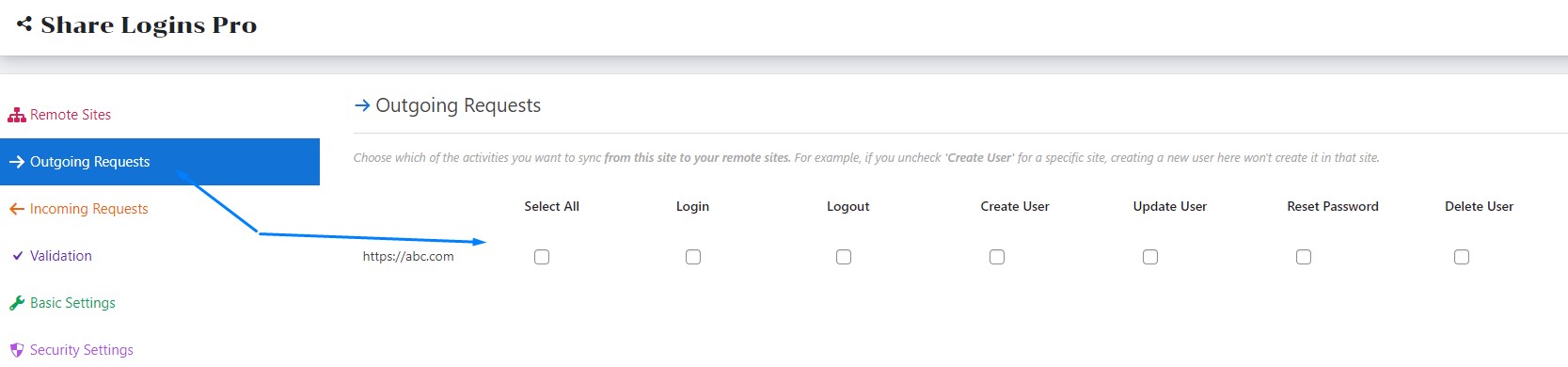
This means that you have access to some of the options for Outgoing Requests You need to select them. With Outgoing Requests, the contents of the other website you want to access will be selected through the checkbox and saved it.
4. Incoming Requests
Below the Outgoing Requests, there is another menu called Incoming Requests. You will also find similar options and checkboxes on the incoming Requests tab.
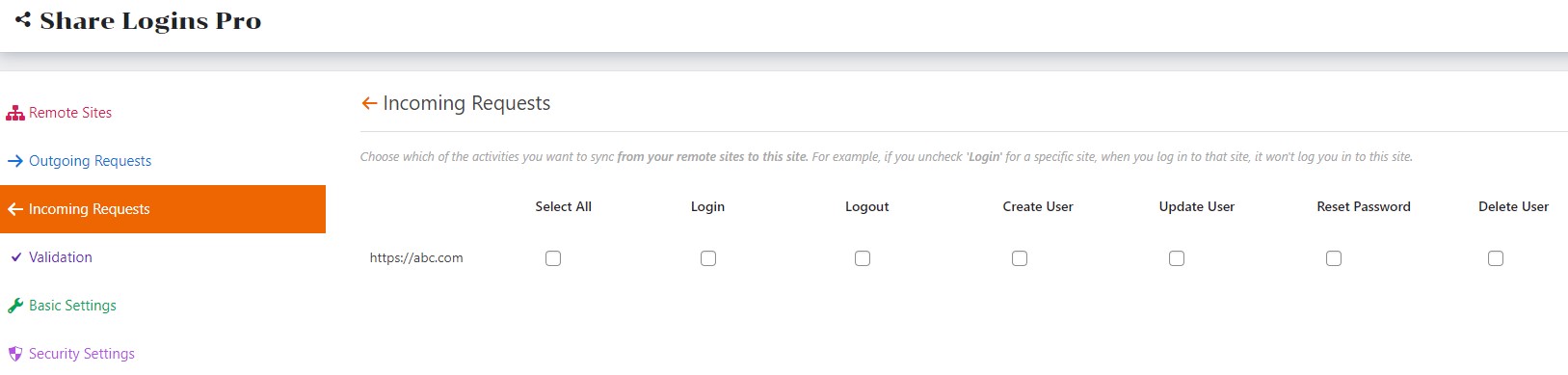
With Incoming Requests, The contents of your website can be accessed on other websites by selecting the checkboxes and saving them.
Basically, these three topics are the main functions of the Share Logins plugin. After setting up Outgoing Requests and Incoming Requests, you can Synchronize all things ( log-in, log-out, user creation, updated user, delete the user, or reset password) of multiple websites from one website as you wish.
Pricing Plans
There are 3 flexible pricing plans available for the Share Logins plugin. These pricing plans are Personal, Professional, and Agency.
Below are the different capacities of each subscription plan of Share Logins
Personal:
- Sync Login
- Sync Logout
- Sync To User Creation
- Sync Profile Update
- Sync Password Reset
- Sync User Deletion
- Activity Log
- Can Access Facebook Group
- Slack Channel Access
- Official Support
- License keys are provided to synchronize the 2 sites.
Price: You can subscribe to this version of Share Logins for one year for $69.99.
Professional:
- Sync Login
- Sync Logout
- License keys are provided to synchronize the 5 sites.
Price: You can subscribe to this version of Share Logins for one year for $139.99.
Business:
- Sync Login
- Sync Logout
- Unlimited Sites.
Buy: You can subscribe to this version of Share Logins for one year for $349.99
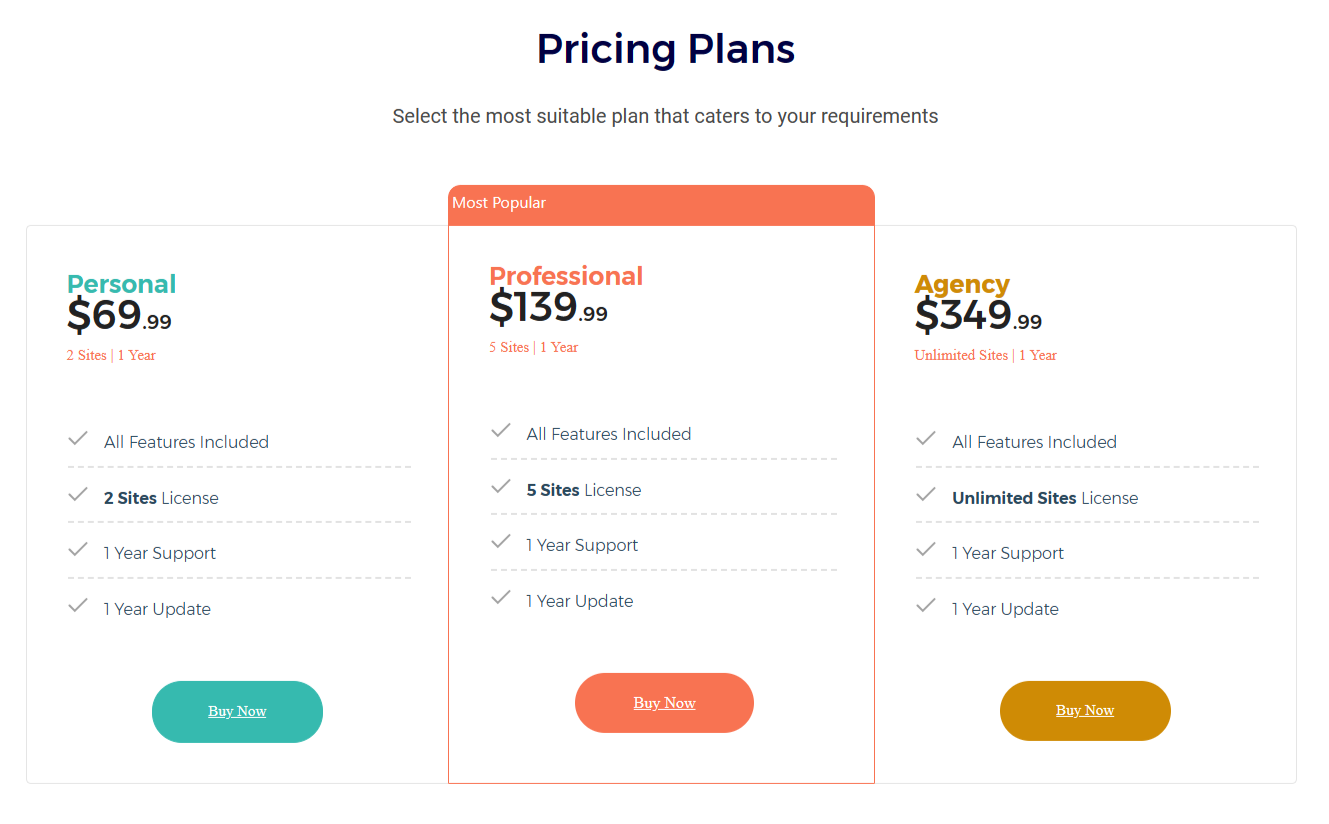
We are constantly upgrading this plugin based on public reviews. If you would like to know more about Share Logins or need any help, you can visit our support portal. Hopefully, you will benefit greatly from using this WordPress plugin to sync users and activities across multiple WordPress websites.
Subscribe to Our Newsletter
Get the latest WordPress tutorials, trends, and resources right in your inbox. No Spamming, Unsubscribe Anytime.

Thank you for subscribing to our newsletter!