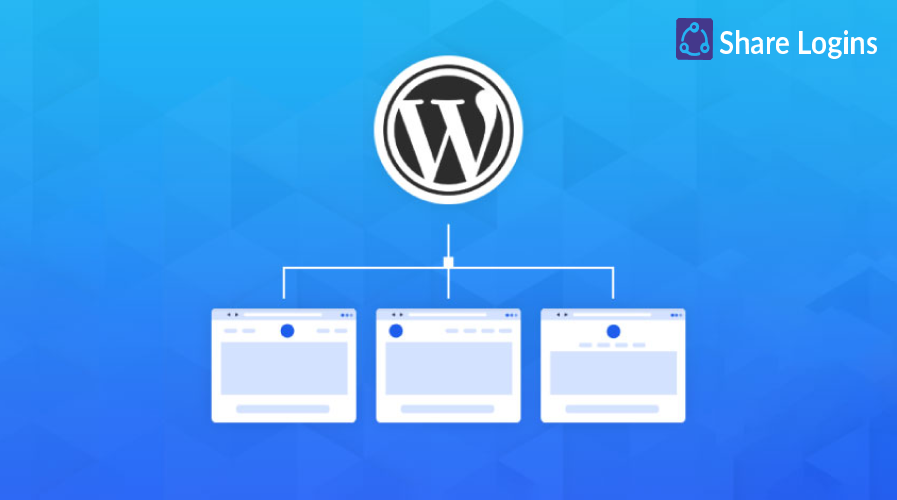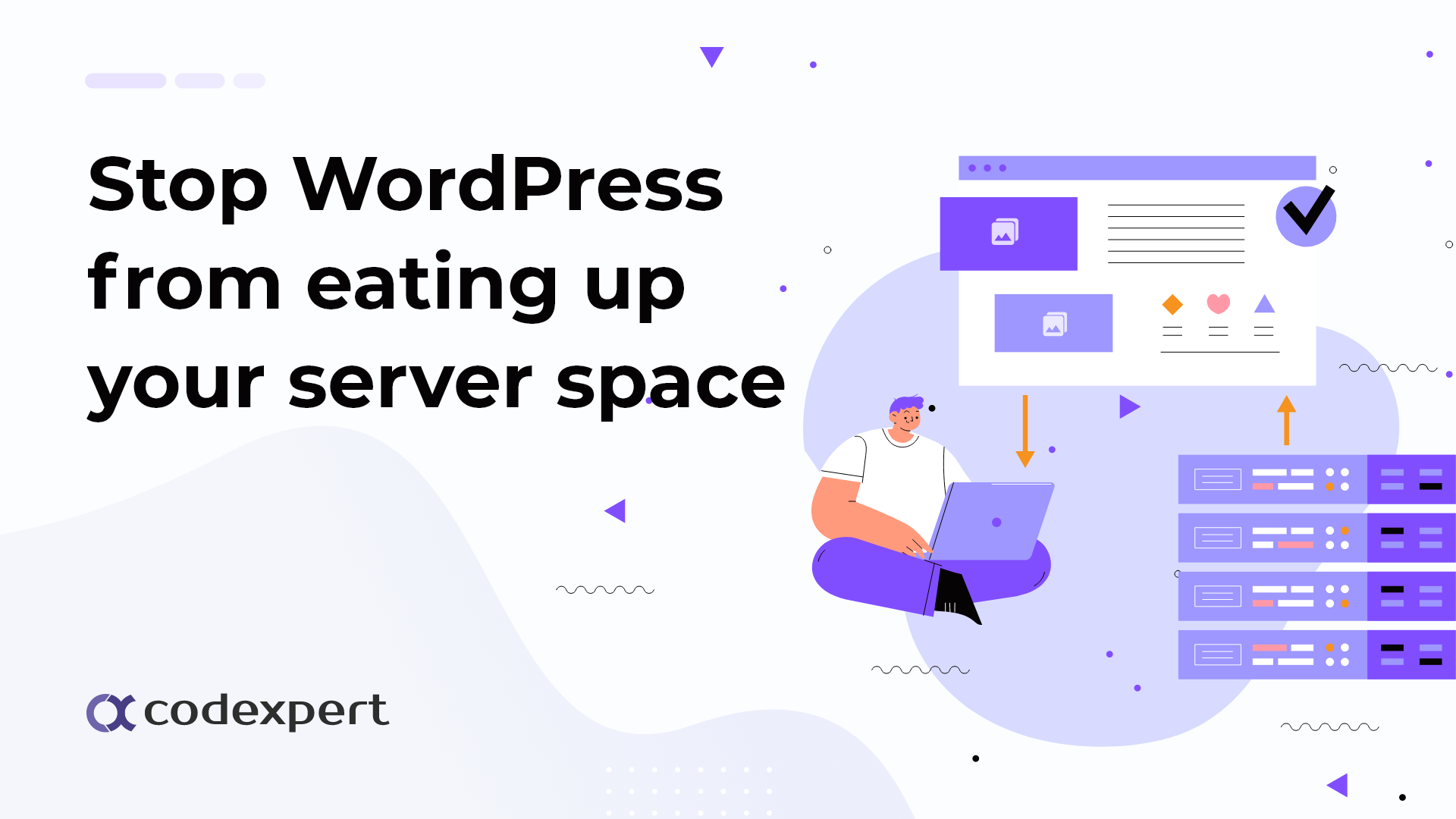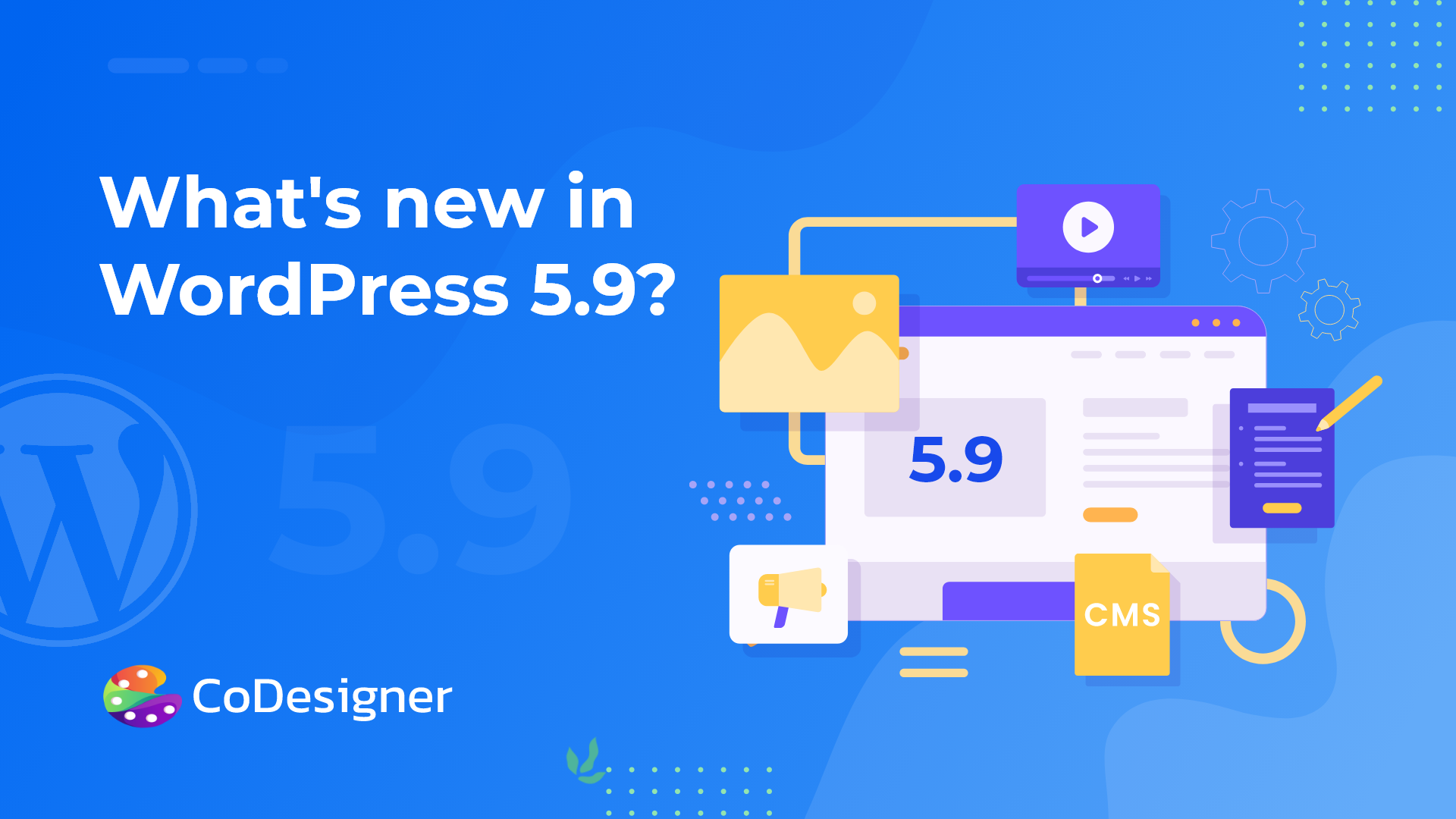20 Most Useful Tips, Tricks, and Hacks for WordPress Websites
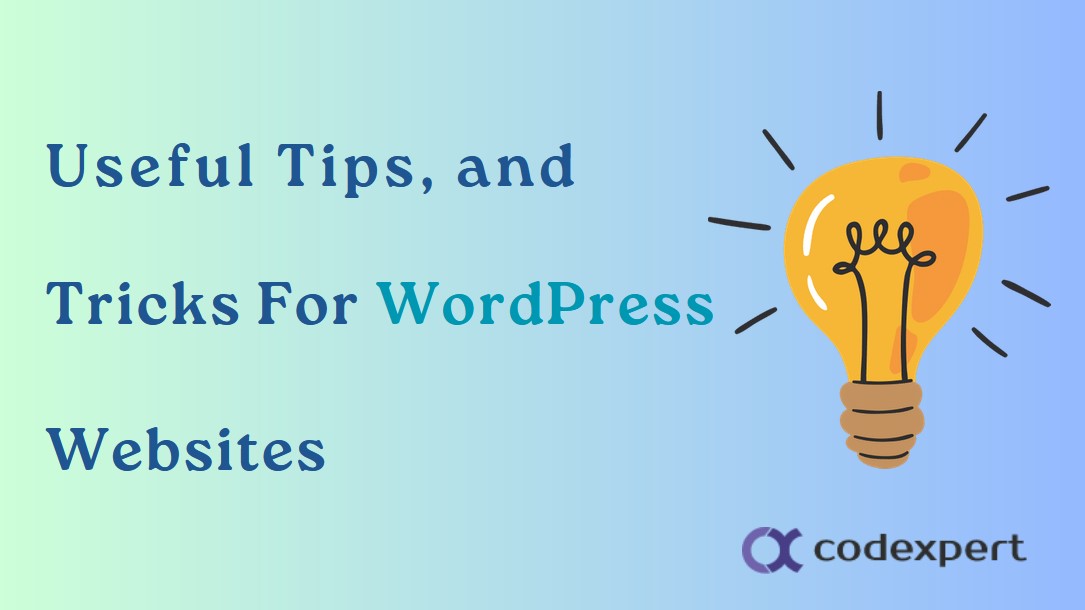
With over 800 million websites built with WordPress (more than 43% of all internet sites, according to W3Techs), it’s no surprise that this CMS is one of the most popular used.
With its user-friendly interface, flexibility, and countless plugins and themes, it’s a top choice for bloggers, businesses, and individuals. But with so much competition, how can your site stand out?
In this article, we will discuss 20 tips, tricks, and hacks to take your WordPress websites to the next level.
Most Useful Tips, Tricks, and Hacks for WordPress Websites
1. Choose a Good Hosting
One of the most important decisions you’ll make for your WordPress website is choosing a good hosting provider.
A reliable and fast host will ensure that your WordPress websites are always up and running, providing visitors with a seamless experience. A poor host can result in slow loading times, downtime, and even security vulnerabilities.
Do your research and choose a reputable host that offers good customer support and optimized servers for WordPress.
Pro Tip. Make sure to invest in a reliable and fast hosting company. Your business success is closely tied to your website’s performance, and a great service can make all the difference.
2. Install the Right Theme
The appearance of your website is crucial for capturing and retaining visitors’ attention.
Choosing the right theme for your WordPress site is key to creating a professional and visually appealing design.
There are thousands of free and paid themes available, so take your time to find one that fits your brand and goals.
You may also want to invest in a paid web design service to create a custom theme for your site.
Pro Tip. Before installing a theme, make sure it is compatible with the latest version of WordPress and has good ratings and reviews from other users.
3. Choose SEO-Friendly Permalinks
Permalinks are the permanent URLs that point to specific posts or pages on your site.
Having SEO-friendly permalinks is important for WordPress SEO and can help your site rank higher in search results.
In WordPress, you can customize your permalinks by going to Settings > Permalinks. Choose a structure that includes the post name, as this provides more information for search engines.
Pro Tip. Avoid using dates or numbers in your permalinks, as they may make your content look outdated and less relevant. The most popular version is the “Post name” structure.
4. Select Your Favorite Site Address
When setting up your WordPress blog, you will have to choose a site address (URL) for your website.
Whether you will opt for the www or non-www version of your site is a matter of personal preference.
However, it’s important to stick with one version for consistency and to avoid duplicate content issues.
You can set your preferred address by going to Settings > General and selecting the URL you want to use.
Based on the Search Engine Journal, here are the pros and cons of using both versions.
Pro Tip. Make sure to set up a redirect from the non-preferred version of your site to the preferred one to avoid any confusion for visitors and search engines.
5. Add SSL/HTTPS
Adding a Secure Sockets Layer (SSL) certificate to your site is essential for security, trustworthiness, and SEO.
SSL encrypts data exchanged between your website and visitors, preventing hackers from intercepting sensitive information like credit card details or login credentials.
In addition, Google now considers sites with an SSL certificate as more secure and gives them a slight ranking boost.
Many hosting providers offer free SSL certificates, so make sure to enable this feature for your site.
Pro Tip. Install the Really Simple SSL plugin if your host doesn’t provide an automatic setup of SSL certificates.
6. Download an SEO Plugin
WordPress plugins are essential for adding functionality and customizations to your WordPress websites, and an SEO plugin is a must-have for any website.
A good SEO plugin can help you optimize your content, meta tags, titles, and more to improve your chances of ranking higher in search engine results pages (SERPs).
Some popular options include Yoast SEO, All in One SEO Pack, and Rank Math.
Pro Tip. Don’t rely solely on an SEO plugin for your site’s optimization. Make sure to educate yourself on good SEO practices and apply them when creating content.
7. Install Google Analytics
Having a clear understanding of your website’s traffic and audience can help you make informed decisions about your content, design, and marketing strategies.
Google Analytics is a free tool that provides valuable insights into your site’s performance, including page views, bounce rate, demographics, and more.
To install Google Analytics on your WordPress site, you can use a plugin like MonsterInsights.
Pro Tip. Set up conversion goals in Google Analytics to track important actions on your site, such as newsletter sign-ups or purchases.
8. Backup Regularly
It’s essential to regularly back up your WordPress site in case of technical issues, hacking attempts, or accidental data loss.
There are various backup solutions available for WordPress, including several plugins and manual or automatic backups through your hosting provider.
Pro Tip. It’s recommended to have at least three backups of your site stored in different locations, such as your computer, an external hard drive, and a cloud storage service.
9. Optimize Images
Images are an important element of any website, but they can also slow down your site’s loading speed if not optimized properly.
Make sure to compress images to reduce their file size without compromising their quality. You can use plugins like Smush or ShortPixel to automatically optimize images on your site.
You may also want to enable the Lazy Load feature, which delays the loading of images until they are visible on the user’s screen.
Pro Tip. Use descriptive and relevant file names for your images, as they can also contribute to SEO and make it easier for search engines to understand your content.
10. Utilize Caching
Caching is a process that temporarily stores frequently accessed data in a user’s browser or server to improve website speed and performance.
WordPress offers various caching plugins, such as W3 Total Cache and WP Super Cache, which can help reduce your site’s loading time.
Pro Tip. Use a combination of server-side caching (using a plugin) and browser caching (through your hosting provider) for optimal results.
11. Set Up Redirects
If you change the URL of a post or page on your site, it’s important to set up redirects from the old URL to the new one.
This helps maintain SEO and ensures that visitors are directed to the correct content, avoiding 404 errors.
You can use plugins like Redirection or Simple 301 Redirects to easily set up and manage redirects on your WordPress websites.
Pro Tip. Make sure to update any internal or external links pointing to the old URL to avoid broken links and maintain a good user experience.
12. Use Internal Links
Internal links are links within your site that direct users to other relevant pages or posts.
They not only help with website navigation and user experience but also contribute to SEO by showing search engines the structure and importance of your content.
Make sure to include internal links in your blog posts and pages, pointing readers to related content on your site. This Best Creatine Supplement guide is a prime example of this. It delves into the details of supplement compositions and conveniently links to related articles within the site for enhanced understanding and additional information.
Pro Tip. Linking to your own high-quality content can also help increase user engagement and time spent on your site, which can positively impact SEO.
13. Leverage Google Search Console
Google Search Console is a free tool provided by Google that allows webmasters to monitor and improve their site’s presence in Google search results.
It provides valuable information about your site, such as indexing status, crawl errors, and search queries.
Make sure to verify your site with Google Search Console and regularly check for any issues or improvements you can make.
Pro Tip. Use the Search Analytics feature to see which keywords your site is ranking for and identify opportunities for improvement.
14. Choose Categories and Tags
Categories and tags are useful for organizing your content and helping users find related posts.
However, it’s important to use them correctly and not create too many unnecessary categories or tags. Consider this online solar kit shop, they limited their product categories to 4 and used a drop-down menu to hide products the user isn’t interested in.
Make sure to choose specific, relevant categories that accurately describe the post’s topic, and use tags sparingly for your WordPress websites.
Pro Tip. Consider using a plugin like Yoast SEO to set a canonical URL for each post, which helps prevent duplicate content issues caused by categories and tags.
15. Personalize the WP Login Page
The WordPress websites login page are often overlooked, but it can be customized to add a personal touch and improve security.
You can use plugins like LoginPress or Simple Login Customizer to change the login URL, logo, background, colors, and more.
Pro Tip. Consider adding a two-factor authentication plugin for an extra layer of security on your login page.
16. Manage Comments
WordPress allows readers to leave comments on your posts, which can be a great way to engage with your audience.
However, it’s essential to manage comments and filter out spam or inappropriate content.
You can use plugins like Akismet or Antispam Bee to automatically block spam comments and set up comment moderation for manual approval.
Pro Tip. Encourage engagement by responding to comments and fostering a community on your WordPress Websites.
17. Maximize Loading Speed
Loading speed is crucial for WordPress websites and user experience. It can also impact the website’s SEO.
In addition, to optimize images, caching, and using a clean theme, you can take other steps to improve your site’s loading time.
These include minimizing the use of plugins, using a content delivery network (CDN), and optimizing your website’s code.
Pro Tip. Regularly test your site’s loading speed and make adjustments as needed to ensure optimal performance.
18. Add Schema Markup
Schema markup is a code added to your WordPress websites HTML that helps search engines understand and display your content better.
It can also improve your site’s appearance in search results by adding structured data, such as star ratings or event dates.
You can use WordPress Schema plugins like All In One Schema Rich Snippets to easily add schema markup to your site.
Pro Tip. Use Google’s Structured Data Testing Tool to check for any errors in your schema markup and make sure it is correctly implemented.
19. Create a Custom 404 Page
A 404 error page is displayed when a user tries to access a page on your site that doesn’t exist.
Instead of using the default WordPress 404 page, you can create a custom one with relevant links and information to guide users back to your site’s main pages.
You can use plugins like 404page or 404 to Homepage to easily create a custom 404 page.
Pro Tip. Use Google Analytics to track your site’s 404 errors and fix any broken links or pages that may be causing them.
20. Optimize Content for SEO
Last but certainly not least, make sure to optimize your WordPress websites content for SEO.
This includes using keywords in your titles and headings, writing high-quality, engaging content, and adding meta descriptions and alt tags to images.
Whether you are creating infographics or blog posts, you can use a plugin like Yoast SEO or Rank Math to help with on-page optimization and improve your chances of ranking higher in search engine results.
Pro Tip. Don’t overdo it with keyword stuffing or other black hat SEO techniques – focus on creating valuable, user-friendly content that naturally incorporates relevant keywords. And remember to follow Google Search Essentials.
Conclusion
In conclusion, these tips for WordPress websites can improve functionality, security, and overall performance.
By implementing them into your site’s design and management, you can create a more user-friendly, engaging, and successful online presence.
About The Author
Erik Emanuelli has been blogging since 2010 and he’s now sharing his experience. Learn more about SEO by visiting the free resources listed on his website.
Subscribe to Our Newsletter
Get the latest WordPress tutorials, trends, and resources right in your inbox. No Spamming, Unsubscribe Anytime.

Thank you for subscribing to our newsletter!
Table of Content
- Most Useful Tips, Tricks, and Hacks for WordPress Websites
- 1. Choose a Good Hosting
- 2. Install the Right Theme
- 3. Choose SEO-Friendly Permalinks
- 4. Select Your Favorite Site Address
- 5. Add SSL/HTTPS
- 6. Download an SEO Plugin
- 7. Install Google Analytics
- 8. Backup Regularly
- 9. Optimize Images
- 10. Utilize Caching
- 11. Set Up Redirects
- 12. Use Internal Links
- 13. Leverage Google Search Console
- 14. Choose Categories and Tags
- 15. Personalize the WP Login Page
- 16. Manage Comments
- 17. Maximize Loading Speed
- 18. Add Schema Markup
- 19. Create a Custom 404 Page
- 20. Optimize Content for SEO
- Conclusion
- About The Author