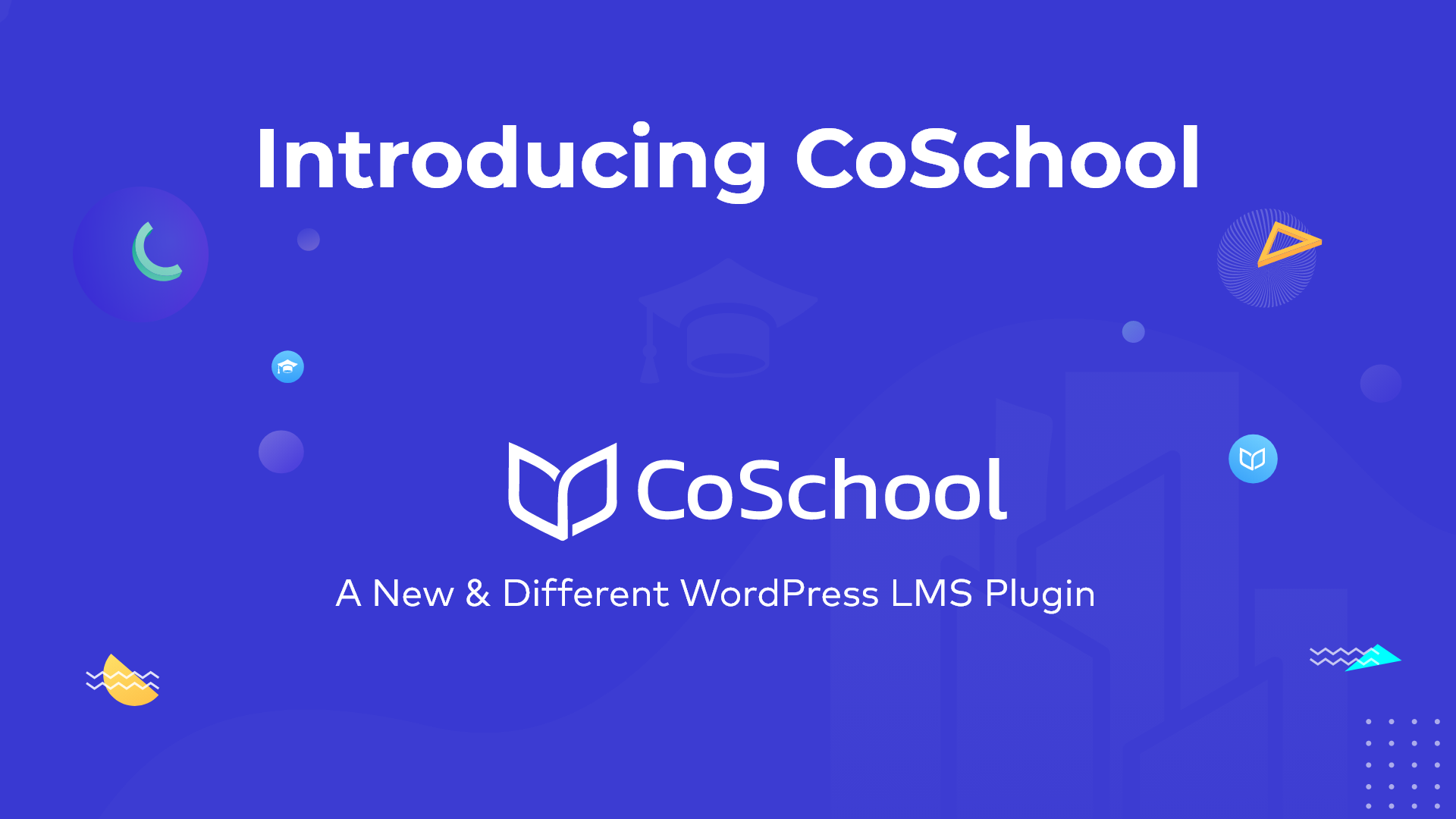How to create your online learning platform using CoSchool
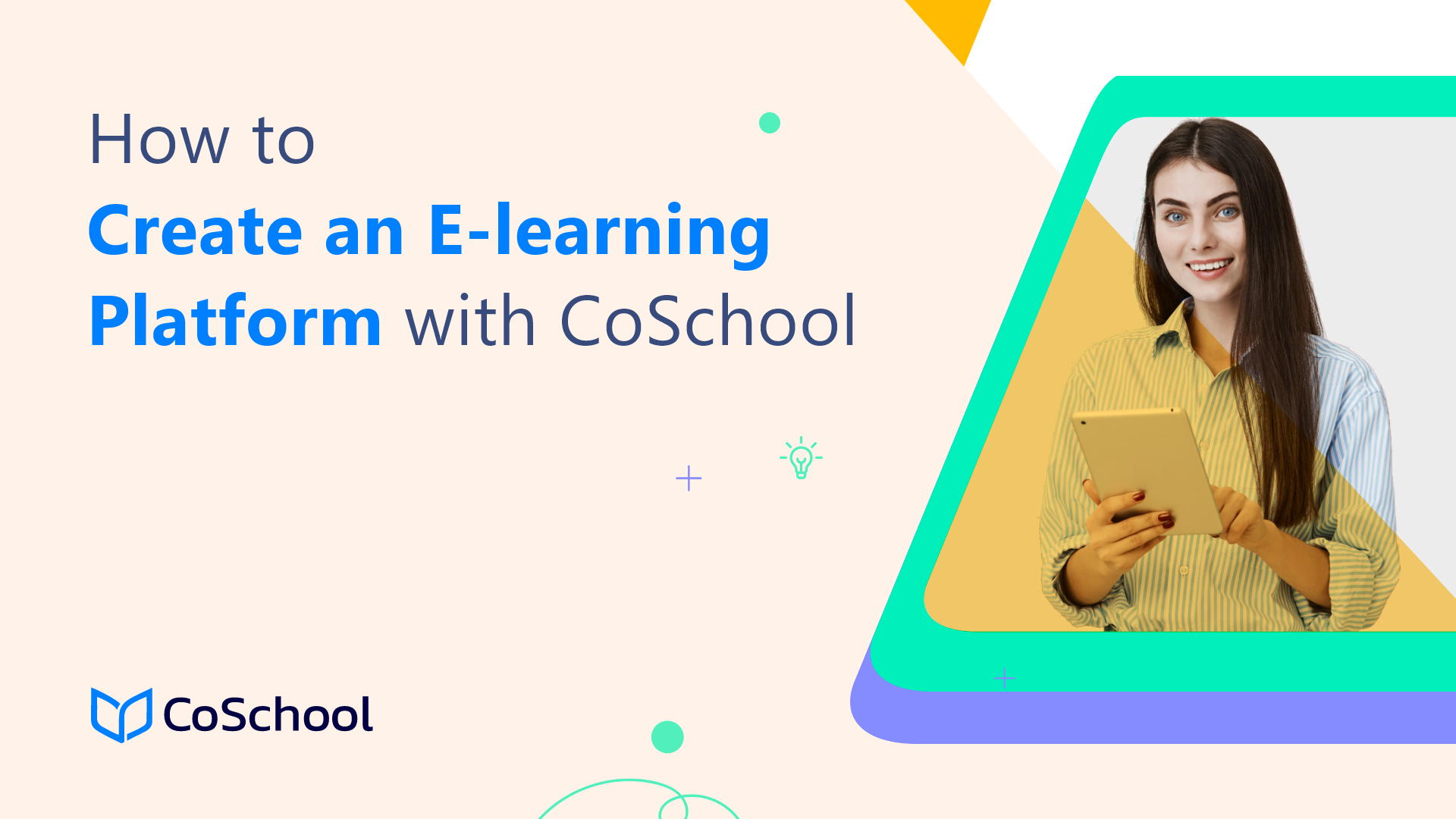
Online learning has been booming for the past 2 years, especially during the COVID pandemic. Education institutes and organizations have embraced the new way of learning. Almost every education institute started teaching their students online after the lockdown in their countries. This contributed to increasing LMS (Learning Management System) users significantly.
CoSchool LMS is developed keeping the need and pain points of the WordPress LMS plugin users in mind. Those who want to launch, manage, and scale their online learning website can use CoSchool without prior knowledge of LMS. Also, users don’t need to know any coding for creating their online learning platform
You can take advantage of free course management tools designed to help you deploy a custom online learning website in minutes, publish engaging course content in hours, and grow your learning platform for years to come. In this post, you will learn how to install, set up, and launch your online learning platform in minutes using CoSchool.
Necessary Tools
You will need the following tools to create and extend the functionalities of your online learning platform –
- A website with WordPress installed on it
- CoSchool core plugin for essential features
- CoSchool addons for growing your platform
1. Creating a WordPress website
Creating a WordPress website is extremely easy. You won’t need any coding experience for creating your website on WordPress. First, you will need to purchase a domain and hosting for your learning platform. Namecheap is a reputed company offering domain and hosting at a reasonable price. Also, you need to make sure you get an SSL in order to integrate and receive payments on your online learning platform.
2. CoSchool Core Plugin
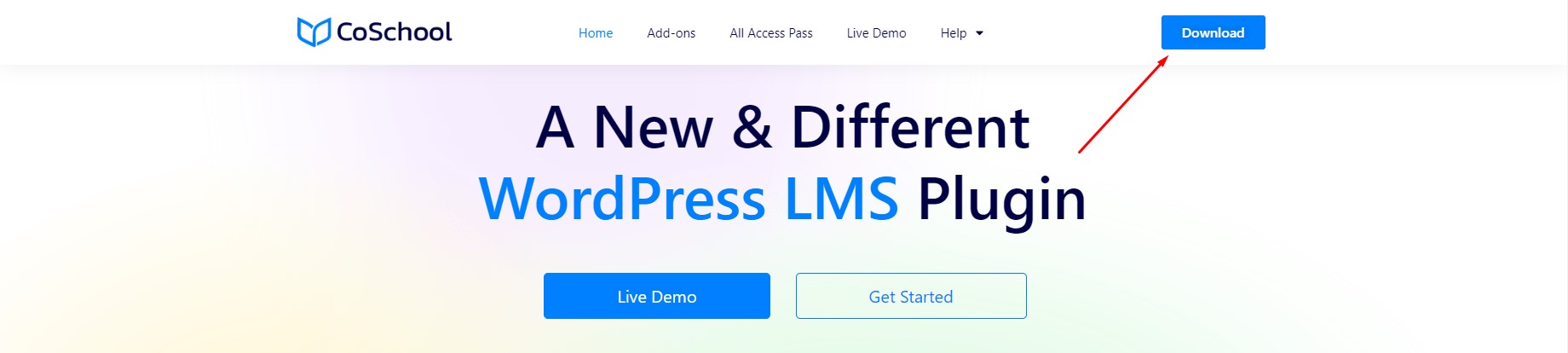
CoSchool core plugin has the necessary components you will need to start creating your online learning platform. You can easily download it for free from our official website. Also, you can download directly from the WordPress repository and by searching in the plugin section of your website. The core plugin includes –
- Dynamic course management
You can create and manage unlimited courses for free on CoSchool. The courses will have the option to add multiple lessons, quizzes, and FAQs. You can sell the courses by setting up various pricing or offer them for free. You will get the capability to assign categories, set keywords, and difficulty levels for each course. CoSchool also has an SEO option to increase course visibility on search engines.
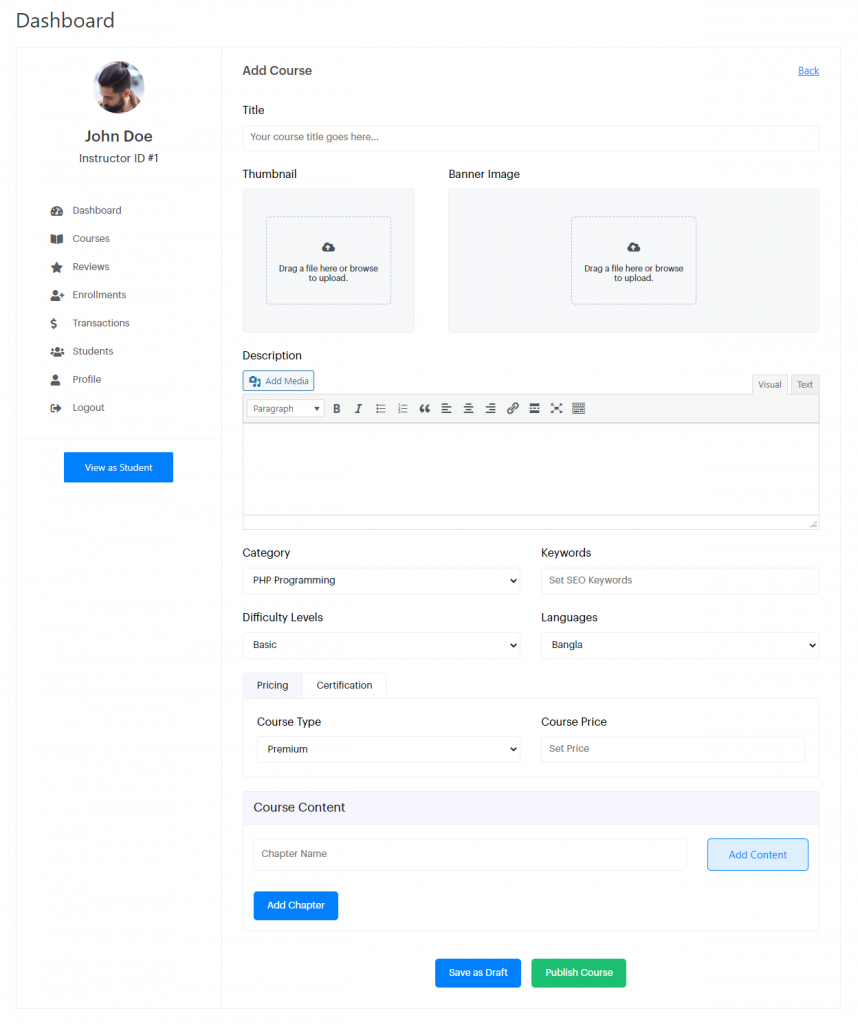
- Lesson creation
Create unlimited lessons to make the courses more informative and interesting. Your students will be able to see their progress after completing each lesson on the courses. You can also offer the lessons for free or payment based. CoSchool also lets you set prerequisites for the students to start any lessons.
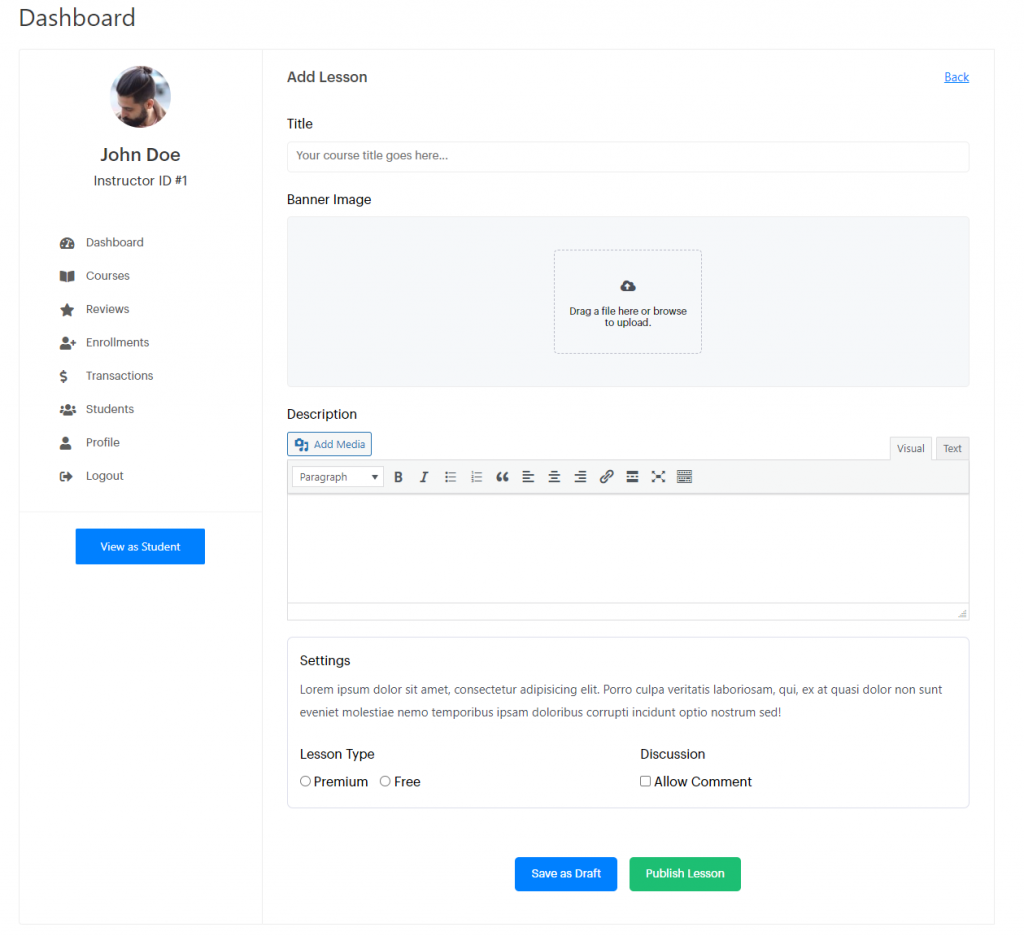
- Quiz maker
Evaluate the progress of your students in each lesson and course by creating quizzes. You will get the option to add multiple questions to a quiz, set the type of the questions – true or false, and add MCQs or open texts. You can also let the students retake the quizzes and set a deadline for each quiz.
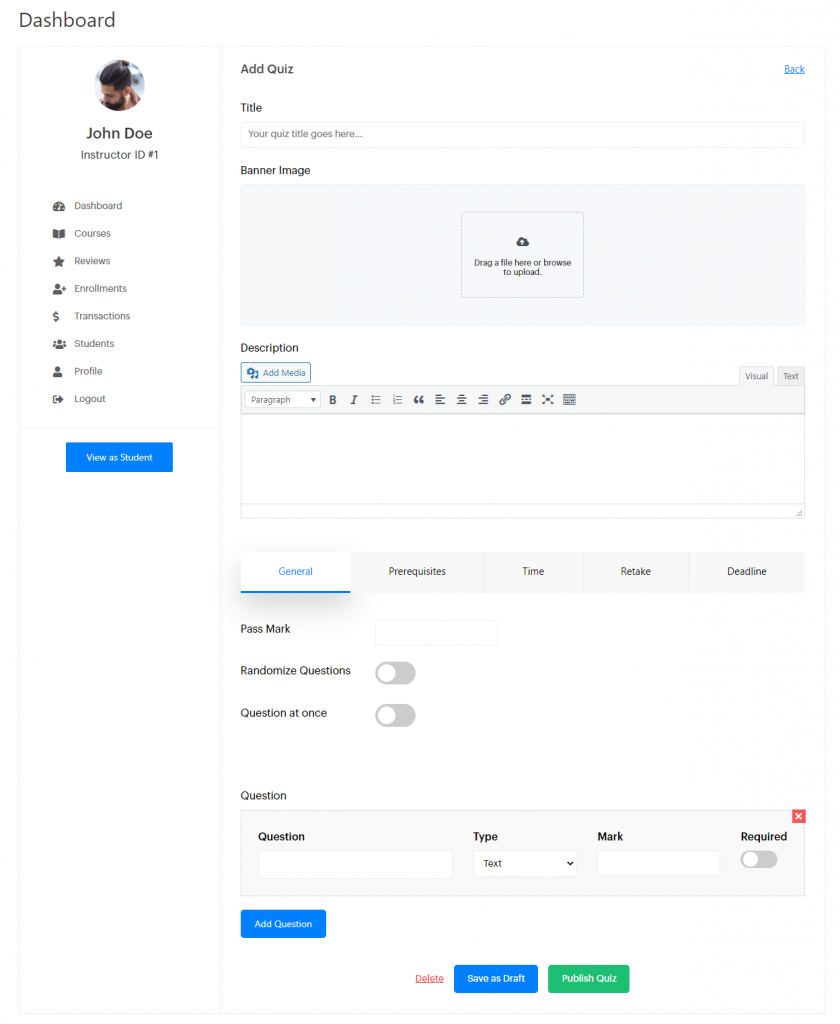
- Create Coupons
CoSchool can help you market the courses by creating lucrative coupons. These coupons will attract new students to enroll in your courses. You can create as many coupons as you wish based on percentage and fixed amounts. Also, you will be able to set custom conditions for each coupon with a validity period.
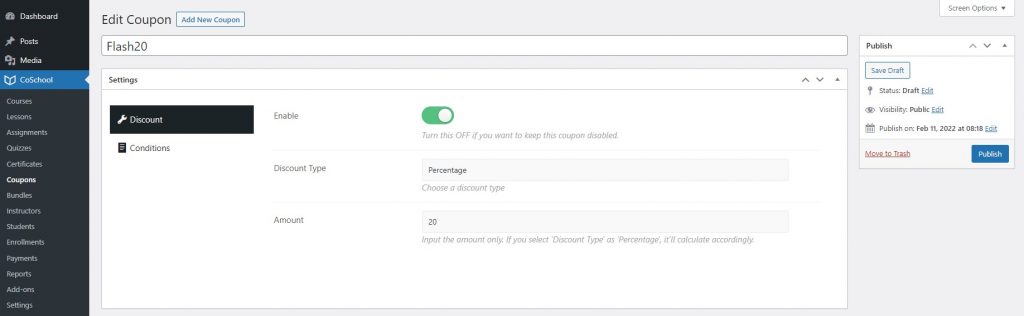
- Built-in-cart
CoSchool’s built-in cart system will let you sell courses without installing any eCommerce plugin. Your learning platform will be lightweight and easy to load on any device using the built-in cart. Also, students will be able to enroll quickly in your courses using it.
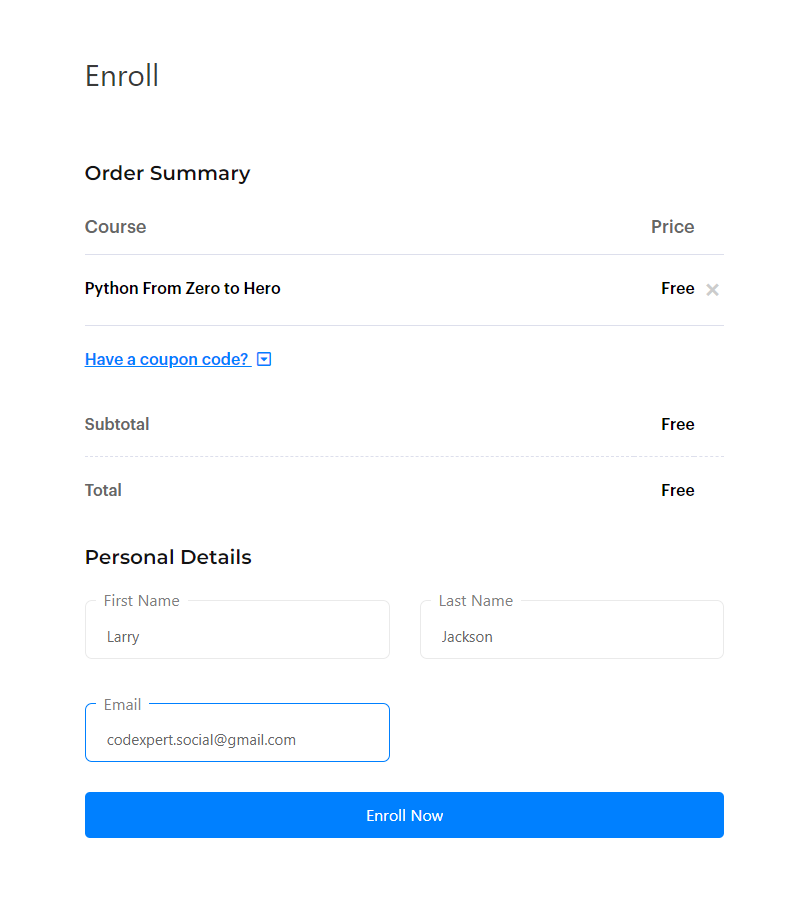
- Customizable emails
Maintain strong communication between you, your instructors, and your students by using custom emails. That’s why we emphasize giving you the ability to customize each email. CoSchool lets you set custom messages for each important action email. You can further personalize the emails with your logo, banner, and CoSchool placeholders.
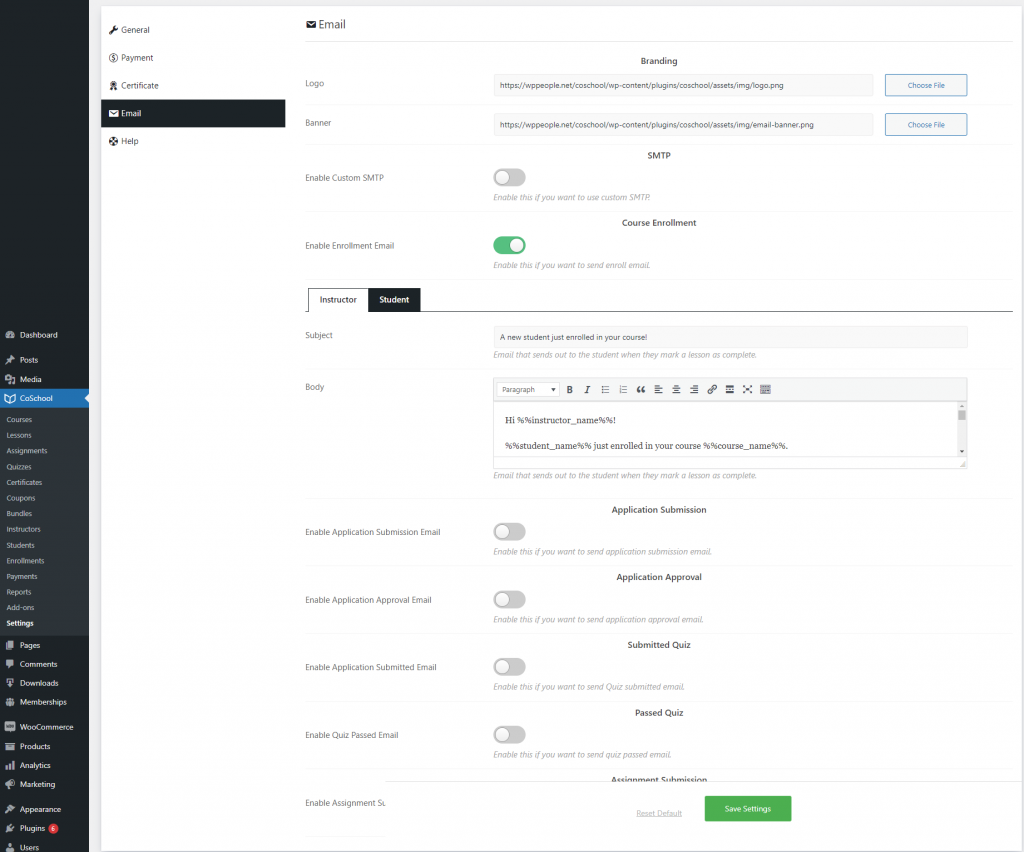
- Student dashboard
Let your students view their overall activity from the front end using the CoSchool student dashboard. The students will be able to edit their personal information directly on the dashboard. CoSchool student dashboard includes an overall summary, enrolled courses, wishlist, and transaction history of the students.
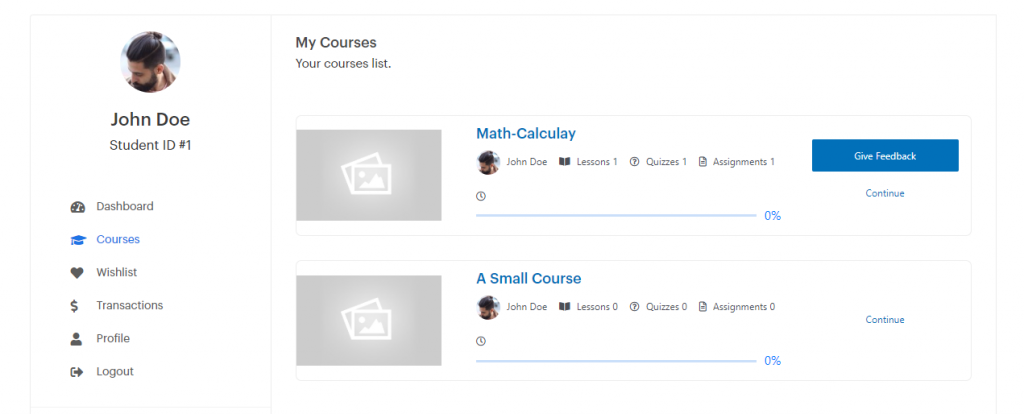
- Reports & graphs
CoSchool offers easy-to-understand reports and graphs to track the performance of your platform. You will have a summary showing the overall performance at a glance. You will also get reports with detailed analytics with charts.
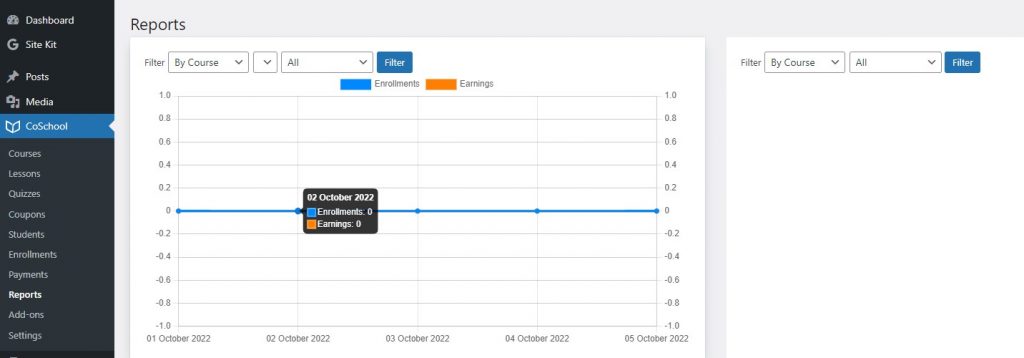
- Student management
See the details of the enrolled students directly in the admin dashboard of CoSchool. You will get a list of all the enrolled students on your online learning platform with their details. Student details include their name, student ID, email, enrolled courses, total spent, and joining date.
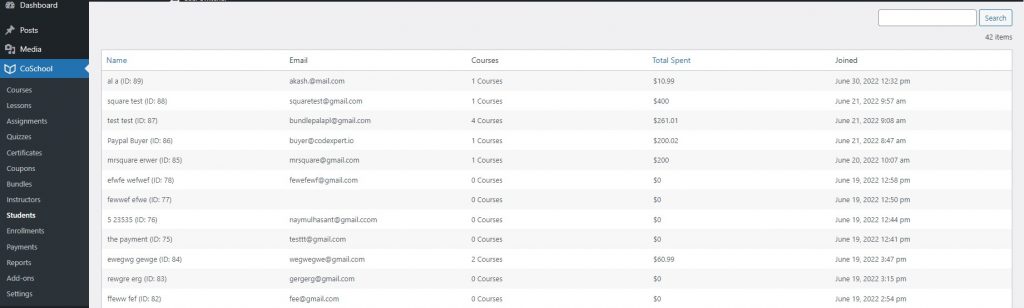
- Enrollment management
CoSchool enrollment dashboard shows you how many students are currently enrolled in your courses. You will have various data including enrollment ID, enrolled course name, student name, course fee, payment ID, enrollment time, and status. You will also have the capability to cancel an enrollment from this dashboard.
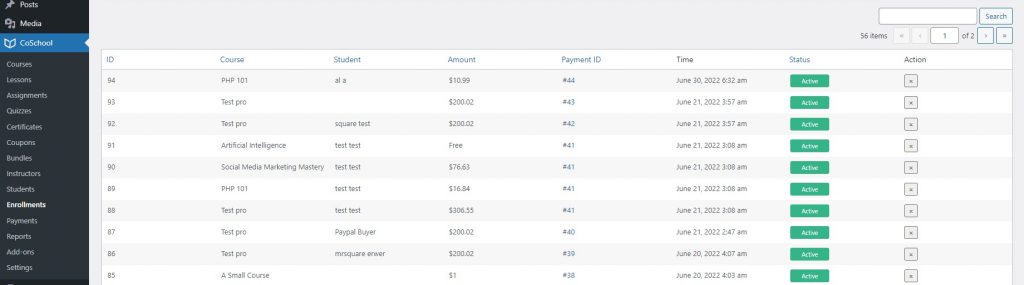
- Transaction History
The transaction history on the CoSchool dashboard will help you to keep track of each transaction made by students. You will see detailed information on each transaction including the payment ID, transaction amount, student name, payment method, transaction ID, reference, and time. You can use the CoSchool payments add-ons to receive payments using various payment methods.

3. CoSchool Addons
CoSchool addons help you to extend the functionalities of your online learning platform. You can decide which add-ons you need for your platform. There are various free and premium options available at CoSchool. These add-ons will help you to scale your online learning platform without hiring any developer.
CoSchool addons can benefit you in the following ways:
- Sell courses with various pricing
- Add multiple instructors to sell their courses on your online learning platform
- Create custom certificates using the certificate builder
- Accept online payments using popular payment gateways integration
- Create course bundles for marketing and more student enrollments
- Set course assignments for better engagement
- Set up custom SMTP for better email deliverability
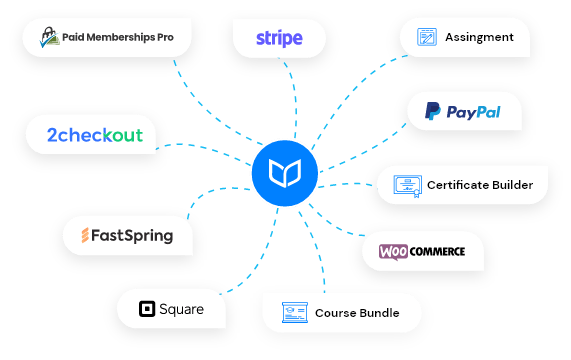
List of CoSchool add-ons:
- Certificate builder,
- Multi instructor,
- 2Checkout payment,
- Stripe payment,
- Square payment,
- FastSpring payment,
- Easy Digital Downloads integration,
- WooCommerce integration,
- Course bundle,
- Paid Membership Pro integration,
- Custom SMTP
- Course assignments and more are on the way!
You can all get all the add-ons in a single bundle and at an affordable cost with CoSchool All Access Pass.
How To Setup CoSchool
Setting up CoSchool takes only a few minutes. If you have the WordPress website ready then you are good to go! Kindly, follow the steps below –
- Download the core plugin from the CoSchool website by submitting a simple form. You will get the download link in a personalized email.
- Upload the zip file on your WordPress website and click on “Install Now” and then activate it.
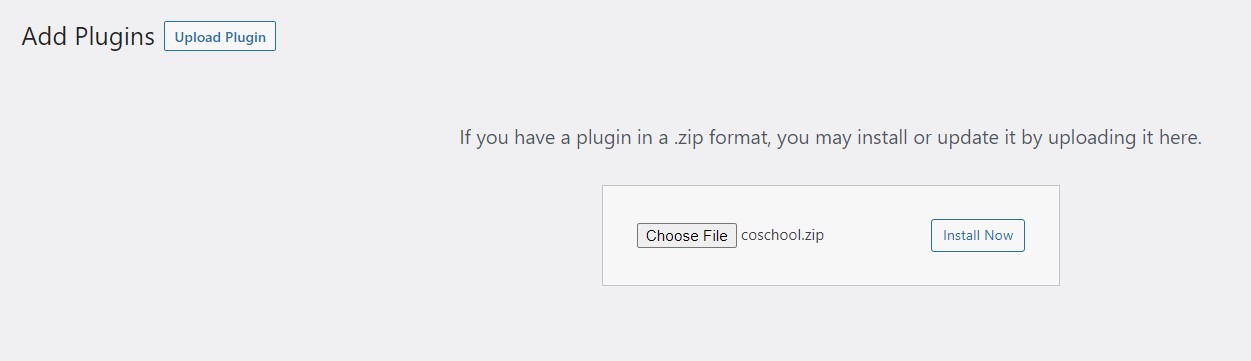
- Now click on the install button. After installing it successfully you need to activate the CoSchool plugin.
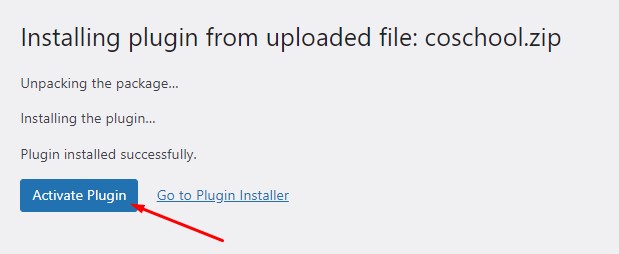
- You will see a new menu of CoSchool on the dashboard when the plugin is activated.
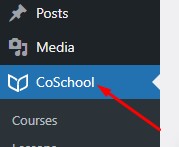
- Head over to each menu to create new courses, lessons, quizzes, etc. You and your instructors can also create these things from the front dashboard.
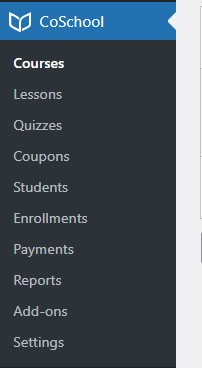
- If you wish to add new functionalities you can download the free add-ons by placing a charge-free order on our website.
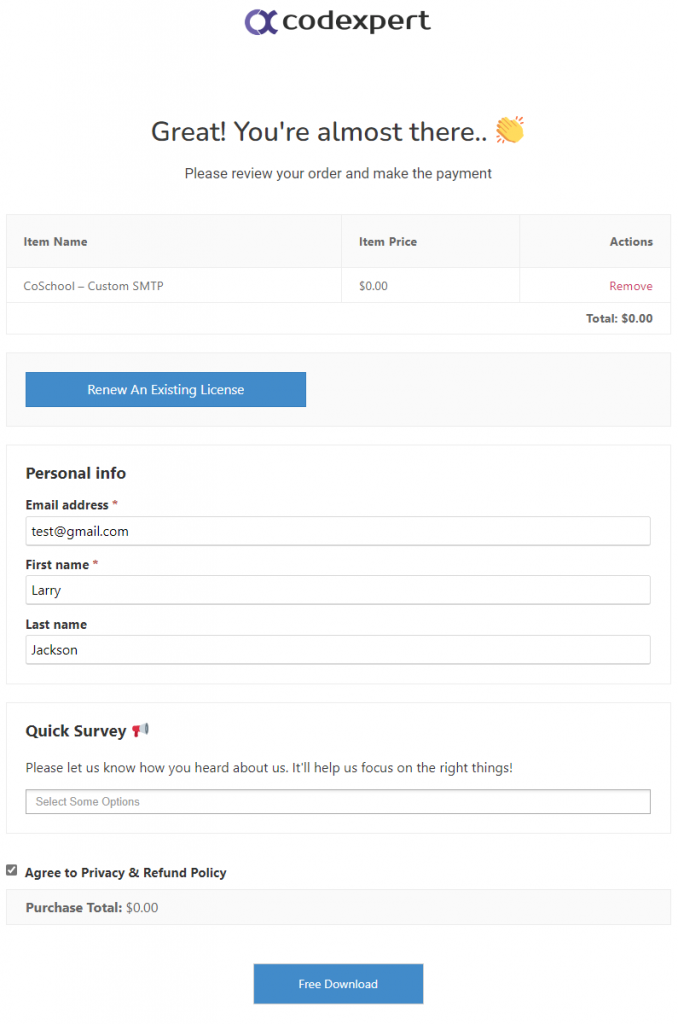
- Also, you get extensive features and integrations with the premium add-ons at a very affordable cost.
- After each successful order, you will find the downloadable zip files on the downloads section of the Codexpert dashboard.
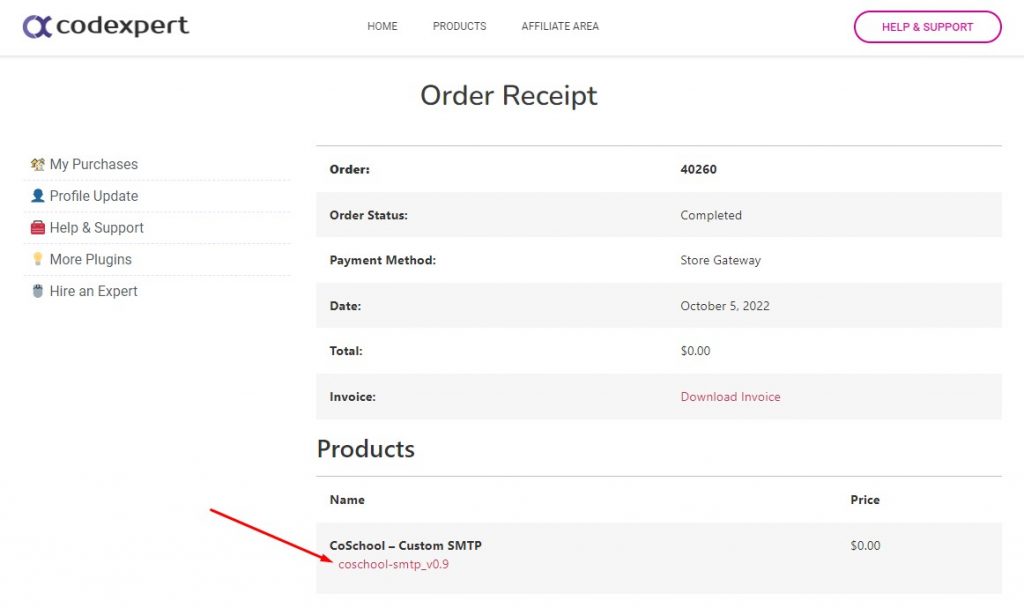
- Install and activate the zip files of the add-ons to enjoy the full potential of CoSchool.
Wrapping it up
We believe you will enjoy creating an online learning platform with CoSchool. Although the process is simple we are always here to help you out with any issue or complications. We also have information-rich documentation and a friendly support team to assist you. Feel free to contact us and leave a comment if you have any queries.
Subscribe to Our Newsletter
Get the latest WordPress tutorials, trends, and resources right in your inbox. No Spamming, Unsubscribe Anytime.

Thank you for subscribing to our newsletter!