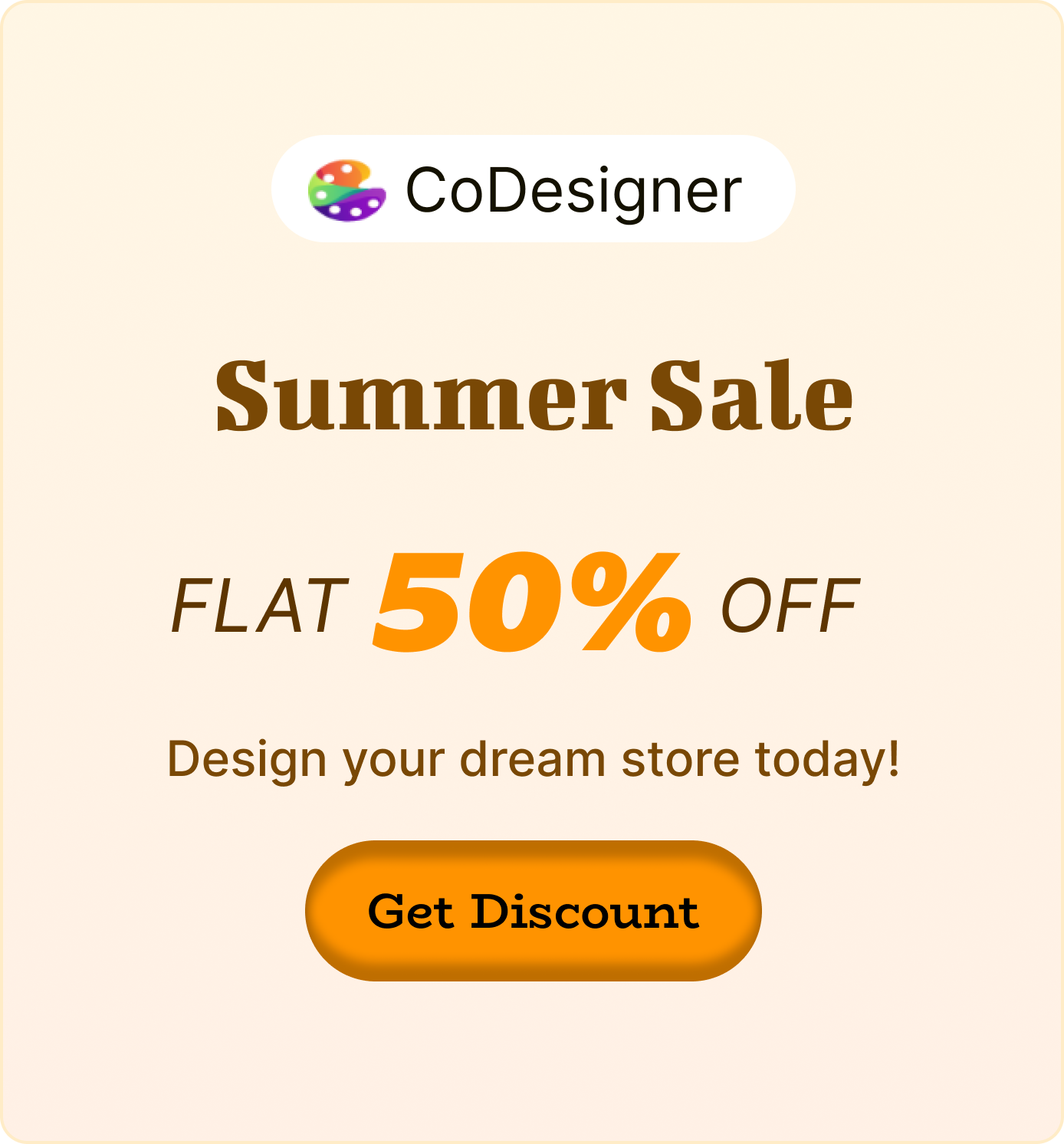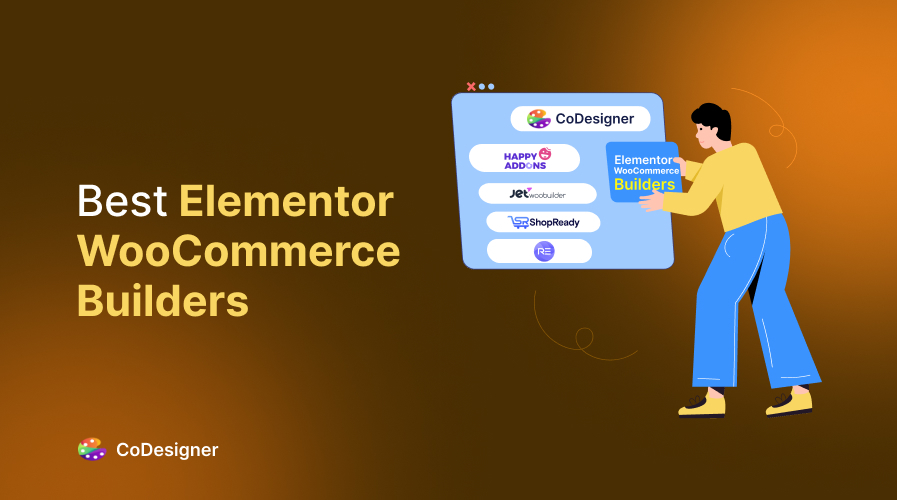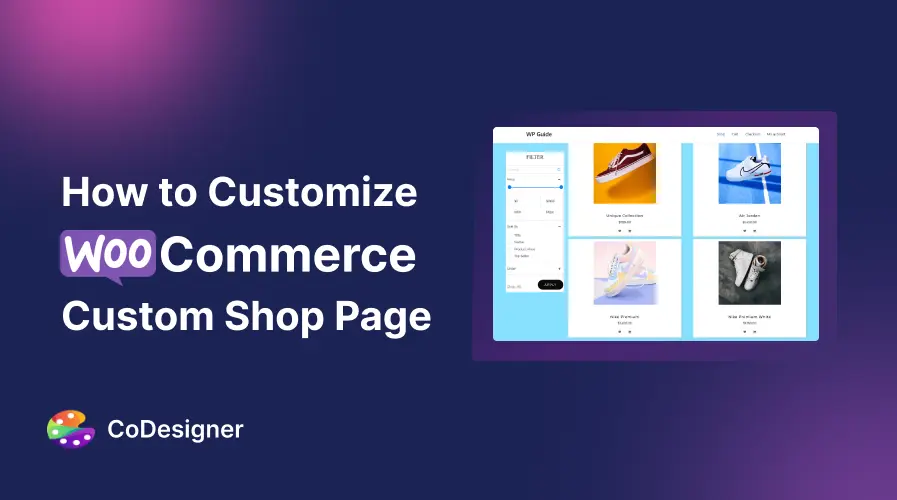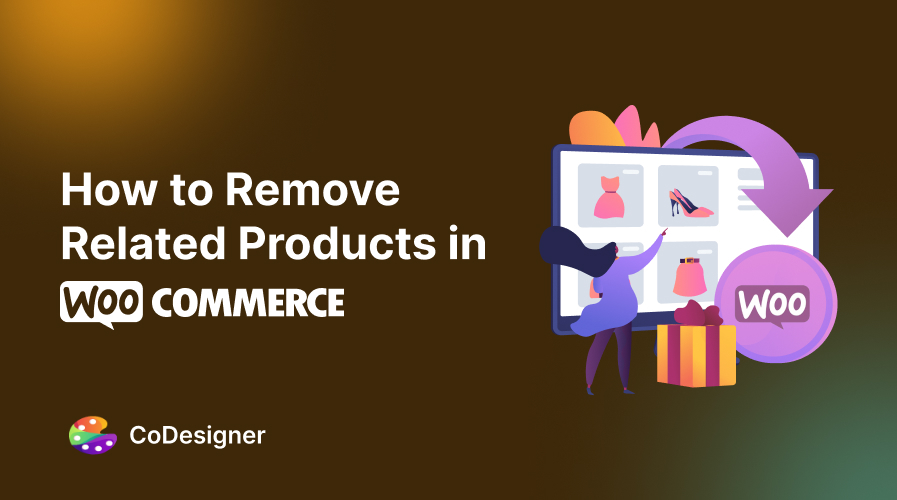How to Edit WooCommerce Shop Page: 4 Simple Methods
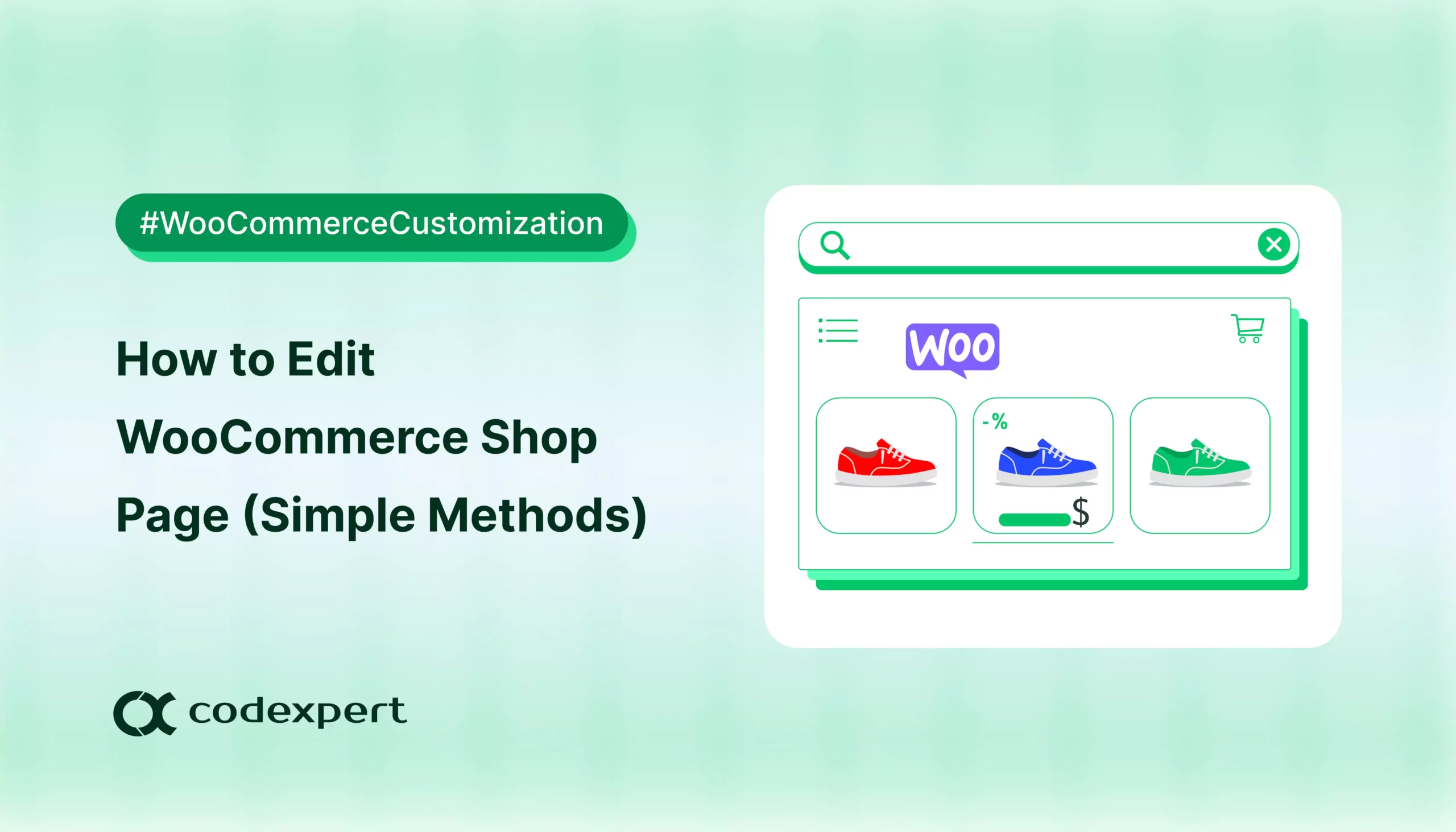
In ecommerce, your shop page is often the first place shoppers land. To highlight its importance, about 38% vistors leave if the site looks cluttered or is hard to navigate.
That’s why it’s so important to make sure your WooCommerce shop page is clear, easy to navigate, and visually inviting. If you are a beginner, knowing how to edit WooCommerce shop page can make a big difference.
In this article, we will show you 4 simple methods to edit WooCommerce shop page to make it engaging, intuitive, and profitable.
Let’s get started!
Why Edit WooCommerce Shop Page?
If you are running a WooCommerce store, your shop page is one of the most important parts of your site. It’s the place that sets the tone for your customer’s entire shopping experience. The default setup may work, but it’s far from ideal if you want to make a strong impression or want to drive more sales.
Here is why editing your shop page is a smart move
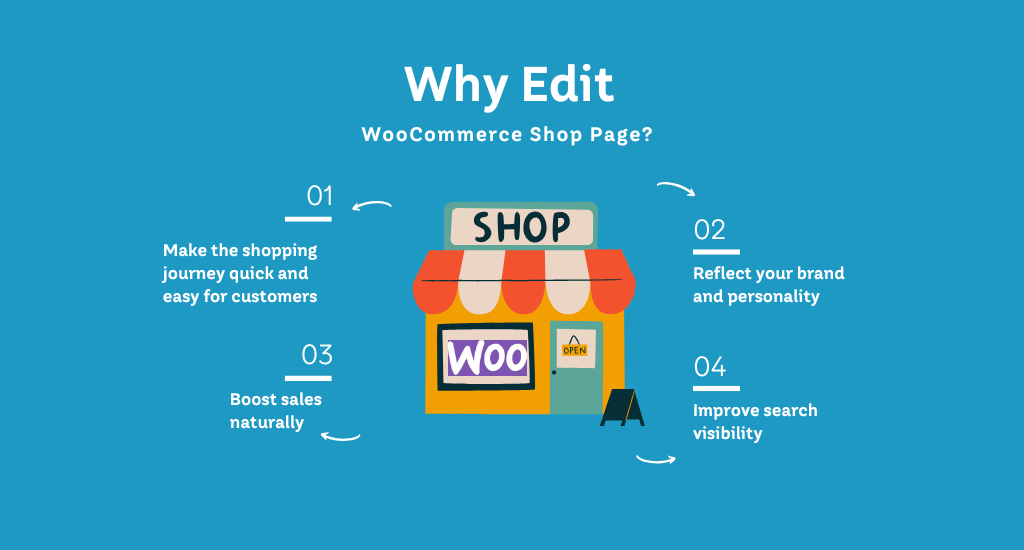
i. Make the shoppers journey quick and easy
When your shop page is well organized and easy to navigate, your customers can quickly find what they are looking for. That means less frustration and a smoother path to purchase. This can lead to more sales with less effort.
ii. Reflect your brand and personality
Beyond just functionality, your shop page is a chance to tell your band’s story. Customizing the look and feel helps your store stand out and feel more trustworthy. This will give shoppers the confidence that they are buying from a real, reliable business.
iii. Boost sales naturally
With a layout that supports clear product discovery and smart upselling, customers are more likely to browse longer and add more to their carts. In other words, small changes to your shop page can lead to noticeable gains in conversions.
iv. Improve search visibility
A well-edited shop page doesn’t just help your customers, it also helps your site to get improved visibiolity in search engines. Clear headings, descriptions, and optimized categories can boost your SEO and make your store easier to discover online.
4 Simple Methods to Edit WooCommerce Shop Page
Now that you’ve got a clear idea of why editing your WooCommerce Shop page matters, let’s talk about how its actually done. Let’s walk through the four simplest way to edit your WooCommerce shop page.
Method 1: Edit Woocommerce Shop Page Using Plugins
Don’t worry if you’re not comfortable with code or templates as we’ll be using a WooCommerce add-on plugin with Elementor to keep things simple. This is one of the easiest and safest ways to edit your WooCommerce Shop page. The right WooCommerce shop builder lets you design pages visually, customize layouts, add filters, enable AJAX search, and control every element, all by a simple drag-and-dropable tool.
Let’s walk through how to do it step-by-step:
Step 1: Install CoDesigner
To get started, head to your WordPress dashboard and install the CoDesigner plugin (formerly Woolementor). Once installed, make sure to activate it so you can start customizing your shop page.
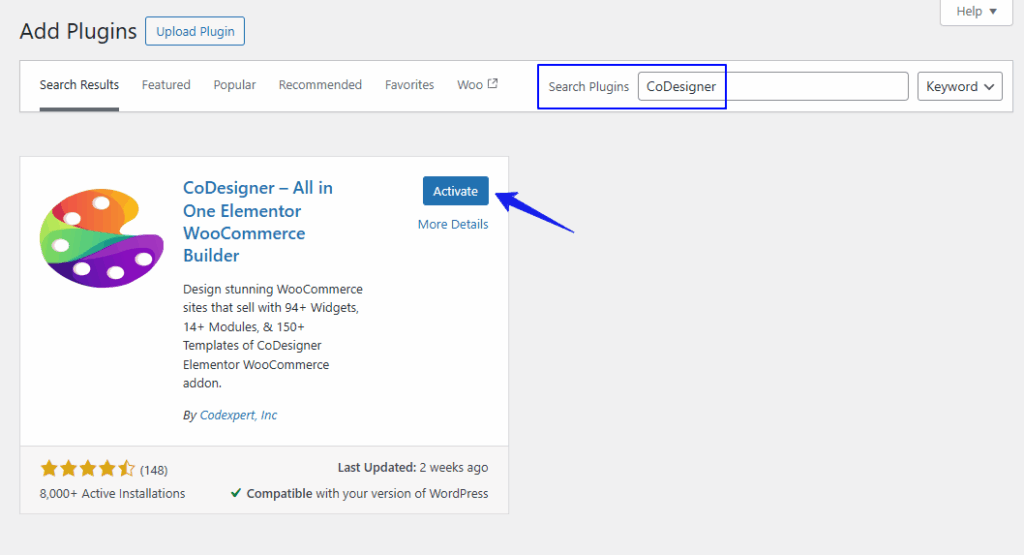
Step 2: Enable Shop Widgets
After activation, go to CoDesigner > Widgets in your dashboard.
Here, you’ll see a list of available shop widgets. Simply enable the ones you want to use, then click Save Settings. These widgets are what you’ll use to build and style your custom shop layout in Elementor.
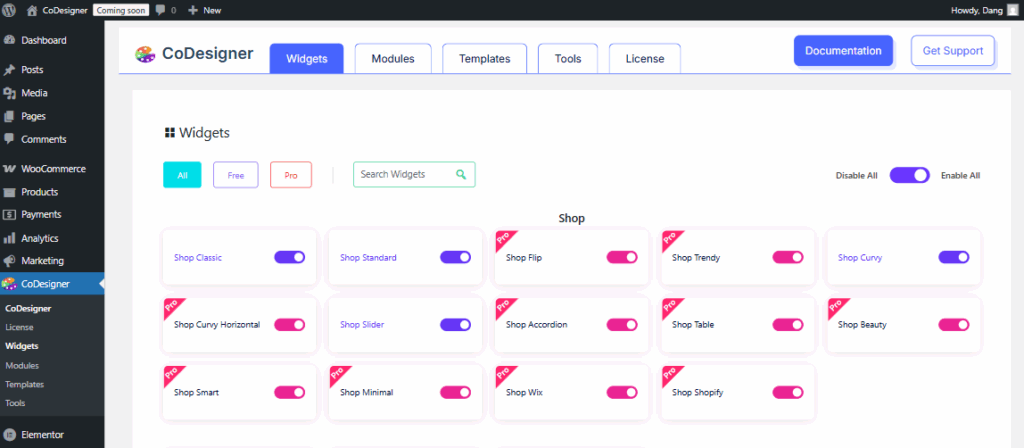
Step 3: Customize the Shop Page in Elementor
Now, open your Shop page with Elementor. In the editor, drag your preferred shop widgets (like Shop Classic, Shop Wix, etc) into the blank section of the page.
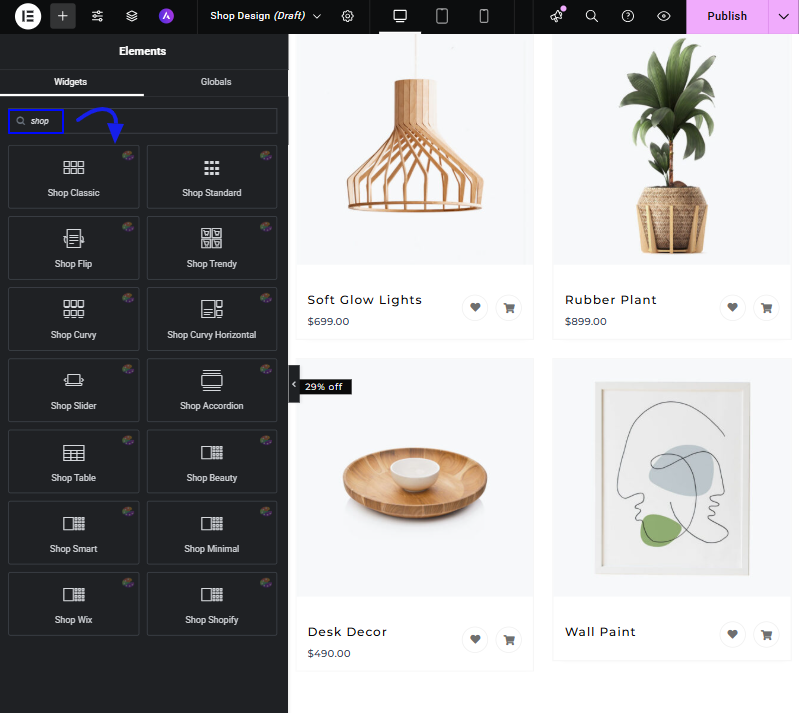
CoDesigner gives you full control over each section, including layout, colors, product source, its custom queries, and more.
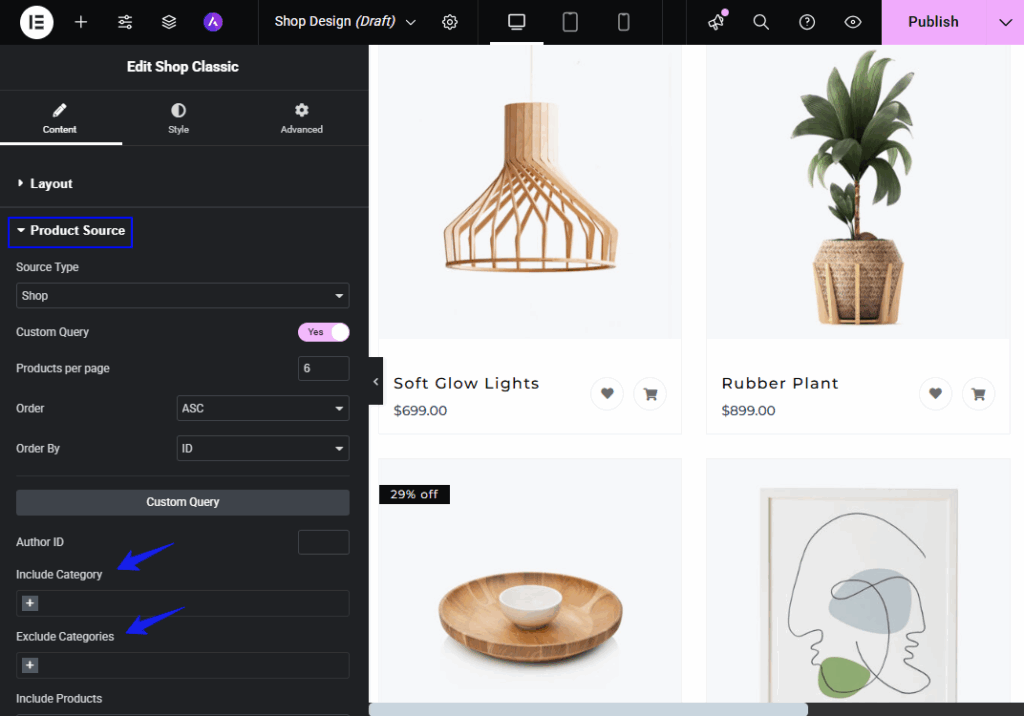
You can also style card height, gap row, pagination, and many more with the Elementor editor.
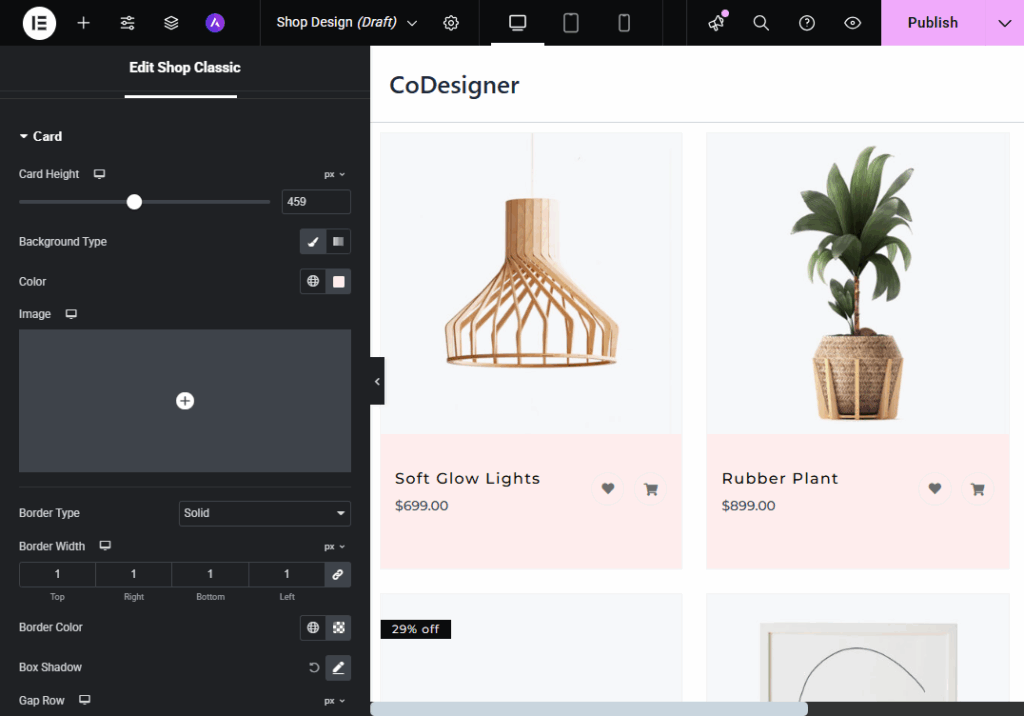
Step 4: Publish and Preview Your Design
Once you’re happy with how everything looks, go ahead and click the Publish button to save your changes. Then, preview your custom shop page to make sure everything looks and functions the way you wanted. You can always come back and tweak things when needed.
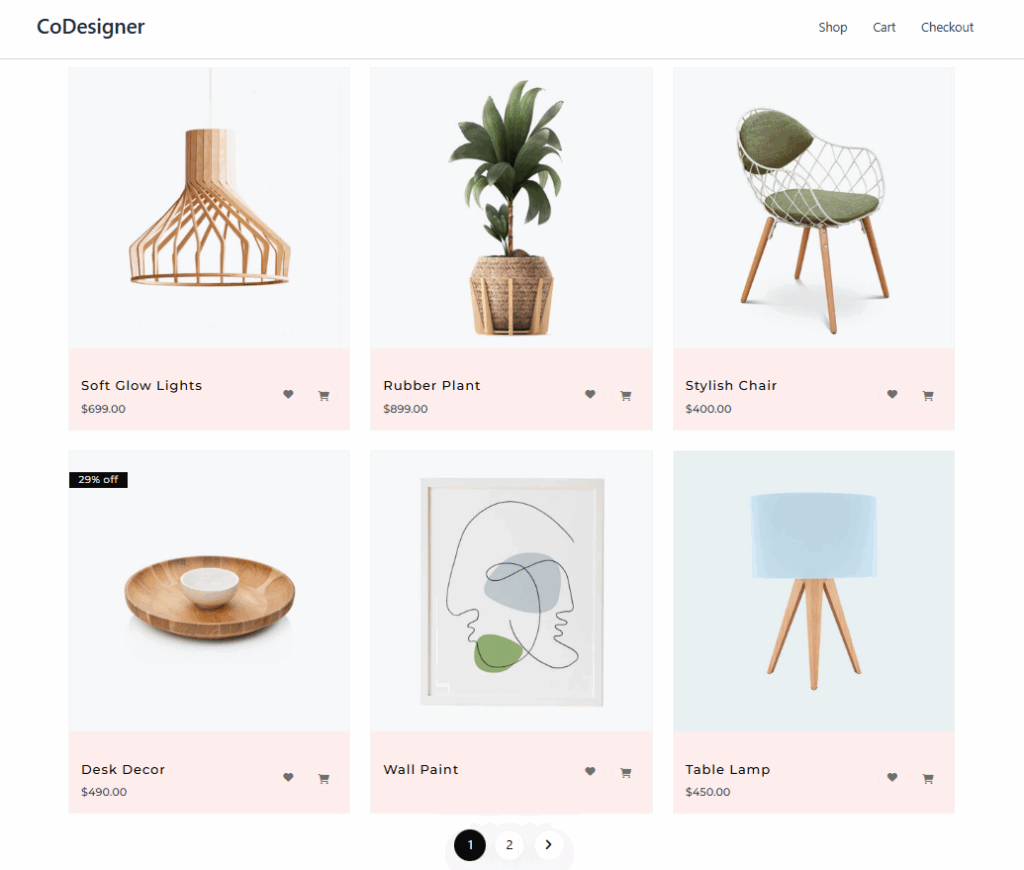
Step 5: Set Your New Shop Page as the Default
To make your custom design the main shop page, head over to WooCommerce > Settings > Products. Under the Shop page dropdown, select the page you just created, then save your settings. Your new WooCommerce shop page is live and ready to impress your customers.
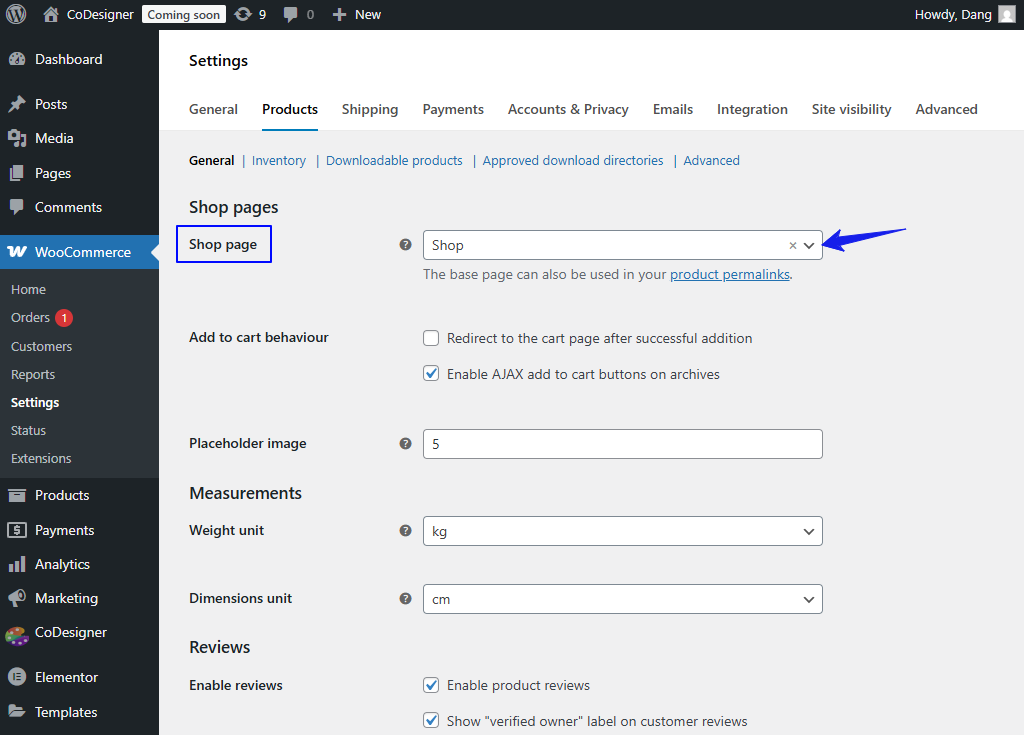
Before jumping to the next method, it’s worth taking a closer look at EasyCommerce.
It’s a WordPress eCommerce plugin that offers all the key features you’d expect from something like WooCommerce. You can manage orders, recover abandoned carts, send personalized emails, an more, all in one place.
Now, let’s move on to the next method.
Method 2: Edit Using the WordPress Customizer
In this part, we will discuss how to edit WooCommerce shop page with WordPress Customizer. It’s quick, simple, and built right into your dashboard.
Here’s how to do it using the default WooCommerce settings:
Step 1: Open the Customizer
Log in to your WordPress dashboard, then go to Appearance > Customize. This will open the WordPress Customizer, where you can make live changes to your site.
Step 2: Go to WooCommerce Settings
Inside the Customizer, click on WooCommerce, then choose Product Catalog. This is where you’ll find all the main settings for your shop page layout and display.
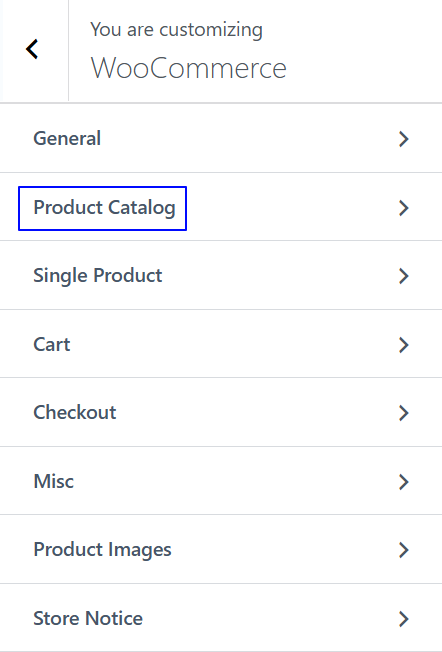
Step 3: Customize Your Shop Page
The Product Catalog section in the WooCommerce Customizer lets you control the overall layout, what content is shown, and how each product is displayed. It’s divided into three main areas:
Layout Settings
This section helps you adjust the structure and layout of your shop page.
You can choose a card design for products, set how many products show per row, define the total number of products per page, and control the content width of the shop area.
- Shop Card Design – Choose a card style for your products
- Shop Columns – Set how many products appear per row
- Products Per Page – Choose how many products to show on each page
- Shop Archive Content Width – Adjust how wide the content area is
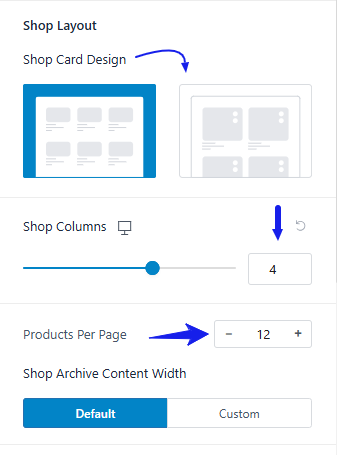
Display Options
Here’s where you decide what content appears on the shop page.
You can show only products or categories, or both. You can also customize what shows under each category and set the default product sorting order based on popularity, rating, date, or price.
- Shop Page Display – Show only products, only categories, or both
- Category Display – Choose to show products, sub-categories, or a mix
- Default Product Sorting – Set how products are sorted by default (e.g., popularity, rating, newest, price, etc.)
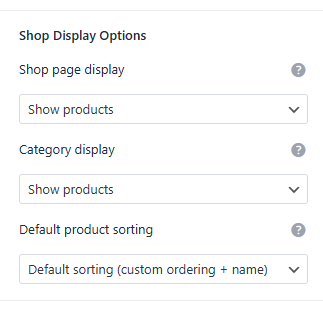
Shop Card Structure
This area lets you control what details appear on individual product cards.
You can show or hide the product category, title, rating, price, and add-to-cart button. You can also add a short product description that appears directly on the shop page.
- Category & Title – Show or hide the category and product name
- Ratings & Price – Display ratings (with or without count) and product price
- Add to Cart Button – Show or hide the cart button
- Short Description – Add a brief product description right on the shop page
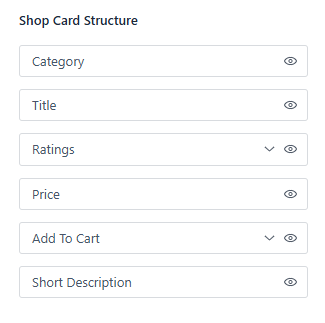
Step 4: Preview and Publish
You’ll see all your changes in real time. Once you’re happy with the look, click Publish to make it live on your site.
💡 Bonus Tip: These built-in options are great for quick edits. But if you want more advanced customization like custom layouts or extra design features, you can explore how to customize the WooCommerce shop page guide or add custom code shown in the last steps.
Method 3: Edit with WooCommerce Shortcodes
WooCommerce shortcodes are a handy way to add dynamic content to your shop page, like specific products, categories, or sale items, without needing to write complex code. They’re perfect if you want more control over your layout but don’t want to dive into template files.
Step 1: Get to Know the Shortcodes
WooCommerce includes several built-in shortcodes that let you display different types of content. Here are some of the most useful ones:
- [products] – Shows a list of products with customizable settings
- [featured_products] – Displays only featured items
- [product_categories] – Lists your product categories
- [sale_products] – Highlights items currently on sale
- [best_selling_products] – Shows your top-selling products
You can mix and match these to build a layout that fits your store. For the full list, check the WooCommerce shortcode documentation.
Step 2: Open the Shop Page for Editing
- To start editing your shop page with shortcodes, go to Pages > Shop in your WordPress dashboard
- Click Edit to open the page editor. Add or replace the existing content with the shortcodes you want to use.
This gives you full control over what appears on your shop page.
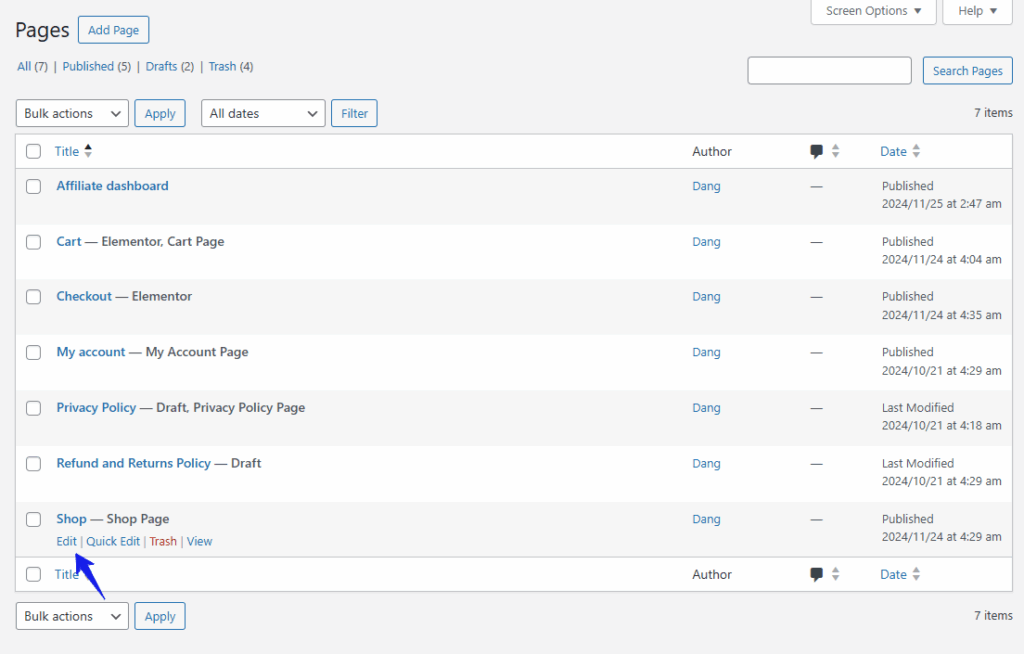
Step 3: Add Shortcodes to Customize the Layout
Now, you can start pasting in shortcodes based on what you want to show.
- To display 12 popular products in a 4-column grid:
[products limit="12" columns="4" orderby="popularity"]- To show 4 product categories in a grid:
[product_categories number="4" columns="4"]- To list 8 sale products sorted by price (low to high):
[sale_products limit="8" columns="4" orderby="price" order="asc"]You can adjust parameters like limit, columns, orderby, and order to match your design and layout goals.
Step 4: Save Your Changes
Once you’ve added your shortcodes, make any adjustments as needed. Click Update or Save to apply the changes to your shop page.
Method 4: Edit Shop Page Manually (using code and hooks)
WooCommerce hooks are one of the safest and most flexible ways to edit WooCommerce shop page. This option lets you insert or change functionalities without having to touch the core WooCommerce file, which means less risk and fewer headaches down the line.
Behind the scenes, WooCommerce uses a file called archive-product.php to display the Shop page. Instead of editing that file directly, you can take advantage of WooCommerce’s action and filter hooks. There’s a full list available on their Action and Filter Hook Reference page if you want to explore what’s possible.
Before you make any changes, though, you should take a backup of your WordPress site. A small coding mistake can cause big issues, even crash your site. A plugin like All in one WP Migration is great for this. You can take a backup every time you make a change, so if something goes wrong, you can quickly restore your site to how it was before.
Also, avoid editing plugin or core theme files directly. Those changes can disappear as soon as an update rolls out. Instead, place your custom code in your child theme’s functions.php file, or use a safe, beginner-friendly plugin like Code Snippets to manage your edits.
Here are some practical and commonly used Shop page customizations you can make with WooCommerce hooks:
Step 1: Add custom banner
Add a Custom Message or Banner Above the Shop Page. Useful for promotions, announcements, or welcome messages.
add_action('woocommerce_before_main_content', 'custom_shop_banner', 5);
function custom_shop_banner() {
if (is_shop()) {
echo '<div class="custom-shop-banner" style="padding:10px;background:#f5f5f5;margin-bottom:20px;">
<p style="margin:0;"> Free shipping on all orders over $50!</p>
</div>';
}
}Step 2: Reorder product section
Reorder Product Title, Price, or Add to Cart Button. By default, WooCommerce outputs product elements in a certain order. You can remove and re-add them to change the layout.
// Remove and re-add product title after price
remove_action('woocommerce_shop_loop_item_title', 'woocommerce_template_loop_product_title', 10);
add_action('woocommerce_after_shop_loop_item_title', 'woocommerce_template_loop_product_title', 15);Step 3: Add custom text
Add custom text below each product on the shop page. Great for trust badges, labels like “Fast Shipping“, or other custom notes.
add_action('woocommerce_after_shop_loop_item', 'custom_product_note', 20);
function custom_product_note() {
echo '<p class="custom-product-note" style="font-size: 12px; color: #888;"> In stock and ready to ship!</p>';
}Step 4: Display Category Description
Display a category description above the products. You can dynamically show the current product category description (helpful for SEO and user experience:
add_action('woocommerce_archive_description', 'custom_category_description', 15);
function custom_category_description() {
if (is_product_category()) {
echo '<div class="custom-category-description">';
echo category_description();
echo '</div>';
}
}Step 5: Add custom wrapper
Add a custom wrapper around the product grid. For layout tweaks, animations, or styling sections differently.
add_action('woocommerce_before_shop_loop', 'start_custom_product_wrapper', 15);
add_action('woocommerce_after_shop_loop', 'end_custom_product_wrapper', 15);
function start_custom_product_wrapper() {
echo '<div class="custom-product-wrapper">';
}
function end_custom_product_wrapper() {
echo '</div>';
}5 Best Practices for WooCommerce Shop Page Design
A well-designed WooCommerce shop page does more than just look nice. It helps customers find products faster, builds trust, and boosts your chances of making a sale. Here are 5 essential best practices with real impact.
1. Structure your layout with purpose
Avoid the default “grid of products” look that most stores use. Instead, organize your shop page with visual hierarchy:
- Place best-sellers or new arrivals at the top.
- Use product categories or tags as clickable filters to guide users.
- Add whitespace to avoid overwhelming the viewer.
2. Use optimized and high-quality images
In WooCommerce, you control product galleries, hover effects, and image dimensions, so use them wisely:
- Upload high-resolution images (but compress them for speed).
- Use uniform background colors and consistent image sizes.
- Enable zoom or quick-view features to let shoppers inspect details without leaving the page.
3. Prioritize mobile-first design
More than 60% of ecommerce traffic comes from mobile. Your WooCommerce theme must be responsive, but go a step further:
- Reduce clutter by hiding filters under collapsible menus.
- Make product cards tap-friendly, with larger buttons and spacing.
- Test load times on 3G/4G, not just fast Wi-Fi.
4. Curate what you show – don’t list everything
Don’t dump your entire inventory on one page. Instead:
- Use WooCommerce shortcodes or blocks to create sections like “Top Rated,” “Staff Picks,” or “Limited-Time Offers.”
- Place high-converting or high-margin products above the fold.
- Rotate featured products regularly to keep the page feeling fresh.
5. Optimize page speed times
Even with a beautiful design, a slow shop page will cost you sales. Here’s what to do:
- Use a caching plugin like WP Rocket or LiteSpeed Cache.
- Optimize images by converting images to WebP.
- Choose a performance-optimized WooCommerce theme (e.g., Astra or GeneratePress).
- Keep your database clean and limit heavy plugins.
Final Words
Let’s be real, your WooCommerce shop page is where most people decide if they’re going to buy from you or not. If it looks messy, confusing, or just doesn’t feel right, they’ll bounce. Simple as that.
The default WooCommerce layout is fine, but “fine” doesn’t sell always. Learning how to edit WooCommerce shop page isn’t as hard as it sounds. If you use a plugin like CoDesigner, play with some shortcodes, or add a few lines of code, there’s a way that’ll work for you.
Start small, move things around, add filters and show your best products up front. Every little change makes the shopping experience smoother, and that’s what helps keep people around.
You don’t have to get fancy. Just make the page feel like you and make it easier for people to buy. That’s the whole process.
Frequently Asked Questions (FAQs)
Q. How can I edit the WooCommerce shop page for free?
You can edit the WooCommerce shop page for free using the top WooCommerce addon, CoDesigner, along with Elementor. These addons will let you customize the layout, product grid, and overall look of your shop page.
Q. Is it possible to customize the WooCommerce shop page?
Yes, definitely! WooCommerce allows full customization of the shop page. With CoDesigner, you can redesign the layout, change product displays, add filters, and even feature specific items, all in just a few clicks.
Q. Should I back up my site before editing the Shop page template?
Yes, it’s a smart move to back up your site before making any changes to the shop page template, especially if you’re editing theme files or using custom code. Even small mistakes can break your layout or affect how your store works.
Q. How can I customize the WooCommerce shop page without coding?
The easiest way is by using plugins like Elementor or CoDesigner. These tools let you drag and drop elements like product listings, categories, filters, and more. So you can build a fully custom shop page without touching any code.
Q. What are the best WooCommerce shop customizer plugins?
Two of the best combinations for customizing your shop page without code are:
- Elementor – A powerful page builder with WooCommerce support; great for full layout control.
- CoDesigner (formerly Woolementor) – Built specifically for WooCommerce and Elementor users, offering extra widgets and shop-focused design options.
Both plugins make it easy to create a beautiful, high-converting shop page, even if you’re just starting out.
Subscribe to Our Newsletter
Get the latest WordPress tutorials, trends, and resources right in your inbox. No Spamming, Unsubscribe Anytime.

Thank you for subscribing to our newsletter!
Table of Content
- Why Edit WooCommerce Shop Page?
- i. Make the shoppers journey quick and easy
- ii. Reflect your brand and personality
- iii. Boost sales naturally
- iv. Improve search visibility
- 4 Simple Methods to Edit WooCommerce Shop Page
- Method 1: Edit Woocommerce Shop Page Using Plugins
- Method 2: Edit Using the WordPress Customizer
- Method 3: Edit with WooCommerce Shortcodes
- Method 4: Edit Shop Page Manually (using code and hooks)
- Step 1: Add custom banner
- Step 2: Reorder product section
- Step 3: Add custom text
- Step 4: Display Category Description
- Step 5: Add custom wrapper
- 5 Best Practices for WooCommerce Shop Page Design
- 1. Structure your layout with purpose
- 2. Use optimized and high-quality images
- 3. Prioritize mobile-first design
- 4. Curate what you show - don’t list everything
- 5. Optimize page speed times
- Final Words
- Frequently Asked Questions (FAQs)
- Q. How can I edit the WooCommerce shop page for free?
- Q. Is it possible to customize the WooCommerce shop page?
- Q. Should I back up my site before editing the Shop page template?
- Q. How can I customize the WooCommerce shop page without coding?
- Q. What are the best WooCommerce shop customizer plugins?